This article continues from the previous one, ‘The Future of Blogging: From Ideas to Articles with Trovve AI and Microsoft Co-pilot ‘, which covers topics like:
Trovve AI and Microsoft Co-pilot as blogging tools: How these two tools can help you blog faster, easier, and better, by managing your projects, generating content ideas, and assisting your writing.
Setting up your blogging project: How to create your blogging project in Trovve, by adding project details, picking team members, and choosing a file storage location.
Choosing and researching blog topics: How to pick topics that suit your business, by knowing your audience, matching your business goals, using your expertise, checking competitors, and listening to customers. It also recommends tools and ways to research topics, such as keyword research tools, competitor analysis, and search engine trends.
Generating and managing blog content: How to use Trovve AI to produce and generate blog titles, make checklists, and assign blog tasks. It also briefly shows how to use Microsoft Co-pilot to draft and write the blog.
How to use Microsoft Co-Pilot in Word
It’s important to know how to use Microsoft Co-pilot in Microsoft Word. There are two parts: the in editor co-pilot and the document analysis co-pilot. When you click on the main part of the word document, you will see an icon like the one below. It can help you write a copy in the document. The document analysis co-pilot is in the tool bar. You can use it for things like summarizing the document and getting insights like answering specific questions.
Co-Pilot icon
Co-Pilot icon for document analysis
Creating an outline with Microsoft Co-Pilot
One of the most important steps in writing a blog is creating a structured outline. An outline helps you organize your main points and sub-points in a logical and coherent way. It also helps you avoid repetition, confusion, and tangents in your blog content. Moreover, an outline helps you save time and effort by providing a clear roadmap for your writing process. Finally, an outline helps you align your blog content with your purpose, audience, and tone.
Creating a blog outline can be challenging, especially if you are not sure what to include or how to structure it. That’s why using Microsoft Co-pilot can help you generate a high-quality outline in minutes. Co-pilot is a powerful AI tool that can assist you in creating content for various purposes and domains. Co-pilot can generate an outline based on your title, word count, and keywords. Here are the steps to create a blog outline with Co-pilot:
- Click on the Co-pilot icon in the body of the Word document.
- Write a prompt that describes what you would like to do. For example, [Act as a content writer and write a blog outline for 1500 words with the title “How to write a blog with Co-pilot”]. You can also include some keywords or key phrases that you want to use in your blog content. Here is an example:
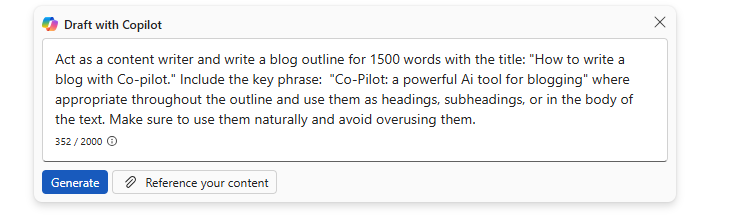
- Press generate and wait for Microsoft Co-pilot to generate an outline for your blog. The outline will consist of a list of headings and subheadings, each with a brief description of what to include in that section. For example:
– Introduce the topic of writing a blog with Co-pilot
– Explain the benefits of using Co-pilot for blogging
– Provide a thesis statement that summarizes the main points of the blog
Tip: To use a SharePoint or OneDrive document as reference material, you can either type ‘/ ‘and the file name or click on the file icon and browse SharePoint or OneDrive. You can add up to 3 documents.
Once you have the outline, you can use Co-pilot to draft each section of your blog. To do this, highlight each heading and subheading, along with a brief description of what to include in this section and write a prompt to write that section.
Generating Blog content from outline with Microsoft Co-Pilot
Longer blogs perform better on search engines, but AI writers often produce very short blog posts that are below 700 words. To generate longer blog copy, one technique is to do it section by section. To improve SEO, it is also important that the phrase is included in the first sentence of the blog, so we created a special prompt template you can use.
To write each section’s introduction:
- Select one section from the outline
- Click on the Microsoft Co-Pilot icon and choose ‘write prompt’
- Click on the generate button to get Co-Pilot to generate copy
- If you don’t like the copy, you can add more instructions Ex. Rewrite and include subheadings where relevant
- If you need to edit your original prompt, just click on the pencil icon
- Repeat for each section.
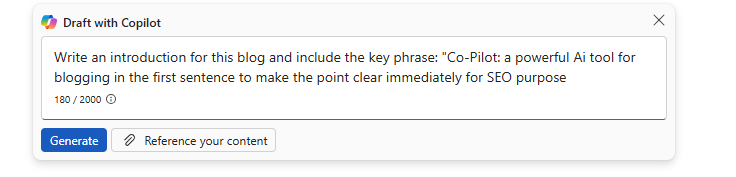
Note: (Each time you generate a new section of the blog co-pilot inserts it under the old heading and description. You must delete the old section before you move on to the next.)
Prompts for writing Copy
Introduction
Compose the introduction section of the blog, and make sure to use the key phrase [key phrase] in the first sentence of the opening to clarify the point right away. Don’t use ordinary words that Ai often uses or dull, impersonal copy, aim for something original and captivating.
Main Body
Write this section of the blog, include key phrase [key phrase] into sentences where relevant for SEO (Do not overuse). Don’t use ordinary words that Ai often uses or dull, impersonal copy, aim for something original and captivating.
Conclusion
Write conclusion section of the blog, include key [CTA]. Don’t use ordinary words that Ai often uses or dull, impersonal copy, aim for something original and captivating
Generating an FAQ
FAQs are great for SEO, and they also help answer readers’ questions especially when they did not take the time to read the whole blog. To generate an FAQ:
- Create heading called FAQs at the bottom of the article
- Then click below the heading and click on the Microsoft Co-pilot icon
- Write a prompt that describes what you would like to do.
FAQs prompt
Create a detailed list of FAQs for this article. Make sure the answers are clear and simple to understand for an audience unfamiliar with the topic. Think of questions the reader might have but only use answers based on the article.
Final Thoughts
Writing a blog post can be a daunting task, especially if you are not sure how to structure your content, optimize it for SEO, and engage your readers. Fortunately, you don’t have to do it alone. With Microsoft Co-Pilot and Microsoft Word, you can get help from a powerful AI assistant that can generate copy, suggest ideas, and check your grammar and spelling. Co-Pilot can also create a detailed list of FAQs for your article, which can boost your SEO ranking and answer your readers’ questions. All you need to do is write a prompt that describes what you want Co-Pilot to do, and then click on the generate button. You can also edit your original prompt or the generated copy anytime you want. Co-Pilot and Word are the perfect tools for creating captivating and effective blog posts. Try them today and see the difference they can make for your writing.
