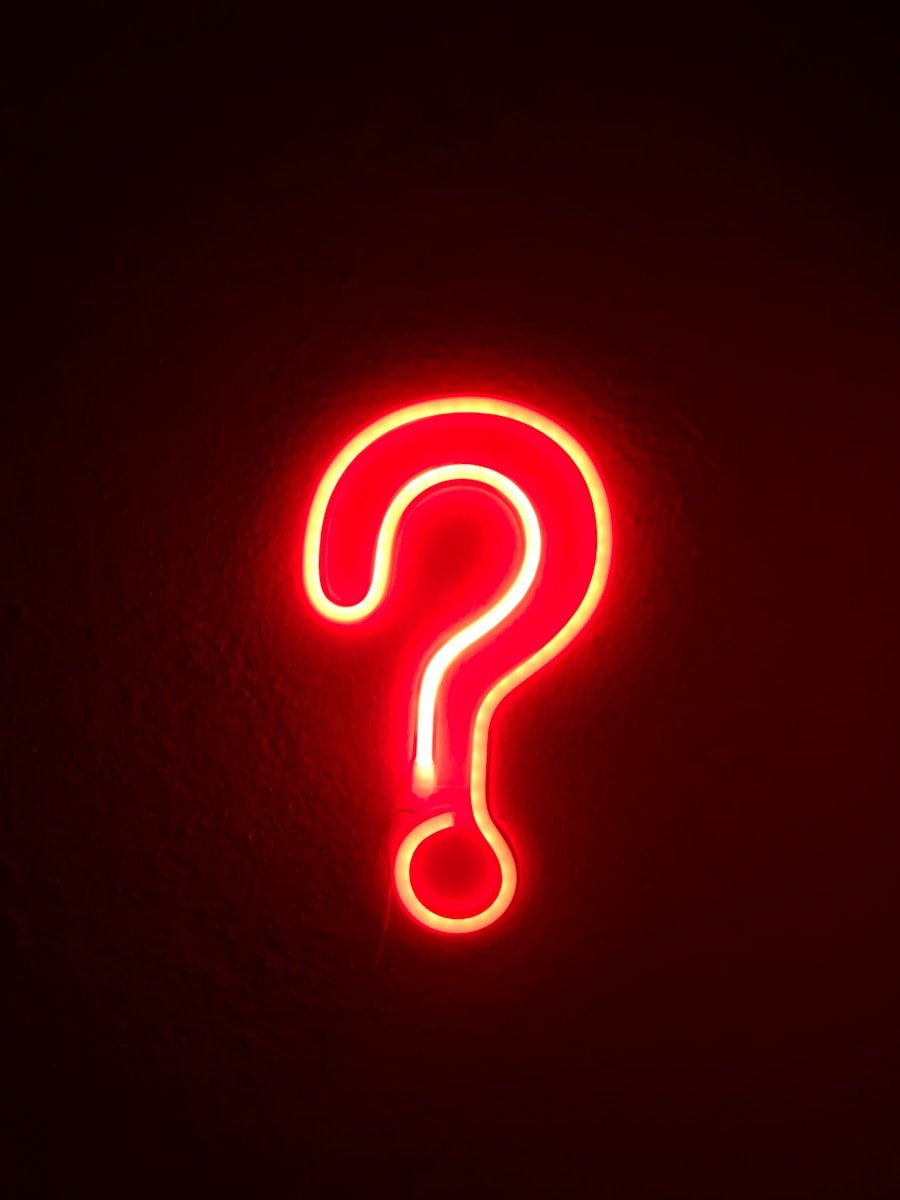Yes, you can add the advanced features of Microsoft Project to your Office 365 (now Microsoft 365) subscription by purchasing an additional plan—specifically Project Plan 3 or Plan 5. The new Planner app in Microsoft 365 has integrated the capabilities of Microsoft Project, along with Microsoft Planner and Microsoft To Do, into one comprehensive tool. This means you can manage all aspects of your projects—from simple tasks to complex project schedules—within a single application accessible through Microsoft Teams.
The New Planner App
The new Planner app in Microsoft 365 brings together features from Microsoft Project, Planner, and To Do into one unified platform:
Microsoft Project Features: Access advanced project management tools like Gantt charts, resource management, and detailed scheduling. These features are available when you upgrade to Project Plan 3 or Plan 5.
Microsoft Planner and To Do Integration: The app also includes the task management and collaboration features of Planner, along with personal task management from To Do, allowing for a seamless project management experience.
Steps to Add Microsoft Project to Office 365
- Access the Microsoft 365 Admin Center by logging in as an administrator.
- Purchase a Project Plan: Navigate to the billing section and opt for either Project Plan 3 or Plan 5. Complete the purchase and activation steps as directed.
- Assign Licenses to Users: Once the plan is purchased, distribute Microsoft Project licenses to the appropriate users in your organization.
- Install the Planner App in Microsoft Teams: To leverage the integrated Planner app in Microsoft Teams, open Teams and select the Apps icon from the side menu. Search for “Planner” in the app store, then click the Add button to install it. This enables you to handle projects, tasks, and to-dos within Teams.
You might also be interested in:
How do I enable Microsoft Project in Office 365?