Using AI image to text features can improve your efficiency by turning screenshots into tasks that you can act on. With Trovve AI and the Windows snipping tool, you can make sure that nothing important gets missed. Let’s explore how you can use these tools to simplify your workflow and increase productivity.
Converting images to Text with Windows Snipping Tool
The Windows snipping tool now includes a feature that allows you to extract text from images. Here’s how you can use it:
Open the Snipping Tool:
- Press the Windows key and type “Snipping Tool” to open it.
- Alternatively, use the shortcut Windows + Shift + S to launch it directly.
Capture Your Screenshot:
- Click on New to start a new snip.
- Ensure the snip type is set to Rectangular Snip.
- Highlight the text area you want to capture.
Convert Image to Text:
- After capturing the text, click on the Text Actions icon.
- The tool will convert the text in the image to editable text.
- Click on Copy all text to copy the converted text to your clipboard.
Snipping tool
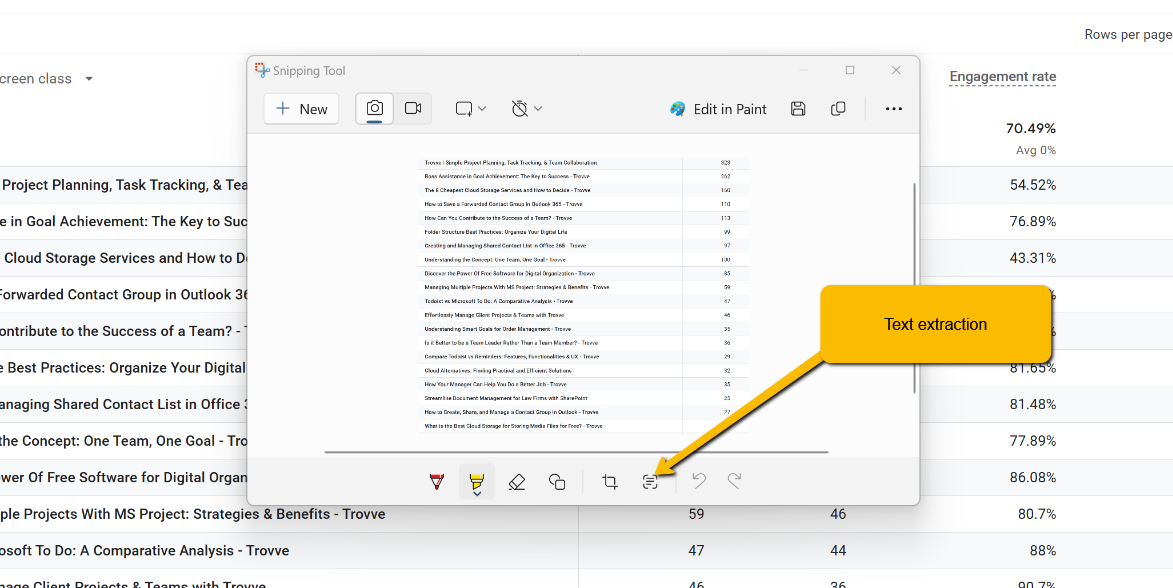
sniping tool- Copy all text
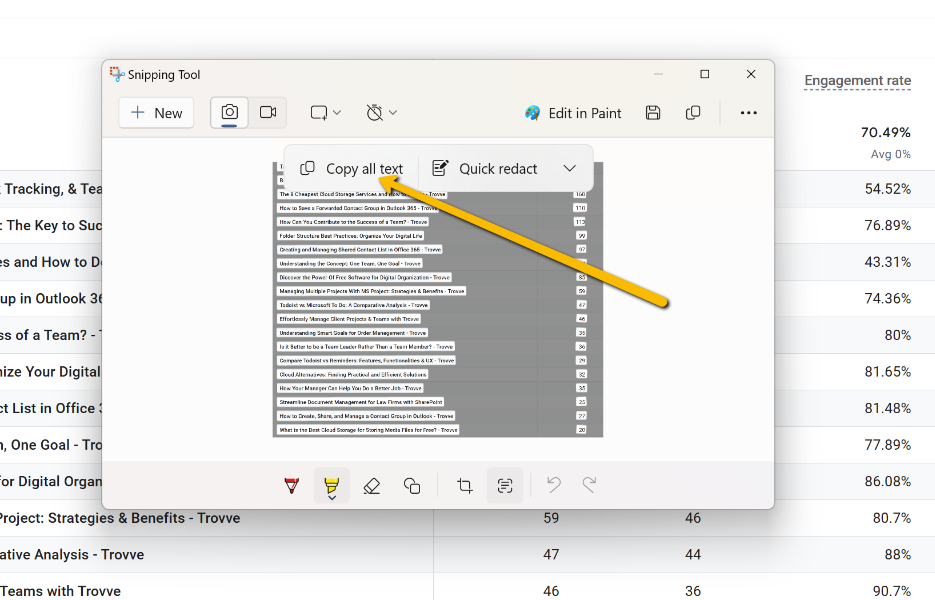
Now that you have your text, let’s move it into Trovve AI to generate tasks.
Using Trovve AI to Turn Text into Tasks
In Trovve, the process of creating tasks from your captured text is straightforward. Follow these steps from the My Day screen:
Access the Ask AI Feature:
- Click on the Ask AI button.
- Select Generate Tasks from the options.
Generate task drop down
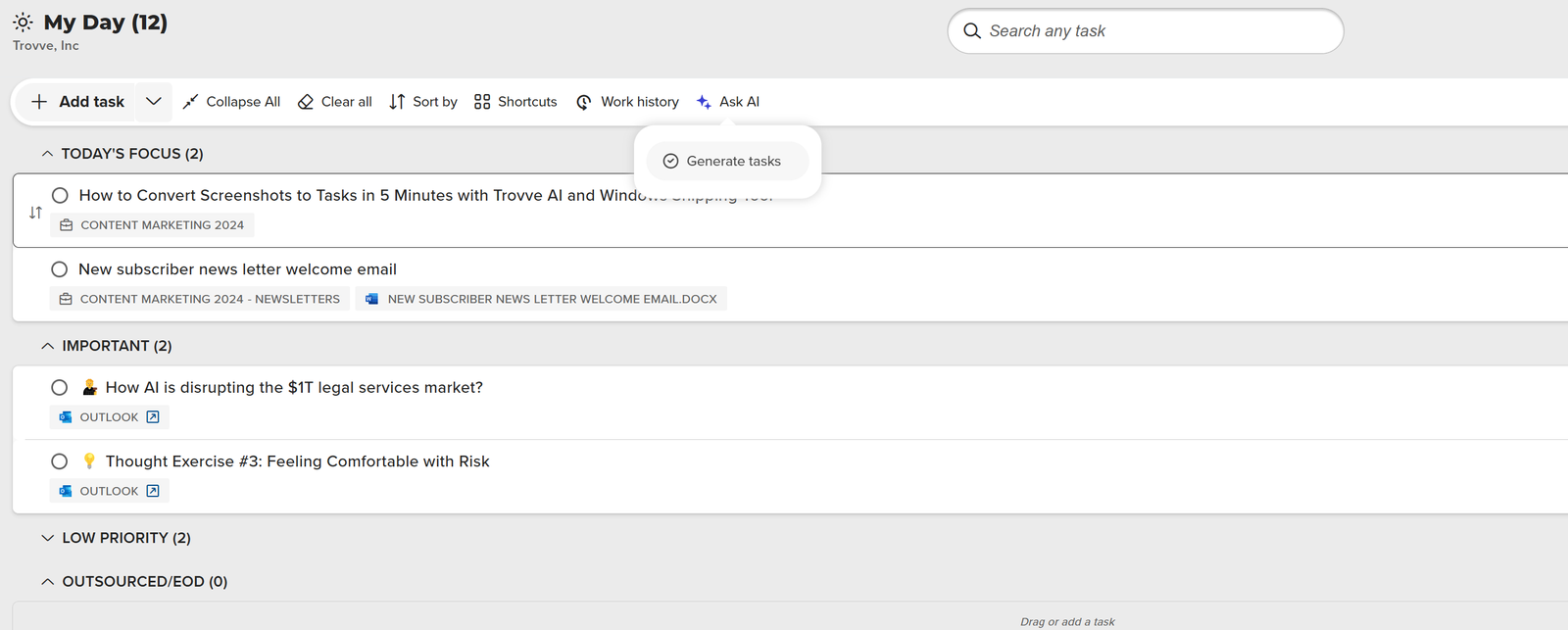
Enter Your Task Information:
- Paste the copied text into the input field.
- Set the start and end dates for the task completion range.
- Assign the task to a specific project if needed.
- Set an assignee if you want to assign the task to a particular person.
Task generator pop up
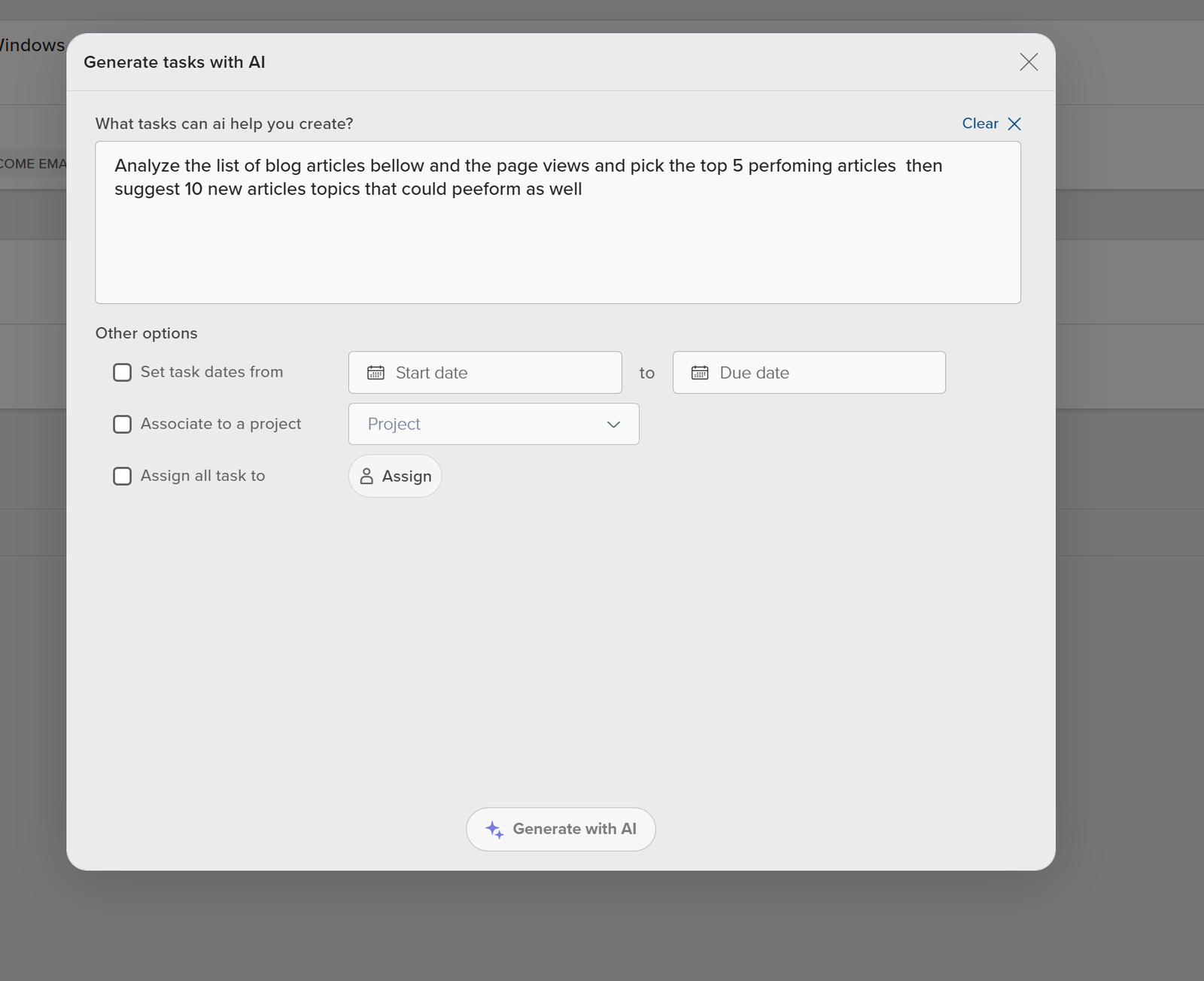
Generate and Add Tasks:
- Click on Generate.
- Review the list of generated tasks.
- Select the tasks you want to keep.
- Click Add to Project to assign them to a project or choose Add to My Day/To-Do if the tasks are for the current user.
Generated task

Practical Use Cases and Sample Prompts
Here are some practical use cases for using Trovve AI’s AI image to text conversion capabilities and the Windows snipping tool, along with sample prompts to help you get started:
1. Transform Handwritten Notes into Actionable Tasks
Scenario: During a brainstorming session, ideas are noted on a whiteboard.
- Prompt: “Convert the following brainstorming session notes into actionable tasks: Review marketing strategy, Update website content, Schedule team meeting, Design new product brochure.”
- Value: Digitize spontaneous ideas, ensuring they are organized and actionable.
2. Convert Webinar Screenshots to Action Items
Scenario: Key points are displayed on screen during an online seminar.
- Prompt: “Create tasks from these webinar takeaways: Implement new software update, Train staff on new features, Review customer feedback, Plan follow-up webinar.”
- Value: Turn real-time insights into immediate actions, improving follow-through and productivity.
3. Extract Tasks from Images in Emails or Documents
Scenario: Emails and documents sometimes include images with crucial text.
- Prompt: “Generate tasks from the following image content: Complete project report, contact supplier for quotes, Prepare presentation slides, Review budget proposal.”
- Value: Ensure vital information embedded in images is not overlooked and becomes actionable.
4. Turn Client Feedback into Improvement Tasks
Scenario: Client feedback often comes as screenshots in emails or chats.
- Prompt: “Create improvement tasks from client feedback: Fix login issues, Enhance mobile app interface, Add new payment options, Improve customer support response time.”
- Value: Quickly translate client feedback into tasks, enhancing customer satisfaction and improving service.
5. Make Non-Editable PDF Content Actionable
Scenario: Important points are embedded in non-editable PDFs.
- Prompt: “Generate tasks from these PDF highlights: Update project timeline, review legal contract, organize team workshop, Analyze sales data.”
- Value: Ensure static PDF content is turned into actionable tasks, facilitating better project planning and execution.
Conclusion
By leveraging the AI image to text feature of the Windows snipping tool and Trovve AI’s task generation, you can significantly enhance your productivity. No more losing valuable insights or spending extra time manually entering tasks. Start converting your screenshots into actionable tasks today and see the difference in your workflow efficiency. Use these tools to ensure that every piece of information is captured, organized, and acted upon effectively, making your work process smoother and more efficient.
With the Windows snipping tool’s AI image to text feature and Trovve AI’s task generation, you can boost your productivity. No more missing important insights or wasting time manually entering tasks. Turn your screenshots into tasks today with Trovve for free for 7 days and see how it can help you collect, manage, and use every piece of information better, making your work process easier and faster.
