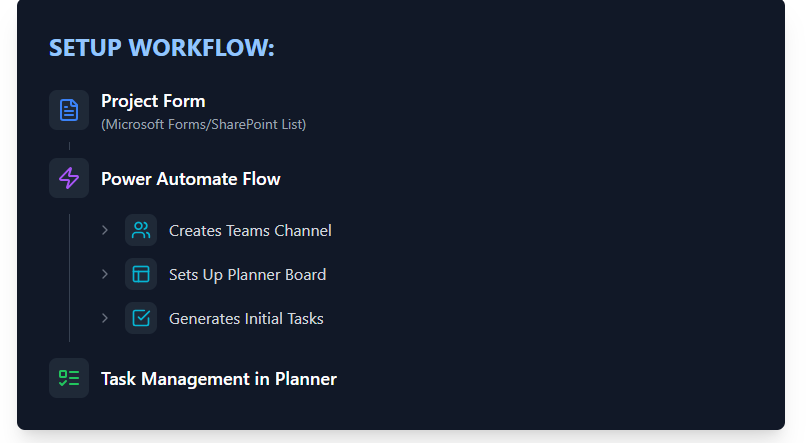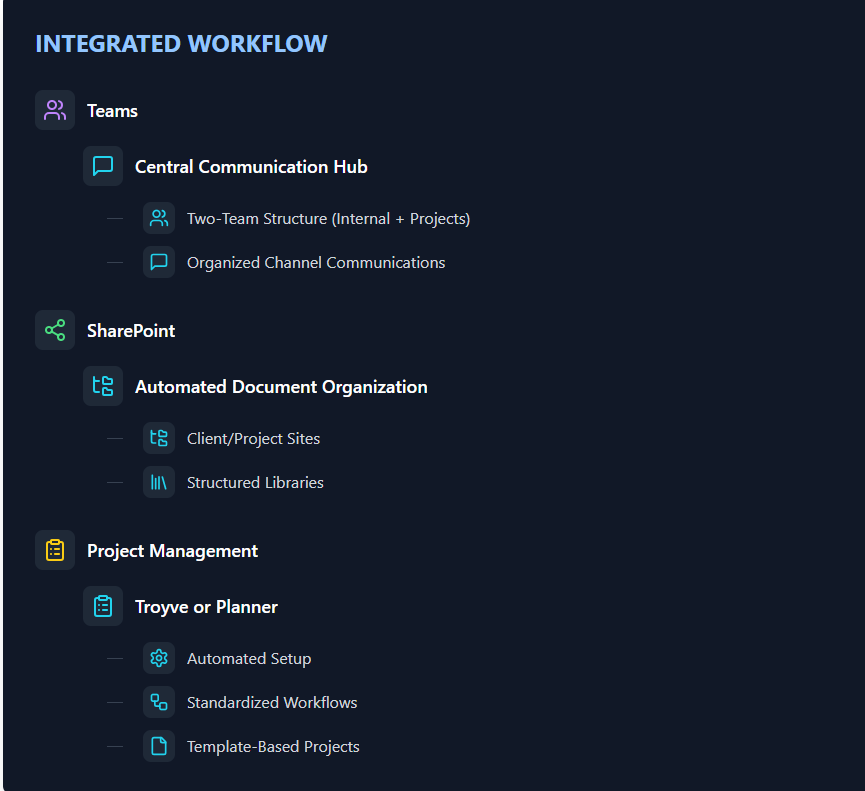Whether you’re just starting to use Microsoft 365 or exploring Microsoft teams project management to optimize your existing setup, getting Teams and SharePoint right is crucial for running an efficient consulting practice. After helping dozens of firms—from solo consultants to larger practices with distributed teams—I’ve developed a blueprint for setting up these tools specifically for consulting work.
Understanding Microsoft Teams
If you’re new to Teams, think of it as your digital office building, perfectly suited for Microsoft Teams project management. If you’re already using Teams, this section will help you optimize it specifically for consulting work.
What is Teams?
Teams is your central workspace within Microsoft 365 where you:
- Communicate with your team and clients
- Store and collaborate on documents
- Manage projects and tasks
- Hold virtual meetings
Key Components for Consulting Work:
1. Meetings & Video Calls
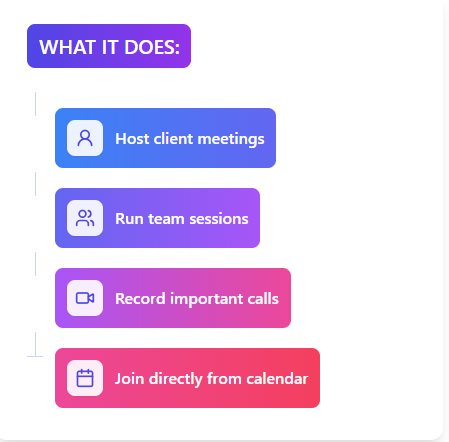
Pro Tip for Consultants: Record strategy sessions and client requirements meetings – Teams automatically create transcripts you can reference later.
2. Teams (Workspaces)

Pro Tip for Consultants: You don’t need a separate Team for each client – we’ll show you a better structure later.
3. Channels
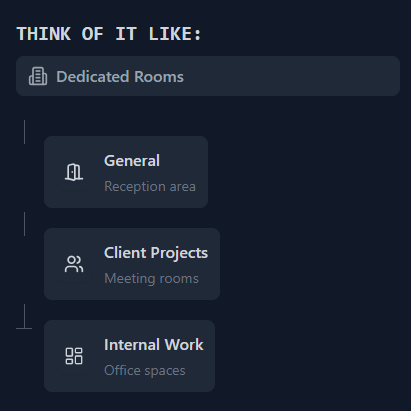
Pro Tip for Consultants: Use channels to organize client projects instead of creating new Teams – keeps everything cleaner.
4. Chats
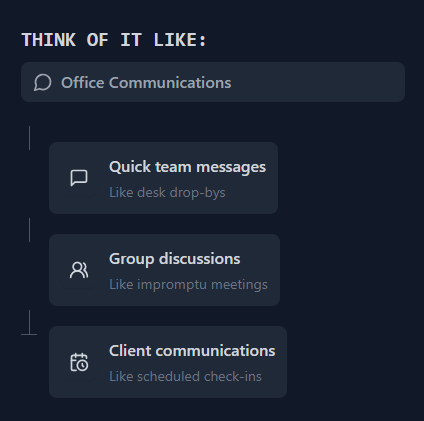
Pro Tip for Consultants: Keep sensitive client discussions in private channels rather than chats – better for documentation and security.
Why This Matters for Your Practice:
- Solo Consultants: Keep all client work organized in one place
- Small Firms: Coordinate team efforts without endless email chains
- Larger Practices: Maintain consistency across multiple projects and teams
If you’re using basic Teams features now, this structure will help you scale your Microsoft Teams project management efforts. If you’re new to Teams, this gives you a foundation to build on. And if you’re experienced with Teams, the consulting-specific tips will help you optimize your workflow.
Understanding SharePoint
While Teams serves as your digital office where daily work happens and Microsoft Teams project management thrives, SharePoint acts as your firm’s document management system—automatically organizing all the files shared across your Teams channels and chats. Let me explain how SharePoint naturally extends your Teams workspace:
When You Create a Team = SharePoint Site Created
- Every time you create a Team (like “Johnson Medical Practice” or “Acme Corp Project”), SharePoint automatically creates a dedicated site for that can be used for client project or internal File storage
- This means all files shared in Teams channels or chats are automatically organized in SharePoint behind the scenes
Channel Files = SharePoint Folders
Each channel in Teams has a Files tab linked to a SharePoint folder within a special library called Documents. This is created by default when the site is set up.
Why This Matters for Consulting Work:
- Automatic Organization: Files shared in Teams chats and channels are automatically filed in the right SharePoint location
- Version Control: Track changes to deliverables as your team collaborates
- Secure Client Access: Share specific documents with clients while keeping internal work private
- Search Everything: Find any document across all your client projects quickly
This integration means your team can focus on their work in Teams while SharePoint handles the document organization automatically – essential for keeping client projects organized as your consulting firm grows.
Structuring Teams and Channels for Your Consulting Practice
After years of implementing different structures, I’ve found that most consulting firms only need two core Teams. This simple but powerful structure helps you scale while keeping everything manageable and organized.
1. Internal Team
Think of this as your firm’s digital office space. This is where your core team collaborates on company matters.
Suggested Channels:
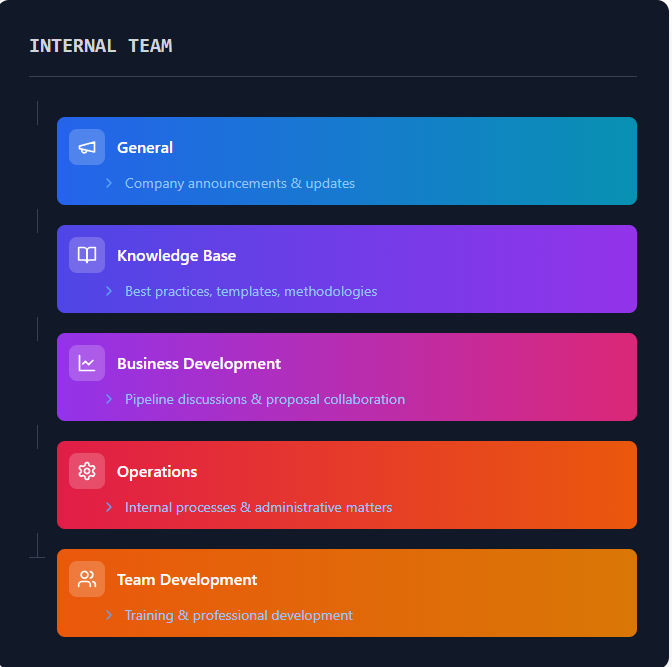
One deviation from this is that for your internal documents, I suggest not using channel folders. Instead, create libraries for categories such as marketing, HR, and a folder called client files to hold contacts and other relevant information for each client. If you are using Trove, this will be automatically created for you when you add a new client.
2. Project Team
This is your client project workspace. Each channel represents a distinct client project.
Suggested Channel Structure:
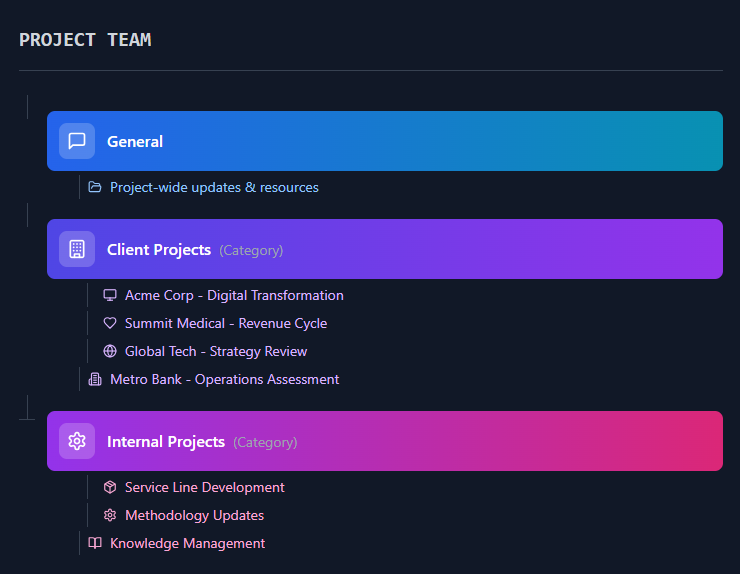
Channel Naming Convention:
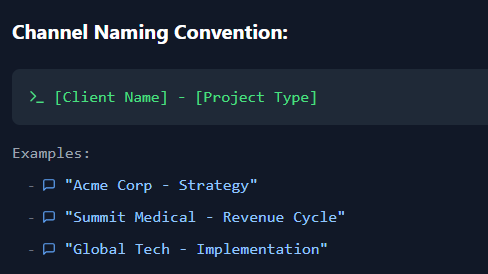
Why This Two-Team Structure Works:
- Reduces Complexity: No need to jump between multiple Teams
- Easier to Manage: Centralized control over permissions and settings
- Better Organization: Use channel categories to group related projects
- Scalable: Works whether you have 5 or 50 projects
- Efficient Onboarding: New team members only need access to two Teams
When to Deviate from This Structure: While the two-team approach works for most firms, consider creating additional Teams when:
- Managing large-scale programs with multiple workstreams
- Working with clients requiring strict data separation
- Running distinct business units with separate teams
Pro Tips for Implementation:
- Use categories to organize channels based on your firm’s needs
- Archive completed project channels instead of deleting them:
- Maintains project history
- Keeps active channels list clean
- Allows easy reference for similar future projects
- Leverage pins for frequently accessed channels
- Use channel notifications settings to manage communication flow
This structure provides a clean, scalable foundation that grows with your consulting practice while keeping everything organized and accessible. The key is to resist the urge to create new Teams for every project – use channels instead to maintain simplicity and manageability.
The power of this setup is that it works seamlessly with SharePoint’s automatic file organization and allows your team to focus on their work rather than managing multiple workspaces. Combined with proper SharePoint structure, this creates an efficient and intuitive digital workspace for your consulting firm.
When using Trovve, you can automate the creation of channels and link the channel folder automatically to the project and tasks. You can also set up rules for naming these folders when they are created, saving you time.
Managing and Automating Project Setup in MS Teams
When setting up new consulting projects in Teams, automation is key to maintaining consistency and reducing administrative time. Here are two main approaches:
1. Trovve – Purpose-Built for Consulting Firms
Trovve provides consulting-specific project automation directly within MS Teams:
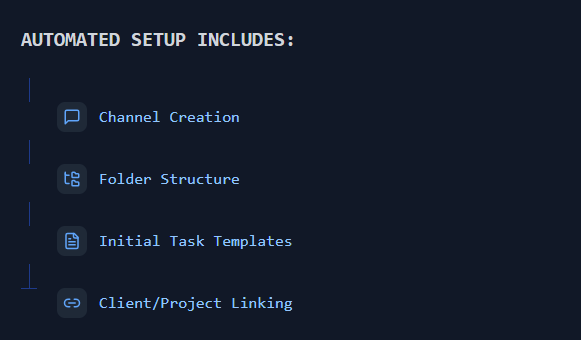
Key Features:
- AI-powered project setup
- Built-in consulting templates
- Client relationship tracking
- Power Automate integration for custom workflows
- Lives natively in MS Teams
2. Microsoft Planner Approach
If using Microsoft’s native tools, combine Planner with Power Automate:
Project Kickoff Options
Using Trovve:
- Save project templates including:
- Channel structure
- Folder organization
- Standard task lists
- Client settings
- Templates can be reused across similar projects
Using Planner:
- Create a project initiation form
- Build Power Automate flow to:
- Create new plan
- Set up channel
- Generate starter tasks
- Maintain template library in SharePoint
The key difference is that Trovve provides consulting-specific automation out of the box, while the Planner approach requires custom setup using Power Automate. Both can be effective, but Trovve reduces the technical setup needed for consulting workflows.
Conclusion
A thoughtfully configured Microsoft 365 environment can transform how your consulting firm operates. Here’s how the pieces work together:
This integrated approach provides:
- Clear communication structure through Teams
- Automatic document organization in SharePoint
- Streamlined project setup and management
- Reduced manual administrative work
- Scalable foundation for growth
The key is maintaining simplicity – resist the urge to overcomplicate with multiple Teams or elaborate folder structures. Whether you choose Trovve for consulting-specific features or build custom workflows with Planner, the goal is to spend less time on administration and more time delivering value to your clients.
Remember: The most effective system is the one your team will use. Start with this foundation and adjust based on your firm’s specific needs as you grow.