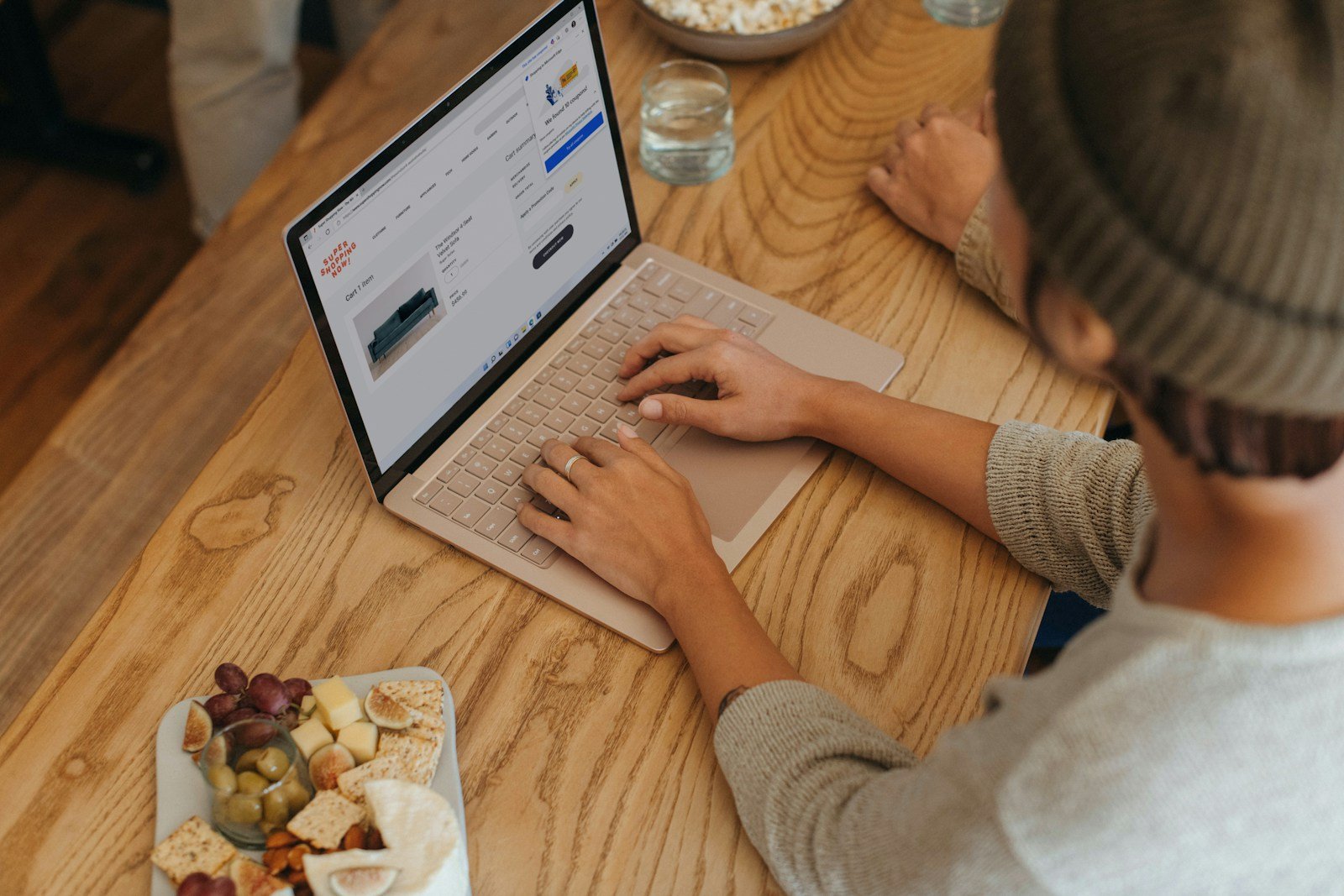In the sphere of managing projects, task management, and project coordination, Microsoft provides several tools tailored to diverse requirements. Notably, Microsoft Lists and Microsoft Planner are two adaptable options. However, deciding which one to use can be difficult due to their overlapping features. This article examines the distinctions between Microsoft Lists and Microsoft Planner, highlighting their specific applications to assist you in making a well-informed choice.
Microsoft Planner Explained: A Task Management Tool
Microsoft Planner is an effective task management solution aimed at enhancing team collaboration and project oversight. It allows users to assign tasks to team members for better collaboration and accountability. It utilizes the Kanban board approach, enabling users to visually arrange tasks with drag-and-drop functionality. Tasks are depicted as cards that can be shifted across various columns like “In Progress” or “Completed,” simplifying the process of monitoring project advancement.
Key Features of Microsoft Planner:
- Visual Task Management: The Kanban board offers a straightforward visual depiction of tasks, aiding teams in managing workflows effectively.
- Integration with Microsoft Teams: Planner is entirely integrated with Microsoft Teams, facilitating smooth collaboration within the platform.
- Task Customization: Users can incorporate details like due dates, assigned team members, and task priorities, making sure all project aspects are covered.
- Accessibility: Usable on web, iOS, and Android platforms, Planner ensures teams can stay informed from any location.
- Tasks Assigned: Users can view all tasks assigned to them within Microsoft Planner, centralizing task management and improving task visibility across projects.
When to Use Microsoft Planner: Microsoft Planner is perfect for teams in need of a simple, visually oriented project management tool. It’s especially effective for handling individual project tasks within a team setting, making it highly suitable for both agile and waterfall project management approaches.
An Overview of Microsoft Lists: Create Custom Columns
Microsoft Lists extends its functionality far beyond basic task management. It allows users to create custom columns for better data management and project tracking. Initially integrated with SharePoint, it has grown into a versatile tool for managing and tracking diverse information, including project specifics and inventory data.
Key Features of Microsoft Lists:
- Customizable Views: Users can design custom columns and views, offering a highly tailored experience suited to project requirements.
- Data Management: Lists excels in managing complex data formats such as text, numbers, dates, and attachments, making it ideal for more sophisticated project management activities.
- Automation and Rules: Advanced automation workflows enable users to establish rules for various actions, like sending email notifications when an item is added to a list.
- Integration with Microsoft Teams: Like Planner, Lists is also integrated with Teams, facilitating easy collaboration and information sharing within the platform.
- Track Progress: Users can track progress of their projects using customizable views and data management features, providing better visibility into timelines and overall performance.
Ideal Uses for Microsoft Lists: Microsoft Lists is best suited for projects needing extensive customization and data management. It’s ideal for handling tasks beyond project deadlines, like inventory tracking, asset management, or planning event schedules.
Microsoft Planner vs. Microsoft Lists
Although both Microsoft Planner and Microsoft Lists are robust tools, they are designed for distinct purposes and work best for several types of projects. Your choice between them should be guided by your needs and the tasks involved.
Opt for Planner if:
- You want an easy, visual way to handle project tasks.
- You like using a Kanban board for workflows.
- You need integration with Microsoft Teams for team collaboration.
- You want to manage your own tasks and personal tasks effectively.
Choose Lists if:
- Your project needs complex data management beyond basic tasks.
- You prefer a customizable platform for tailored views and data organization.
- You require advanced automation and reporting features.
- You need to keep team members on the same page by providing a centralized platform for project management.
- You understand the importance of updating task status regularly to maintain project visibility and accountability.
Conclusion
Microsoft Planner and Microsoft Lists each provide distinct advantages that can significantly enhance your project management capabilities. The critical factor in selecting the appropriate tool is identifying your requirements and determining how each solution addresses them. Whether you prefer a straightforward, visual task manager or a more sophisticated, adaptable platform, Microsoft offers both options. By utilizing the optimal tool for your projects, you can optimize your workflow, foster better collaboration, and meet your objectives more effectively.
Learn how to manage projects better with AI!
Trovve helps you use AI technology for project management, giving you insights, tips, and guidance on how to improve efficiency, productivity, and collaboration. Our articles show professionals in different industries—like technology, professional services, and finance—how to use Trovve’s AI-enhanced features, Microsoft co-pilot and other AI tools for better project results.
Click here to join our newsletter and start your 7-day free trial!
FAQs
1. What is the primary difference between Microsoft Planner and Microsoft Lists?
Microsoft Planner is a task management tool using Kanban boards for visual task organization within a project, perfect for teams handling straightforward workflows. Microsoft Lists, however, offers detailed data management, customization, and automation, making it ideal for complex projects beyond basic task tracking.
2. Which tool is better for project management, Microsoft Planner or Microsoft Lists?
The decision hinges on the complexity of your project. For straightforward and visual task management within a project, Microsoft Planner is more suitable. Conversely, if you need to manage extensive details like inventory tracking or customizable data fields, Microsoft Lists provides greater versatility and control.
3. Can Microsoft Planner and Microsoft Lists be used together?
Yes, these tools can be integrated with Microsoft Teams for smooth collaboration. They serve distinct functions but can complement each other in project management. For instance, use Planner for tasks and Lists for detailed data tracking.
4. Is Microsoft Lists harder to learn than Microsoft Planner?
Microsoft Lists has more customization and advanced features, making it slightly more complex to learn than Microsoft Planner. However, once you get the hang of it, Lists offers robust tools for managing intricate projects.
5. Can I access Microsoft Planner and Microsoft Lists on mobile devices?
Yes, you can use Microsoft Planner and Microsoft Lists on your mobile devices through their dedicated apps. This allows you to manage tasks and project information from any location, ensuring your team remains connected and informed.
6. When should I opt for Microsoft Lists over Microsoft Planner?
Microsoft Lists is perfect for managing detailed data in scenarios like inventory tracking, asset management, or event planning. If your project requires complex information customization, filtering, and reporting, then Lists is the better choice.
7. How should I choose the appropriate tool for my project?
Think about your project’s specifics and what your team requires. For a straightforward, visual way to handle tasks and collaborate, Microsoft Planner is suitable. If your project needs more comprehensive information with options for customization and advanced data management, Microsoft Lists would be more appropriate.