For organizations and individuals who want to optimize their document management and collaboration strategies, it is important to compare Microsoft’s SharePoint and OneDrive, two powerful platforms in the digital workspaces’ domain. SharePoint vs OneDrive represents a choice between diverse needs within the range of data storage, access, and collaborative work. SharePoint is ideal for businesses that need a platform to manage content, support teamwork, and improve project workflows in a customizable intranet environment. OneDrive, on the other hand, provides a more personal storage service, which integrates smoothly with Microsoft Office and offers a secure, cloud-based space to store and share files from anywhere. This analysis explores the major features, use cases, and best practices for using SharePoint and OneDrive, aiming to clarify their roles in enhancing productivity and collaboration. By looking at their unique benefits and synergies, this guide helps to make informed decisions in the SharePoint vs OneDrive debate, enabling more efficient and organized digital workspaces.
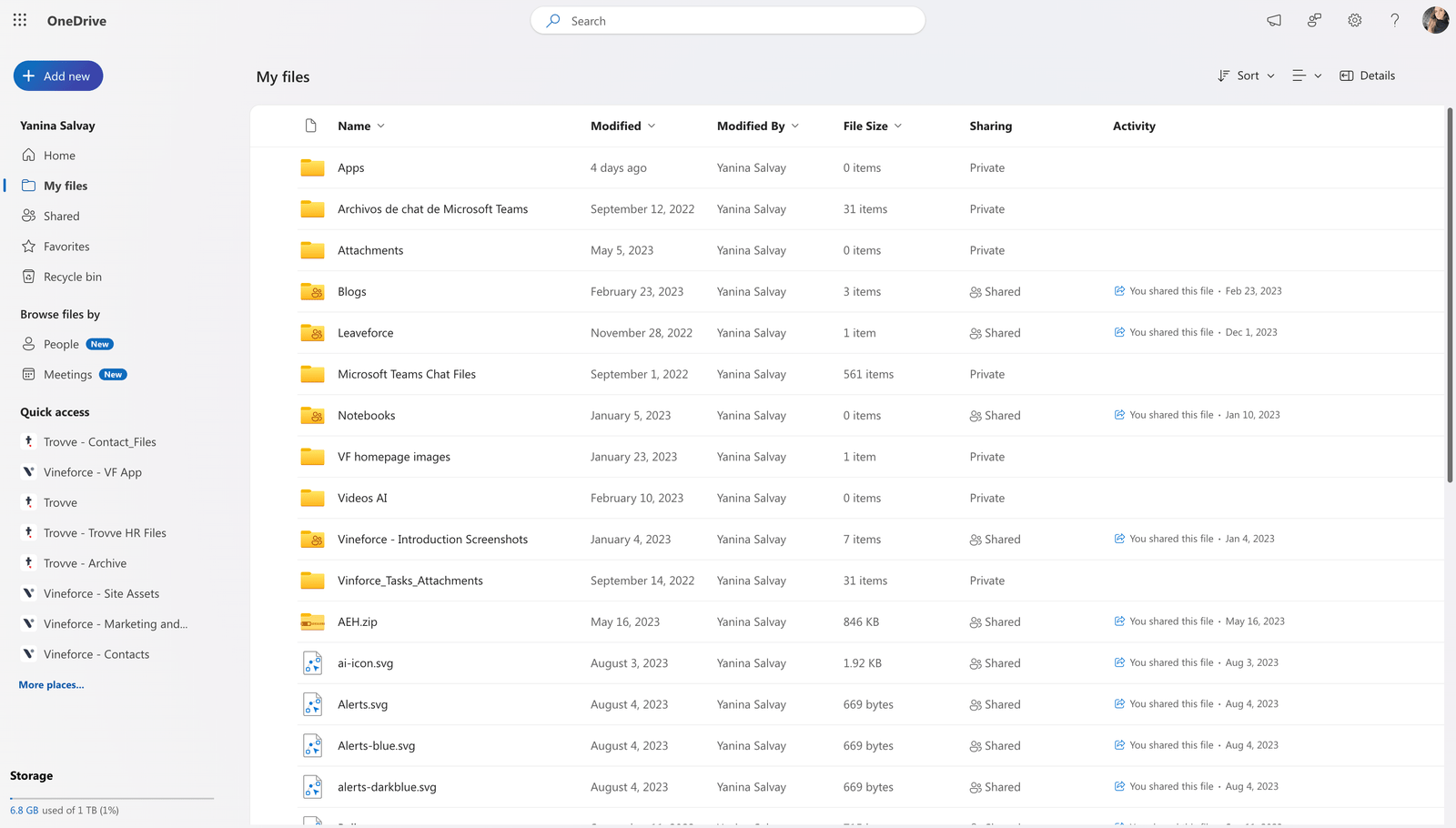
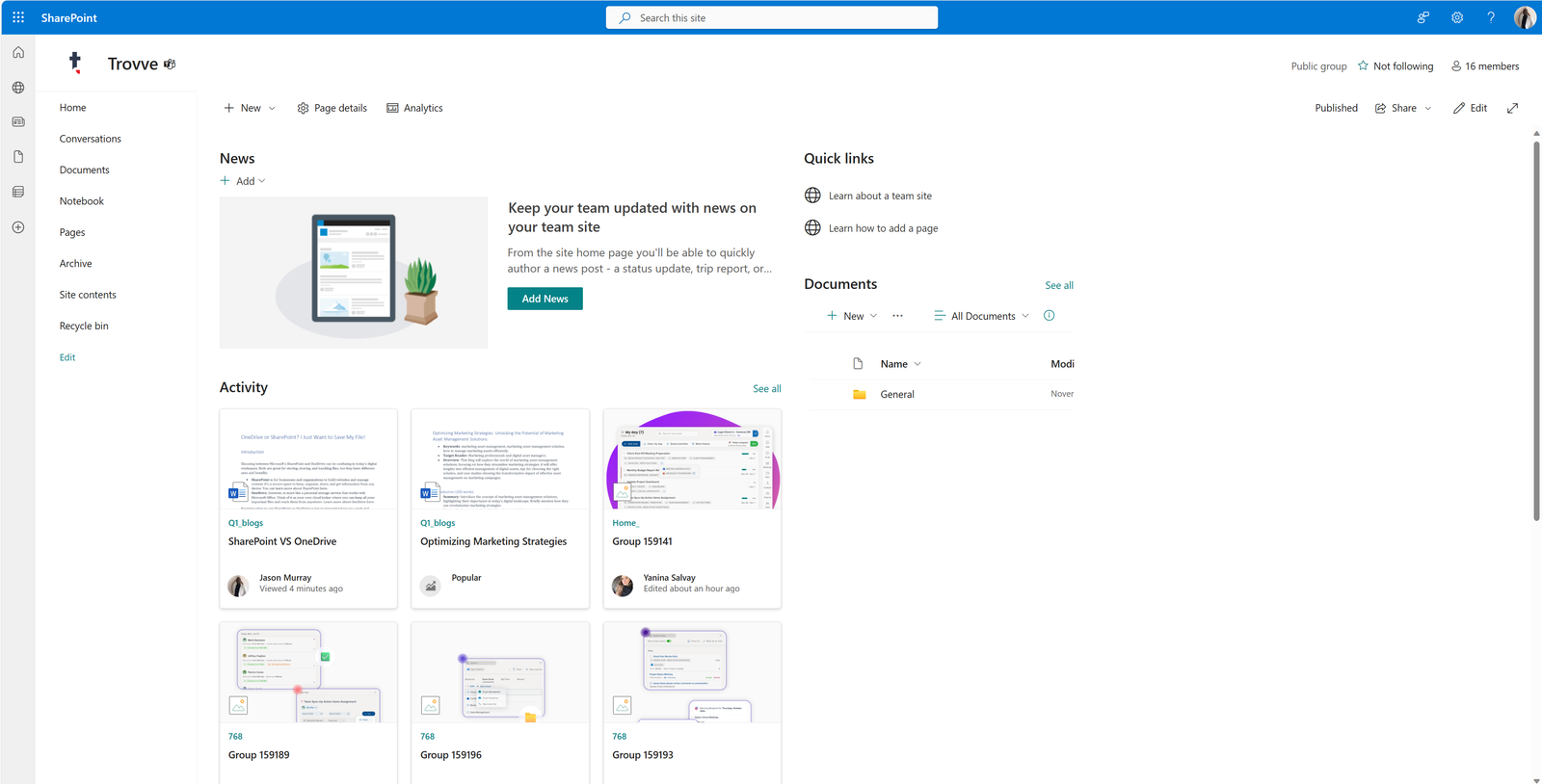
What is SharePoint?
SharePoint is a Microsoft tool, included in many Microsoft 365 plans, that helps teams work together and handle documents. It’s like a private website for your organization, making it easy to store, share, and access info.
Main Features:
- Teamwork: Share tasks, calendars, and documents with your team.
- Document Handling: Great for keeping all important documents in order.
- Customizable: You can change how it looks to match your team’s vibe.
- Works with Microsoft Office: Fits smoothly with apps like Word and Excel.
Common Uses:
- In-house Communication: Works as an online notice board for company updates.
- Project Tracking: Helps keep track of team projects and share materials.
- File Storage: Safely keeps files where access can be managed.
Find out more on Microsoft’s SharePoint page.
What is OneDrive?
OneDrive is a cloud storage service from Microsoft, included with every Microsoft 365 account. It’s designed for both individuals and businesses to securely store their files online.
Key Functions:
- Cloud Storage: Keep your files safe online.
- Easy Access: Reach your files from any device.
- File Sharing: Share files easily with others.
Main Features:
- Automatic Backup: Your files are always protected.
- Syncing: Updates your files across all devices.
- Microsoft Office Friendly: Works smoothly with Office applications.
Typical Uses:
- For Individuals: Store personal things like photos and important documents.
- For Businesses: Collaborate and share work documents.
OneDrive gives every Microsoft 365 user a personal space to keep and handle their files, making it a flexible choice for both personal and work-related needs.
Comparing SharePoint vs OneDrive
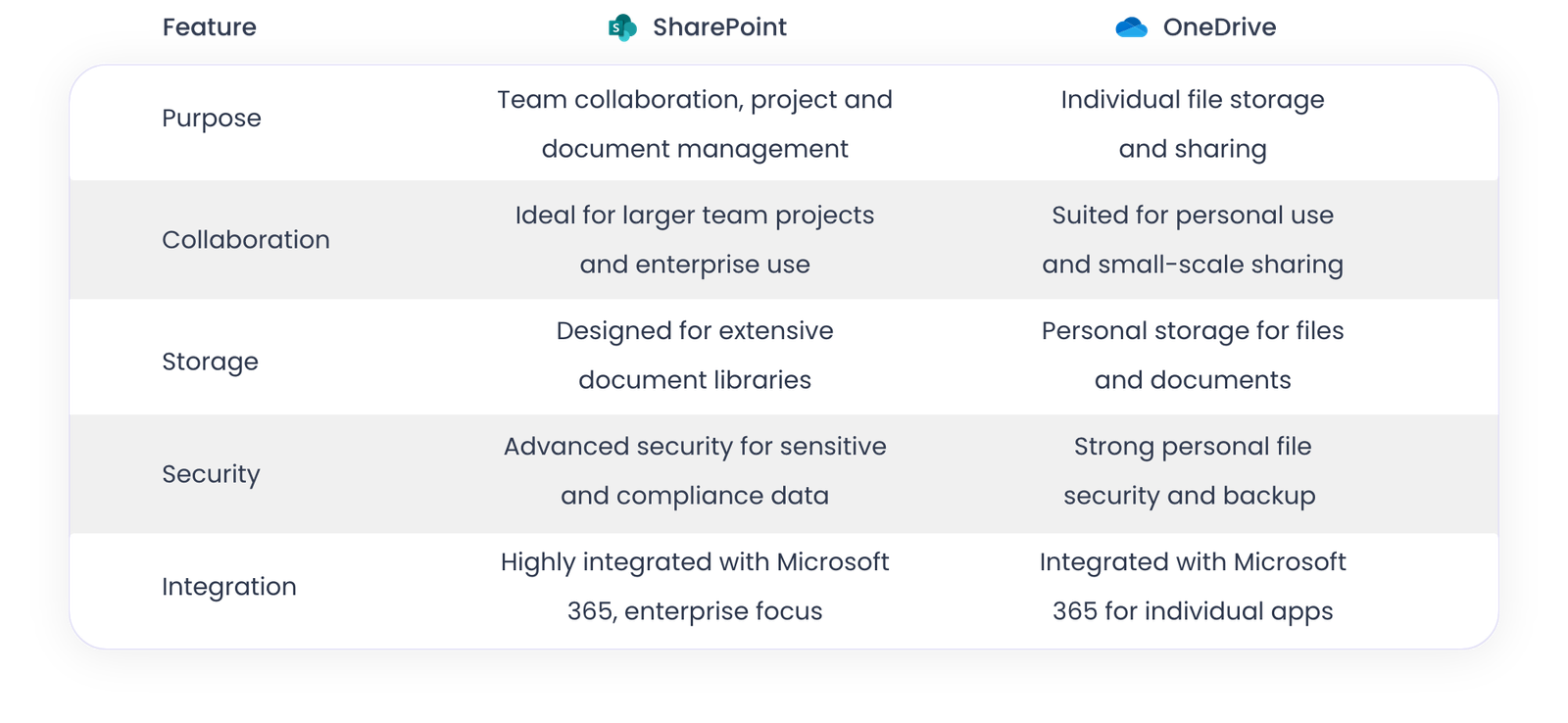
When to Use SharePoint
Alex, a project manager at a medium-sized consulting company, needs to handle several teams and projects. SharePoint is the perfect tool for someone like Alex:
- Teamwork Across Different Groups: Alex can set up separate sites for each project on SharePoint, making it easier for different teams to work together.
- Central Place for Documents: With SharePoint’s document libraries, Alex can neatly store and manage lots of client and project files. This makes finding and updating documents simple.
- Simplified Processes: Alex can use SharePoint to automate tasks, like approving documents, which helps everyone work more efficiently.
For a midsize company like Alex’s, SharePoint’s ability to help with collaboration and organization is valuable. It helps make managing projects and coordinating teams much smoother.
When to Use OneDrive
Let’s look at how Alex uses OneDrive:
- Storing Personal Work Files: Alex keeps personal work documents, like project plans and client information, safe and accessible in OneDrive.
- Collaborating on Small Projects: For smaller tasks, like putting together a presentation with a colleague, Alex finds OneDrive easier and more straightforward for sharing and editing together.
- Accessing Files Anywhere: When Alex is working from home or traveling, OneDrive is the preferred choice for getting important files from various places.
For situations like these, OneDrive’s ease of use for personal and small-scale teamwork is extremely useful for Alex.
Best Practices for Using SharePoint and OneDrive Together
Here’s how to get the most out of SharePoint and OneDrive, especially when they’re used with Microsoft Teams:
- Start with Personal or Early-Stage Work: Begin by keeping and working on your personal or initial documents in OneDrive.
- Move to Teamwork: Once your documents are ready for team input, transfer them to SharePoint. This is great for files that need more team involvement.
- Use SharePoint with Microsoft Teams: Creating a new team in MS Teams automatically sets up a SharePoint site. This site becomes the main place for storing files shared in the team’s channels, making document handling more efficient.
- Keep Everything Synced: Make sure both SharePoint and OneDrive are synced. This allows easy access to your files, whether you’re working alone or with a team.
Following these steps ensures a streamlined workflow, making the best use of both OneDrive and SharePoint, especially when combined with Microsoft Teams.
OneDrive or SharePoint: Simpler with Trovve
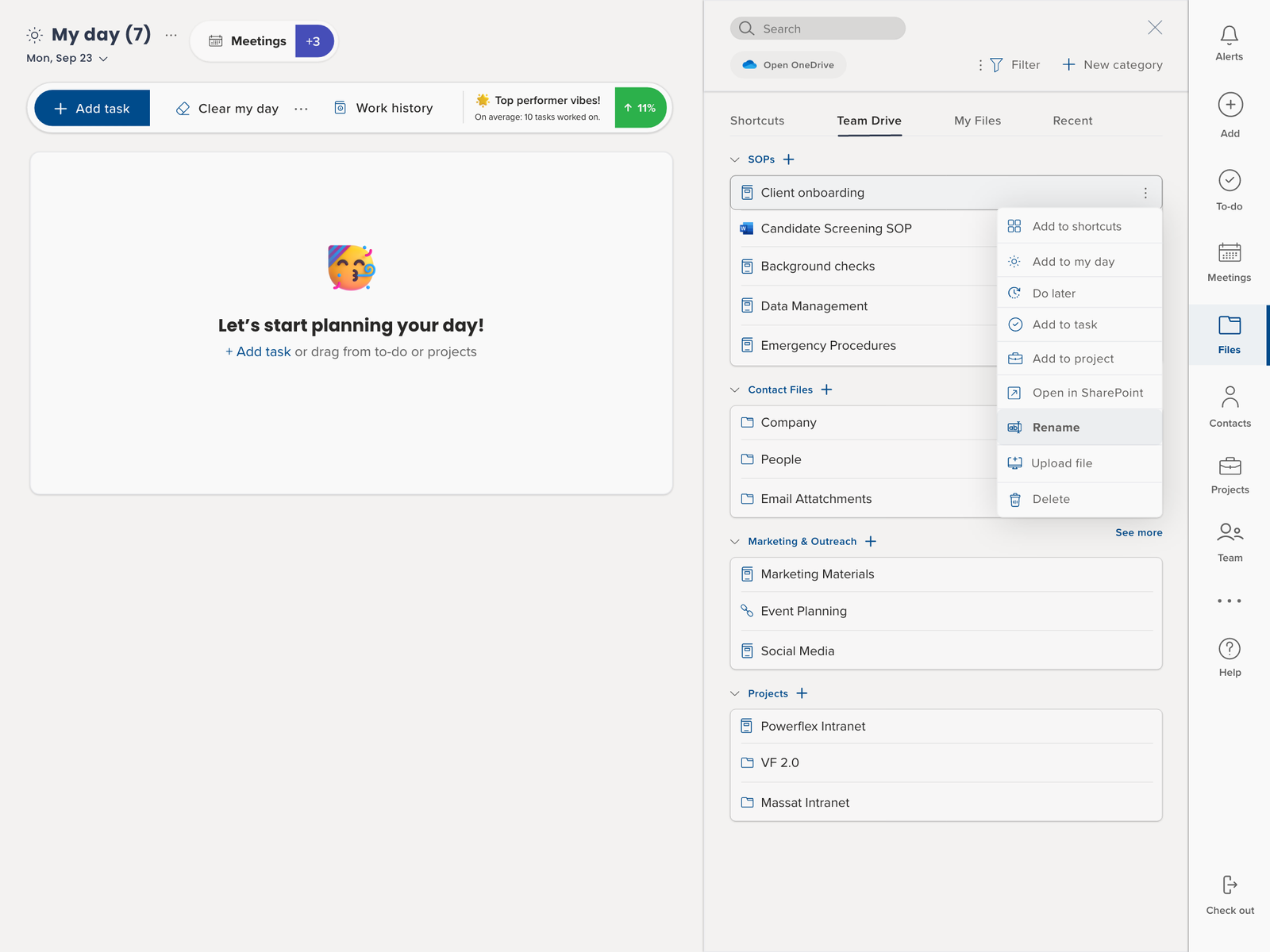
When you’re a project manager using Trovve, it simplifies managing files in both SharePoint and OneDrive:
- All-in-One File Access: Brings all your files together, so you don’t have to keep switching platforms.
- Organize Files Easily: Create and handle shortcuts to important documents, making things more efficient.
- Better Teamwork: Use Team Drive for shared access, which helps in teamwork.
- Control Over Files: Keep an eye on how files are organized and what they contain, which is key for tracking projects.
- Smooth OneDrive Use: Manage your OneDrive files directly through Trovve, streamlining your workflow.
- Link Tasks and Files: Set up tasks automatically linked to files, keeping your projects clear and well-organized.
If you’re looking for an effortless way to manage your OneDrive/ SharePoint files for your team, give Trovve a Try
Case Studies: SharePoint and OneDrive in Action
SharePoint vs OneDrive have shown their value in various industries, proving how versatile and efficient they are in real-world situations.
- International Beverage Holdings (InterBev), a global drinks producer, had issues with developing new and existing products. They used SharePoint to create a new system that made these processes smoother, improving visibility and efficiency. This change helped InterBev make better decisions and brought their products to the market faster.
- Edrington, a top whisky maker, also turned to SharePoint for a New Product Development system. This move led to better collaboration among staff worldwide, helped with business changes, and centralized information. It created unique brand sites and encouraged teamwork in innovation.
- Cairn Energy, an independent oil and gas company, built a global intranet using SharePoint. This led to more people using it and a better, branded system for internal communication. They saw a big rise in user participation and content creation, showing how SharePoint can improve internal communication and resource sharing.
- These examples show how SharePoint and OneDrive can boost teamwork, make processes more efficient, and increase overall effectiveness in different business areas. Their ability to adapt to different business needs makes them valuable for project managers and teams in any field.
For more detailed information and additional case studies, you can visit Microsoft Adoption and CompanyNet.
Making the Choice: Factors to Consider Between SharePoint vs OneDrive
When deciding between SharePoint vs OneDrive for project management, consider how each can best meet your needs:
Project Scale and Collaboration Needs:
- SharePoint: Perfect for big projects with many teams. It offers a wide range of tools for collaboration, document handling, and setting up an intranet for internal communication.
- OneDrive: Ideal for individual project managers or small teams who need to store, share, and work together on documents on a smaller scale.
Scalability:
- SharePoint: Better if you’re handling a lot of data or planning to grow your operations.
- OneDrive: Good for personal use or smaller projects where managing a lot of data isn’t a key factor.
User Experience:
- SharePoint: Offers robust features and granular control over project documents and teamwork.
- OneDrive: Easy to use, great for quickly accessing and sharing files, especially when working remotely.
Integration with Tools:
- Both integrate well with Microsoft 365 tools.
Security and Compliance:
- SharePoint: Offers advanced security features, suitable for projects with sensitive data.
- OneDrive: Provides strong security for personal files, enough for everyday document storage and sharing.
Customization and Flexibility:
- SharePoint: More customizable and adaptable for complex project workflows.
- OneDrive: Less customizable but simple and quick to set up for basic project needs.
Evaluating these aspects will help you choose the platform that fits your project’s specific demands, whether for individual use, small team collaboration, or complex project management. The decision between SharePoint and OneDrive should be based on your project’s unique needs and your team’s way of working.
Conclusion
- Key Difference Between SharePoint and OneDrive?
SharePoint is ideal for larger team collaborations and managing multiple projects, with tools for shared spaces and workflows. OneDrive is better for individual or small team use, focusing on file storage and sharing. - Can I Use SharePoint and OneDrive on My Phone?
Yes, both have mobile apps for iOS and Android, allowing file access and editing from anywhere. - Are SharePoint and OneDrive Secure?
Both platforms are very secure. SharePoint has extra features for sensitive project data, while OneDrive keeps personal files safe. - Do They Work with Other Microsoft 365 Tools?
Yes, both seamlessly integrate with tools like Microsoft Teams and Office apps, boosting work efficiency. - Can I Access Files Offline with SharePoint and OneDrive?
You can sync files for offline access in both, handy when you’re away from the office or lack internet access. - What Are the Storage Limits for SharePoint and OneDrive?
Limits depend on your Microsoft 365 plan, but both provide ample space for most users. Extra storage is available for purchase. - Is SharePoint Suitable for Small Businesses or Startups?
Absolutely, it’s flexible for any business size, offering essential tools for document management and team collaboration. - How Is Collaboration Different in SharePoint and OneDrive?
SharePoint focuses on broader-scale collaboration with shared workspaces. OneDrive is more suited for document sharing and collaboration with a few individuals. - Can External Clients Access Files in SharePoint and OneDrive?
Both allow sharing with external parties, with controllable access levels for security. - How Does Version Control Work on These Platforms?
Both offer version control, enabling you to see and revert to previous document versions, useful for tracking changes.
Final Thoughts on Optimization:
For the best results in managing projects:
- Use SharePoint when you’re working on big team projects. It’s great because of its advanced tools for handling documents and internal communication.
- Choose OneDrive for personal tasks or when you’re collaborating on a smaller scale, where keeping things simple and easily accessible is important.
- Combine both platforms in your workflow for maximum efficiency. Start with OneDrive for creating and storing initial documents, then switch to SharePoint when it’s time to work with the team.
This approach ensures you’re using each platform to its fullest, optimizing your workflow whether you’re working alone or as part of a larger group.
How Trovve Enhances File Management:
Trovve streamlines file management by bringing together files from both SharePoint and OneDrive. This integration makes accessing and organizing files much simpler.
Key Features:
- Quick Access to Common Files: Trovve allows you to create shortcuts for files you use often.
- Organized Content in Team Drive: Set up custom categories in Team Drive for more efficient file organization.
- Enhanced Control: Provides more oversight for file management.
Seamless Integration with OneDrive:
Trovve’s integration with OneDrive enables smooth management of personal files. This integration enhances the efficiency of your workflow.
Task Management:
Trovve can automatically create tasks linked to new files, helping to keep projects clear and tasks well organized.
Understanding how SharePoint and OneDrive work, and using them with Trovve’s effective file management system, can improve file management for both teams and individuals, especially for project managers in midsize consulting firms. This integrated approach ensures a more organized and efficient handling of files and tasks.
FAQs on SharePoint vs OneDrive
- Key Difference Between SharePoint and OneDrive?
SharePoint is ideal for larger team collaborations and managing multiple projects, with tools for shared spaces and workflows. OneDrive is better for individual or small team use, focusing on file storage and sharing. - Can I Use SharePoint and OneDrive on My Phone?
Yes, both have mobile apps for iOS and Android, allowing file access and editing from anywhere. - Are SharePoint and OneDrive Secure?
Both platforms are very secure. SharePoint has extra features for sensitive project data, while OneDrive keeps personal files safe. - Do They Work with Other Microsoft 365 Tools?
Yes, both seamlessly integrate with tools like Microsoft Teams and Office apps, boosting work efficiency. - Can I Access Files Offline with SharePoint and OneDrive?
You can sync files for offline access in both, handy when you’re away from the office or lack internet access. - What Are the Storage Limits for SharePoint and OneDrive?
Limits depend on your Microsoft 365 plan, but both provide ample space for most users. Extra storage is available for purchase. - Is SharePoint Suitable for Small Businesses or Startups?
Absolutely, it’s flexible for any business size, offering essential tools for document management and team collaboration. - How Is Collaboration Different in SharePoint and OneDrive?
SharePoint focuses on broader-scale collaboration with shared workspaces. OneDrive is more suited for document sharing and collaboration with a few individuals. - Can External Clients Access Files in SharePoint and OneDrive?
Both allow sharing with external parties, with controllable access levels for security. - How Does Version Control Work on These Platforms?
Both offer version control, enabling you to see and revert to previous document versions, useful for tracking changes.
Further Resources
For additional information and tutorials on SharePoint and OneDrive, here are some valuable resources:
SharePoint:
SharePoint Video Training–https://support.microsoft.com/en-us/office/sharepoint-video-training-cb8ef501-84db-4427-ac77-ec2009fb8e23: Official Microsoft tutorials covering various aspects of using SharePoint.
Beginner’s Guide to SharePoint– https://support.microsoft.com/en-us/sharepoint: A comprehensive guide for beginners to understand and start using SharePoint.
SharePoint Community – https://techcommunity.microsoft.com/t5/sharepoint/ct-p/SharePoint: Join the SharePoint community to get insights, tips, and connect with other users.
OneDrive:
OneDrive Video Training –https://support.microsoft.com/en-us/office/onedrive-video-training-1a8b5808-6587-4f13-b220-f0a6878e7f11: A collection of video tutorials from Microsoft, ideal for getting started with OneDrive.
OneDrive Help & Learning–https://support.microsoft.com/en-us/onedrive: This resource provides detailed help articles and guides for using OneDrive effectively.
OneDrive Tech Community–https://techcommunity.microsoft.com/t5/onedrive-for-business/ct-p/OneDriveForBusiness: Engage with the OneDrive tech community for advice, updates, and best practices.
