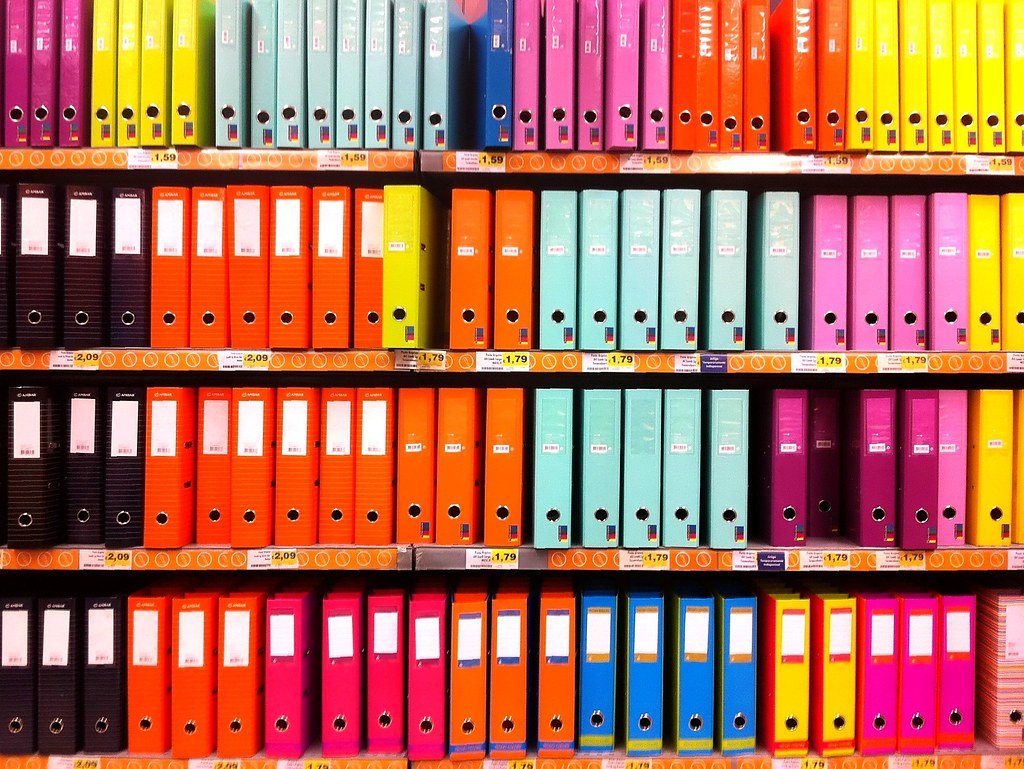If you need to share files for personal or professional reasons, cloud storage can help you do that faster and easier than ever. In this blog post, we will explain how cloud storage works and how it makes sharing files easier. We will cover the basics of cloud storage, the advantages of storing files in the cloud, diverse ways of sharing files, and tips for managing and securing your shared files. By reading this post, you’ll learn everything you need to know about sharing files easily with cloud storage. So, let’s get started and explore how cloud storage simplifies file sharing.
What is Cloud Storage and How Does it Work?
Cloud storage is a system that lets you store and access your files online, instead of using physical devices like hard drives or servers. You can upload your files to remote servers maintained by cloud storage providers, such as Google Drive, Dropbox, or Microsoft OneDrive. These providers offer you a large amount of storage space that you can access from any device with an internet connection.
Cloud storage has many benefits for file sharing. First, it gives you flexibility and convenience. You can access your files from anywhere, at any time, using different devices. This means you can easily share files with others, whether you’re in the office, on the road, or working from home.
Second, cloud storage offers scalability and redundancy. You can adjust your storage space according to your needs, without worrying about running out of space or buying more hardware. Moreover, cloud storage providers have multiple data centers in different locations, which ensures that your files are safe and secure from hardware failures, natural disasters, or other risks. If one server or data center has a problem, your files are still available from another location.
In this blog post, we will explain how you can easily share files in cloud storage. We will cover how to upload files to the cloud, how to share files with different methods, and how to manage and secure your shared files. By reading this post, you’ll learn everything you need to know about sharing files easily with cloud storage.
How to Upload Files to Cloud Storage
Cloud storage is an effortless way to save your data in the cloud, where you can keep it safe and secure. You can use cloud storage to backup crucial documents, share files with others, or access your files from different devices. In this section, we will discuss the advantages of saving your files in the cloud, many ways to save files, and give you a detailed guide to help you easily save your files.
- Data Backup and Recovery: You can protect your files from accidental deletion, hardware failure, or other risks. If your local device has a problem, you can still access your files from the cloud.
- Accessibility: You can access your files from anywhere, at any time, using different devices. This makes it easy to share files with others, collaborate, and work remotely.
- Device Synchronization: You can sync your files across multiple devices. Any changes made to a file on one device will be updated on all connected devices, ensuring consistency.
- Storage Space Optimization: You can store a lot of data in the cloud, without worrying about running out of space or buying more hardware. You can adjust your storage space according to your needs.
There are several ways to upload files to cloud storage, such as:
Web Interface: You can upload files directly through your browser, using the web-based interface of your cloud storage provider. This is simple and convenient and works on any device with an internet connection.
Desktop Applications: You can install a desktop application that creates a folder on your computer. Any files in this folder will automatically sync with your cloud storage, ensuring seamless upload and synchronization.
Mobile Apps: You can use a mobile app to upload files from your smartphone or tablet. This is handy when you want to upload photos or videos on the go.
Step by Step Guide for Uploading Files to Cloud Storage
Uploading files to cloud storage is a simple and convenient way to store your data securely, access it from anywhere, and sync it across multiple devices. In this section, we will show you a general step-by-step guide for uploading files to cloud storage, using any device and any cloud storage provider.
Here are the steps you need to follow to upload your files to cloud storage:
- Choose a cloud storage provider that meets your needs and create an account with them. There are many cloud storage providers available, offering unique features, prices, and storage capacities. You can compare them and select the one that suits you best.
- Download and install the desktop or mobile app provided by the cloud storage provider or visit their website and log in to their web interface. Depending on your device and preference, you can use either the app or the web interface to upload your files.
- Log in to your cloud storage account using your username and password. You will see your cloud storage dashboard, where you can manage your files and settings.
- Find the upload section in the app or web interface. It may be labeled as “Upload,” “Add files,” or something similar. Click on it to open the file browser.
- Select the files you want to upload from your device. You can choose one or more files, or even entire folders, depending on how much data you want to upload.
- Click on the “Upload” or “Start” button to begin the file upload process. The upload speed will depend on your internet connection and the size of the files. You can monitor the upload progress through a progress bar or indicator.
- Wait for the upload to finish and check for a confirmation message or notification that your files have been successfully uploaded to the cloud storage.
Congratulations! You have successfully uploaded your files to cloud storage. You can now access them from any device, share them with others, or sync them with other devices.
In the next section, we will show you how to share files from cloud storage, so you can collaborate with others and distribute your files easily.
How to Share Files from Cloud Storage
Sharing files from cloud storage is a convenient and efficient way to collaborate with others, distribute files, and grant access to specific individuals or groups. In this section, we will explore the advantages of sharing files through cloud storage, different methods of file sharing, and provide a step-by-step guide to help you effortlessly share your files.
Advantages of Sharing Files through Cloud Storage
Sharing files from cloud storage offers numerous benefits that enhance collaboration and simplify the file-sharing process:
- Easy Collaboration: Cloud storage allows multiple users to access and collaborate on the same files simultaneously. This enables seamless teamwork, real-time updates, and eliminates the need for sending multiple versions of a file via email.
- Flexible Access Permissions: Cloud storage providers offer granular control over access permissions, allowing you to specify who can view, edit, or download your shared files. This ensures data privacy and control over your files, granting access only to authorized individuals.
- Version Control: Cloud storage systems often include version history, allowing you to track changes made to a file over time. This feature ensures that you can revert to previous versions if needed and maintain a comprehensive record of file modifications.
- Efficient File Distribution: Sharing files through cloud storage eliminates the need for physical media or large email attachments. Instead, you can simply share a link to the file, saving time and reducing the risk of file size limitations.
Different Ways to Share Files
Cloud storage providers offer various methods to share files, depending on your requirements and the level of control you wish to maintain:
- Sharing Links: Most cloud storage providers allow you to generate shareable links for individual files or entire folders. You can share these links with specific individuals or make them publicly accessible. Recipients can access the files by clicking on the shared link, without requiring an account on the cloud storage platform.
- Email Invitations: Cloud storage platforms often provide the option to send email invitations to specific individuals. This method ensures that only invited users can access the shared files, and they may be required to create an account or log in to access the content.
- Collaboration and Team Folders: Some cloud storage providers offer collaboration or team folders, where designated team members can access and work on shared files. This method streamlines collaboration within a group or organization, allowing for centralized file management and efficient teamwork. One of the cloud storage providers that offers collaboration and team folders is Trovve, a file management system that integrates with Microsoft tools. Trovve allows you to create custom categories for your content, control access and visibility settings, and incorporate various content types, such as web links, OneDrive files, SharePoint libraries, and dynamic content. Trovve also enables you to integrate your files with your team’s daily workflow, such as adding shortcuts, tasks, and projects. Additionally, Trovve provides advanced content management features, such as role assignment, enhanced search, and sorting options. Trovve is a powerful solution for teams that need to work on shared files efficiently and securely.
Step-by-Step Guide to Sharing Files
Let’s now explore a step-by-step guide to help you share files from cloud storage:
- Access Your Cloud Storage Account: Log in to your cloud storage account using the web interface or the appropriate application on your desktop or mobile device.
- Locate the File or Folder to Share: Navigate to the file or folder that you want to share. Depending on the cloud storage provider, you may need to right-click on the file/folder or select specific options to access the sharing settings.
- Choose the Sharing Method: Select the sharing method that best suits your needs. This could be generating a shareable link, sending email invitations, or adding users to a collaboration/team folder.
- Set Access Permissions: Determine the level of access permissions for the shared files. Specify whether recipients can view, edit, or download the files. You may also have the option to set passwords, expiration dates, or restrict access to specific individuals.
- Share the File: Once you have configured the sharing settings, proceed to share the file by either copying the link, sending email invitations, or adding users to the collaboration/team folder.
- Notify Recipients: Inform the intended recipients about the shared file by sending them the link or email invitation. Provide any necessary instructions or guidelines for accessing and working with the shared files.
- Monitor and Manage Shared Files: Keep track of the shared files using the cloud storage platform’s management features. You can monitor who has accessed the files, modified access permissions if needed, and revoke access when necessary.
By following these steps, you can easily share your files from cloud storage, enabling efficient collaboration, streamlined file distribution, and maintaining control over your shared content.
In the next section, we will delve into the management of shared files on cloud storage, including monitoring access and revoking access when required.
Managing Shared Files on Cloud Storage
If you collaborate using cloud storage, you need to manage your shared files well. This means keeping track of who can access them, stopping access when needed, and giving tips for handling many shared files. In this section, we will look at how to do this.
How to Monitor Access to Shared Files
By keeping track of who has seen, modified, or copied your files, you can monitor access to shared files. This enhances data protection and makes sure that only approved people have access. Here are some ways to monitor access to shared files:
- Activity Logs: Cloud storage providers often offer activity logs or audit trails, which provide a detailed record of file activities, including when files were accessed, modified, or shared. These logs help you keep track of who has interacted with your shared files.
- Notifications: Enable notifications or alerts from your cloud storage provider to receive updates when someone accesses or makes changes to your shared files. This allows you to stay informed in real time.
- Access Reports: Some cloud storage platforms provide access reports, which summarize who has accessed your shared files and when. These reports offer a quick overview of file activity and can be useful for monitoring access patterns.
Revoking Access to Shared Files
When you don’t need to share files anymore, you can revoke access. This might be when a project ends, a team member quits, or when you want to stop some people from having access. Here’s how you can do that:
- Access Control Settings: Access the sharing settings for the file or folder you want to revoke access from. Look for options to remove or revoke access permissions.
- Remove Shared Links: If you have shared files through links, you can disable or delete the shared links to prevent further access. This ensures that the shared files are no longer accessible through the previously shared links.
- Remove User Permissions: If you have shared files with specific individuals or added them to a collaboration/team folder, you can remove their permissions or revoke their access. This ensures that they can no longer view, edit, or download the shared files.
Tips for Managing Large Numbers of Shared Files
When dealing with many shared files, it’s essential to implement effective management strategies. Here are some tips to help you manage large numbers of shared files on cloud storage:
- Organize Files with Folders: Create a logical folder structure to categorize and organize your shared files. Use descriptive names and subfolders to ensure easy navigation and quick retrieval of files.
- Implement Clear Naming Conventions: Develop a naming convention for your shared files to maintain consistency and make it easier to search for specific files. Include relevant details such as dates, project names, or file types in the file names.
- Use Tags or Labels: Some cloud storage providers offer tagging or labeling features that allow you to assign keywords or categories to your shared files. This helps in organizing and locating files based on specific criteria.
- Regularly Review Permissions: Periodically review the access permissions of shared files to ensure that only authorized individuals have access. Remove or update permissions for individuals who no longer require access.
- Implement Access Expiration: For time-sensitive projects or temporary collaborations, consider setting expiration dates for shared file access. This automatically revokes access after a specified period, reducing clutter and ensuring data security.
- Regular Backups: Even when files are shared, it’s crucial to maintain backups of your important data. Regularly back up your shared files to a separate location or consider using a backup service to avoid data loss.
By implementing these management strategies, you can effectively monitor access to shared files, revoke access when needed, and efficiently handle many shared files on cloud storage.
In the next section, we will explore the security aspects of sharing files through cloud storage and discuss measures to keep your shared files safe.
Cloud Storage Security: Keeping Your Shared Files Safe
Sharing files via cloud storage requires high security for your files. This section covers the dangers of sharing files and how cloud storage providers protect your files. It also gives more ways to improve your file security.
Understanding the Risks of Sharing Files
Sharing files through cloud storage comes with certain risks that you should be aware of:
- Unauthorized Access: There is a possibility of unauthorized individuals gaining access to your shared files if proper security measures are not in place.
- Data Breaches: In rare instances, cloud storage providers may experience security breaches, potentially resulting in the exposure of your shared files to unauthorized parties.
- Accidental Sharing: Human error can lead to files being shared with unintended recipients, compromising the confidentiality of sensitive information.
How Cloud Storage Providers Keep Your Files Secure
Cloud storage providers employ robust security measures to protect your shared files. Here are some common security features implemented by reputable providers:
- Encryption: Cloud storage providers typically encrypt your files both during transit and while at rest. This ensures that your files are protected from unauthorized access even if intercepted during transmission or stored on the provider’s servers.
- Access Controls: Cloud storage platforms offer access controls, allowing you to set permissions and restrict access to shared files. These controls ensure that only authorized individuals can view, edit, or download your files.
- Authentication: To prevent unauthorized access, cloud storage providers use strong authentication methods, such as passwords, two-factor authentication (2FA), or biometric verification.
- Data Redundancy: Cloud storage providers often employ data redundancy techniques, where your files are stored in multiple data centers. This redundancy ensures that even if one data center fails, your files remain accessible from alternative locations.
Additional Measures to Secure Your Shared Files
In addition to the security measures implemented by cloud storage providers, you can take additional steps to enhance the security of your shared files:
- Use Strong Passwords: Use unique, complex passwords for your cloud storage account and avoid reusing passwords across multiple platforms. Regularly update your passwords to minimize the risk of unauthorized access.
- Enable Two-Factor Authentication: Enable two-factor authentication (2FA) on your cloud storage account to add an extra layer of security. This requires a second verification step, such as a code sent to your mobile device, alongside your password.
- Be Mindful of Sharing Links: If you share files through links, be cautious about how and with whom you share them. Avoid sharing links publicly or with untrusted individuals to minimize the risk of unauthorized access.
- Regularly Review Sharing Settings: Periodically review the sharing settings of your shared files to ensure that permissions are up to date and accurately reflect the intended recipients. Remove access for individuals who no longer require it.
- Educate Users: If you are sharing files with others, provide them with guidance on how to handle shared files securely. Educate them on best practices such as strong password usage, avoiding public Wi-Fi when accessing shared files, and being cautious with email attachments.
By understanding the risks, leveraging the security measures provided by cloud storage providers, and taking additional security measures, you can ensure the safety and confidentiality of your shared files.
Conclusion
Sharing files easily through cloud storage offers numerous benefits, including easy collaboration, flexible access, and efficient file distribution. By following the steps outlined in this blog post, you can confidently upload files to cloud storage, share them with others, manage shared files effectively, and keep them secure. Embrace the power of cloud storage to simplify your file sharing process and enhance your productivity in the digital era.