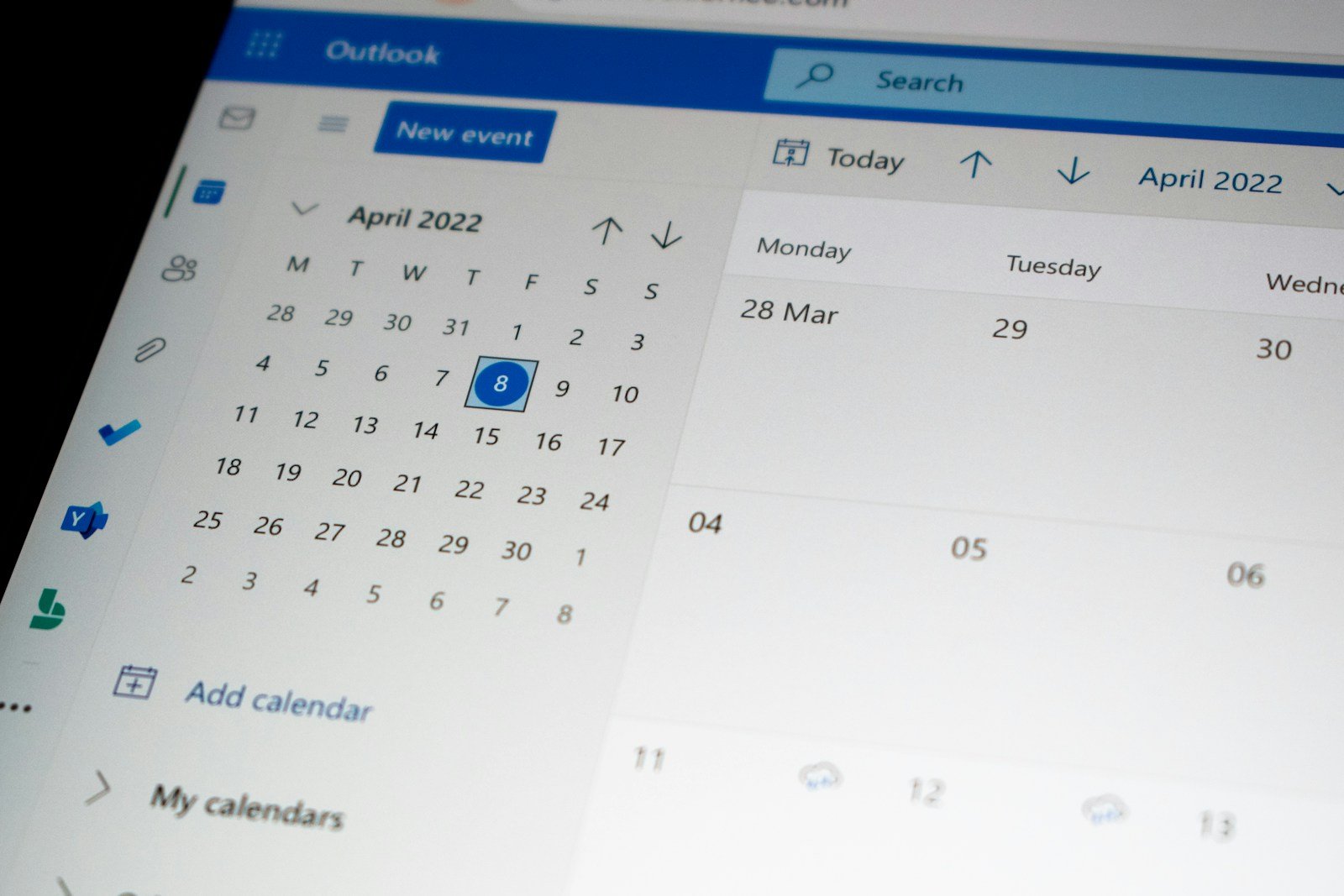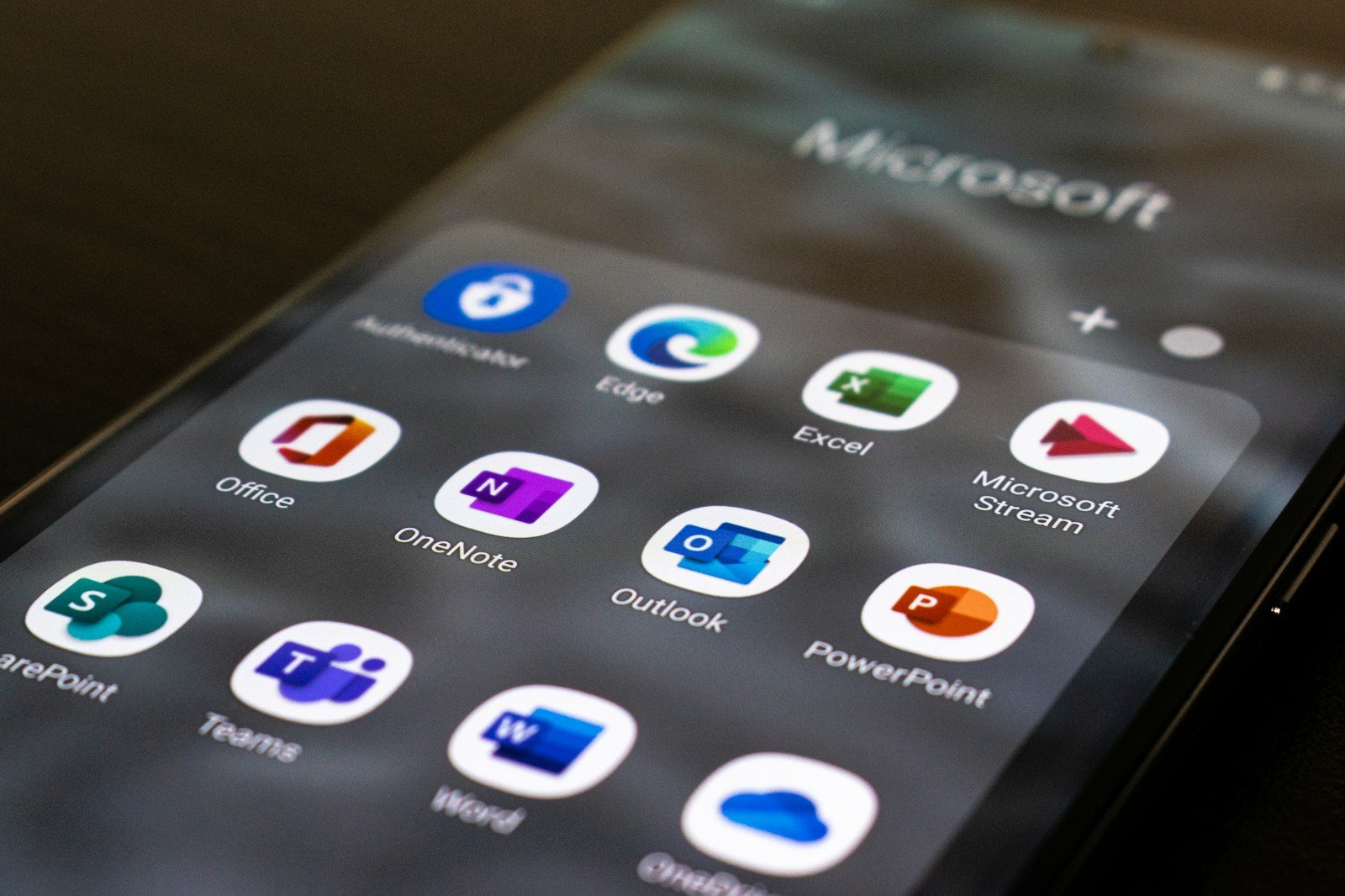Microsoft has combined Microsoft Planner and Microsoft Project into a single, flexible tool within Microsoft 365, offering features that suit everyone from beginners to advanced project managers. Here’s a straightforward look at what this means:
Basic Features with Microsoft Planner:
Included in Microsoft 365: You get Microsoft Planner with any Business Standard or higher Microsoft 365 plan. There’s no extra cost.
Ideal for Simple Tasks: It’s great for small projects or daily tasks. You can make to-do lists, assign tasks to team members, set deadlines, and see updates.
Team Collaboration: Easily works with Microsoft Teams, so you can chat and share files right where you’re planning.
Advanced Features with Microsoft Project:
For bigger, more complex projects, you can upgrade to get more powerful tools:
Project Plan 3 ($30 per user/month):
More Project Tools: Adds features like showing how tasks depend on each other, visual roadmaps, and setting project baselines.
Budget Features: Helps you keep track of project costs and budgets.
AI Assistance: There’s even an AI feature to help plan and optimize your tasks.
Project Plan 5 ($55 per user/month):
For Big Projects: Includes everything in Plan 3 plus tools for managing multiple projects at once and detailed ways to manage resources across an enterprise.
Custom Setup: More options to customize and integrate the tool with other systems.
Key Differences:
Ease of Use: Planner is simpler to use for everyday tasks and small projects. Project Plans 3 and 5 offer more detailed tools for serious project management.
Who Should Use Them: Planner is great for anyone who needs a straightforward tool to organize tasks and small projects. The advanced plans are best for project managers needing to oversee detailed, large-scale projects.
You might also be interested in:
What is the difference between Microsoft Planner and Microsoft Project?
Is Microsoft Planner a project management tool?