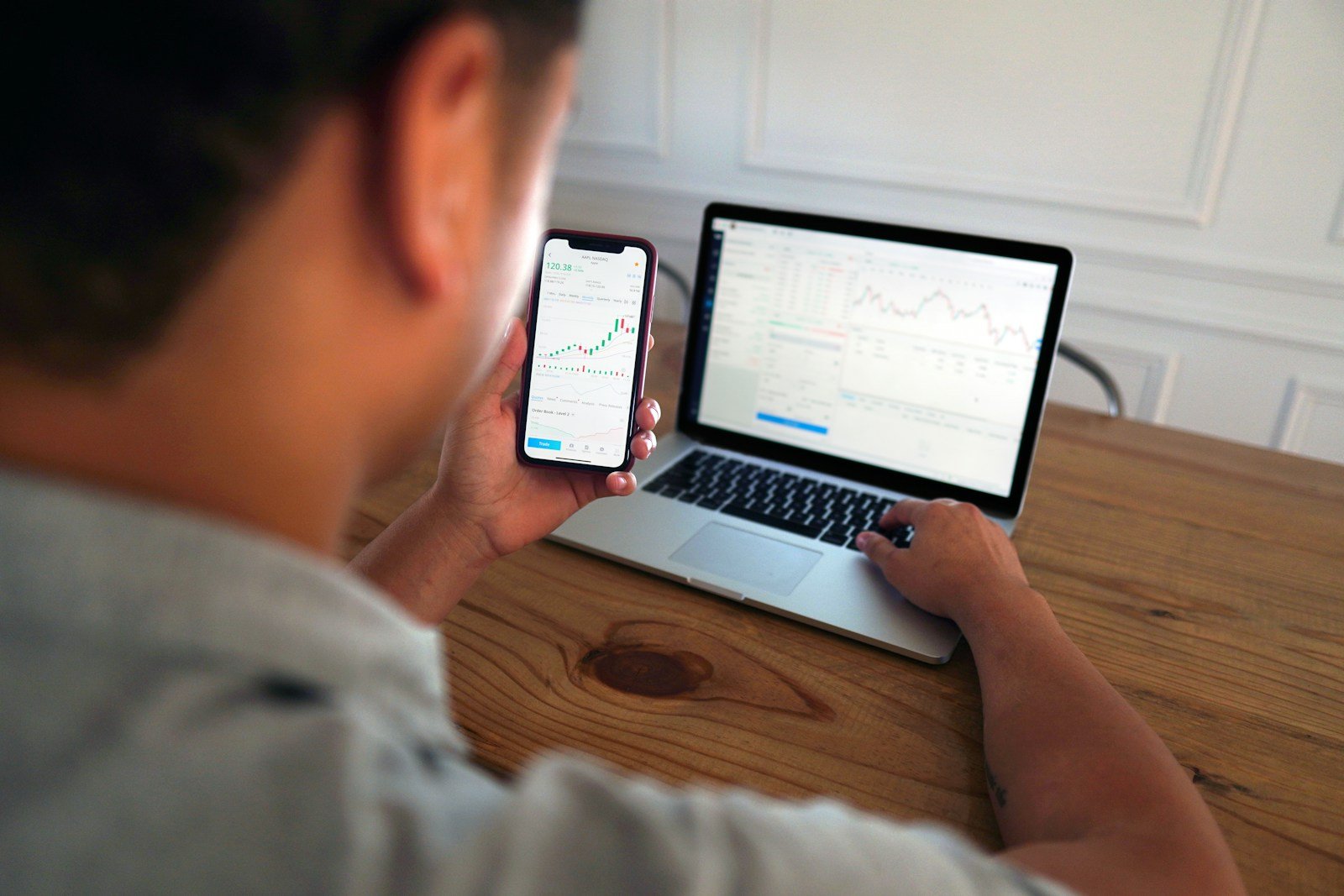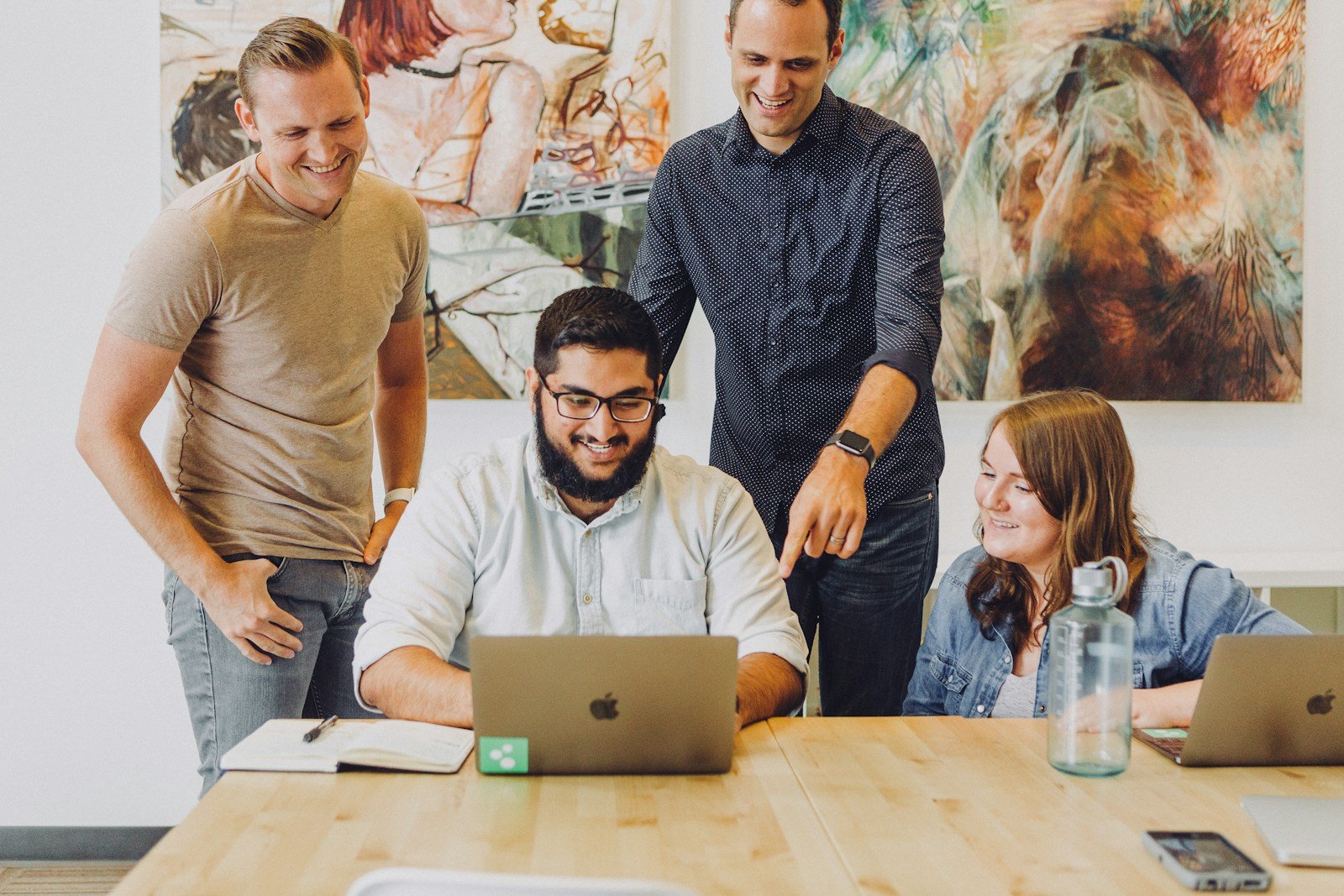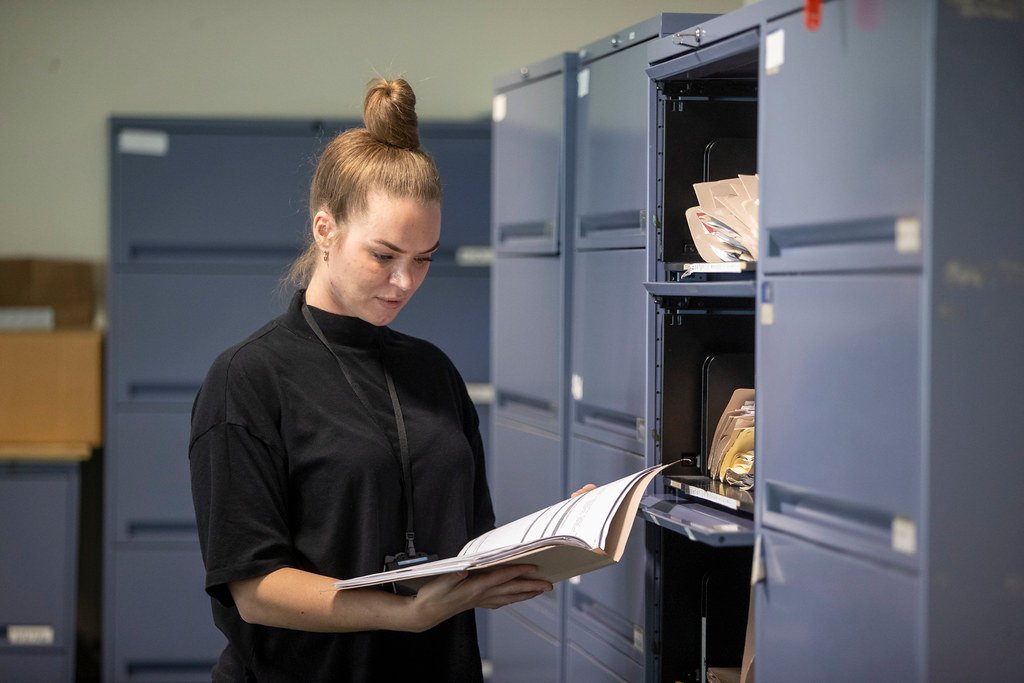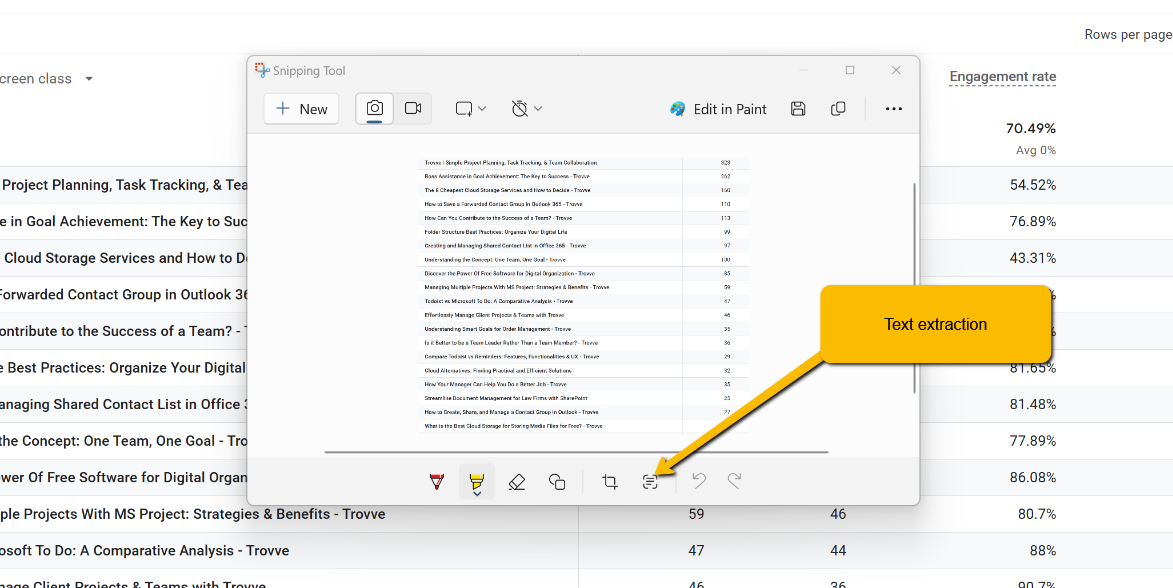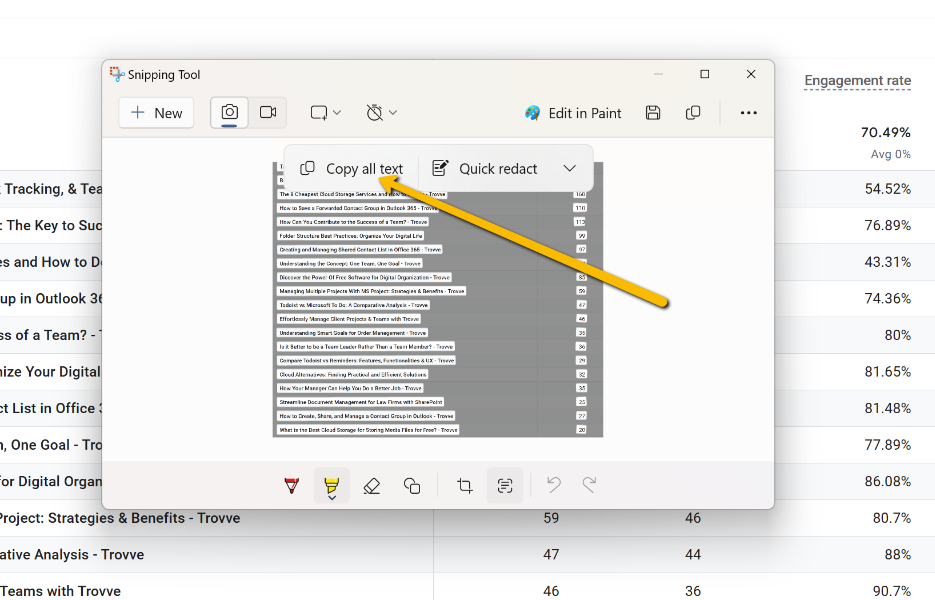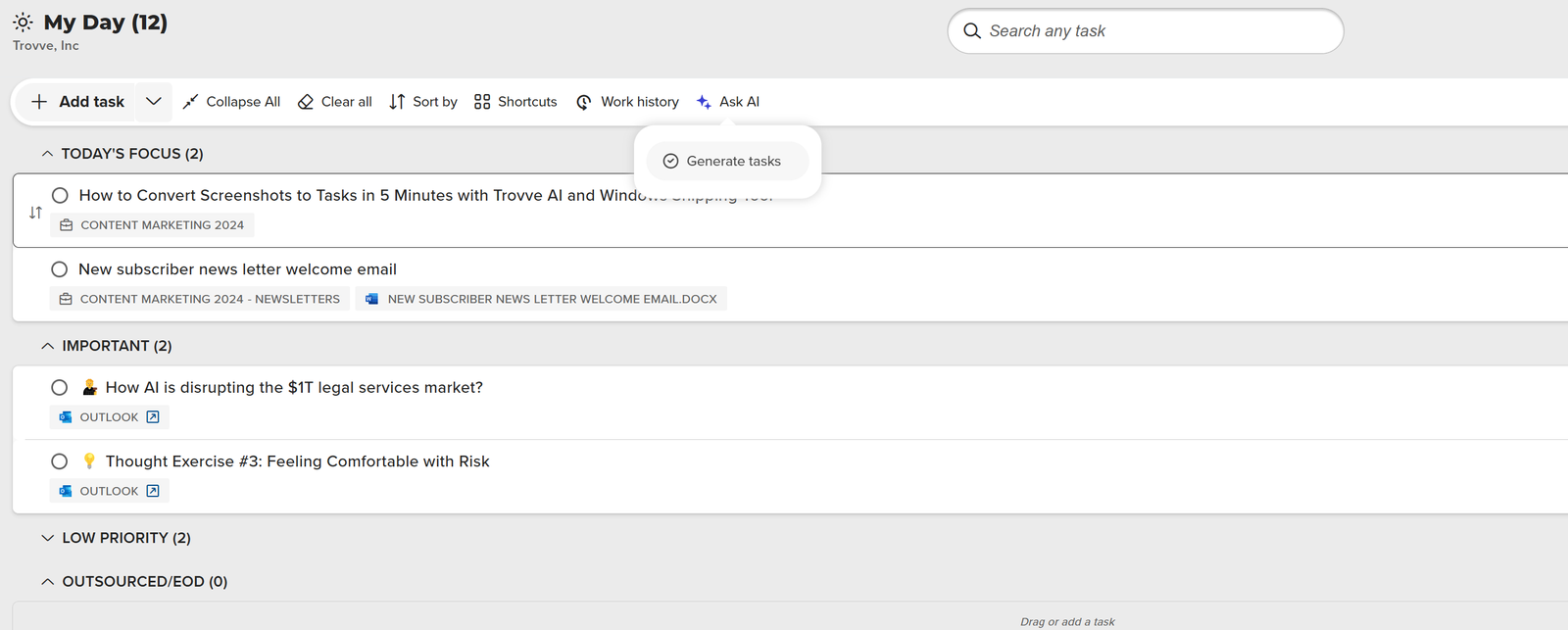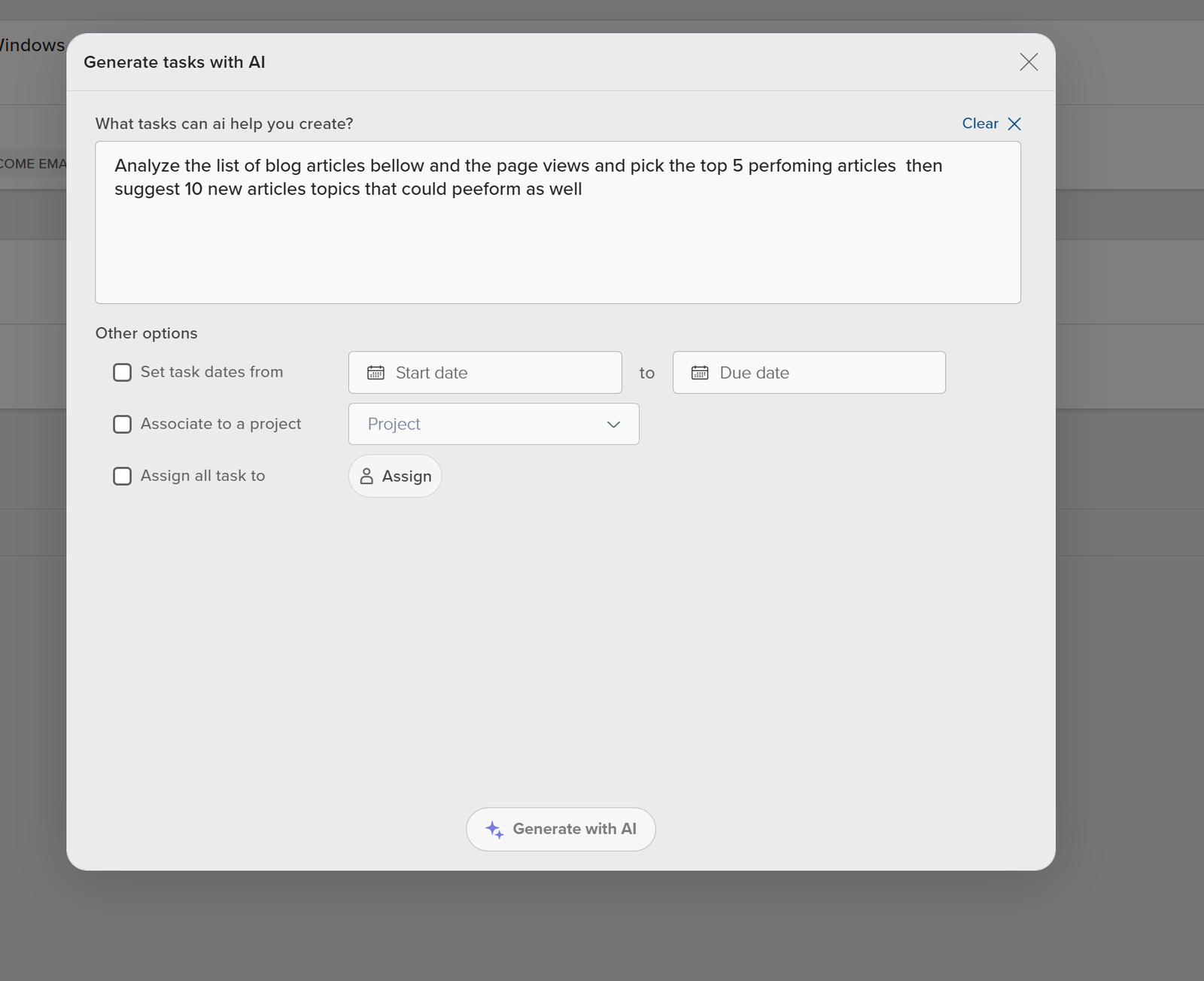The cloud has become a popular solution for storing and accessing data due to its convenience and accessibility. However, there are times when relying solely on the same cloud service for all your files and folders may not be the best option, whether it’s due to security concerns, limited internet access, or a preference for more tangible storage solutions. In this blog post, we will explore some cloud alternatives that offer different benefits and considerations. These practical and efficient solutions can help diversify your data storage options and provide you with more control over your information. Many users seek Google Drive alternatives due to privacy concerns, expensive pricing, non-responsive customer support, and average performance. So, if you’re curious about the best cloud storage alternatives, read on to discover some viable options like pCloud, NordLocker, and Dropbox.
When considering how to access and secure data on personal cloud storage drives, there are several reliable options to explore. Here’s a comprehensive breakdown:
Cloud Storage Options:
- Large-Scale Cloud Services:
- iCloud: Offers extensive storage solutions, including up to 2TB plans. It’s integrated seamlessly with Apple devices, providing ease of access and robust security.
- Dropbox: Known for its cross-platform compatibility, it allows for easy file sharing and access from virtually any device.
- Personal Cloud Solutions:
- Create your own personal cloud by using a mini desktop (like a small, compact computer) paired with a large external hard drive. This setup allows you to manage your own storage and backup processes.
- Enhance security by backing up data using services like Backblaze, ensuring an additional layer of protection for peace of mind.
Access and Usage:
- Remote Access Tools:
- Use SSH Terminal apps on mobile devices, such as Secure ShellFish on iOS, to seamlessly access your personal cloud storage while on the go.
- Automation and Management Software:
- Implement automation tools like Hazel to manage file organization and cloud syncing tasks automatically.
- Remote desktop applications such as Screens or Jump Desktop can provide full access to your personal cloud setup from any location.
By leveraging these solutions, you can create a flexible, secure, and efficient system for managing your data without being completely reliant on third-party cloud providers. This approach combines the best of cloud technology with the security of personal data management.
Exploring External Hard Drives as Alternative Cloud Storage for Data Storage Solutions
This article compares external hard drives and cloud storage, looking at all the devices, pros, cons, and key factors of choosing external hard drives over a cloud storage solution for backup.
Pros of External Hard Drives
- Data Access: Users can access data on external hard drives without internet, which is useful for places with poor or no internet.
- Portability: External hard drives are small and easy to carry, allowing users to take lots of data anywhere. This is good for travelers or those who use different devices.
- Storage Space: These drives have a lot of storage, from hundreds of gigabytes to terabytes, for big files, multimedia, and data collections. Compared to the best cloud storage options, external hard drives offer a one-time cost for large storage capacities.
- Data Security: Users can protect their data on external hard drives with their own security methods, reducing the risk of unauthorized access and breaches. However, the best cloud storage services provide advanced security features, including encryption and multi-factor authentication, which can offer additional peace of mind.
Possible Risks and Drawbacks
- Physical Damage Risk: External hard drives can be damaged by drops, accidents, or exposure to extreme conditions. They need careful handling to avoid data loss.
- Limited Longevity: As electronic devices, external hard drives have a limited longevity. Over time, they may stop working or become unreliable, requiring regular backups and eventual replacements.
- Data Loss Risk: Data loss can happen because of corruption, accidental deletion, or drive failure. Without proper backups, this can result in permanent loss.
- Hardware Compatibility Dependence: External hard drives need compatible ports and connections. Checking compatibility with your devices is important before purchase.
How to Pick the Best External Hard Drive for You
- Storage Capacity: Estimate how much data you need and pick a drive that can accommodate your present and future needs, considering the files you will store.
- Connectivity Options: External hard drives have different connectivity options like USB, Thunderbolt, or eSATA. Choose one that works with your devices and enables fast data transfer speeds.
- Durability and Reliability: Go for drives that have a reputation for durability and reliability. Features such as shock resistance, water resistance, and manufacturer warranties can increase the drive’s lifespan.
- Backup and Security Features: Some drives have built-in backup and encryption software, adding an extra layer of data protection. Evaluate these features based on your security needs.
Security Concerns with Home-Based Cloud Storage Devices
Slow Software Updates
One major security concern with some home-based cloud storage devices is the sluggish pace of software updates. For instance, there have been cases where these devices weren’t compatible with major operating system updates for several months. Such delays can expose users to vulnerabilities as the software remains outdated and unsupported.
Persistent Connectivity Issues
Even after updates are finally issued, connectivity problems often linger. These issues can lead to inconsistent access to cloud-hosted data, potentially compromising the reliability and security of your stored information.
Questionable Privacy and Security Features
Another concern lies in the privacy and security measures offered by some cloud storage manufacturers. These features are often subpar and should not be solely relied upon, especially for sensitive data stored in the cloud. Over time, various cloud and drive products have suffered from numerous security flaws, which in many cases, were only addressed after external parties identified them.
Delayed Security Patches
Security patches for identified issues are frequently slow to arrive. This lag in response not only puts your data at risk of being exposed but also undermines trust in the device’s ability to safeguard your information effectively.
In summary, while convenient, certain home-based cloud storage devices may not prioritize timely updates and robust security features, leaving users vulnerable to potential security breaches.
Storing Data on Local Servers
Local servers are computers or devices in a local network that offer different services, such as file storage, data backup, and hosting websites and other files or applications. They give individuals and businesses full control and customization over their data storage infrastructure. However, with the rise of cloud alternatives, many are considering the benefits of using cloud storage services over local servers. In this section of the article, we will discuss what local servers are, the pros and cons, and the basic steps for setting up a local server, as well as exploring the best cloud storage alternatives and their potential advantages.
What Are Local Servers?
- Definition and Function: A local server is a dedicated computer or device that serves various purposes within a local network, such as storing files, backing up data, and hosting websites or applications.
- Control and Customization: Local servers enable complete control over hardware, software, security, and network settings, which can be adjusted to specific requirements.
- Local Network Environment: Working within a restricted network, local servers confine data storage and access to connected devices, improving security and control.
Local Servers: Pros and Cons
- Data Control and Security: Data stays on-site and under close watch with local servers, which is important for sensitive information. In contrast, cloud storage services offer distributed storage and robust security features but may raise concerns about data privacy and control.
- Faster Data Transfer: Local servers usually offer faster data transfer rates within the local network than cloud options, which helps real-time data processing and large file transfers.
- Customization and Scalability: Users can adjust their infrastructure, increase storage, upgrade hardware, and change software settings to suit their needs.
- Maintenance and Upkeep: Local servers need regular maintenance, such as hardware and software updates, security patches, and backup management. This requires dedicated IT staff or external help.
Establishing a Local Server
- Hardware Requirements: Based on expected workload and storage demands, determine the required hardware specifications, such as processing speed, memory, storage space, and network connection.
- Operating System Selection: Select a suitable server operating system (e.g., Windows Server, Linux distributions, macOS Server) considering compatibility, security, and software support.
- Network Configuration: Set up local network settings, such as IP addresses, subnet masks, and domain names, and apply security features like firewalls and access control lists.
- Data Storage Setup: Mount storage devices (e.g., hard drives, solid-state drives) and choose storage options, such as RAID, to ensure data backup and protection from drive failures.
- Software Configuration: Install and set up essential server software and services, including file servers, backup solutions, web servers, and database management systems.
- Backup and Disaster Recovery: Implement a reliable backup and disaster recovery strategy, involving regular backups, off-site replication, and testing recovery procedures to protect data stored on the local server.
Utilizing Flash Drives to Sync Files for Data Storage
Flash drives are a handy and mobile option for storing and moving your files and folders, offering both unlimited storage and a practical alternative to cloud storage for many users. In this section, we will discuss the idea of flash drives, their pros and cons, and factors for selecting the best flash drive for your personal use and data storage needs.
Flash Drives Explained
- What They Are and How They Work: Flash drives, also known as thumb drives or USB drives, are small, mobile storage devices that use flash memory to store data. They connect to devices through USB ports and provide a simple way to store, move, and access files.
- Storage Capacity: Flash drives have different capacities, from a few gigabytes to several terabytes. The choice of capacity depends on the size of files you want to store and your mobility requirements.
- Compatibility: Flash drives work with most devices that have USB ports, such as computers, laptops, gaming consoles, and some smart TVs, making them widely available for data storage and transfer.
Flash Drives: Pros and Cons
- Portability: Flash drives are small and light, so they are easy to carry around. You can put them in your pocket, hang them on key rings, or keep them in bags, making it convenient to access your data anywhere.
- Ease of Use: Flash drives work right away, without needing extra power or complex installation. They let you access stored files quickly and transfer files between devices easily.
- Data Security: Flash drives can have password protection for private files, giving more security. Some models also have encryption features to prevent data from being accessed by others.
- Limited Storage Capacity: While good for many individual files, flash drives may not have as much storage capacity as other options like external hard drives or NAS devices. Large media collections or big data libraries may need multiple flash drives. In contrast, some cloud storage providers offer free storage, such as HiveDisk with 25GB, Proton Drive with 1GB, and Dropbox with 2GB, which can be sufficient for certain types of files or documents.
- Risk of Loss or Damage: Because of their small size, flash drives can be lost or damaged. Losing or damaging a flash drive can cause permanent data loss if not backed up elsewhere.
How to Pick a Good Flash Drive
- Storage Capacity: Decide how much storage space you need based on the size of your files and the quantity of data you want to store. Think about future needs and growth when choosing the right capacity.
- Read and Write Speeds: Look at the read and write speeds of the flash drive, as higher speeds ensure faster data transfers. This is especially important for large files or frequent data transfers.
- Build Quality and Durability: Choose a flash drive with solid build quality and durability. Features like shock resistance, water resistance, and protective casings can protect your data from physical damage.
- Security Features: If data security is important, pick a flash drive that offers password protection or encryption capabilities. This gives an extra level of security to your stored files.
- Price Considerations: Compare prices based on storage capacity and features. Find a balance between your budget and the desired specifications to make a smart purchasing decision.
For further reading on data storage, file sharing cloud backup, network drive and project management, check .
Final Thoughts
There are different options for data storage that can replace the various other cloud storage services, such as flash drives, local servers, NAS devices, and external hard drives. Each of them has distinct advantages and features. Flash drives are easy to use and carry around, local servers give high control and customization, NAS devices improve collaboration and scalability, and external hard drives offer large storage space and direct access. By knowing the specific pros and cons of each option, people and businesses can choose the best cloud storage solution ever for their data needs, ensuring data security, management, and accessibility, and matching their unique specifications and future growth plans.