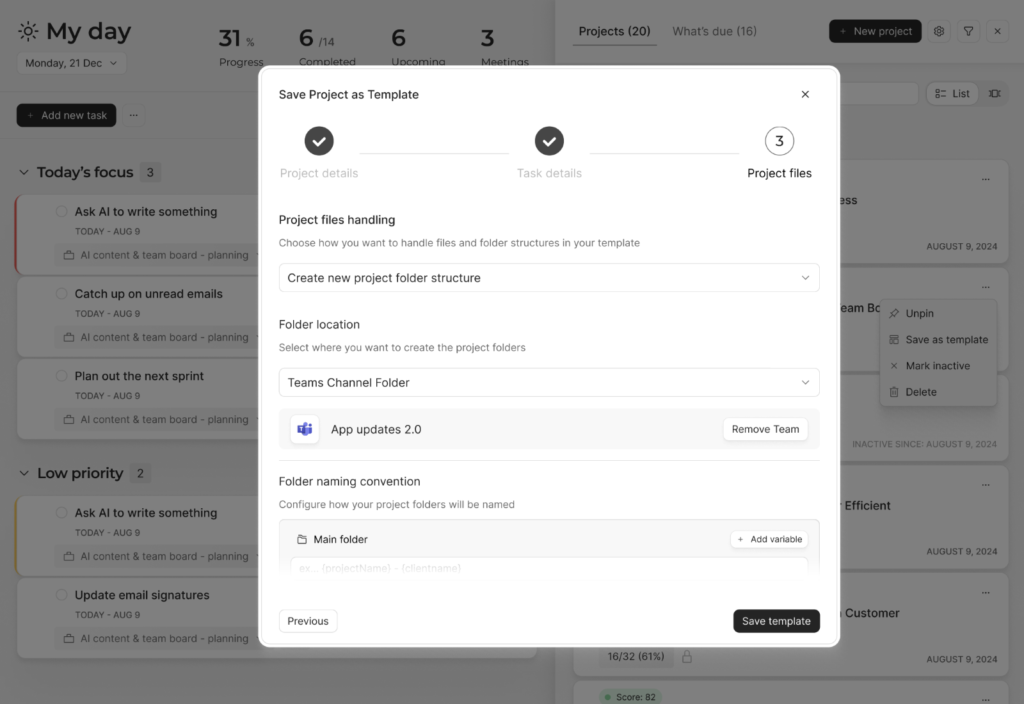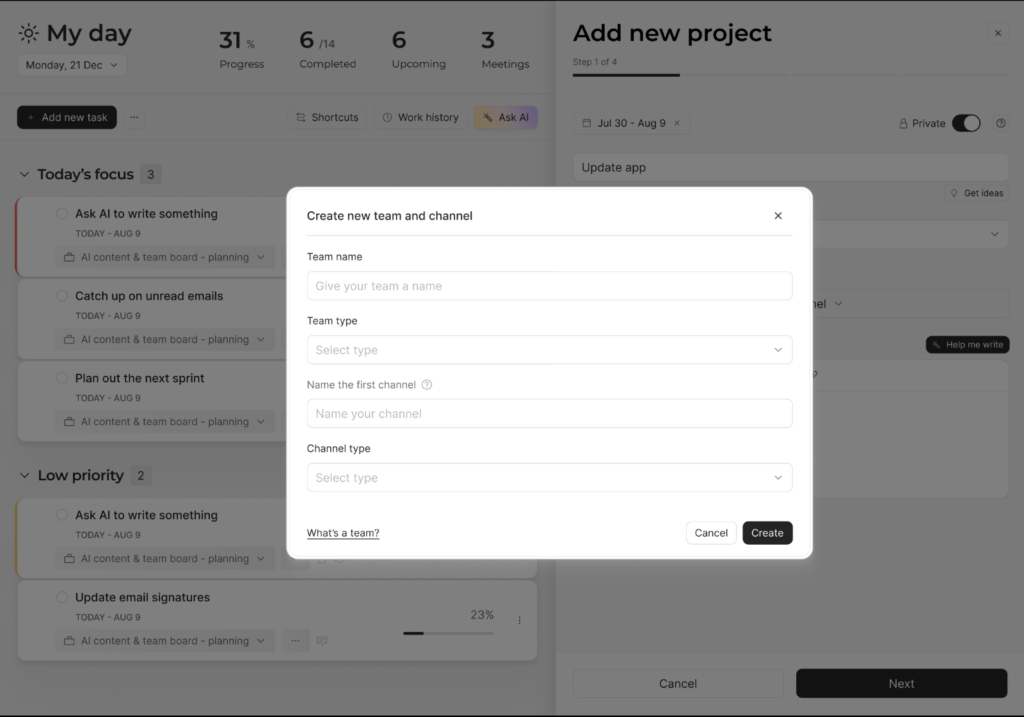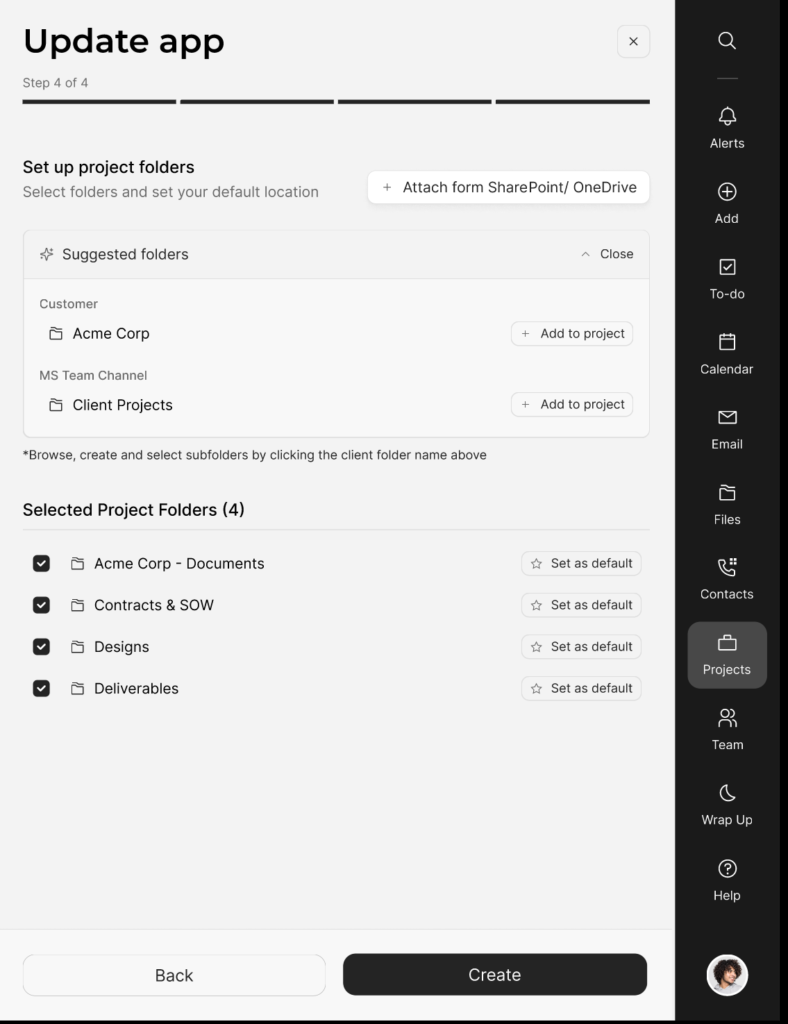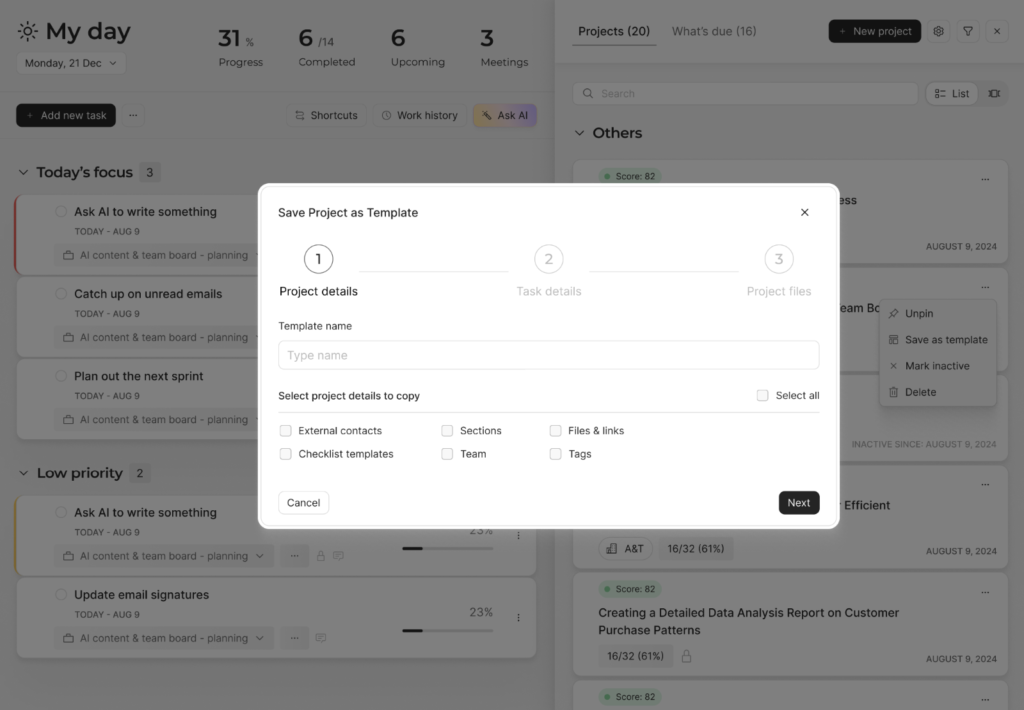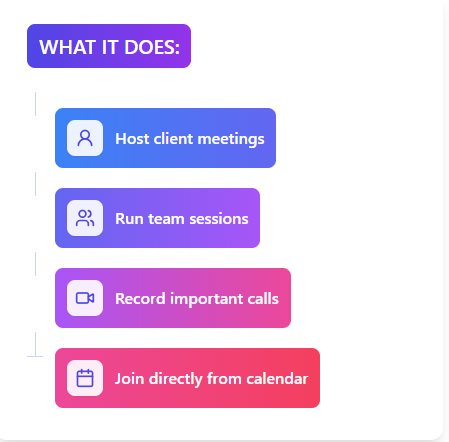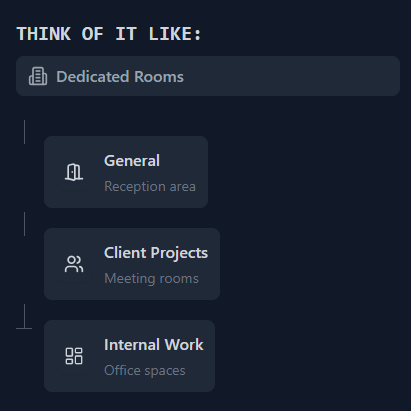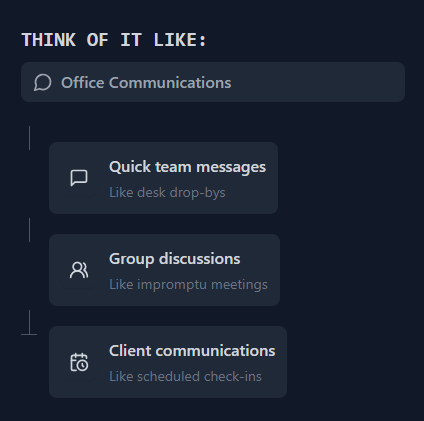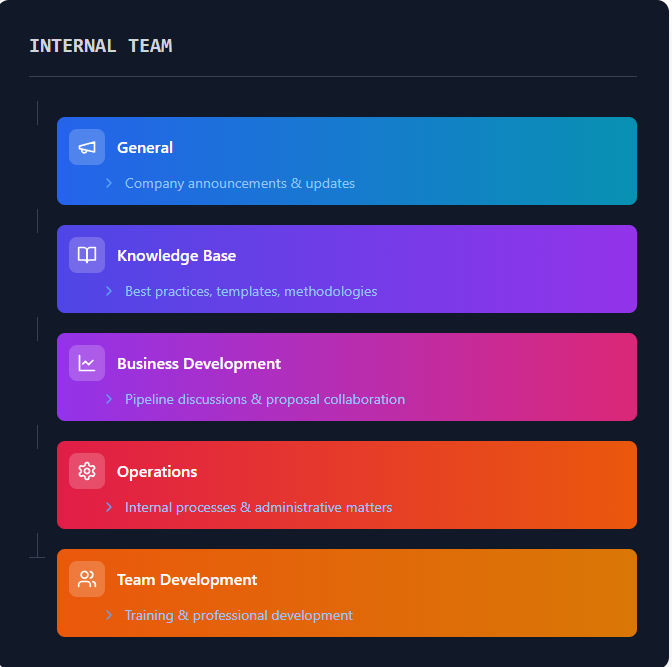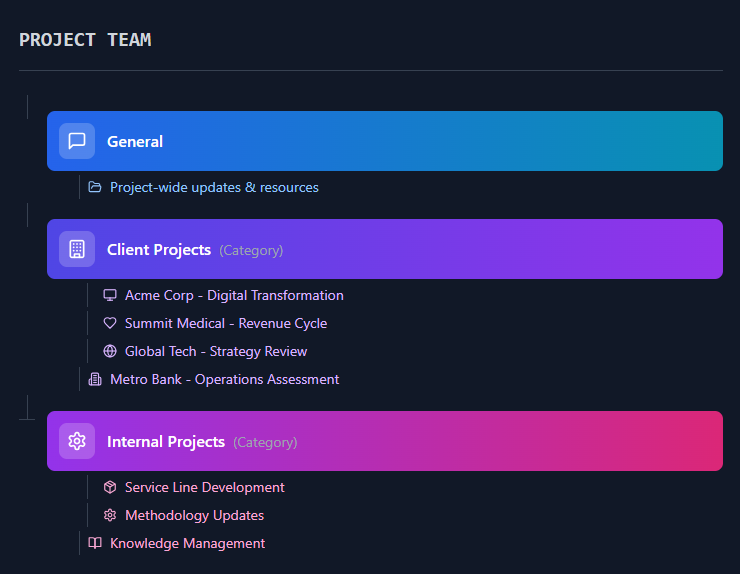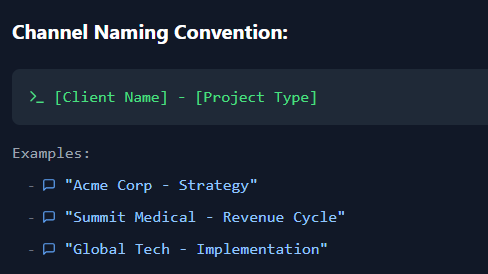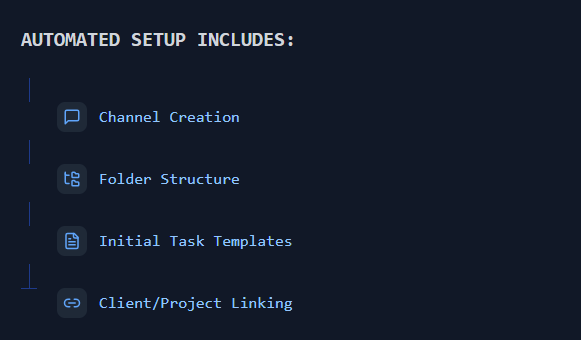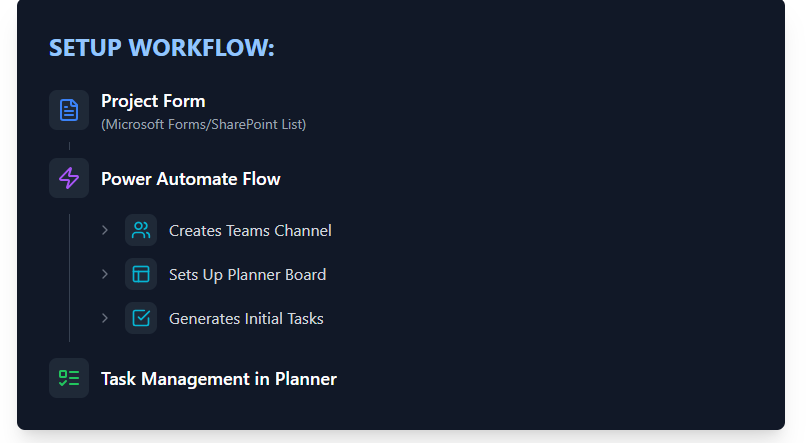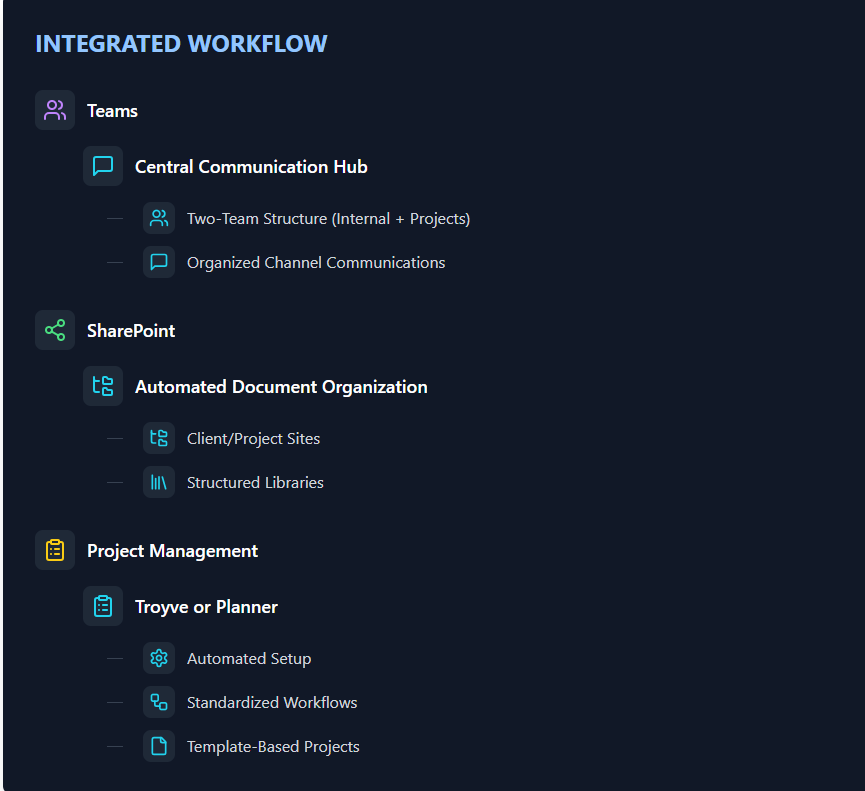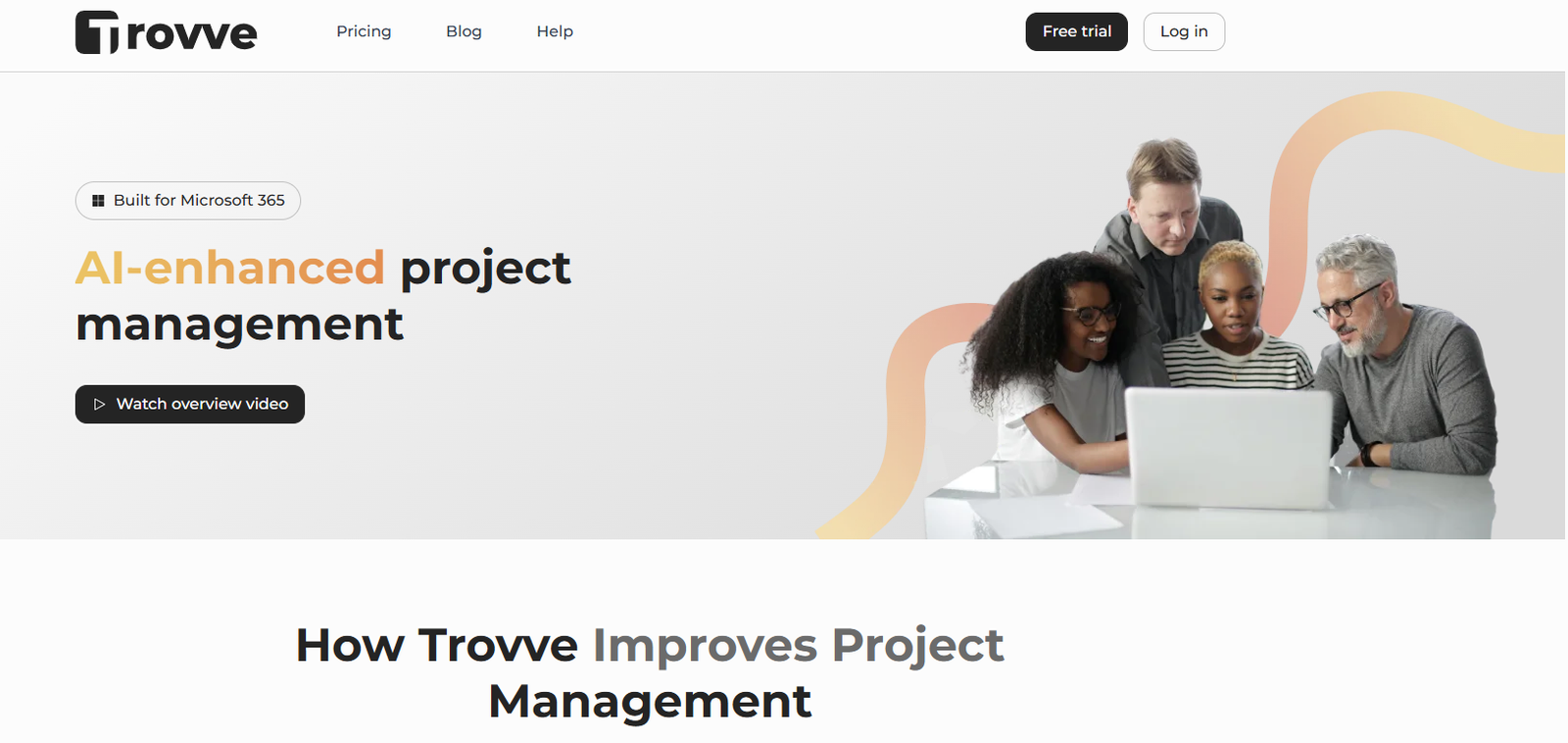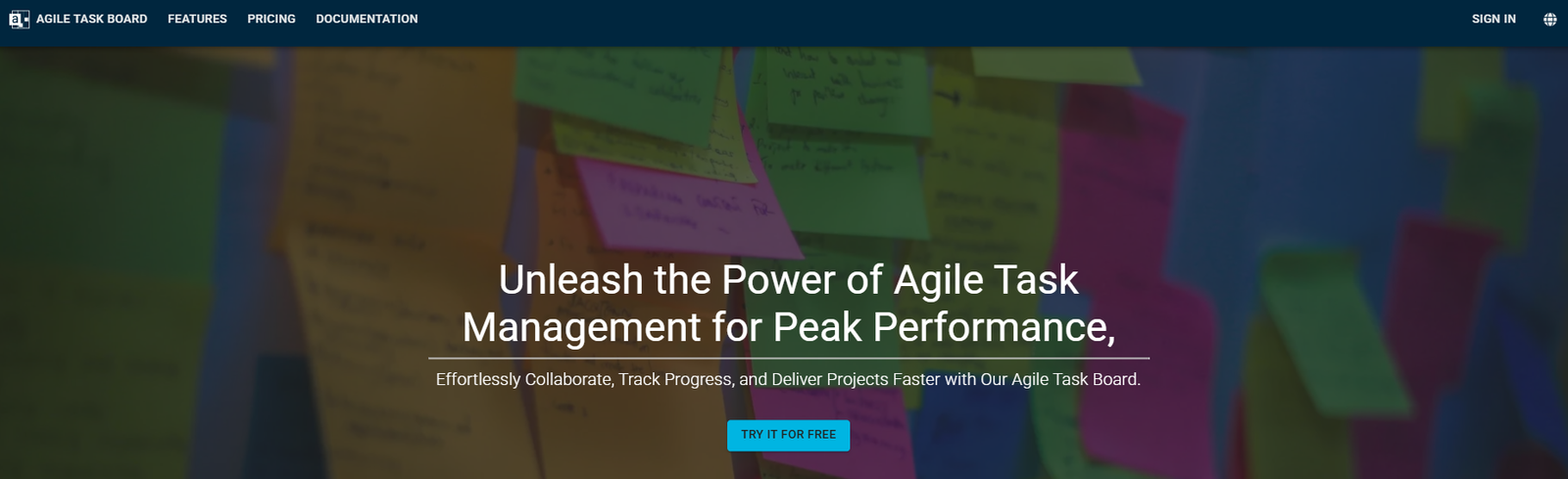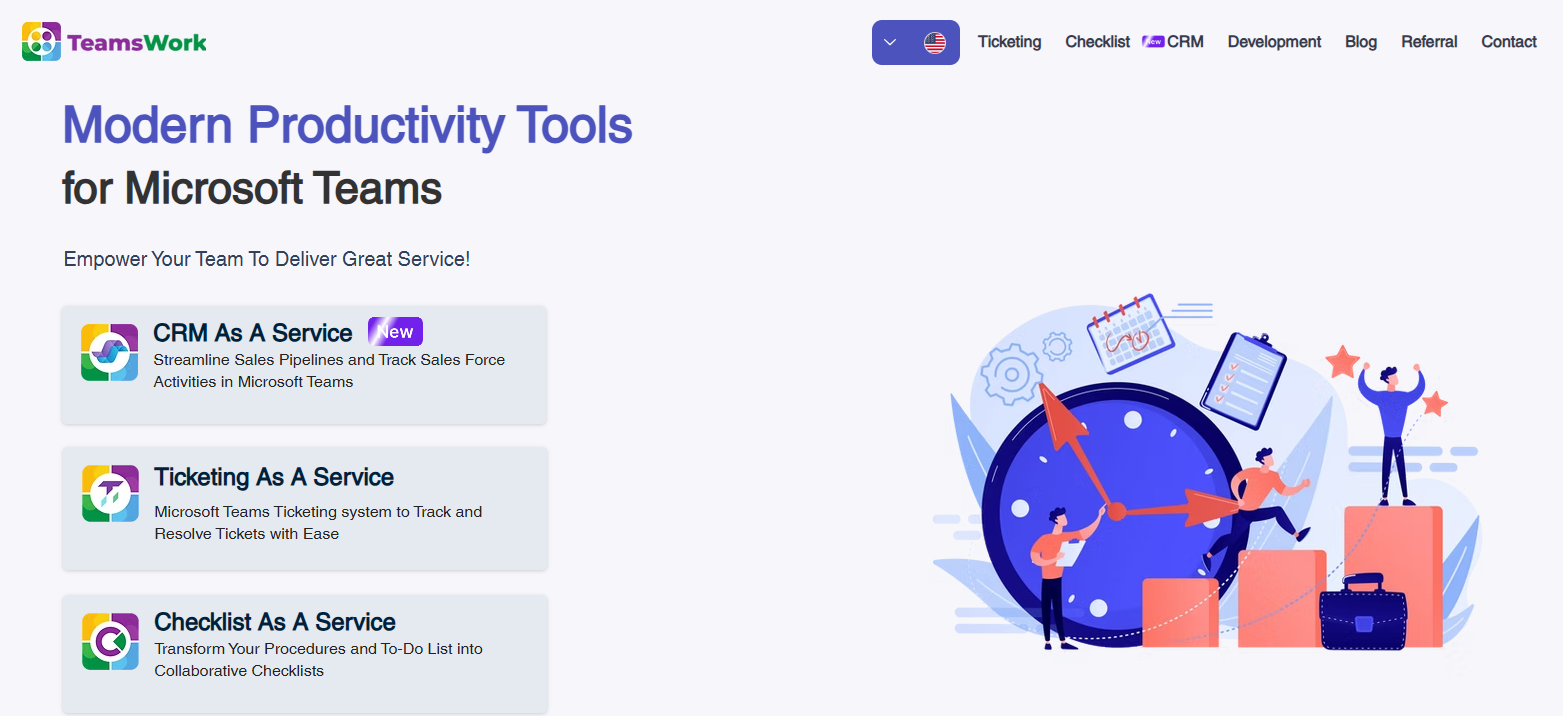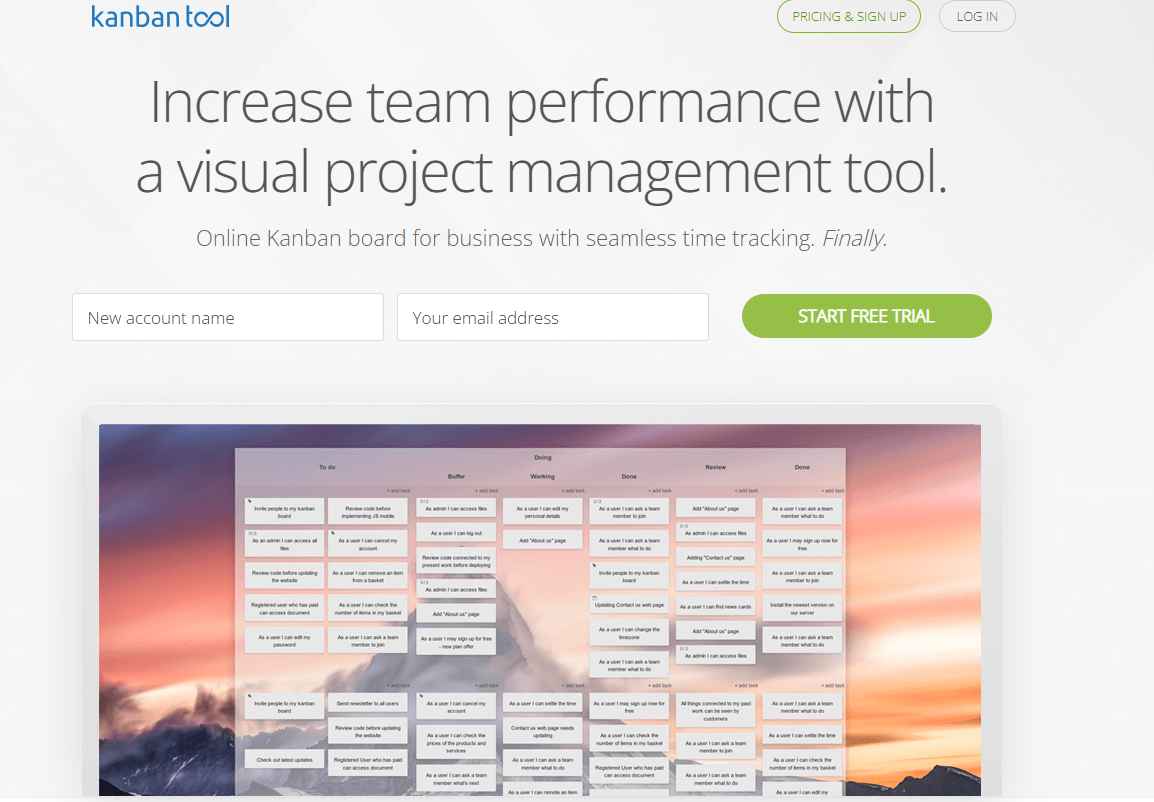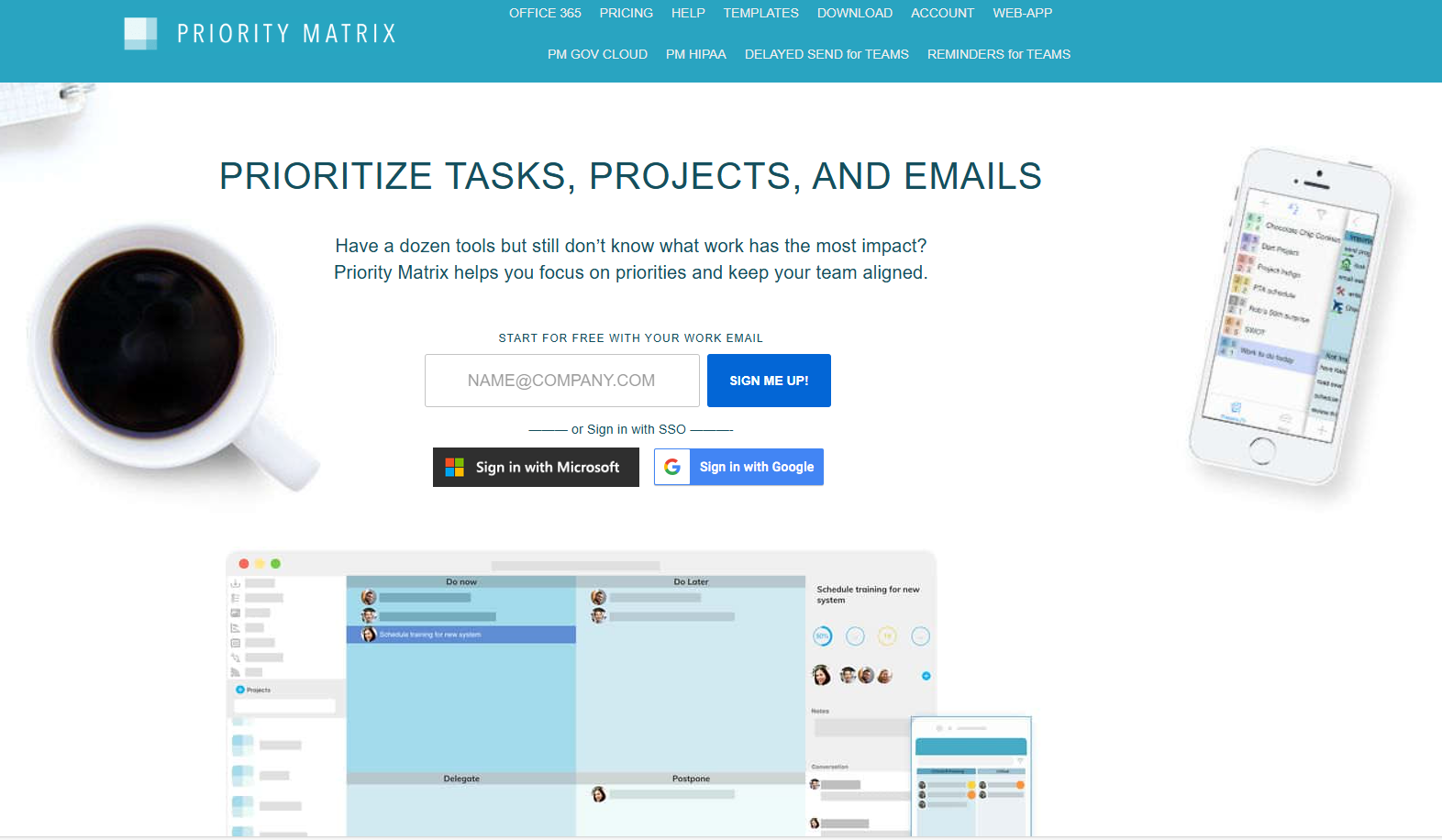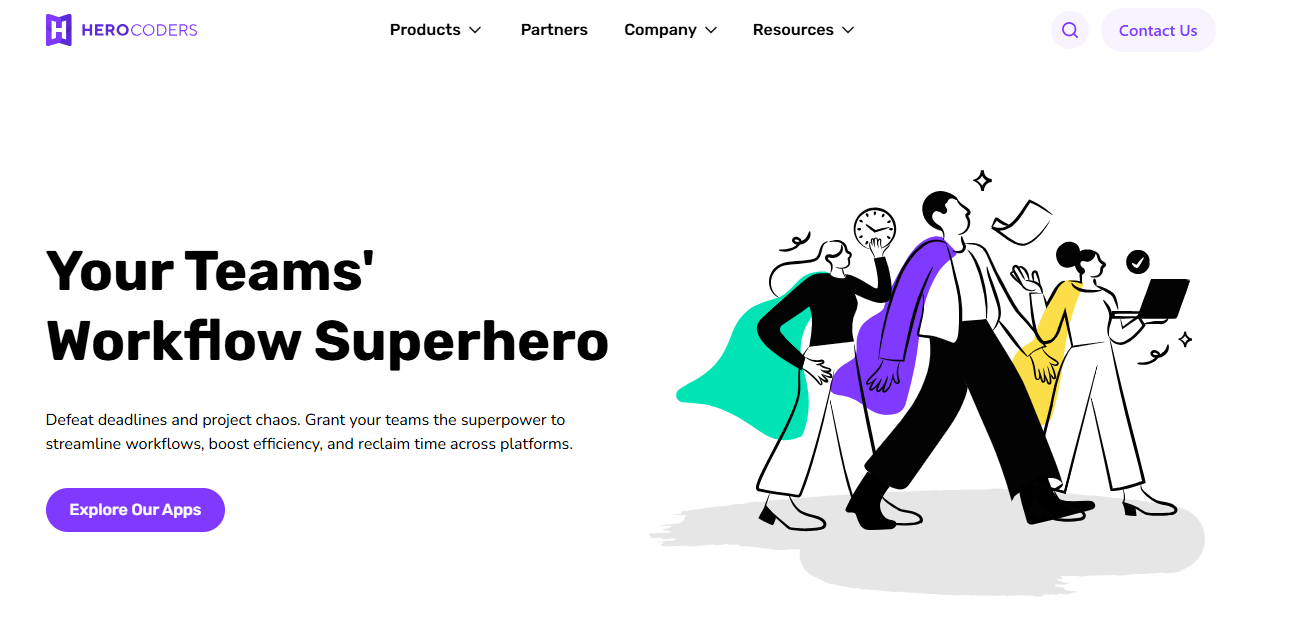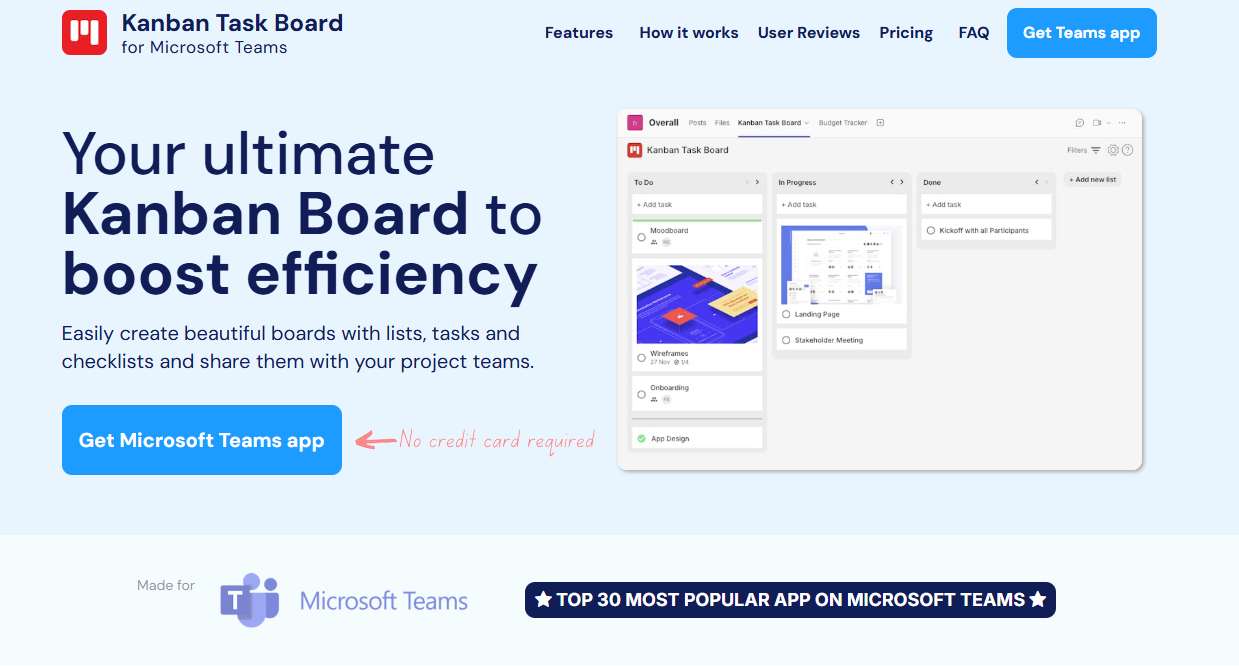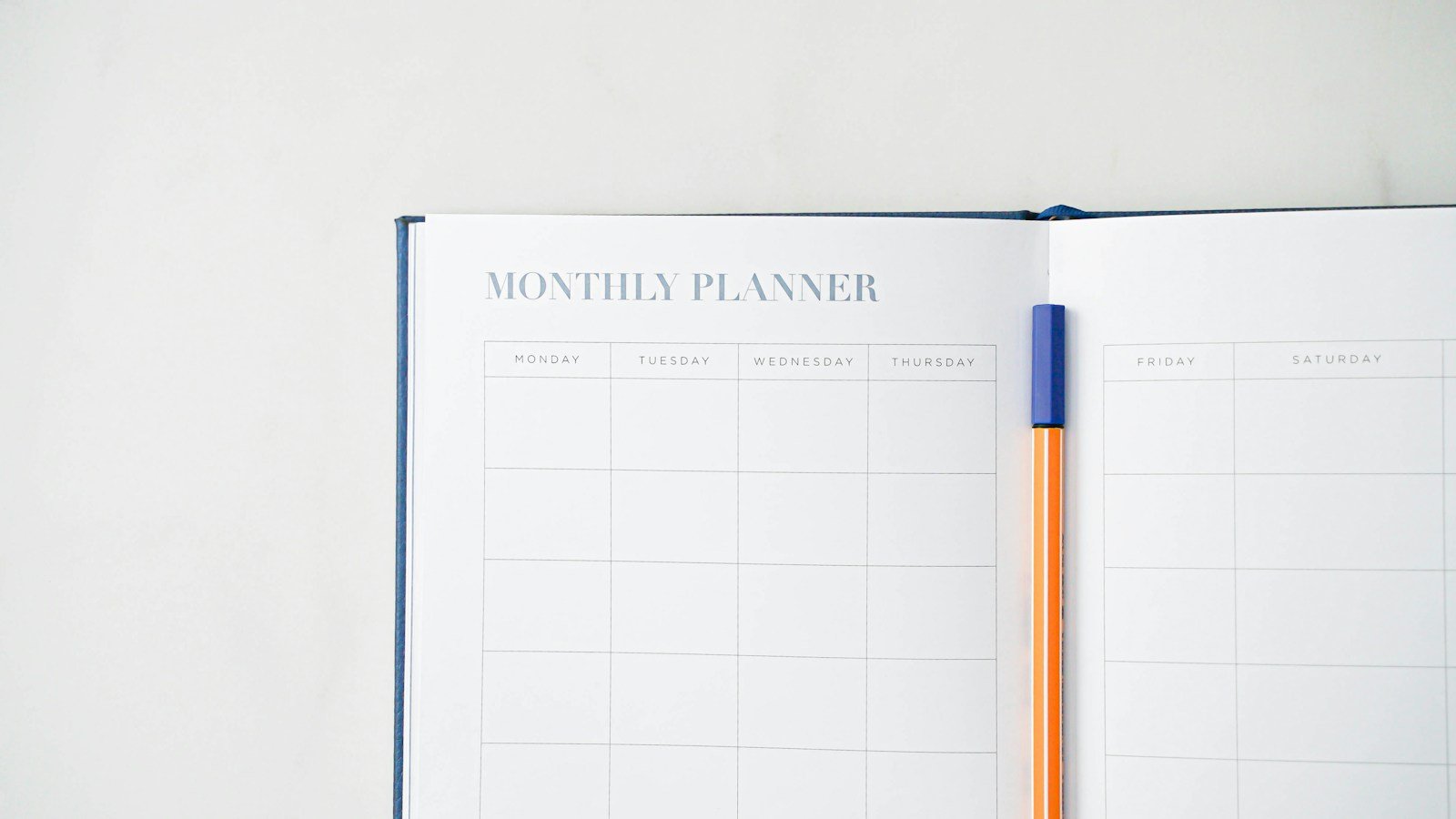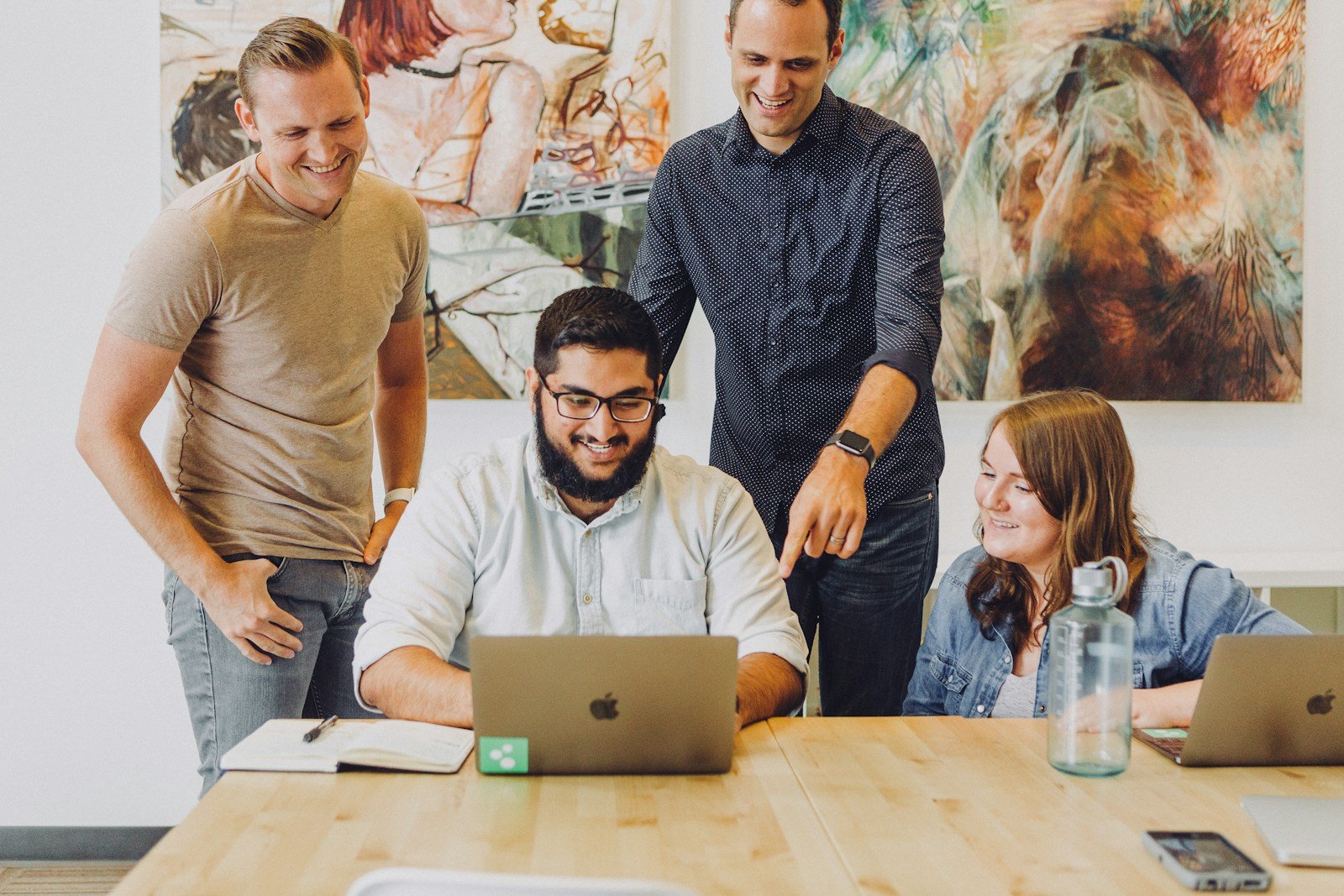One of the key factors for creating a successful and harmonious team is setting successful team goals. Goals that are clear and specific give direction, increase focus, and enhance productivity, helping teams to achieve their best. In this blog post, we investigate the importance of setting team goals and share 15 excellent team goals for 2024. Establishing key performance indicators (KPIs) is crucial for monitoring and evaluating team performance. Whether you are a team leader, manager, or an active team member, learning and applying these team goals examples can improve teamwork, performance quality, and innovation in your team. From strengthening communication and collaboration to raising performance standards and creating a culture of ongoing learning and growth, these goal examples will help you to unleash your team’s full potential. Join us as we discover how setting effective team goals can lead to remarkable outcomes and a flourishing team environment.
Understanding the Importance of Setting Team Goals
Having clear goals for the team is essential for achieving the best results and performance of any team. Aligning individual goals with the team’s focus ensures that personal development and professional objectives support the overarching team goals. Without well-defined targets, teams can easily get distracted, lack guidance, and suffer from low productivity. For team leaders, managers, and team members alike, it is vital to know why setting team goals matters and how team members collaborate to improve cohesion and effectiveness.
Why Setting Team Goals is Crucial
Clarifies and Focuses the Team
Setting smart team goals clarifies and focuses the team by establishing the expected results and direction. They serve as a guide, leading the team to a shared, measurable goal together. When team members know what they are aiming for, they can coordinate their work and resources.
Motivates and Engages the Team
Goals provide motivation and a sense of meaning. When team members have specific objectives to pursue, it sparks their drive and ambition to reach them. This motivation leads to more engagement and dedication to the team’s goals.
Improves Team Collaboration and Cohesion
Setting team goals improves collaboration and cohesion. Pursuing a common goal foster open communication, cooperation, and integration. Regular team building activities further enhance this by fostering deeper connections and promoting effective communication. This cooperative environment builds trust, enhances teamwork, and optimizes overall performance.
Measures Progress and Success
Team goals set standards for measuring progress and success. By setting clear, measurable goals, teams can monitor their performance and assess their outcomes. This feedback loop enables teams to acknowledge achievements, find areas for improvement, and make changes to stay on course.
Criteria for Effective Team Goals
Team goals should have the following key criteria to make sure they are successful team goals that are impactful and effective:
Clarity
Effective team goals are clear and precise. They avoid any confusion or misunderstanding, giving a clear direction for the team to follow.
Quantifiability
Team goals should be quantifiable to allow progress monitoring and evaluation. Quantifiable goals provide a feeling of accomplishment when targets are met and enable teams to measure their performance objectively.
Realism
Goals should be realistic and achievable. Setting unrealistic goals can cause disappointment and loss of motivation. It is important to set goals that challenge the team’s abilities but are still possible with the right effort and resources.
Alignment
Team goals should be aligned with the team’s overall goals and the organization’s mission. They should support the team’s overall success, and have a positive impact on performance.
Deadline
Goals should have a specific timeframe for project turnaround time or deadline. Setting a deadline creates urgency and helps teams prioritize tasks and allocate resources effectively.
By using these criteria for setting successful team goals together, teams can make sure they are well-defined, actionable, and aligned with their vision.
How to Set Team Goals
Setting team goals involves these key steps:
Evaluating the Current Situation
Before setting goals, evaluate the team’s strengths, weaknesses, opportunities, and threats. This helps to set realistic and relevant goals based on the team’s abilities and needs. Aligning individual personal goals with team objectives and goals can also enhance motivation and commitment.
Generating Ideas for Goals
After evaluating the current situation, brainstorm ideas for possible goals. Letting team members share their views and suggestions allows for more creativity and diversity in setting their own team goals.
Ranking Goals by Importance
After brainstorming, rank the goals by how important, feasible, and aligned they are with the team’s objectives. This ensures the team works on the most beneficial and suitable goals.
Making Goals SMART
Once ranked, make the goals SMART – specific, measurable, attainable, relevant, and time-bound. Each goal should be clear, with concrete indicators and a deadline for completion.
Sharing and Aligning Goals
After making team goals, share them clearly with all team members. Making sure everyone knows the goals, why they matter, and what they need to do to achieve them creates alignment and involvement.
Monitoring Progress and Adapting
During the goal-setting process, monitor progress and check if the team is reaching its goals. This allows for adjustments, ensuring the team remains focused and flexible.
By following these steps, teams can set goals that are clear, effective, and aligned with their vision and objectives.
How to Set Effective Team Goals
To set effective team goals, follow these steps:
Planning for the next quarter involves setting specific company objectives out, such as attending industry conferences, increasing sales revenue, and analyzing goal progress and team performance.
Ensure that the team’s goals are aligned with the overall organizational goals to achieve success.
Evaluate the Team’s Situation
Start by evaluating the team’s strengths, weaknesses, and improvement areas. Consider things like team dynamics, individual skills, and resources. This evaluation helps to inform the goal-setting process.
Establish the Team’s Purpose and Outcomes
Next, establish the team’s purpose and outcomes. A clear vision and objectives will guide the goal-setting process. Align the team’s goals with the organizational goals to ensure consistency and direction.
Engage the Team in Goal Setting
Include all team members in the goal-setting process to create a sense of ownership, involvement, and dedication. Promote open communication and collaboration to collect different perspectives and ideas. When team members are involved, they are more likely to be motivated to achieve the goals.
Make SMART Goals
Make goals that are SMART – specific, measurable, attainable, relevant, and time-bound. Define goals clearly, with metrics and timelines. Clear goals are easier to understand, measure progress, achieve realistically, align with the team’s objectives, and act on urgently.
Split Goals into Smaller Steps
Split the goals into smaller steps or objectives. This makes the goals easier to handle and track. Splitting goals also lets the team celebrate small wins, increasing motivation and energy.
Assign Roles and Resources
Give team members roles for each goal or step. Define roles clearly and make sure everyone knows their part in the team’s goals. Give resources like time, budget, and tools to support the goals.
Create a Tracking and Feedback System
Create a system to track progress and check the team’s performance. Review the goals and steps often, see how far they have come, and find areas to improve. This system allows for changes and keeps the team on track.
Tell and Align Goals
Good communication is key in goal setting. Tell the goals to all team members, making sure they know the aims, expectations, and timelines. Set up ways for ongoing communication and give regular updates on progress and success. Alignment of goals across the team creates a shared understanding and commitment to smart goal.
Give Support and Praise
Support team members in the goal-setting process. Setting and achieving strategic team goals can significantly transform team dynamics and elevate the team’s performance. Provide help, resources, and training to help them reach their goals. Recognize and celebrate individual and team success to lift morale and motivation. Promote a positive and supportive team environment that encourages teamwork and growth.
Examples of Team Goals for Enhancing Productivity
Enhancing productivity is a key objective for many teams. By setting goals that focus on improving efficiency, communication, and collaboration, teams can optimize their performance and achieve outstanding results. Setting performance goals for both individuals and the team can significantly enhance team performance. In this section, we will explore examples of team goals for enhancing productivity.
Improving Communication within the Team
Goal 1: Implement regular team meetings to foster open communication and collaboration. Set a goal to hold weekly or bi-weekly team meetings where members can share updates, discuss challenges, and provide feedback. This promotes transparency, aligns team members, and enhances overall communication within the team.
Goal 2: Establish a communication platform or tool for seamless information sharing. Set a goal to implement a project management software such as Trovve, instant messaging platform, or other collaboration tools that streamline communication. This goal ensures that team members have easy access to relevant information and can communicate efficiently.
Goal 3: Encourage active listening and constructive feedback. Set a goal to promote active listening and provide constructive feedback within the team. This includes fostering a culture where team members actively listen to one another, respect diverse perspectives, and provide feedback that helps improve performance and collaboration.
Increasing Team Collaboration
Goal 1: Foster cross-functional collaboration. Set a goal to encourage collaboration across different departments or teams within the organization. This can be achieved through joint projects, workshops, or team-building activities that bring together individuals from various backgrounds to leverage their expertise and promote synergy.
Goal 2: Establish a shared knowledge-sharing platform. Set a goal to create a centralized platform where team members can share their knowledge, best practices, and resources. This goal promotes collaboration, encourages learning from one another, and prevents the duplication of efforts.
Goal 3: Encourage teamwork and shared responsibilities. Set a goal to foster a sense of teamwork and shared responsibilities within the team. Encourage team members to collaborate on tasks, support one another, and take collective ownership of projects. This goal promotes mutual accountability and ensures that everyone is working towards a common objective.
Optimizing Work Processes
Goal 1: Streamline workflow through process automation. Set a goal to identify manual tasks that can be automated through technology or software. This goal aims to eliminate unnecessary steps, reduce errors, and increase efficiency in work processes.
Goal 2: Implement project management methodologies. Set a goal to adopt project management methodologies such as Agile or Scrum to streamline work processes. This goal promotes efficient task management, clear timelines, and effective collaboration among team members.
Goal 3: Continuously improve and optimize work processes. Set a goal to regularly evaluate work processes and identify areas for improvement. Encourage team members to provide suggestions and implement changes that enhance efficiency, customer satisfaction, and productivity. This goal fosters a culture of continuous improvement and ensures that work processes are constantly optimized.
By setting goals focused on improving communication, increasing collaboration, and optimizing work processes, teams can enhance their productivity levels. These examples serve as a starting point for teams to customize their goals based on their specific needs and objectives. Remember to tailor the goals to your team’s unique circumstances to maximize their effectiveness.
Examples of Team Goals for Boosting Performance Quality
Boosting performance quality is essential for teams that strive for excellence and exceptional results. By setting goals that focus on enhancing skills, delivering high-quality work, and meeting or exceeding performance standards, teams can elevate their performance to new heights. In this section, we will explore examples of team goals for boosting performance quality.
Enhancing Skillsets of Team Members
Goal 1: Provide training and development opportunities. Set a goal to identify skill gaps within the team and provide training programs or workshops to bridge those gaps. This goal promotes continuous learning and ensures that team members have the necessary skills to perform their roles effectively.
Goal 2: Encourage knowledge sharing and mentorship. Set a goal to establish a mentorship program or encourage experienced team members to share their knowledge with others. This goal promotes the transfer of skills, fosters a learning culture, and enhances the overall skill level of the team.
Goal 3: Invest in professional certifications. Set a goal to support team members in obtaining relevant professional certifications or qualifications. This goal demonstrates the team’s commitment to excellence and ensures that team members possess the required expertise to deliver high-quality work.
Delivering High-Quality Work
Goal 1: Establish quality control processes. Set a goal to implement quality control processes that ensure consistent and high-quality work. This can include conducting regular reviews, implementing quality checklists, or establishing feedback loops to encourage employees maintain high standards.
Goal 2: Set quality metrics and targets. Set a goal to define clear quality metrics and targets for the team. This goal allows the team to measure and track the quality of their work, by tracking progress and ensuring that it meets or exceeds defined standards.
Goal 3: Foster a culture of attention to detail. Set a goal to create a culture where attention to detail is valued and emphasized. This can be achieved by promoting thoroughness, encouraging double-checking, and rewarding accuracy. This goal ensures that team members take pride in delivering work of the highest quality.
Meeting or Exceeding Performance Standards
Goal 1: Define performance metrics and benchmarks. Set a goal to establish performance metrics and benchmarks that align with the team’s objectives. This goal provides clarity on performance expectations and enables the team to track progress towards achieving them.
Goal 2: Regularly review performance and provide feedback. Set a goal to conduct regular performance reviews and provide constructive feedback to team members. This goal allows for continuous improvement and ensures that performance remains on track.
Goal 3: Recognize and reward outstanding performance. Set a goal to implement a recognition and reward system for exceptional performance. This goal motivates team members to strive for excellence and reinforces a culture of high performance.
By setting goals that focus on enhancing skills, delivering high-quality work, and meeting or exceeding performance standards, teams can significantly boost their performance quality. These examples provide a starting point for teams to customize their goals based on their specific needs and objectives. Remember to align the goals with the team’s vision and consistently monitor progress towards achieving them.
Examples of Team Goals for Promoting Innovation and Growth
Promoting innovation and growth is crucial for teams that aim to stay ahead of the curve and drive continuous improvement. By setting goals that encourage creative thinking, continuous learning, and pursuing strategic growth opportunities, teams can foster a culture of innovation and propel their growth. In this section, we will explore examples of team goals for promoting innovation and growth.
Promoting Creative Thinking
Goal 1: Encourage brainstorming and idea generation. Set a goal to create regular opportunities for team members to brainstorm ideas and generate innovative solutions. This can be done through dedicated brainstorming sessions or by incorporating brainstorming exercises into team meetings. This goal promotes creative thinking and encourages out-of-the-box ideas.
Goal 2: Establish a suggestion box or innovation platform. Set a goal to create a platform where team members can submit their suggestions, ideas, and innovations. This goal provides a channel for capturing and implementing innovative ideas from the team.
Goal 3: Foster a culture of experimentation and risk-taking. Set a goal to create an environment where team members feel empowered to take risks and experiment with new ideas. Encourage a mindset that embraces failure as a learning opportunity and celebrates innovation. This goal promotes a culture of creativity and innovation within the team.
Encouraging Continuous Learning
Goal 1: Support professional development initiatives. Set a goal to provide opportunities for team members to participate in conferences, workshops, or courses that enhance their knowledge and skills. This goal demonstrates the team’s commitment to continuous learning and ensures that team members stay updated with the latest industry trends and best practices.
Goal 2: Implement knowledge-sharing sessions or lunch-and-learn sessions. Set a goal to organize regular knowledge-sharing sessions where team members can share their expertise, experiences, and insights with one another. This goal promotes a learning culture within the team and encourages the exchange of knowledge.
Goal 3: Create a learning resource library. Set a goal to establish a centralized repository of learning resources such as articles, books, or online courses. This goal provides team members with easy access to valuable learning materials and encourages self-directed learning.
Pursuing Strategic Growth Opportunities
Goal 1: Identify and pursue new business opportunities. Set a goal to proactively identify and pursue new business opportunities that align with broader company goals, the team’s objectives and the organization’s growth strategy. This goal promotes a strategic mindset and encourages the team to explore innovative avenues for growth.
Goal 2: Foster partnerships and collaborations. Set a goal to establish strategic partnerships or collaborations with other teams, departments, or external stakeholders. This goal expands the team’s network, facilitates knowledge exchange, and opens doors to new growth opportunities.
Goal 3: Conduct market research and competitor analysis. Set a goal for sales team to regularly conduct market research and analyze competitors to identify emerging trends and potential areas for growth. This goal ensures that the team remains informed and seeks out opportunities for innovation and market expansion.
By setting goals that promote creative thinking, continuous learning, and pursuing strategic growth opportunities, teams can foster a culture of innovation and drive their growth. These examples serve as a starting point for teams to customize their goals based on their specific needs and objectives. Remember to regularly assess progress and adapt goals as needed to stay aligned with the team’s vision and promote ongoing innovation and growth.
Final Thoughts
To sum up, effective team goals are essential for boosting productivity, working together, and achieving team success. By setting clear, well-defined objectives, teams can stay focused, communicate better, and simplify work processes. The examples given for improving team communication, collaboration, and work processes are helpful for teams who want to excel. Remember, goals should be specific, measurable, attainable, relevant, and time bound. By constantly evaluating and adjusting these goals, teams can reach their full potential and accomplish their objectives in 2024 and beyond.