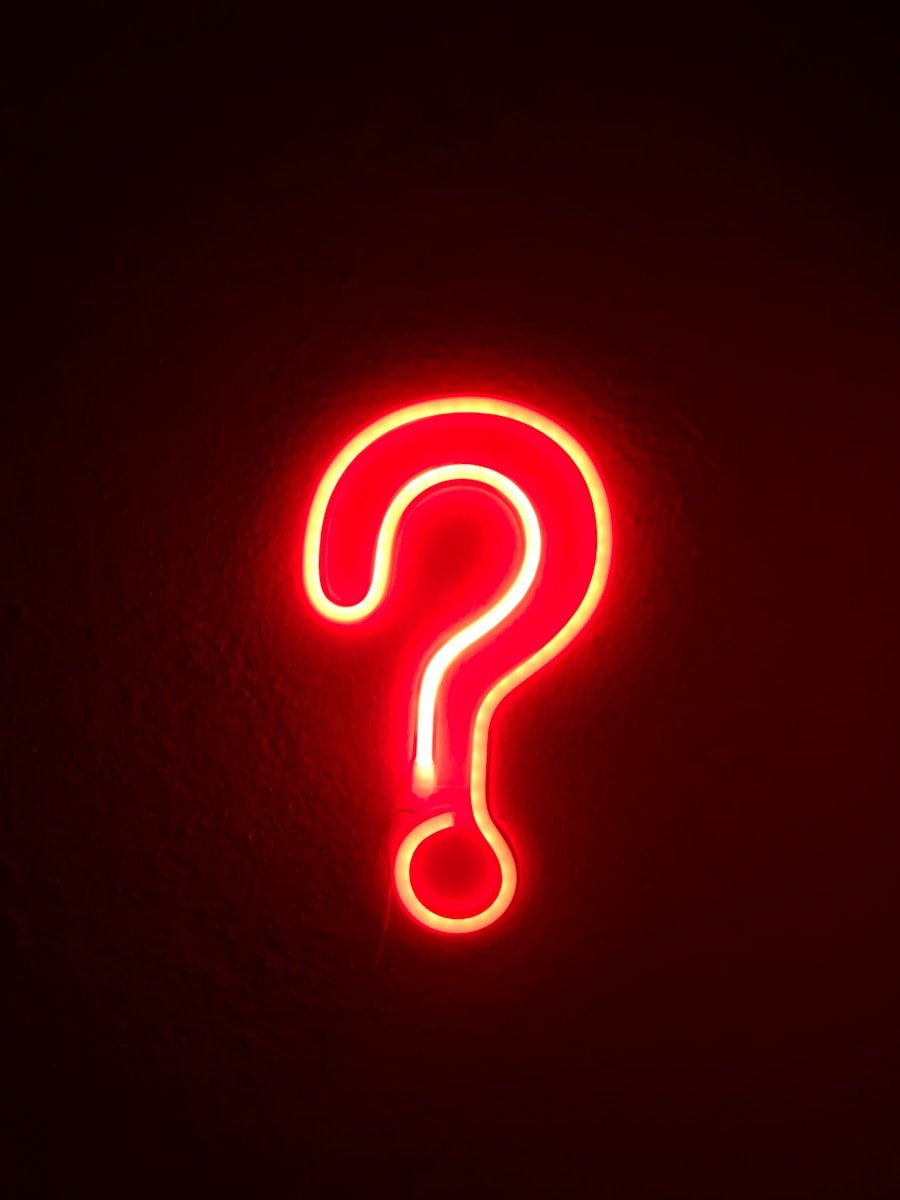Microsoft Project is an essential tool in workplaces for managing a wide range of projects across various industries. Here’s how it’s typically used in common real-world project scenarios, showcasing specific examples of how teams leverage its functionalities:
Software Development Project
Task Breakdown and Scheduling: In a software development project, project managers use Microsoft Project to break down the process into phases like requirements gathering, design, development, testing, and deployment. Each phase is broken into detailed tasks, such as coding individual modules, performing quality assurance, or conducting user acceptance testing.
Gantt Charts for Tracking Progress: The Gantt chart feature helps track each phase of the development lifecycle, visualizing how long each task will take and how tasks overlap. For example, while front-end development might be underway, back-end developers can begin work on API integration.
Managing Sprints and Backlogs: In agile software development, Microsoft Project helps teams manage sprints and backlogs. Teams can track user stories, tasks, and bugs, making it easy to prioritize what needs to be worked on during each sprint.
Tracking Marketing Campaigns
Marketing Program Planning: In a large-scale marketing campaign, project managers use Microsoft Project to map out tasks such as market research, content creation, digital advertising, and public relations. Each component of the campaign can be assigned timelines and resources, ensuring all activities are aligned with the campaign launch date.
Resource Management: For a global product launch, for instance, the marketing team allocates resources like designers, copywriters, and social media managers to specific tasks within the project. Microsoft Project ensures that each team member knows their deliverables and deadlines.
Collaborating in Real Time: The marketing team can collaborate within Microsoft Teams, where Microsoft Project is integrated. For example, when the social media team completes the copy for an ad campaign, they can immediately update the task status, and the next team member handling graphic design is notified to proceed.
Construction Project Management
Project Timeline Management: In a construction project, project managers use Microsoft Project to manage the schedule of key activities like site preparation, foundation work, framing, electrical installations, and inspections. Gantt charts help visualize when each task will be completed and how they impact each other.
Dependency Management: For example, in a commercial building project, the electrical work cannot start until the framing is complete. Microsoft Project makes it easy to create these dependencies, automatically adjusting timelines if there are any delays.
Tracking Costs and Resources: Microsoft Project is used to manage the costs of labor, materials, and equipment. For instance, if the cost of concrete increases unexpectedly, the tool helps project managers adjust the overall budget or reallocate resources from other parts of the project to balance the extra expense.
Product Development
Coordinating Development Phases: For a company working on a new product, Microsoft Project is used to manage the timeline of design, prototyping, testing, and production. Each phase is broken into tasks like creating CAD designs, sourcing materials, and conducting market testing.
Cross-Team Collaboration: In product development, different teams such as R&D, marketing, and production often need to collaborate. For example, once R&D finalizes the product prototype, the marketing team needs to begin work on the product launch strategy. Microsoft Project helps keep these teams aligned by tracking task completion and timelines.
Monitoring Budget and Milestones: For projects with significant investment, such as developing a new consumer electronic device, Microsoft Project tracks costs, milestones, and deliverables. Project managers can set baselines to ensure the project stays within budget and timelines are met.
Tracking Business Expansion Programs
Expansion Timeline: For businesses expanding into new markets, Microsoft Project is used to manage activities such as legal compliance, real estate acquisition, hiring, and marketing. For instance, an international company entering a new country may need to coordinate market research, regulatory approvals, and office setup simultaneously.
Resource Allocation: During expansion, various teams like HR, legal, and marketing need to be engaged. Microsoft Project allows managers to allocate these resources effectively. For example, while HR is recruiting local talent, the legal team is handling permits and contracts.
Tracking Progress Across Multiple Projects: Business expansion often involves multiple projects happening simultaneously. Microsoft Project’s ability to track tasks across various locations or departments ensures that all efforts are coordinated. Delays in one project, like legal approvals, can be identified and resolved quickly before they impact other parts of the expansion plan.
Tracking Research and Development (R&D) Projects
Milestone-Based Progress: In R&D projects, especially in industries like pharmaceuticals or automotive, teams use Microsoft Project to track progress through key milestones, such as prototype development, lab testing, and regulatory reviews. For example, in a pharmaceutical project, the tool helps track different phases from initial research, clinical trials, to FDA approval.
Resource and Cost Management: Managing highly skilled resources like scientists, engineers, or lab technicians across different phases of R&D is critical. For instance, when lab testing for a new drug is completed, the focus can shift to clinical trials without resource delays. Microsoft Project’s resource management tools ensure the right people and equipment are available when needed.
Cross-Team Coordination: In complex R&D projects, multiple teams—such as product development, regulatory compliance, and marketing—need to stay aligned. For example, while the R&D team develops a prototype, the regulatory team can begin work on ensuring compliance with industry standards.
Microsoft Project is used in a variety of industries to manage diverse and complex projects. From software development to construction, marketing campaigns, business expansions, and product development, it enables detailed planning, resource management, and collaboration. The tool’s ability to handle everything from timelines and dependencies to budgets and resources makes it indispensable for keeping projects on track and ensuring successful outcomes.
You May Be Interested In:
Can Microsoft Project be used for program management?
Can you use Microsoft Project for task management?
What is the difference between Microsoft Planner and Microsoft Project?