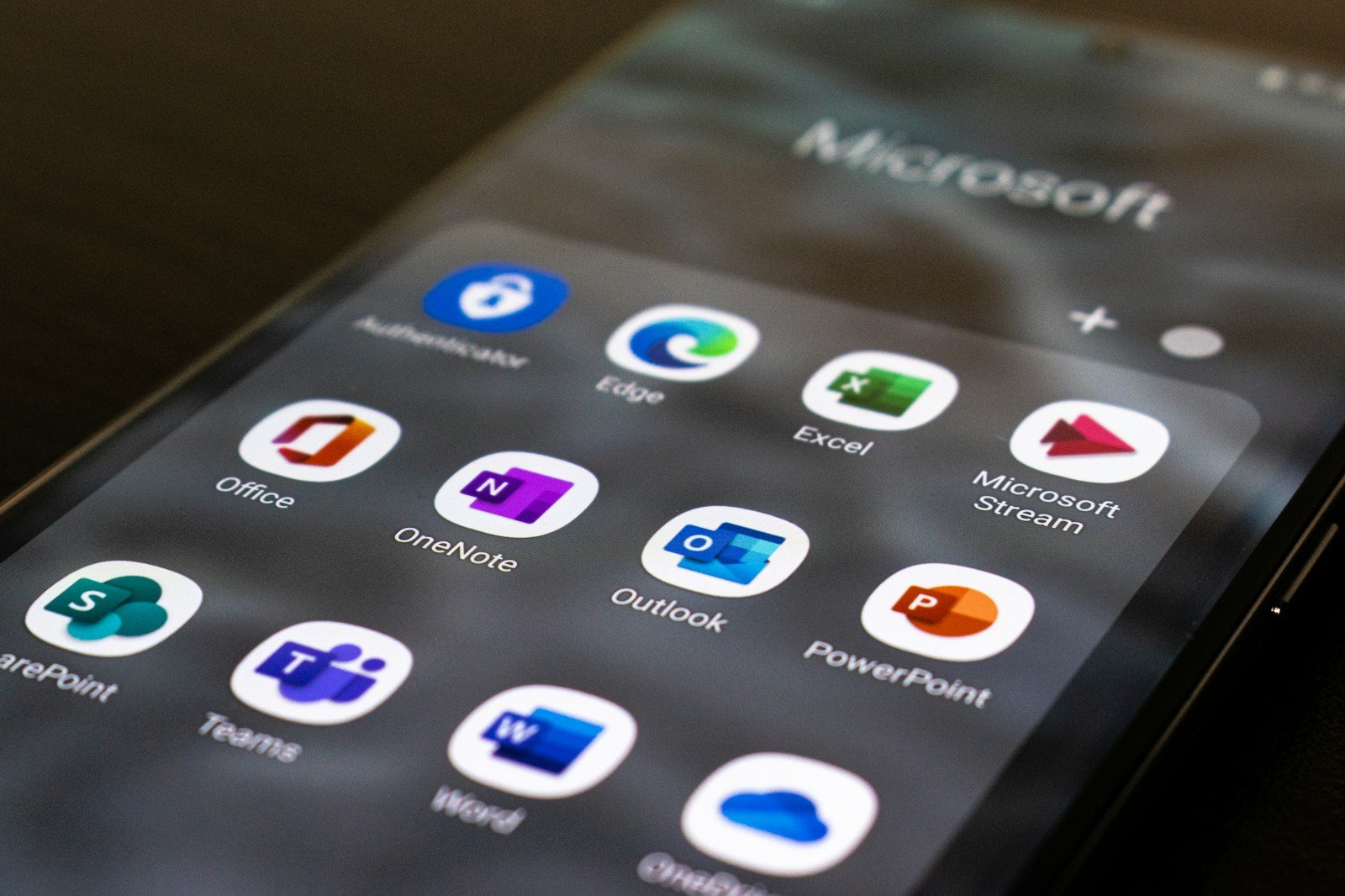Microsoft Access is not inherently a project management tool, but it can be adapted to manage certain aspects of projects, particularly for smaller or less complex projects. Microsoft Access is a database management system (DBMS) that lets users create and manage relational databases. While it offers powerful data management features, it lacks the specialized functions typically found in dedicated project management software.
How Microsoft Access Can Be Adapted for Project Management
Custom Database Creation:
Data Storage: You can create custom databases to store and manage project-related information such as tasks, milestones, resources, and budgets.
Relationship Management: Access allows you to define relationships between several types of data. For example, you can link tasks to specific team members or projects, making it easier to organize and manage project details.
Task and Resource Tracking:
Task Management: You can design tables and forms to track task assignments, start and end dates, completion status, and priorities.
Resource Allocation: Access can store and manage data about resources, enabling you to track who is assigned to what tasks, their availability, and utilization rates.
Reporting and Queries:
Custom Reports: You can generate reports to monitor project progress, resource usage, and budget adherence. These reports can be customized to meet specific project needs.
Data Queries: Access provides powerful query tools that allow you to filter and sort project data to gain insights and make informed decisions.
Limitations of Using Microsoft Access for Project Management
Lack of Built-In Project Management Features:
Unlike dedicated project management tools like Microsoft Project, Access does not have built-in features for project planning, Gantt charts, critical path analysis, or resource leveling. These functionalities would need to be manually created or managed through custom solutions.
Scalability and Collaboration:
Access is best suited for small to medium-sized projects. For large projects or teams, Access may struggle with performance, particularly when multiple users need to access the database simultaneously. Collaboration features are also limited compared to cloud-based project management tools.
Complexity:
Setting up a project management system in Access requires a good understanding of database design and management. Users without this expertise may find it challenging to create and maintain an effective project management database.
No Real-Time Collaboration:
Unlike modern cloud-based project management tools, Access does not support real-time collaboration, which can be a significant drawback for teams working in various locations or needing instant updates.
When to Consider Microsoft Access for Project Management
Small-Scale Projects: If you are managing a small project with simple data management needs, Access could be a cost-effective solution.
Custom Solutions: If you need a highly customized solution for tracking specific project data that isn’t covered by standard project management tools, Access might be useful.
Integration with Existing Systems: If your organization uses Access for other data management tasks, it may make sense to leverage this tool for project-related data.
Alternative Microsoft Tools for Project Management
Microsoft Project: A full-featured project management tool that offers comprehensive features for planning, tracking, and reporting on projects.
Microsoft Planner: A simpler, more visual tool integrated with Microsoft 365, ideal for task management and team collaboration.
Microsoft Teams: Often used in conjunction with Planner, Teams provides communication and collaboration features, with options to integrate with other Microsoft tools for project management.
You may be interested in:
Should I use MS Planner or MS Project?
What is the difference between Microsoft Planner and Microsoft Project?
Can Microsoft Planner do a Gantt chart?
Is Microsoft Planner a project management tool?