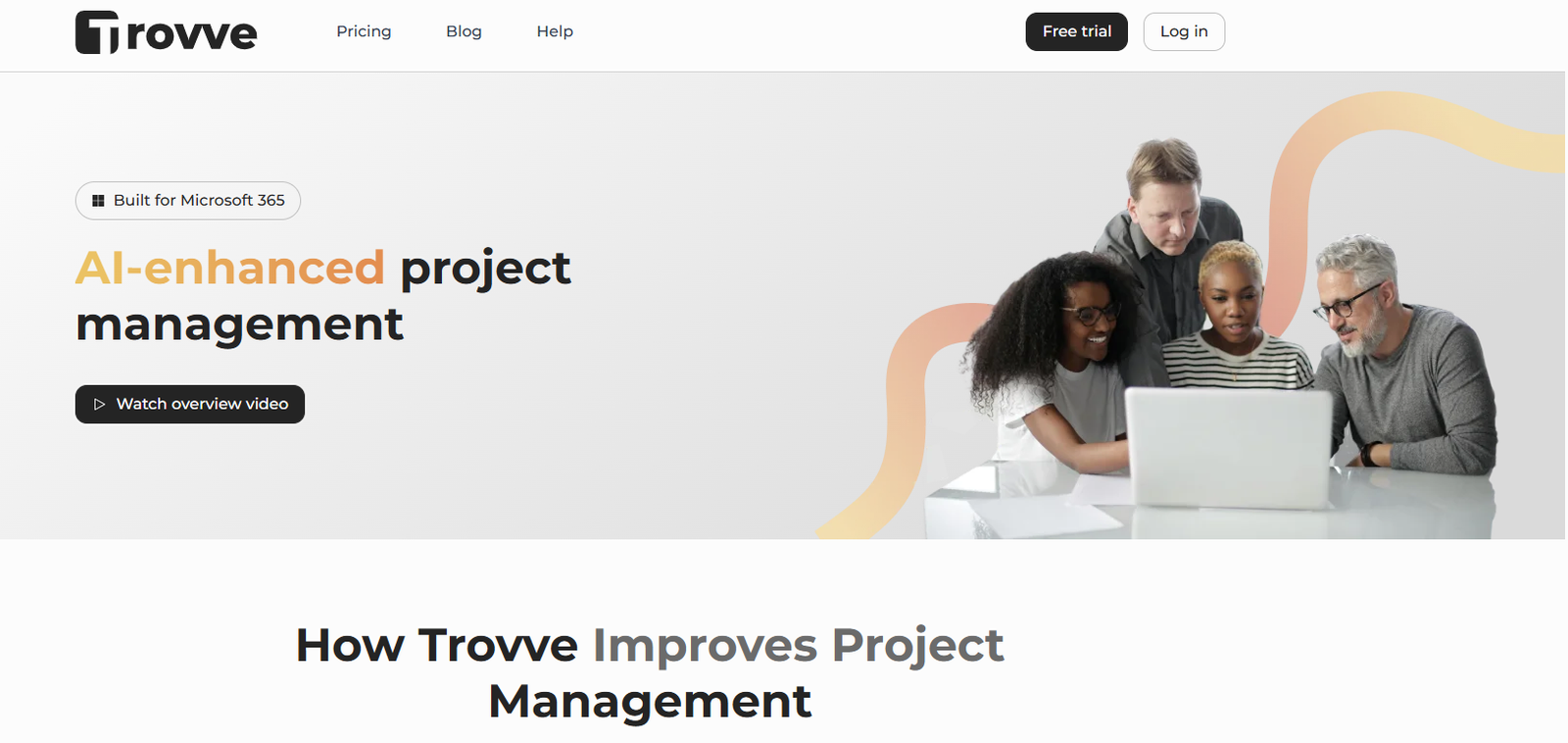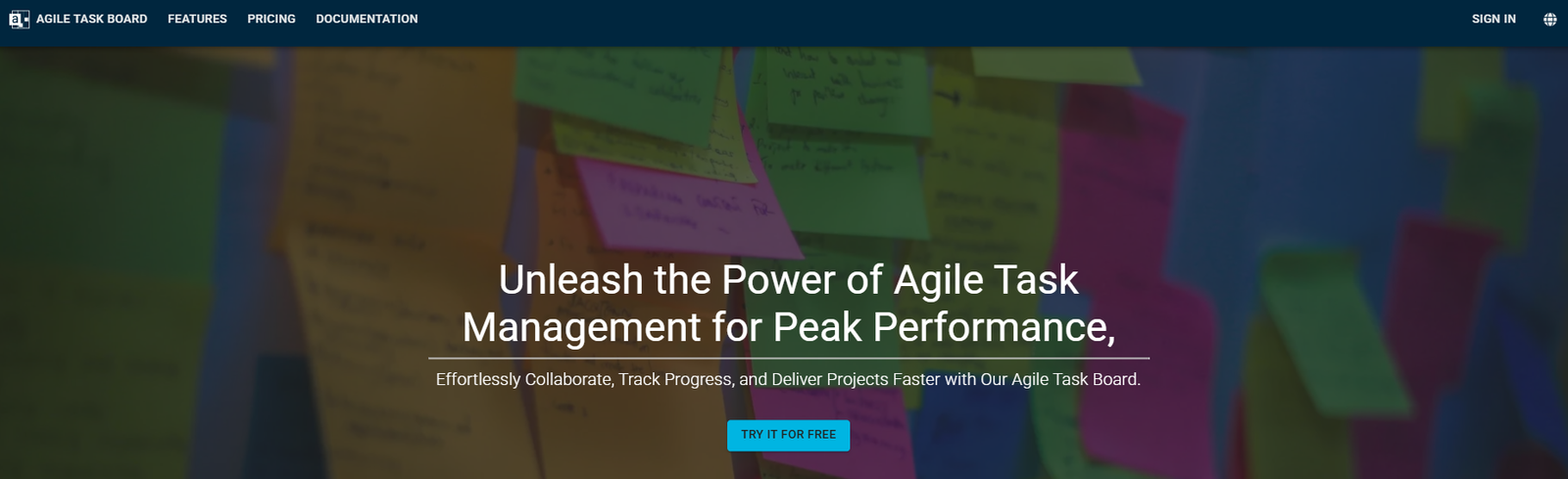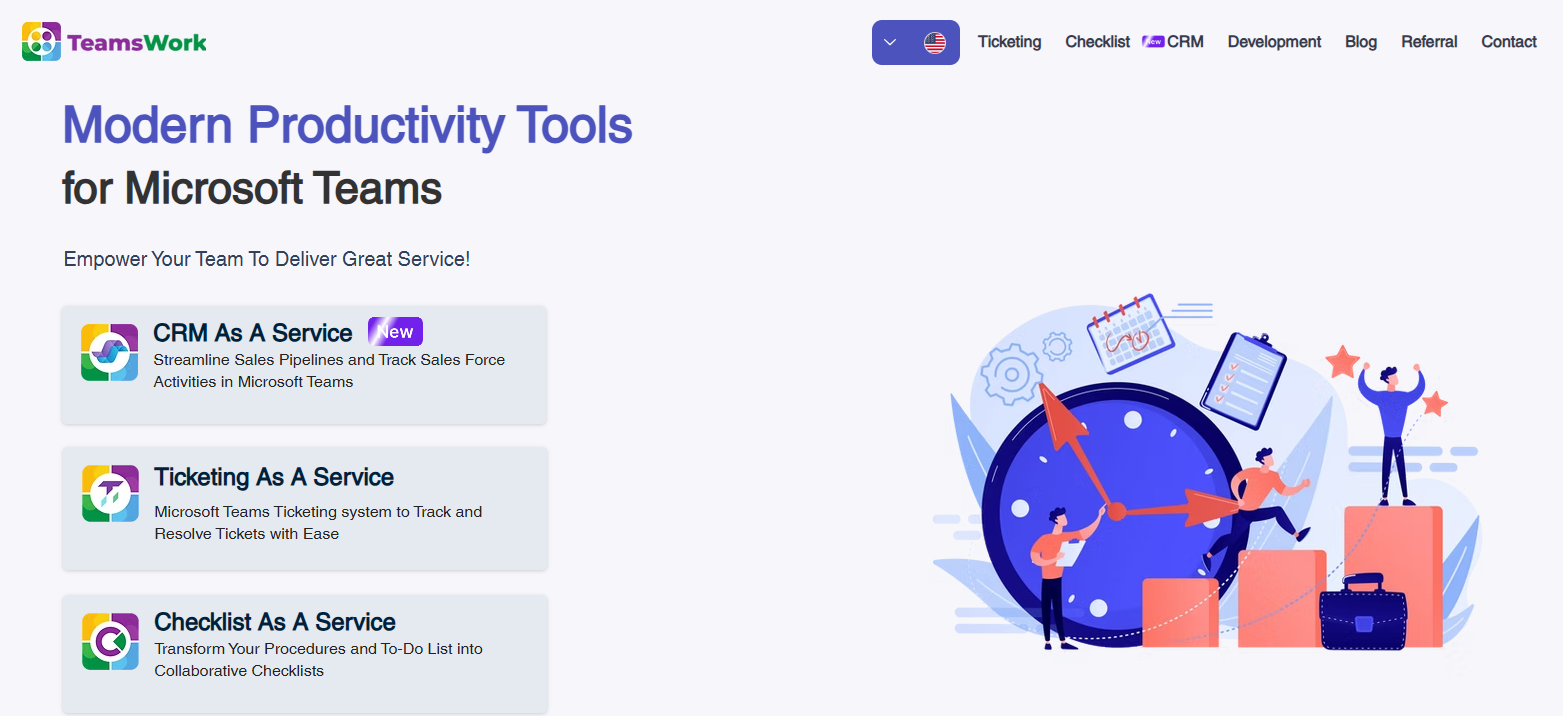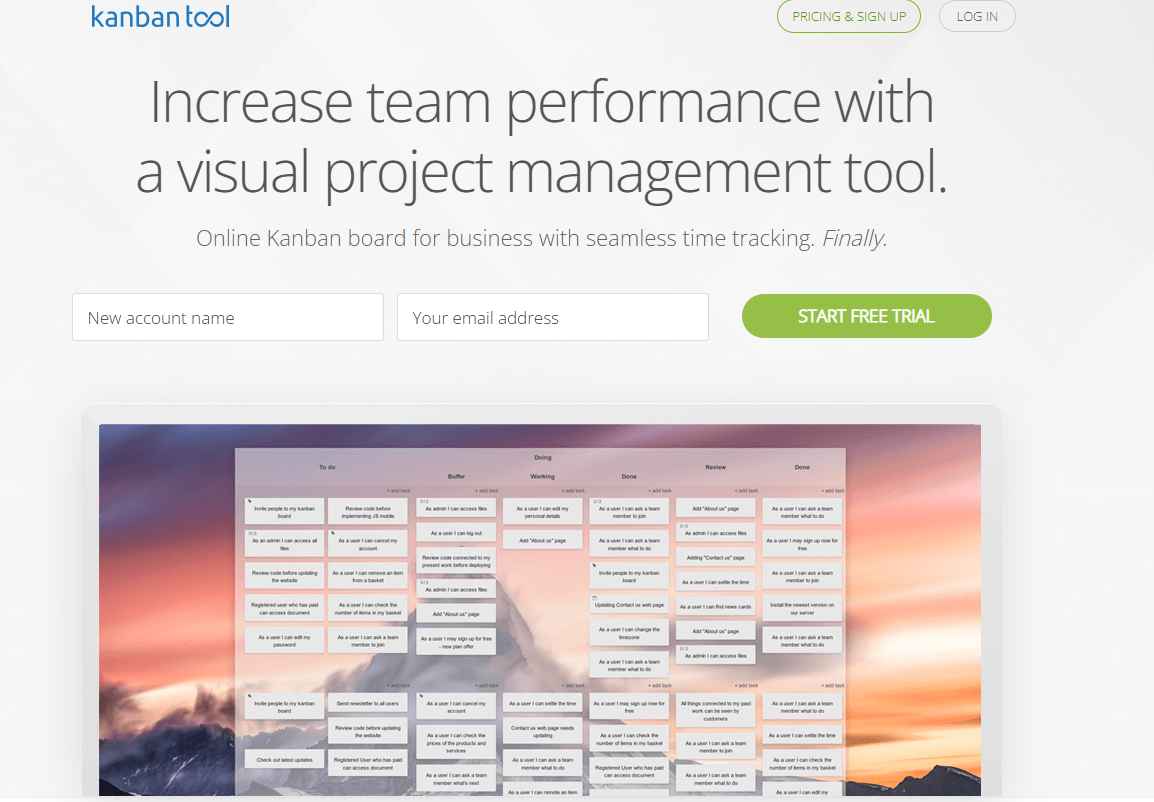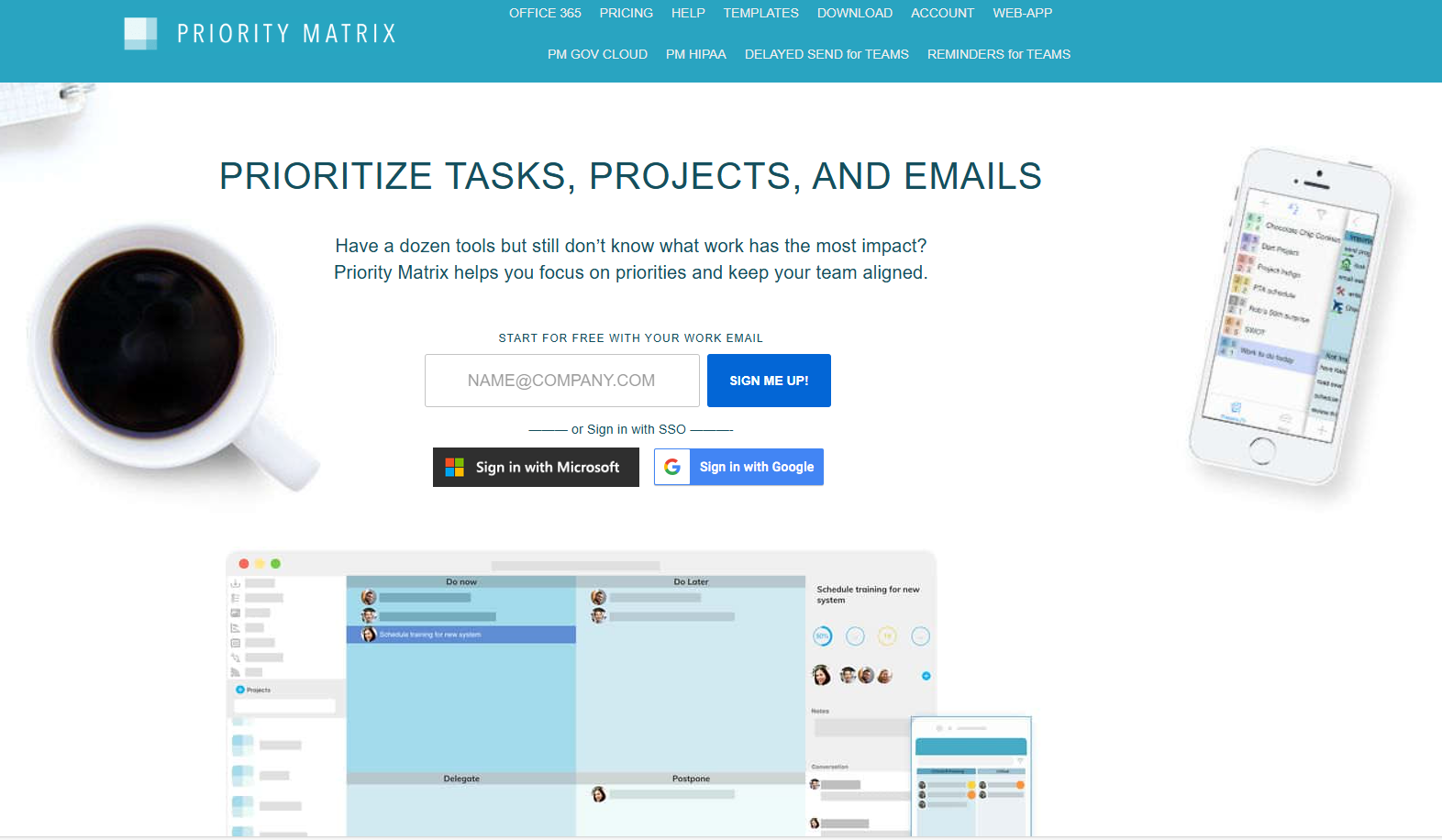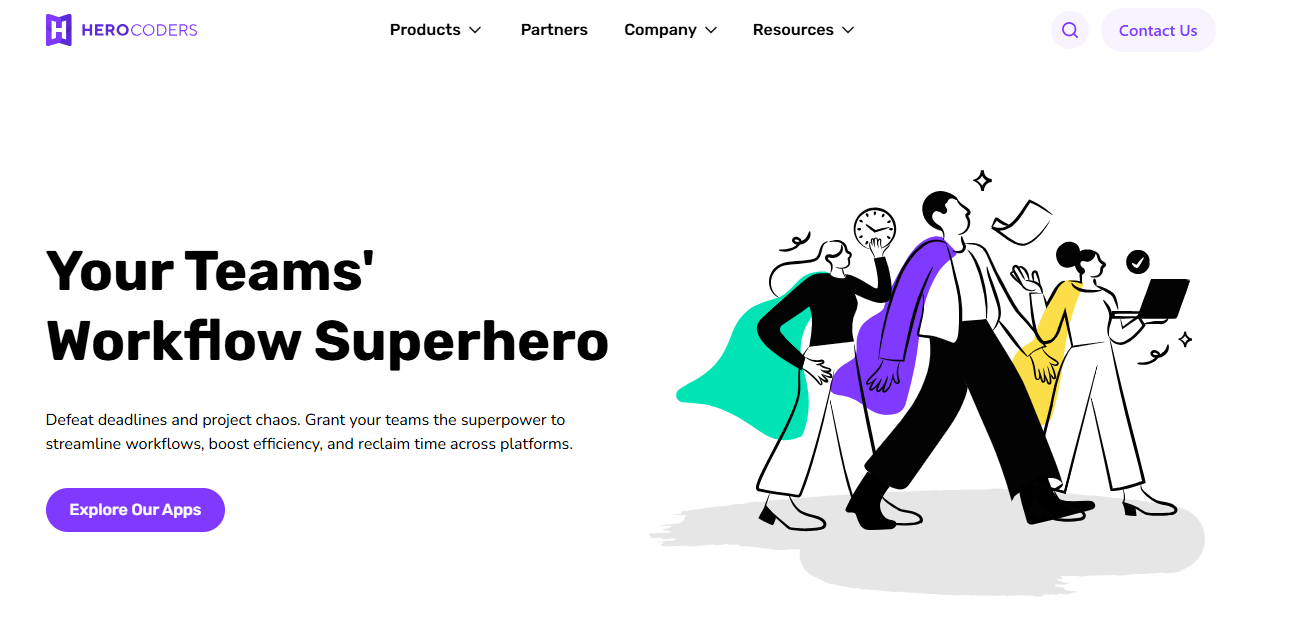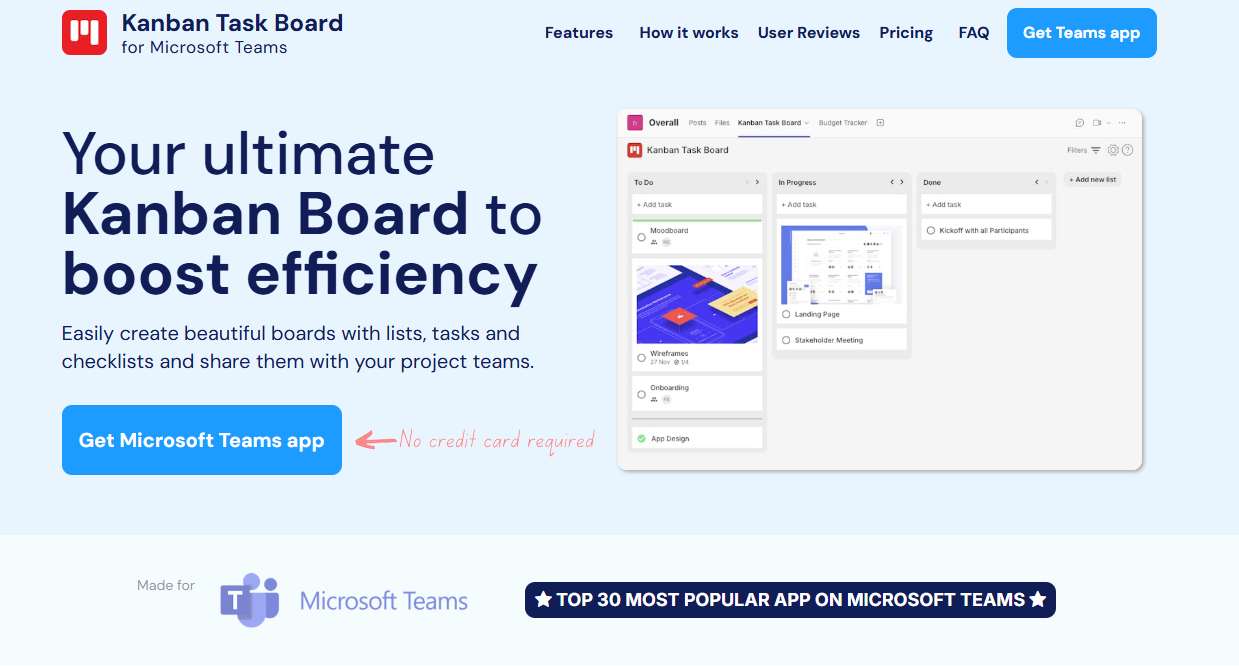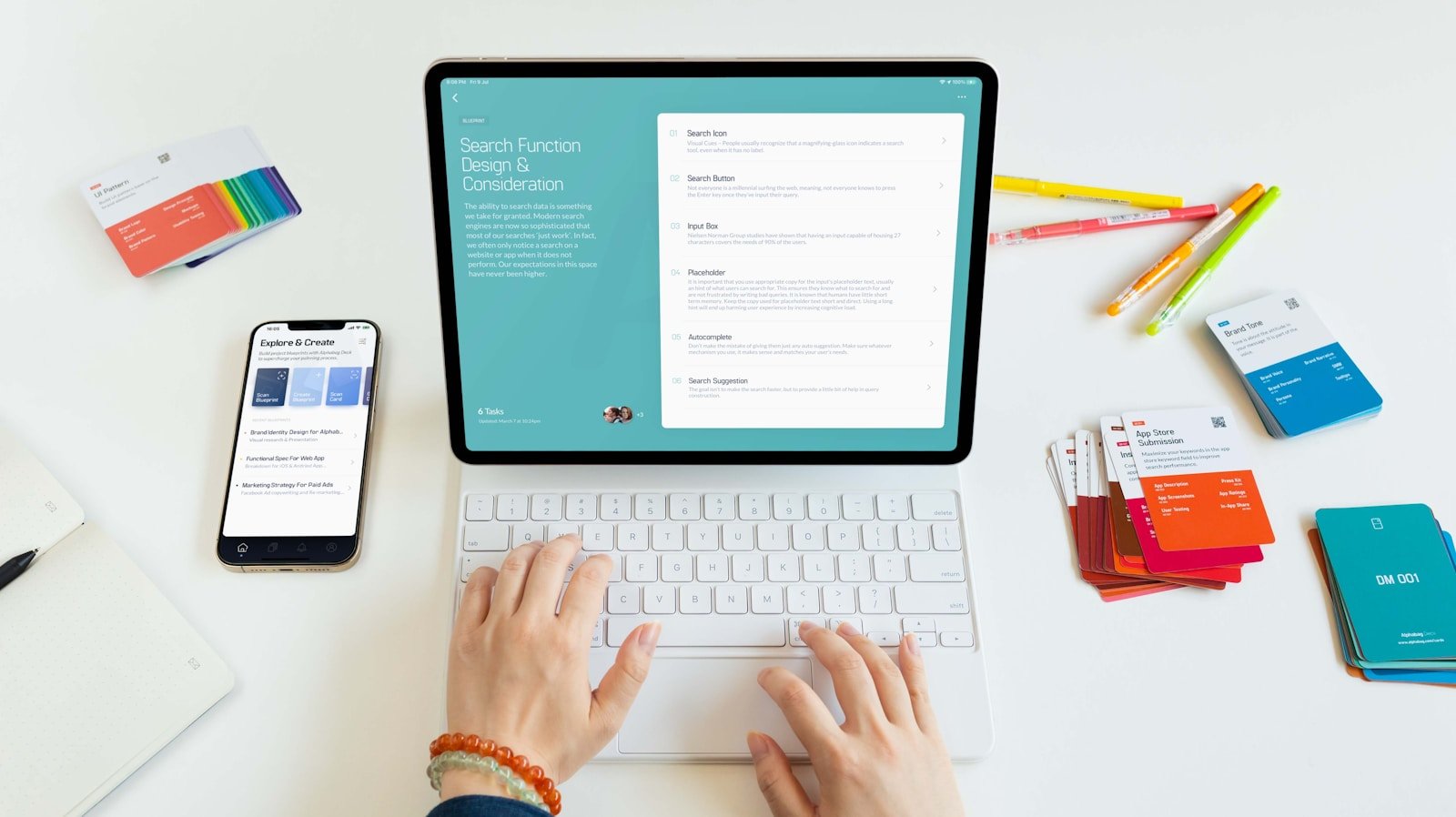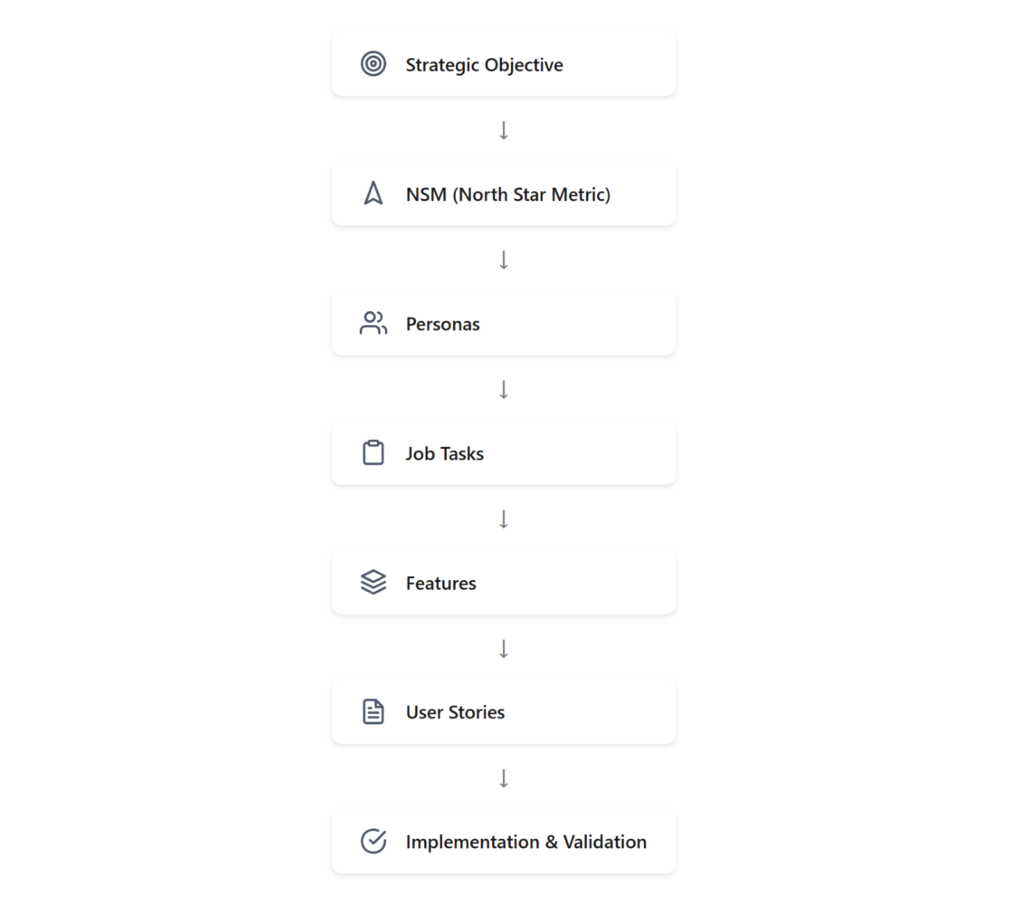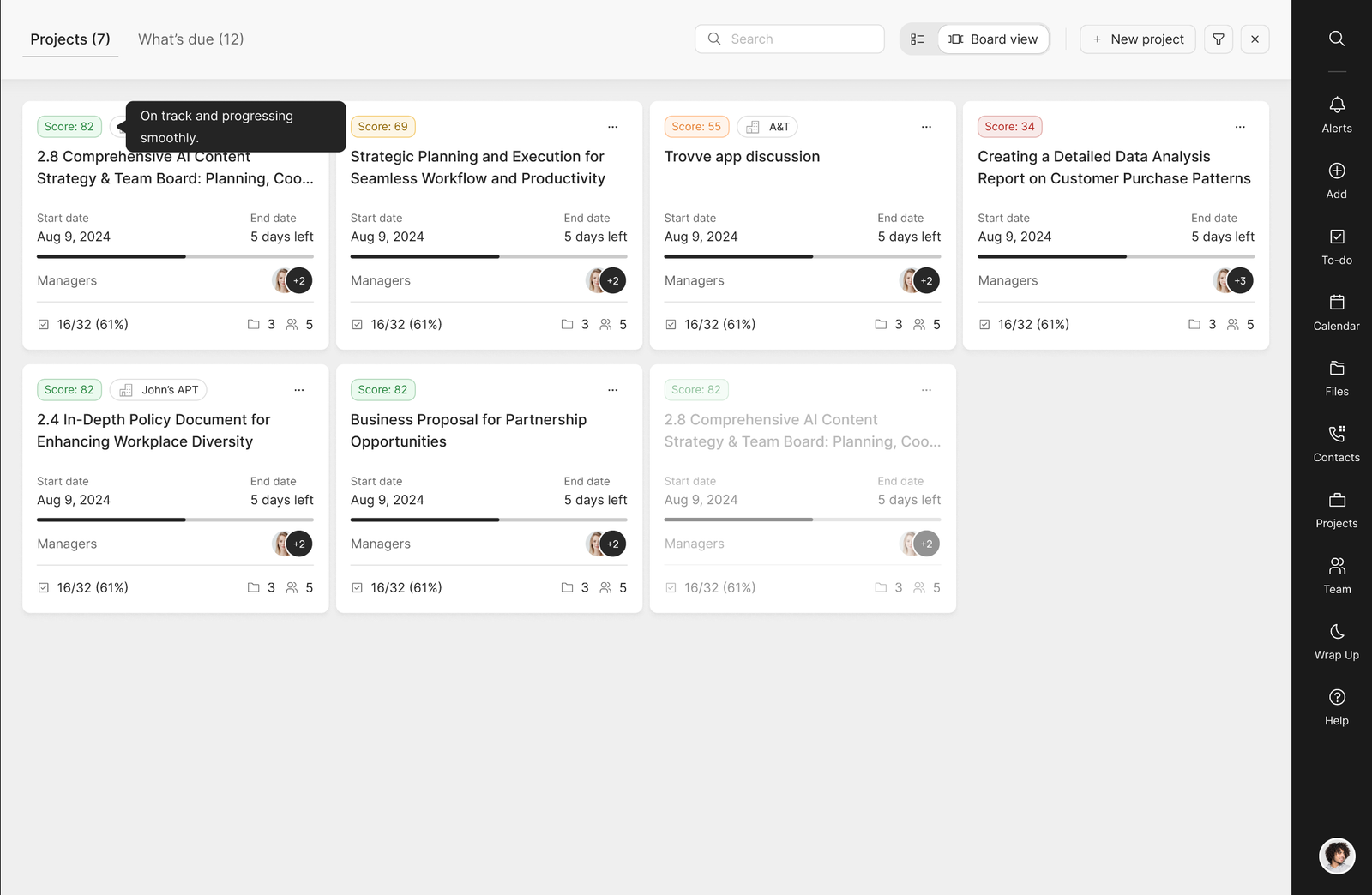Team agility and collaboration are key to business success. Presently, over 1 million companies globally utilize Microsoft 365 as their chosen productivity suite, leading to an increased transition from platforms such as G Suite. Organizations are drawn to the comprehensive features of Microsoft 365, including its enterprise-grade security, integration with Microsoft Teams, and advanced collaboration tools. However, this migration presents certain challenges.
Transitioning from G Suite to Microsoft 365 involves more than merely transferring files—it necessitates transforming how teams operate, communicate, and collaborate. Without meticulous planning, businesses may experience issues such as data loss, workflow disruptions, and employee frustration.
This blog aims to guide you through the complexities of G Suite migration to Office 365, addressing common pain points and offering practical, actionable solutions. By the end, you will possess a comprehensive roadmap to effectively tackle migration challenges, ensuring a smooth transition that positions your organization for continued success.
We will explore:
- The rationale behind migrating to Microsoft 365 for expanding businesses.
- The top 10 challenges include data transfer difficulties, user resistance, and post-migration complications.
- Proven strategies to overcome each issue, featuring tips on leveraging tools like Microsoft’s Migration Manager and strategies for employee onboarding.
Whether you are a CIO, COO, or IT Manager responsible for overseeing this transition, this guide provides the insights and solutions necessary to transform potential obstacles into opportunities. Let us delve into the details to ensure your migration journey is as seamless and efficient as possible.
Why Migration is Necessary
The switch from G Suite to Microsoft 365 is often driven by the need for better functionality, alignment with business goals, seamless integration, robust security, and scalability. Let us look at the main reasons for this change and the benefits of Microsoft 365.
Why Companies Migrate
- Enhanced Integration with Microsoft Tools
Microsoft 365 integrates seamlessly with Teams, Outlook, OneDrive, and SharePoint, allowing employees to collaborate without switching platforms. For example, Teams lets users schedule Outlook meetings within the app, and SharePoint centralizes access to shared documents.
- Improved Data Security and Compliance
For industries with strict regulations, Microsoft 365’s security features are crucial. The platform includes tools like Compliance Manager for GDPR and HIPAA standards, and advanced threat protection (ATP) to safeguard against malware and phishing, securing data throughout the G Suite to Office 365 migration.
Key Benefits of Microsoft 365
- Seamless Collaboration Across Tools
Microsoft 365 enables real-time collaboration with features like co-authoring in Word and Excel, plus easy file sharing via OneDrive and SharePoint. Teams combine messaging, video conferencing, and task management into one workspace, improving communication and productivity.
- Scalability for Growing Businesses
Microsoft 365 grows with businesses by offering customizable plans and robust administrative controls. It supports advanced security, larger storage, and additional collaboration features, ensuring cost-effective scalability.
These benefits illustrate why many organizations prefer G Suite migration to Office 365. The integration, enhanced security, and scalability make Microsoft 365 a valuable tool for improving productivity and future-proofing operations.
For more on migration strategies, visit Microsoft 365 Migration Resources
Top 10 Challenges in G Suite Migration to Office 365
Transitioning from G Suite to Microsoft 365 involves more than just a technical change; it affects workflows, data management, and team collaboration. Listed below are usual challenges organizations encounter during the migration from G Suite to Office 365, with practical solutions to address them.
Challenge #1: Data Transfer Complexity
- Problem: Moving emails, calendars, and files from G Suite to Microsoft 365 is challenging due to compatibility issues and data size.
Challenge #2: User Resistance to Change
- Problem: Employees familiar with G Suite may find the transition to Microsoft 365’s interface and workflows challenging, potentially resulting in decreased productivity.
- Solution: Implement comprehensive training programs specifically designed for the various roles within your team. Utilize resources such as the Microsoft 365 Training Center to facilitate rapid learning of new tools. Involve employees early by demonstrating how features like Teams and SharePoint can improve their daily tasks.
Challenge #3: Email and Calendar Compatibility Issues
- Problem: Synchronization errors between G Suite Gmail and Microsoft Outlook can result in incomplete email migration or misplaced calendar appointments.
- Solution: Utilize Microsoft’s IMAP migration tools, such as the Office 365 Import Service, to ensure a seamless transition. Prior to migration, it is advisable to clean up old or unnecessary emails and calendar events to reduce data volume. Conduct a pilot test with a small group before full deployment to identify and address any compatibility issues.
Challenge #4: File Format and Storage Differences
- Problem: Google Docs, Sheets, and Slides utilize proprietary formats that are not natively compatible with Microsoft Word, Excel, and PowerPoint.
- Solution: Implement batch conversion tools to convert G Suite files into Microsoft-compatible formats. Tools such as Cloud HQ can automate bulk file conversions. For storage purposes, synchronize data to OneDrive or SharePoint to ensure easy access to the converted files. Retain a backup of the original G Suite files for reference.
Challenge #5: Data Security During Migration
- Problem: The risk of data breaches or loss during migration can compromise sensitive business information.
- Solution: Ensure security by employing encryption protocols throughout the migration process. Utilize Microsoft’s Security and Compliance Center for comprehensive tools that monitor and protect data. Also, perform a pre-migration backup of all critical files to guarantee recoverability in unforeseen issues.
Challenge #6: Integrating Microsoft 365 with Existing Tools
- Problem: Legacy systems or third-party applications may not integrate seamlessly with Microsoft 365, causing workflow disruptions.
- Solution: Use Microsoft 365’s APIs and connectors for interoperability with existing tools. Platforms like Power Automate can create workflows to sync data across systems. Collaborate with IT teams to test integrations and address potential conflicts before full deployment.
Challenge #7: Managing Permissions and Access Control
- Problem: Setting up user roles and permissions in Microsoft 365 is complex, especially for large organizations.
- Solution: Use the Microsoft 365 Admin Center to manage roles. For more advanced needs, use Azure Active Directory’s group-based permissions. Refer to Microsoft’s Identity and Access Management Guide for detailed instructions.
Challenge #8: Limited IT Support Expertise
- Problem: Numerous organizations do not possess the in-house expertise required to manage the complexities of migrating from G Suite to Office 365.
- Solution: Engage with experienced Microsoft 365 migration consultants or managed service providers (MSPs). These professionals can address the technical complexities of the migration process, thereby reducing downtime and minimizing errors. Seek partners with certifications such as Microsoft Gold or Silver Partner status to ensure their credibility.
Challenge #9: Differences in Collaboration Tools
- Problem: Switching from Google Meet to Microsoft Teams or Google Drive to SharePoint disrupts workflows.
- Solution: Offer role-specific training to highlight Microsoft 365’s benefits. For example, show how Teams integrates with OneDrive for easy document sharing. Use Microsoft’s Adoption Hub to speed up user adoption and minimize resistance.
Challenge #10: Post-Migration Issues
- Problem: Incomplete data transfer, bugs, and system errors can disrupt operations.
- Solution: Create a troubleshooting plan with a checklist for data validation and user issues. Use Microsoft Support for quick problem resolution. Conduct a review to identify gaps and improve workflows.
By comprehending these challenges and implementing the solutions mentioned above, organizations can confidently navigate their G Suite migration to Office 365, ensuring a seamless transition and improved productivity. For further assistance, please refer to Microsoft’s Migration Support Center.
Best Practices for a Smooth Transition
Switching from G Suite to Microsoft 365 can be smooth with proper planning. By following best practices, organizations can minimize disruptions, tackle challenges proactively, and maximize the benefits of migrating to Office 365.
1. Develop a Clear Migration Strategy
A clear migration strategy is key to a smooth transition.
- Timelines: Create a realistic timeline with phases like preparation, data migration, testing, and adjustments.
- Stakeholder Involvement: Involve stakeholders early, such as IT teams and department leaders, to identify needs and issues.
- Resource Allocation: Assign roles, including a project manager and team members for data backup, user training, and system testing.
Helpful Resource: Microsoft 365 Migration Planning Guide offers a step-by-step migration plan.
2. Leverage Automation
Automation is crucial for reducing errors and saving time during migration.
- Custom Workflows: For complex migrations, use third-party solutions like BitTitan MigrationWiz to automate data transfer, ensuring compatibility and integrity.
- Ongoing Synchronization: Automated tools can sync data in real time during the migration, preventing work interruptions.
3. Communicate with Teams
Clear communication is vital for user adoption and reducing confusion.
- Transition Benefits: Explain how migration boosts productivity, security, and collaboration, emphasizing real-time communication in Teams and advanced file management in SharePoint.
- Regular Updates: Inform teams about migration milestones and changes via regular updates through email or meetings.
4. Test and Optimize
Testing is crucial for catching issues early.
- Pilot Migration: Test with a small user group to evaluate tools, data integrity, and gather feedback.
- Address Gaps: Use pilot insights to refine workflows and optimize strategies.
- Post-Migration Optimization: Review system-wide after full migration, check data transfers, adjust permissions, and ensure all integrations work correctly.
Helpful Resource: Refer to the Microsoft 365 Deployment Guide for detailed instructions on testing and optimization.
Tools and Resources to Simplify Migration
Migrating from G Suite to Microsoft 365 can be straightforward with the right tools and resources. These solutions help resolve technical issues, maintain data integrity, and facilitate team adoption of the new platform. Below are key tools and resources for streamlining your G Suite to Office 365 migration.
1. Microsoft 365 Tools: The Built-In Advantage
Microsoft offers efficient tools for smooth migration:
Migration Manager: Handles data transfers, migrating emails, calendars, and contacts from G Suite to Microsoft 365 with real-time progress tracking and error reporting.
Exchange Admin Center: Simplifies IMAP email migrations securely and efficiently.
Security and Compliance Center: Ensures compliance during migration with encryption and detailed audit logs.
These tools ensure seamless integration within the Microsoft 365 ecosystem, minimizing disruptions.
2. Third-Party Solutions for Complex Migrations
For complex environments or large-scale migrations, third-party tools can supplement Microsoft’s native solutions:
- BitTitan MigrationWiz: MigrationWiz handles intricate migrations with bulk file transfers, advanced data mapping, and customizable workflows.
- CloudM: CloudM automates email, file, and contact transfers, useful for organizations with many user accounts.
- AvePoint: AvePoint migrates G Suite documents to OneDrive, SharePoint, and Teams, offering advanced reporting to validate migration success.
These tools provide flexibility, enhanced automation, and compatibility for unique migration needs.
3. Training Platforms to Empower Your Team
A successful migration extends beyond merely transferring data; it involves ensuring that your team is both confident and proficient in utilizing Microsoft 365.
- Microsoft 365 Training Center: The Training Center offers comprehensive tutorials, videos, and guides tailored to various roles and skill levels. These resources, ranging from setting up Teams to mastering Excel, enable employees to fully leverage Microsoft 365.
- Microsoft Adoption Hub: The Adoption Hub provides strategies and templates designed to drive user adoption. It includes detailed guides for introducing Microsoft 365 tools to teams and cultivating champions within your organization.
- LinkedIn Learning: LinkedIn Learning features courses on Microsoft 365 applications and best practices, making it an excellent resource for ongoing professional development.
Granting access to these training resources can expedite the learning process, ensuring that employees are comfortable and productive in the unique environment.
Organizations can streamline their G Suite migration to Office 365 by leveraging Microsoft’s built-in tools, third-party solutions for complex scenarios, and comprehensive training platforms. These resources address technical challenges and help teams adapt to the capabilities of Microsoft 365.
For more details and support, visit the Microsoft Migration Resources Center.
Conclusion
Migrating from G Suite to Microsoft 365 involves challenges like data transfer and user adoption. With a solid strategy, the right tools, and proactive communication, these can be managed effectively. Addressing each issue systematically helps unlock Microsoft 365’s full potential for better collaboration and productivity.
Pro Tip: Master cross-platform shortcuts and use both platforms’ strengths during the transition.
For expert support with transitioning from G Suite to M365, please contact the Trovve team.