The future of blogging has come a long way since its inception in the late 1990s. Originally, blogs were simple online journals where individuals shared their thoughts, experiences, and personal stories. As the internet evolved, so did blogging. It transformed from a niche activity to a mainstream platform for sharing information, opinions, and expertise across diverse topics. Today, blogs are integral to digital marketing strategies, personal branding, and knowledge sharing.
The rise of content management systems (CMS) like WordPress and Blogger made it easier for anyone to start a blog without needing extensive technical skills. As a result, blogging became more accessible, leading to an explosion of content on the web. Over time, blogs have become more sophisticated, incorporating multimedia elements like images, videos, and infographics to engage readers better. The focus has also shifted from personal narratives to more structured, informative, and value-driven content aimed at educating and engaging specific audiences.
Overview of the Role of AI in Modern Blogging
Recently artificial intelligence (AI) has started to play a significant role in modern blogging. AI technologies are revolutionizing how content is created, optimized, and distributed, shaping the future of blogging. AI tools can analyze vast amounts of data to identify trending topics, suggest relevant keywords, and even generate content ideas. This helps bloggers and content creators stay ahead of the curve by producing timely and relevant content that resonates with their audience.
AI-powered writing assistants, like Microsoft Co-pilot, can help draft, edit, and refine blog posts, ensuring they are well-structured and free of grammatical errors. These tools can also optimize content for search engines, increasing their visibility and reach. Moreover, AI can personalize content recommendations, making it easier for readers to find and engage with the most relevant blog posts.
Introduction to Trovve AI and Microsoft Co-pilot: Shaping the Future of Blogging
Trovve AI and Microsoft Co-pilot are two powerful tools that are transforming the blogging landscape and shaping the future of blogging. Trovve AI is designed to streamline project management for bloggers, helping them organize their content creation process efficiently. From generating blog titles to creating checklists and managing tasks, Trovve AI simplifies the workflow, allowing bloggers to focus more on creativity and less on administrative tasks.
Microsoft Co-pilot, on the other hand, serves as a comprehensive writing assistant. It helps bloggers draft outlines, write content, and optimize their posts for SEO. Co-pilot can suggest key phrases, recommend links, and even help generate FAQs based on the blog content. By integrating these tools into their blogging process, content creators can enhance their productivity, improve content quality, and ensure their blogs are both engaging and optimized for search engines.
Together, Trovve AI and Microsoft Co-pilot offer a seamless, efficient, and innovative approach to blogging, making it easier than ever to go from ideas to well-crafted articles.
Setting Up Your Blogging Project: Laying the Foundation for the Future of Blogging
Importance of Organizing Your Project
Effective organization is crucial for the success of any blogging project. When your project is well-organized, you can manage your time more efficiently, track your progress, and ensure that all necessary tasks are completed on schedule. Good organization helps prevent key details from slipping through the cracks and keeps you focused on your blogging goals. By having a structured plan, you can streamline your workflow, collaborate more effectively with team members, and produce higher-quality content, setting the stage for the future of blogging.
Steps to Set Up Your Project in Trovve
To create a project in Trovve, navigate to the project section and click on “New Project.”
Enter Project Details:
- Project Name: Enter a descriptive project name, such as “3 QTR Blogs” to align with your campaign.
- Get Ideas: You can use Trovve AI to generate project name ideas by clicking on “Get Ideas.”
- Dates and Description: Fill out the start and end dates for your project. For the project description, you can use Trovve AI to generate content by clicking on “Help Me Write.”
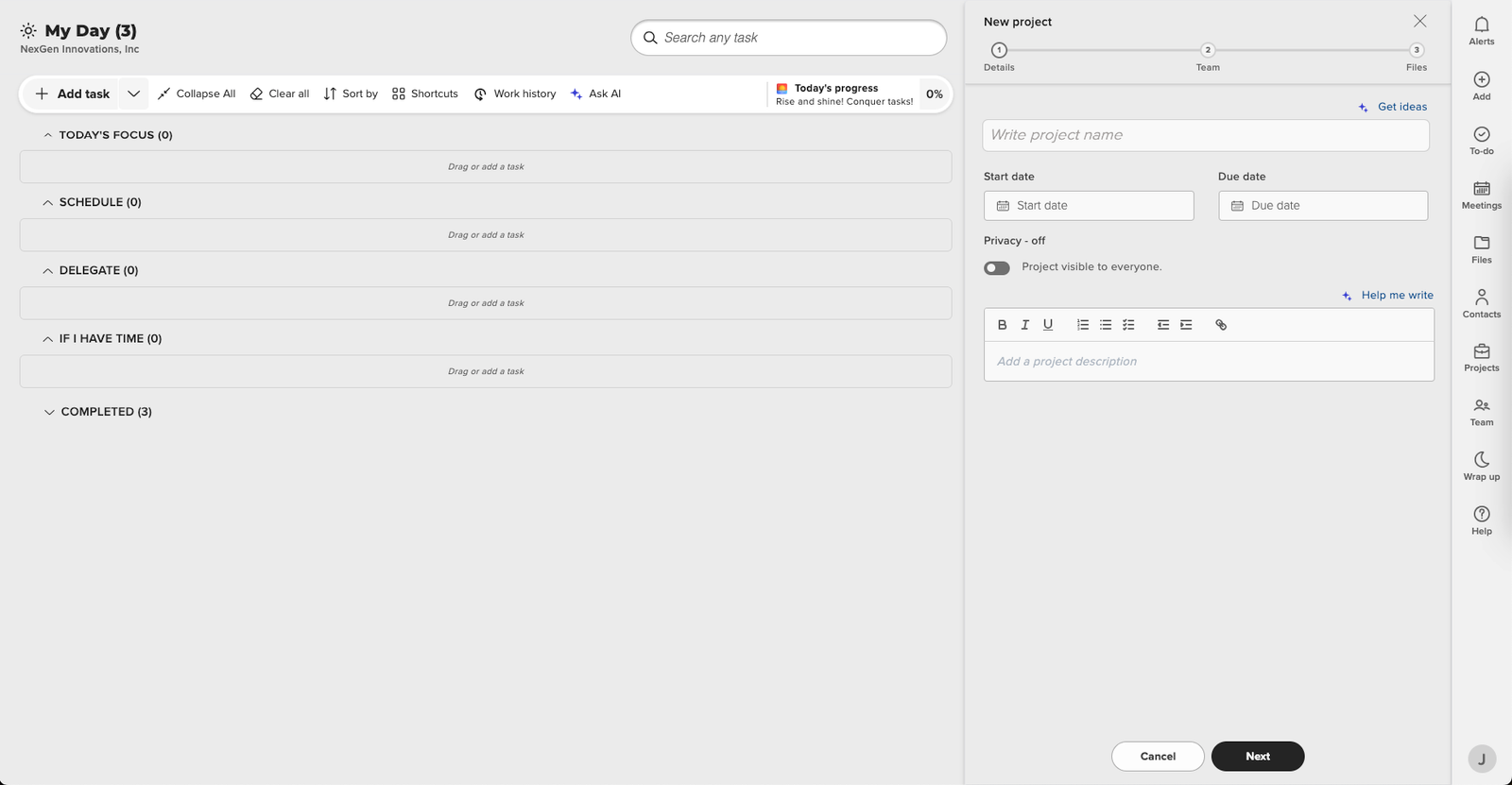
Select Team Members:
- Choose the team members who will be involved in the project, such as copywriters, designers, and social media managers. Assign appropriate roles and permissions to each team member.
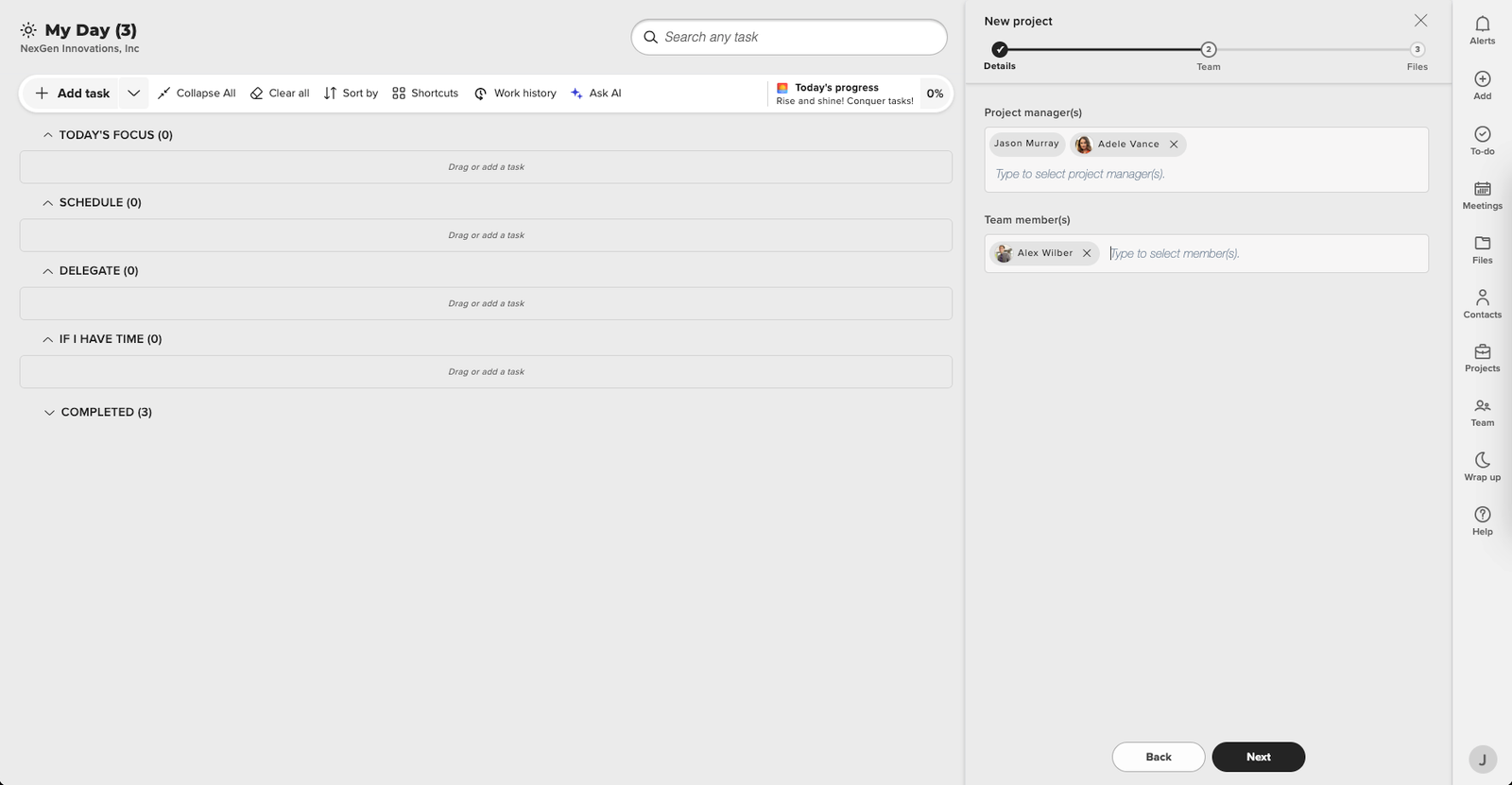
Select File Storage Location:
- Choose Location: Select a storage location in SharePoint or OneDrive. It is recommended to organize your blogs by campaign or project name.
- Organize Subfolders: Create subfolders within your selected storage location: one for articles and another for images.
- Set Default Folder: Choose these two subfolders as your project folders and set the articles folder as your default folder.
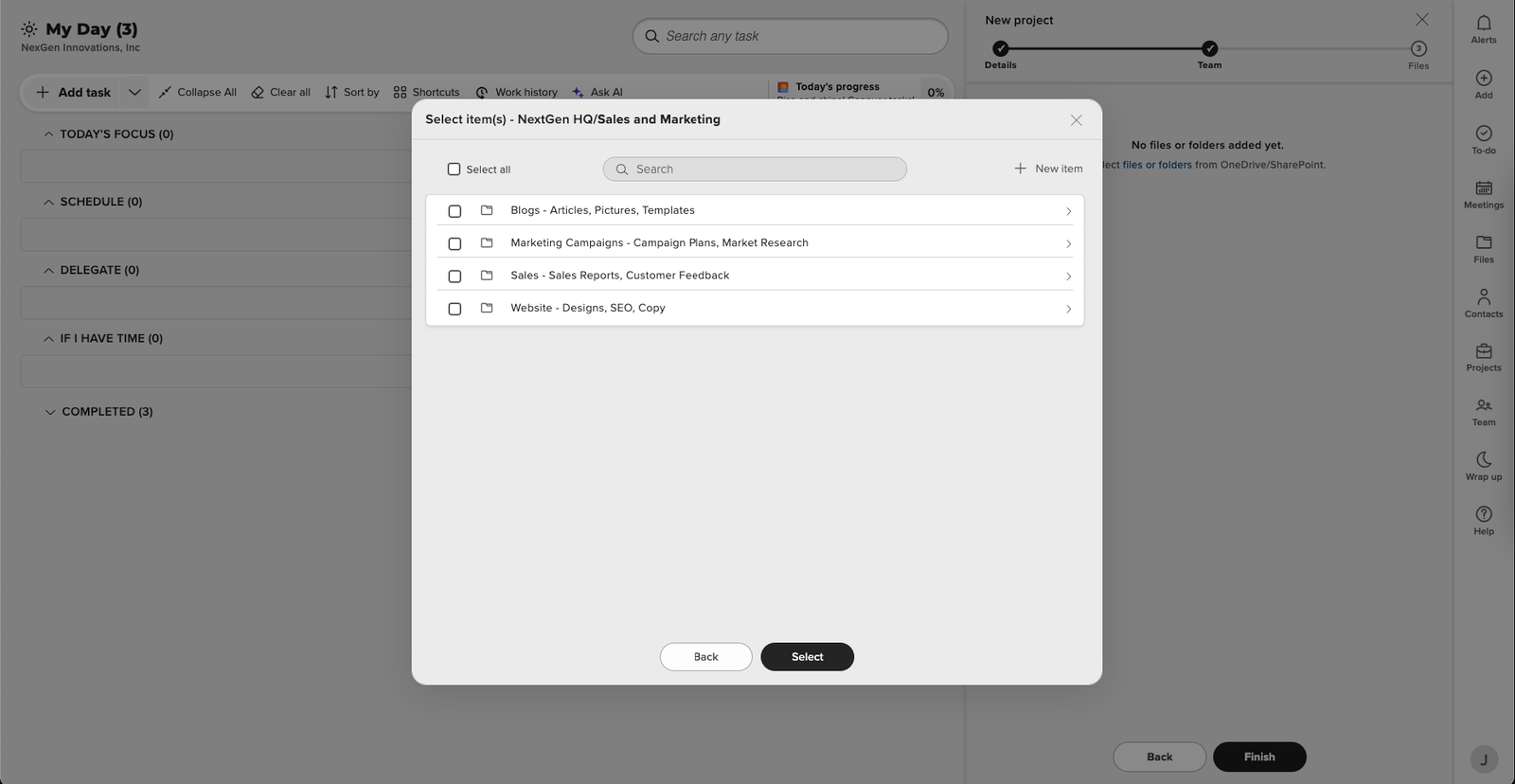
By following these steps, you can set up your blogging project in Trovve efficiently. This structured approach ensures all team members are aligned and that your content is well-managed and easily accessible throughout the blogging process, paving the way for the future of blogging.
Choosing and Researching Blog Topics: Pioneering the Future of Blogging
How to Select Relevant Topics for Your Business
Selecting relevant blog topics is essential for engaging your audience and driving traffic to your website. To choose topics that resonate with your business and contribute to the future of blogging, consider the following steps:
- Identify Your Audience: Understand who your target readers are. Consider their interests, challenges, and the type of information they seek.
- Align with Business Goals: Choose topics that align with your business objectives. Whether it’s promoting a product, educating your audience, or establishing thought leadership, your blog topics should support these goals.
- Leverage Your Expertise: Focus on areas where your business has expertise. Sharing in-depth knowledge and insights can position you as an authority in your industry.
- Analyze Competitors: Look at what topics your competitors are covering. This can help you identify gaps in content and opportunities to provide unique value.
- Use Customer Feedback: Pay attention to questions and feedback from your customers. This can be a goldmine for relevant blog topics.
Example Topic: “File Management in Microsoft 365”
An example of a relevant topic for businesses using Microsoft 365 is “File Management in Microsoft 365.” This topic can address common challenges, best practices, and tips for efficiently managing files within the Microsoft 365 ecosystem.
Importance of Understanding Search Traffic and Ranking Difficulty
Before investing time in writing a blog post, it’s crucial to understand the potential search traffic and the difficulty of ranking for the chosen topic. This helps ensure your efforts are directed toward topics that can drive significant organic traffic to your website and contribute to the future of blogging.
- Search Traffic: High search traffic indicates that many people are interested in the topic, which can lead to more visits to your blog.
- Ranking Difficulty: Knowing how hard it is to rank for a topic helps you gauge the competition. Targeting keywords with moderate difficulty can yield better results, especially if your website is not yet highly authoritative.
Tools and Methods for Conducting Topic Research
To effectively research traffic and ranking difficulty, you can use a variety of tools and methods:
Keyword Research Tools:
- Google Keyword Planner: Provides keyword ideas and search volume estimates.
- Ahrefs: Offers insights into keyword difficulty, search volume, and competitor analysis.
- SEMrush: Helps identify keyword opportunities and analyze search trends.
Analyze Competitor Content:
- Look at the top-ranking articles for your chosen topic.
- Assess the quality and depth of their content.
- Identify gaps that you can fill with your blog post.
Search Engine Trends:
- Use Google Trends to see how the interest in your topic changes over time.
- Identify seasonal trends and plan your content calendar accordingly.
By thoroughly researching your blog topics and understanding the search landscape, you can create content that not only attracts readers but also ranks well in search engine results. This strategic approach, aligned with the future of blogging, ensures your blogging efforts contribute to your overall business goals.
Generating and Managing Blog Content
Using Trovve AI to Brainstorm and Generate Blog Titles
Trovve AI can significantly streamline the process of brainstorming and generating blog titles. Here’s how you can use Trovve AI to efficiently create engaging blog titles:
Initiate the Process:
- Go back to the project you set up earlier in Trovve.
- Click on “Generate Task with AI,” either from the empty screen or the “Add New Item” screen.
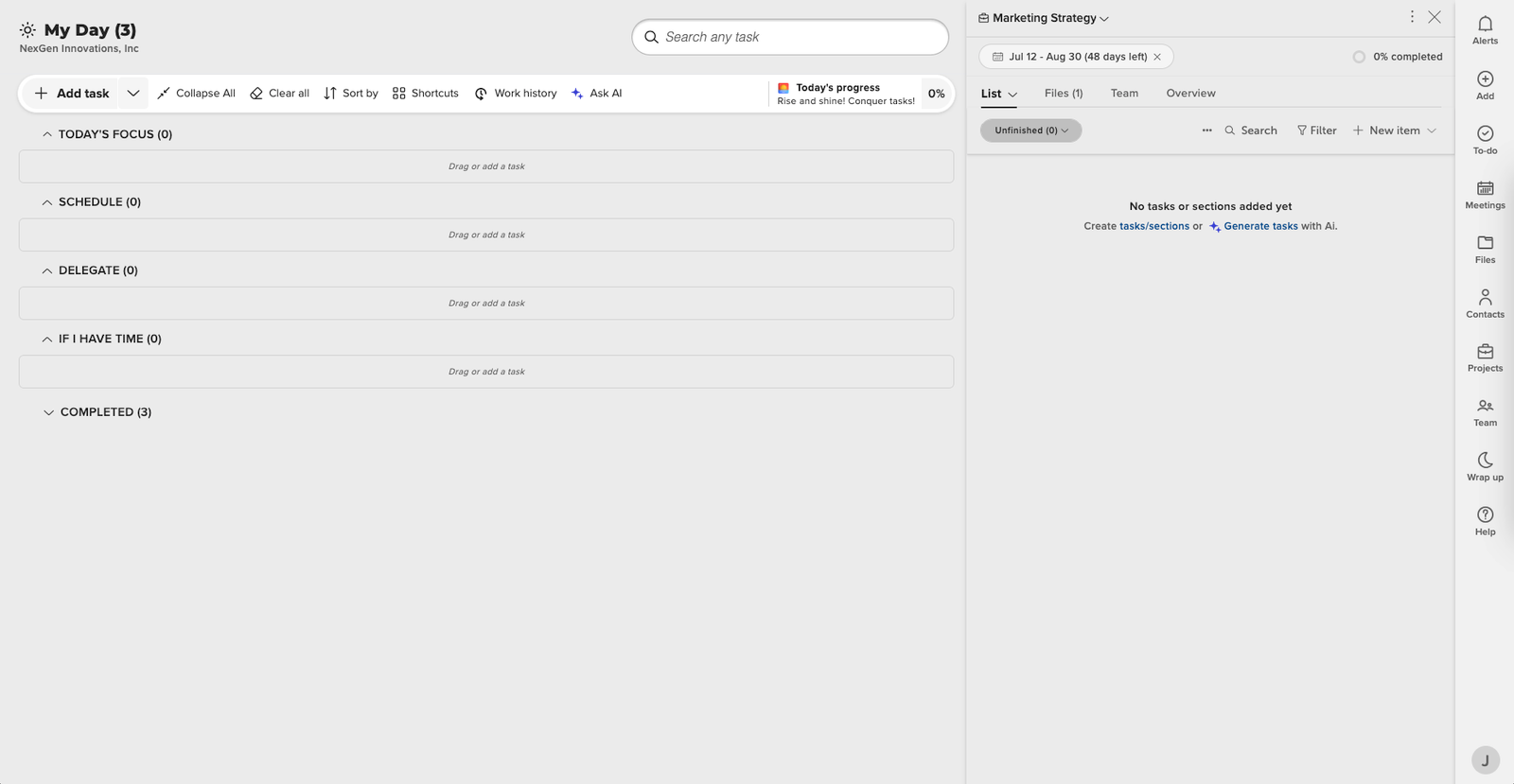
Enter Blog Information:
- In the pop-up window, select “Custom Tasks.”
- Enter the information about the blogs you want to create based on your research. For example, you might input: “Suggest 10 engaging blog titles related to and optimized for [topic].”
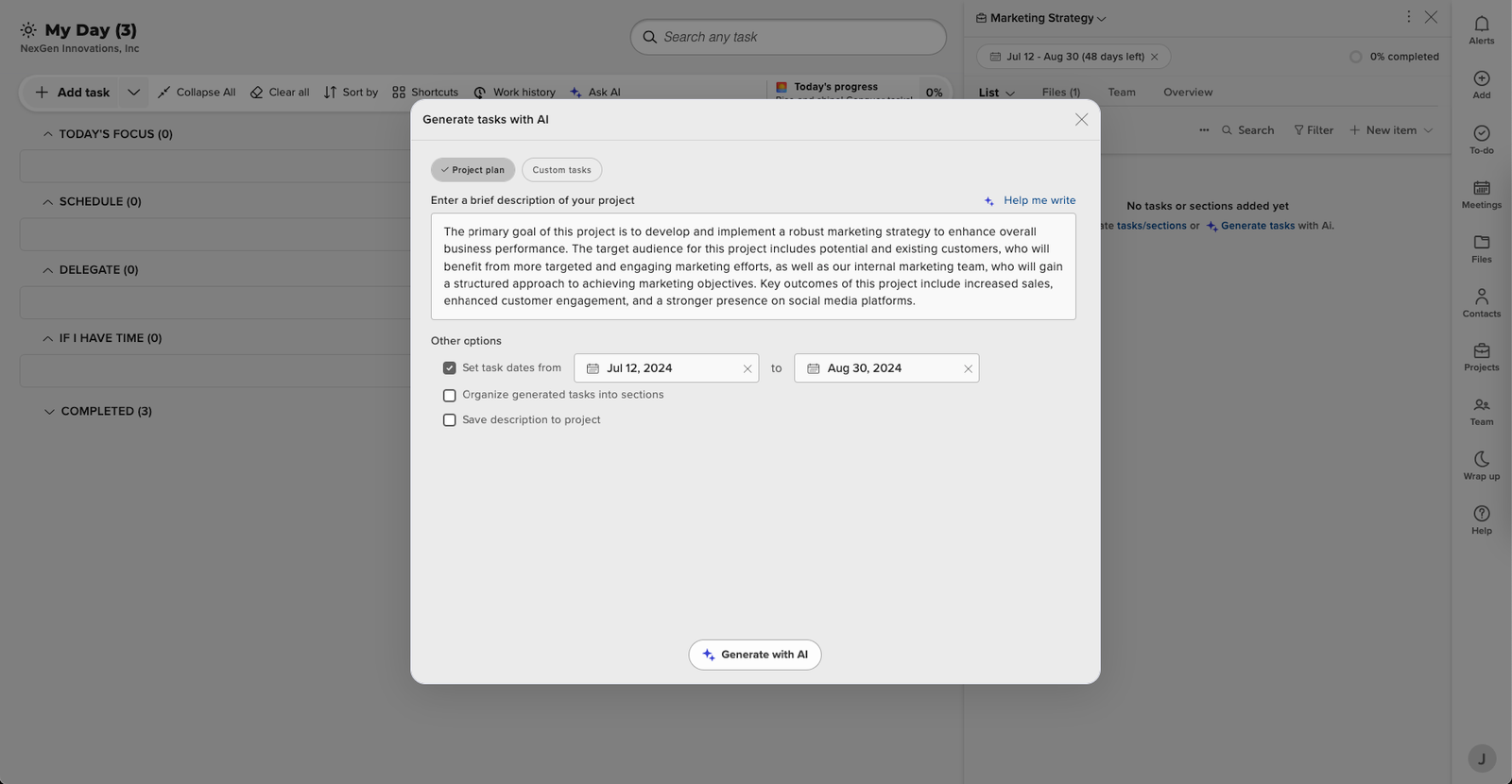
Set Dates (Optional):
- If you plan to use more than one of the suggested titles, you can set the task start and end dates so the AI can schedule them automatically.
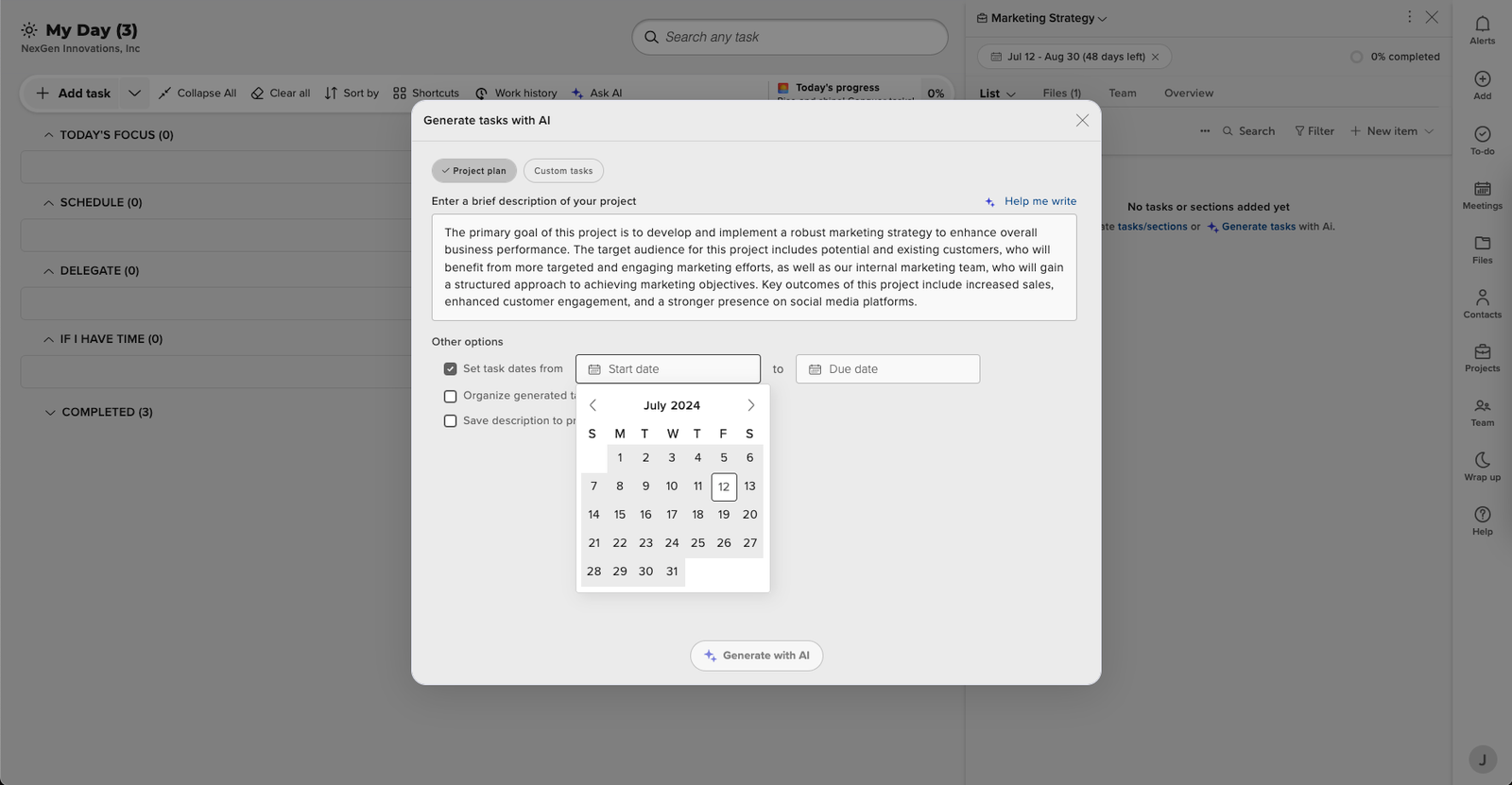
Generate and Select Titles:
- Click on “Generate.” Trovve AI will provide a list of blog titles.
- Select the ones you want to use and click “Add to Project.” This action will add the chosen titles as tasks to your project.
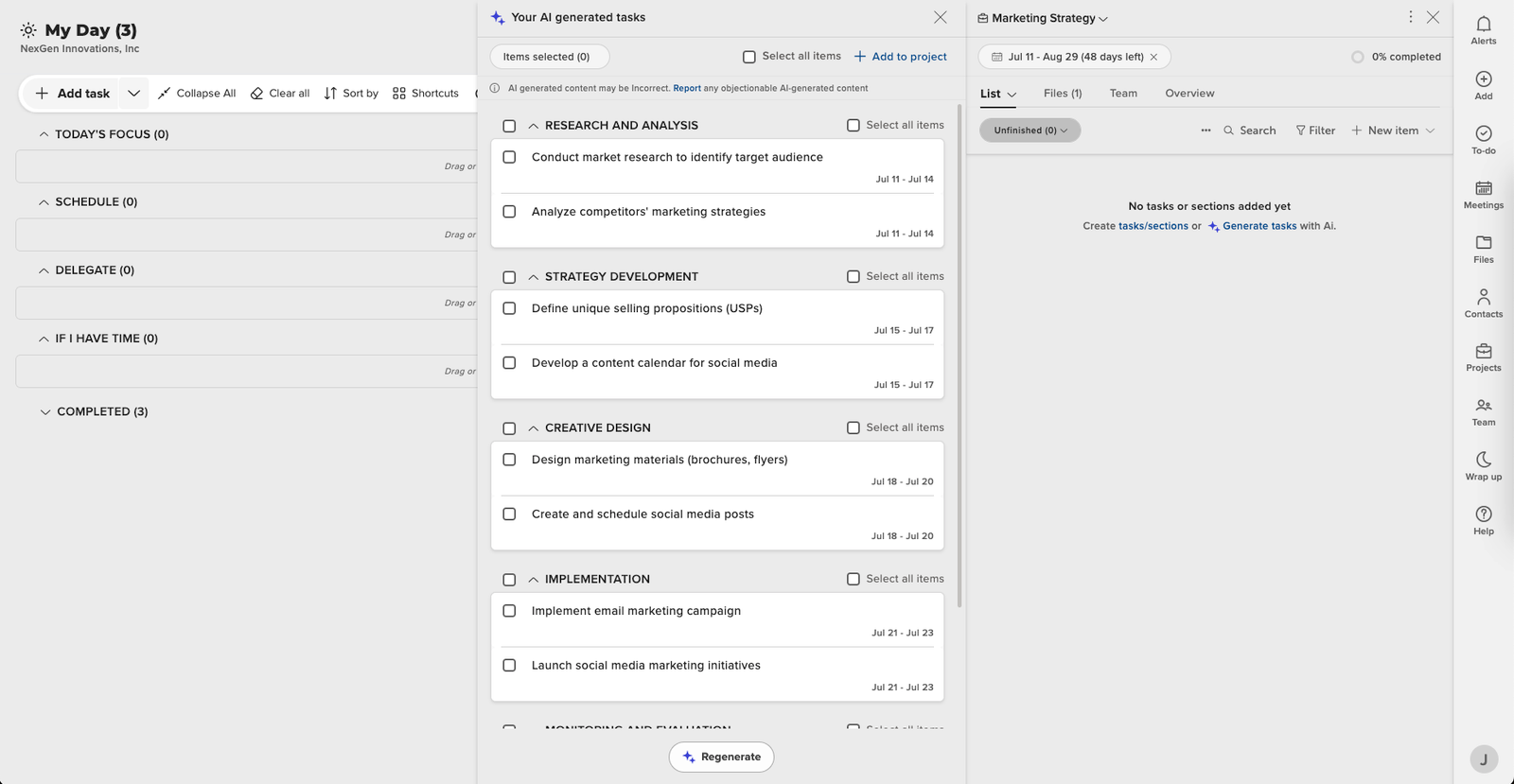
Assign Blog Tasks:
- Within the project, click on the three dots on the project tool bar
- Choose the blog tasks and bulk assign them if needed. Assignees of these tasks will see them in their “To-Do” list and in their “Today” tab based on the start and end dates selected. If no dates are selected, Trovve AI will suggest tasks to the assignee based on their workload and task priorities.
- Users can add the tasks to their list when they are ready to work on them.
Importance of Having a Checklist for Blog Writing
Having a checklist is essential for ensuring that all necessary steps in the blog writing process are completed. A checklist helps maintain consistency, quality, and thoroughness in your blog posts. You can use Trovve Ai to generate a checklist There are two options: “Generate Steps to Do the Task” or “Use Checklist based on similar Tasks.
If you choose to create a check list manually then all steps are covered. Define all the key steps involved in creating your blog post, from drafting, image creation to publishing and promoting on social media etc. One tip is to create the checklist once for one blog and use the generate checklist feature in Trovve with option to use suggest from similar tasks. This will search for other blog tasks and copy the checklist to the current task, facilitating the future of blogging by streamlining your workflow.

Generating checklist – AI Generated
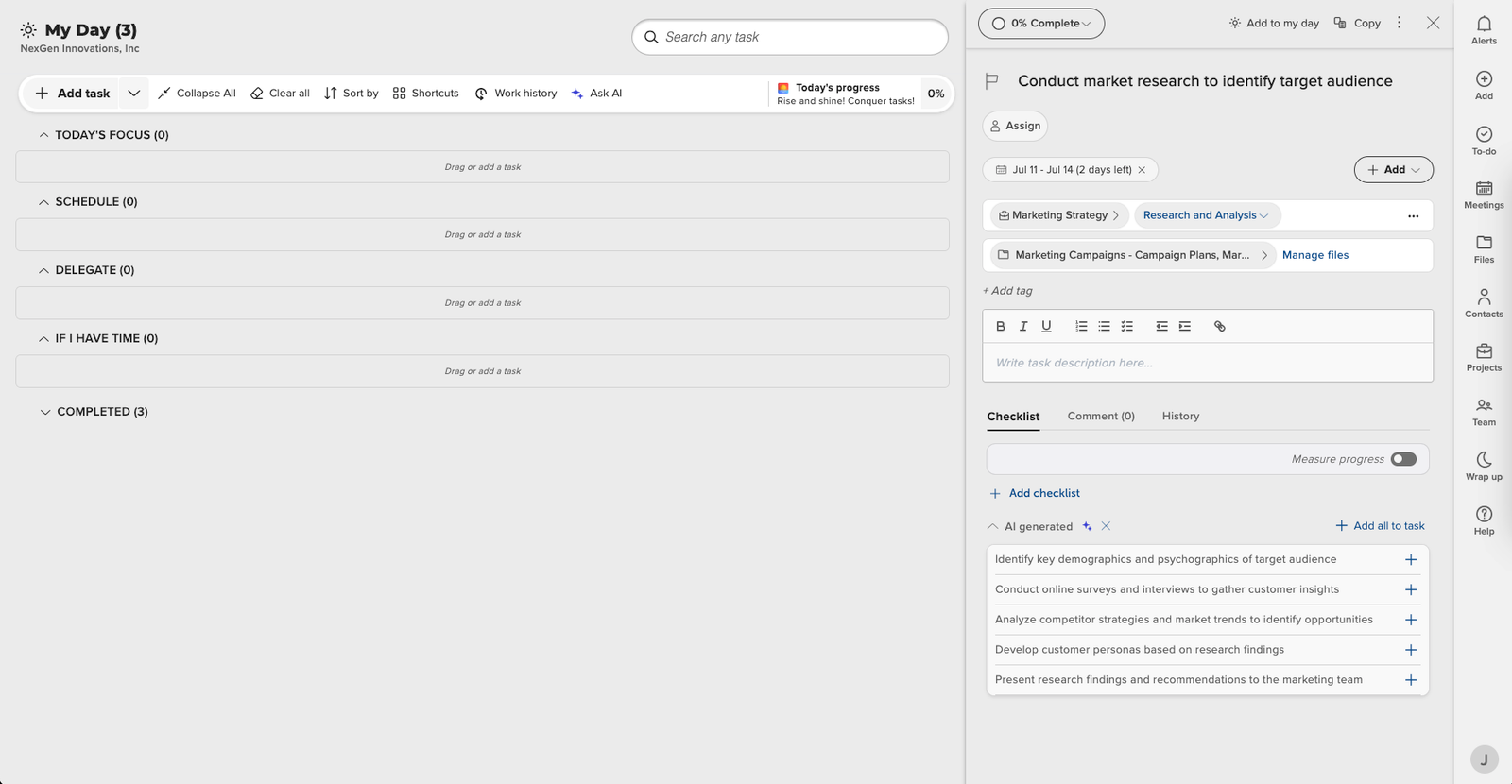 Generating checklist – Add all to task
Generating checklist – Add all to task

Conclusion
Trovve is a powerful project management tool that helps you and your team handle the blog writing process with easy integration with SharePoint, OneDrive and Co-pilot. Trovve Ai makes it easier to create appealing blog titles and turn them into tasks and checklists so you and your team can work effectively. In the next article we will demonstrate how you can generate your blog content with Microsoft co-pilot & Word
Read the next article Drafting and writing blog copy: Microsoft Co-pilot & Microsoft word
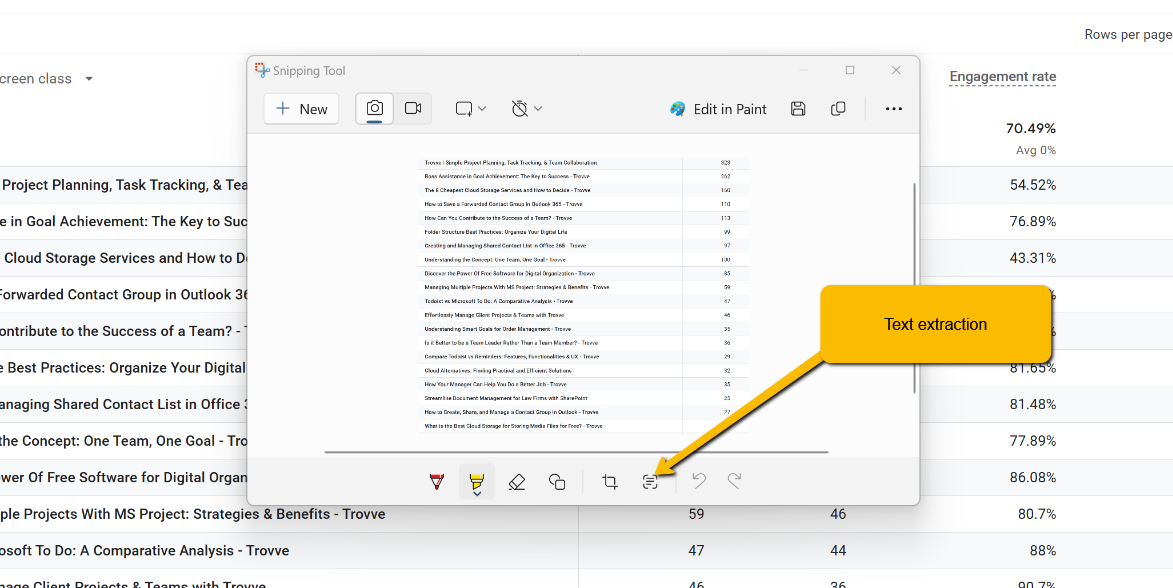
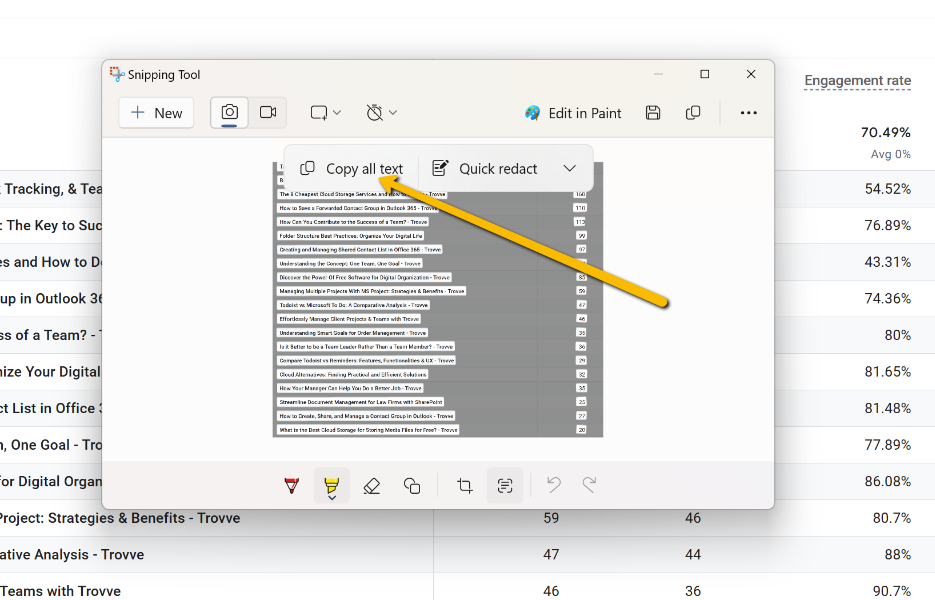
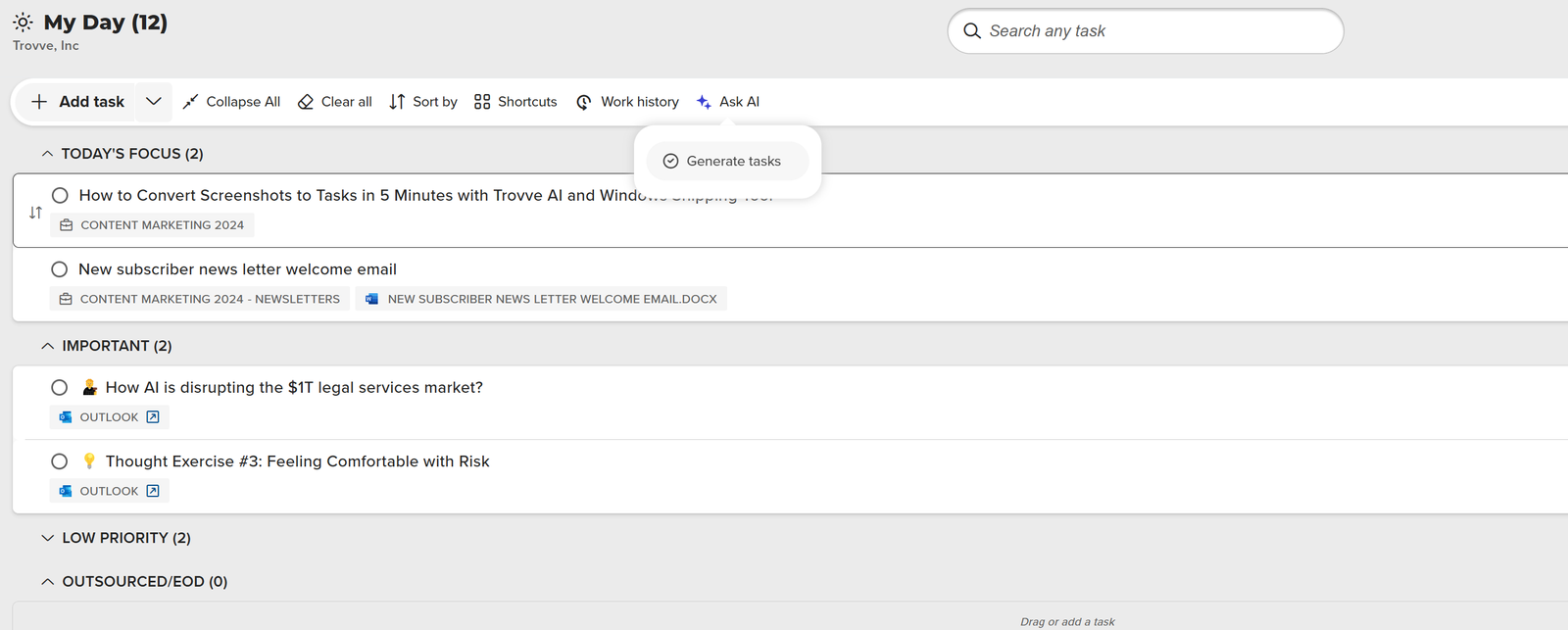
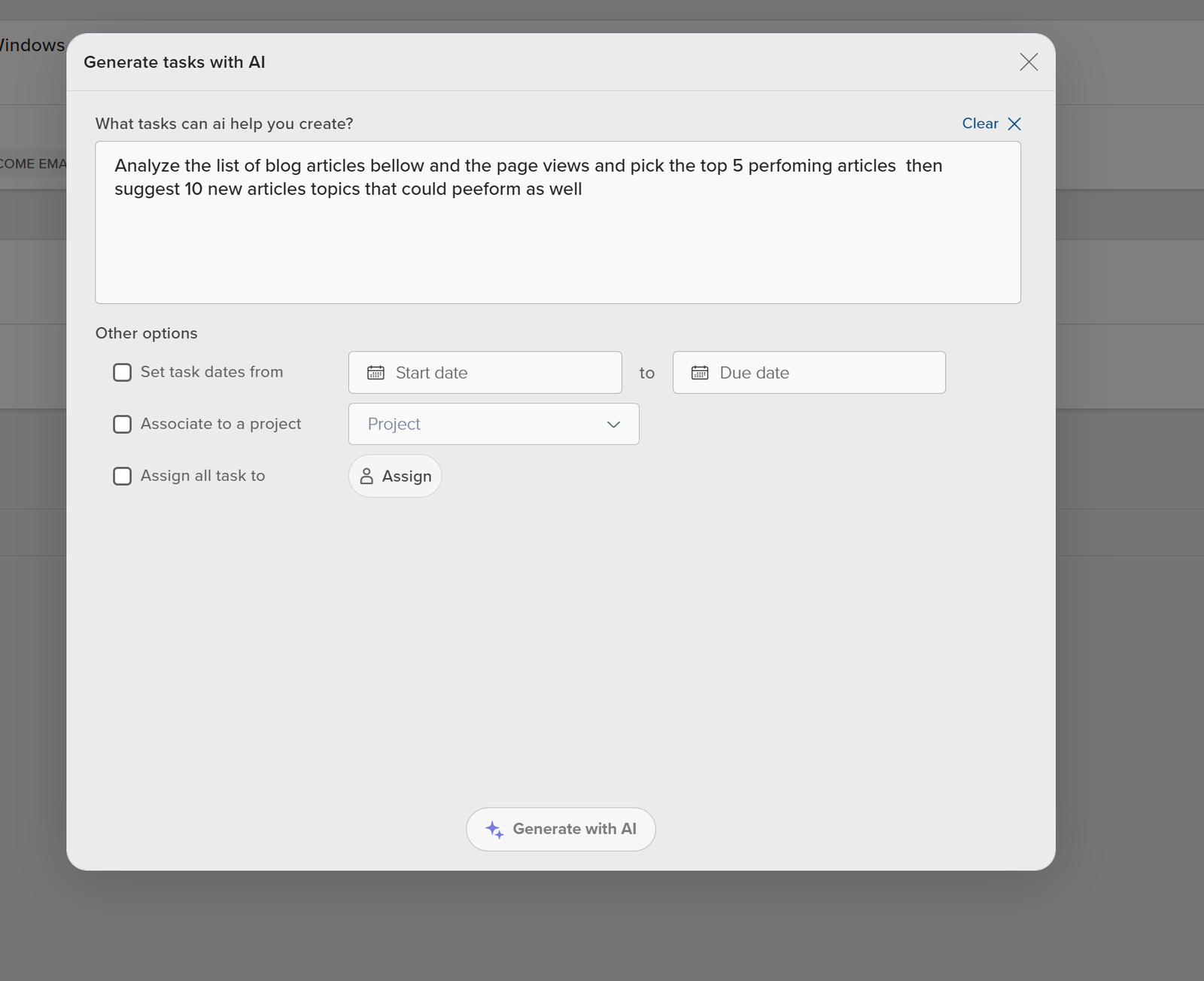



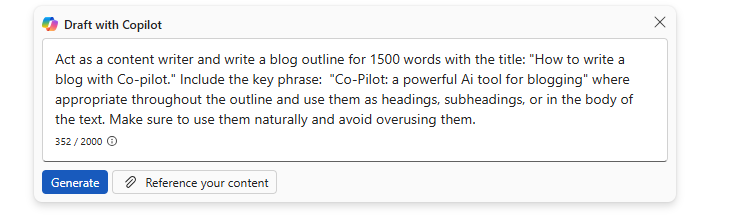
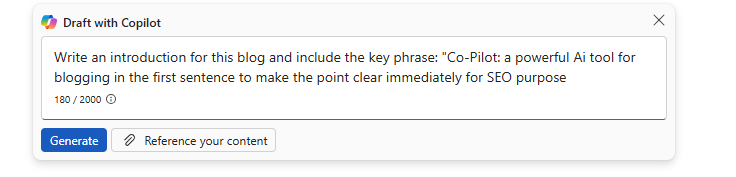
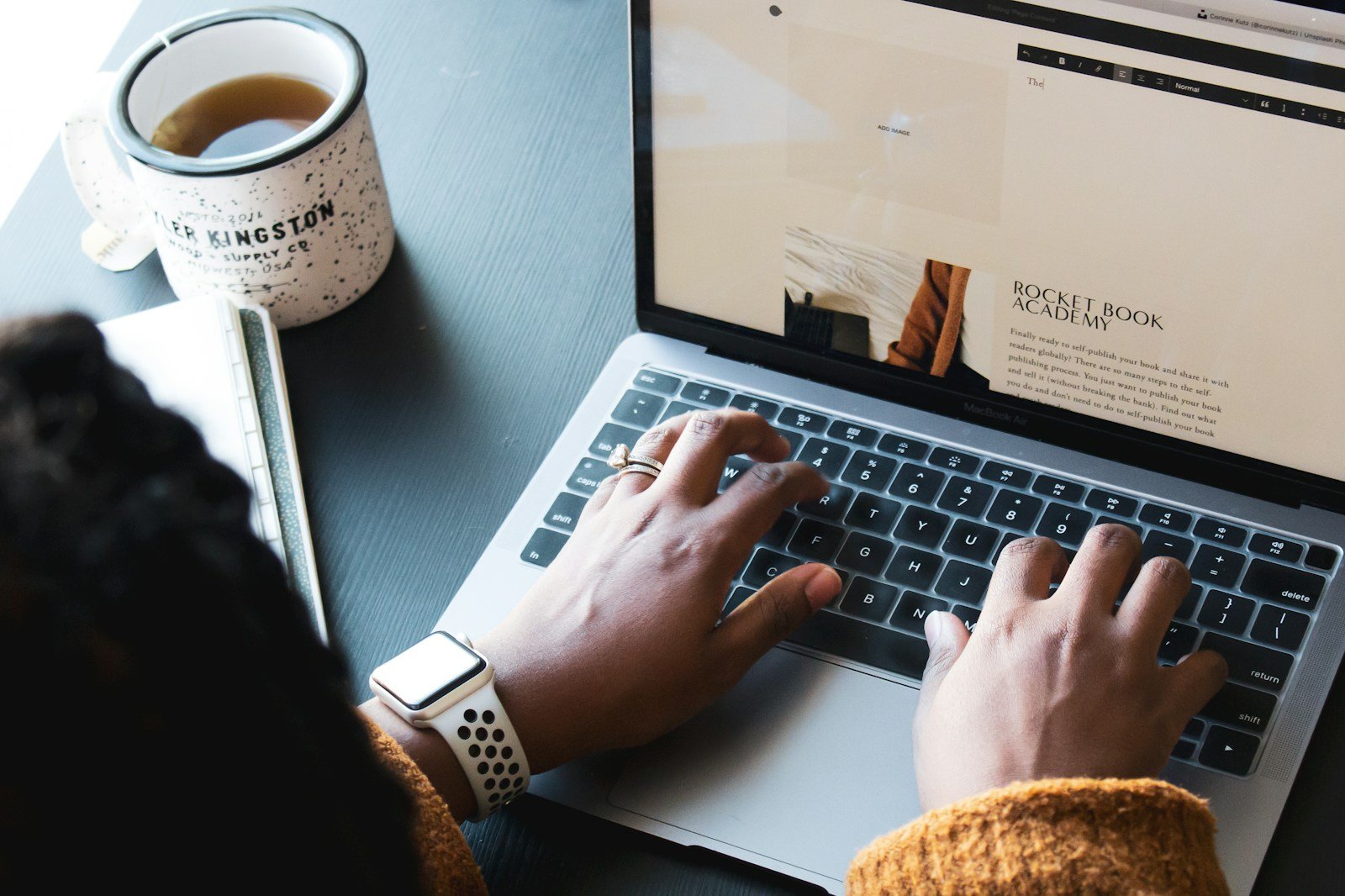
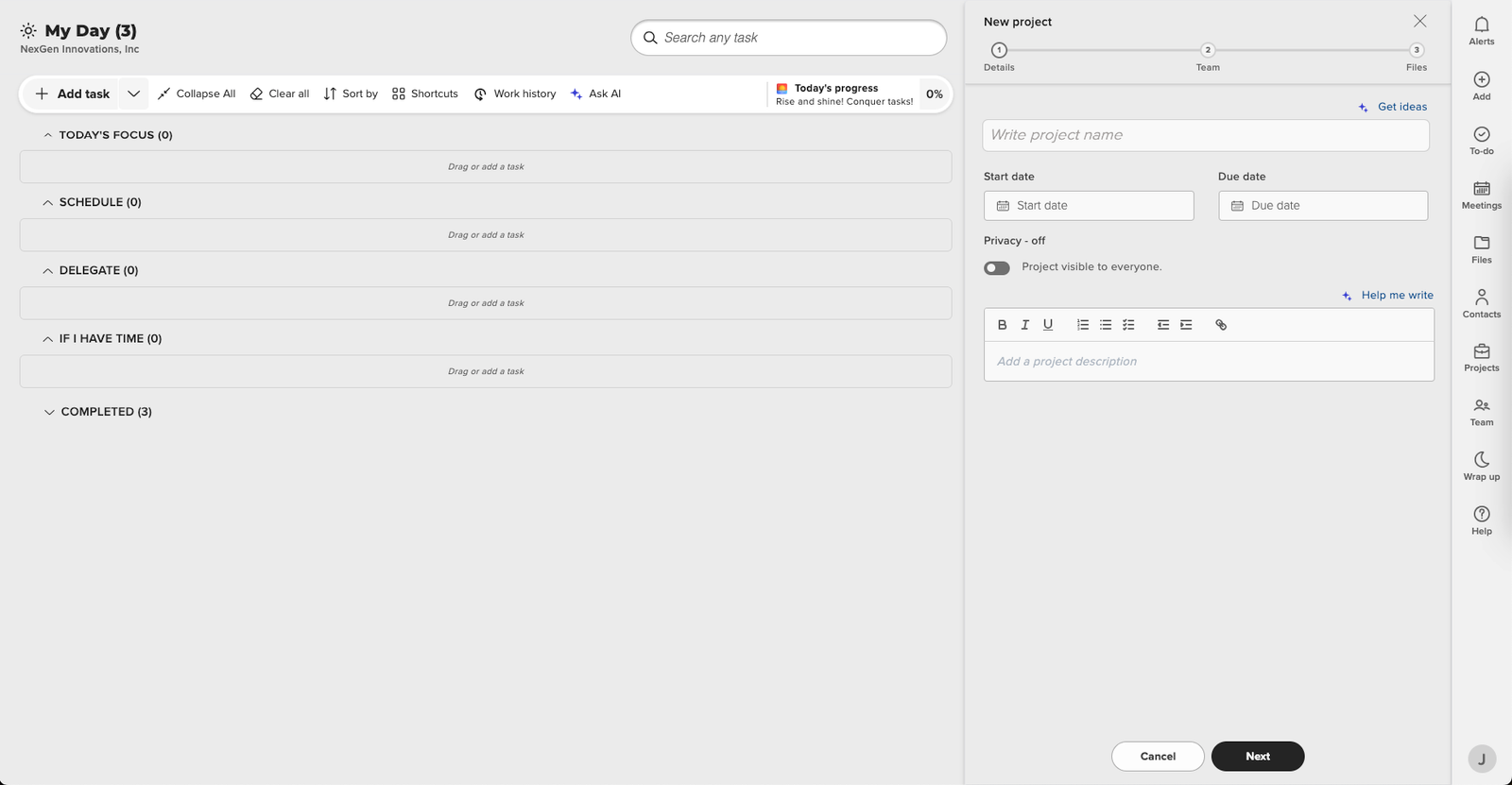
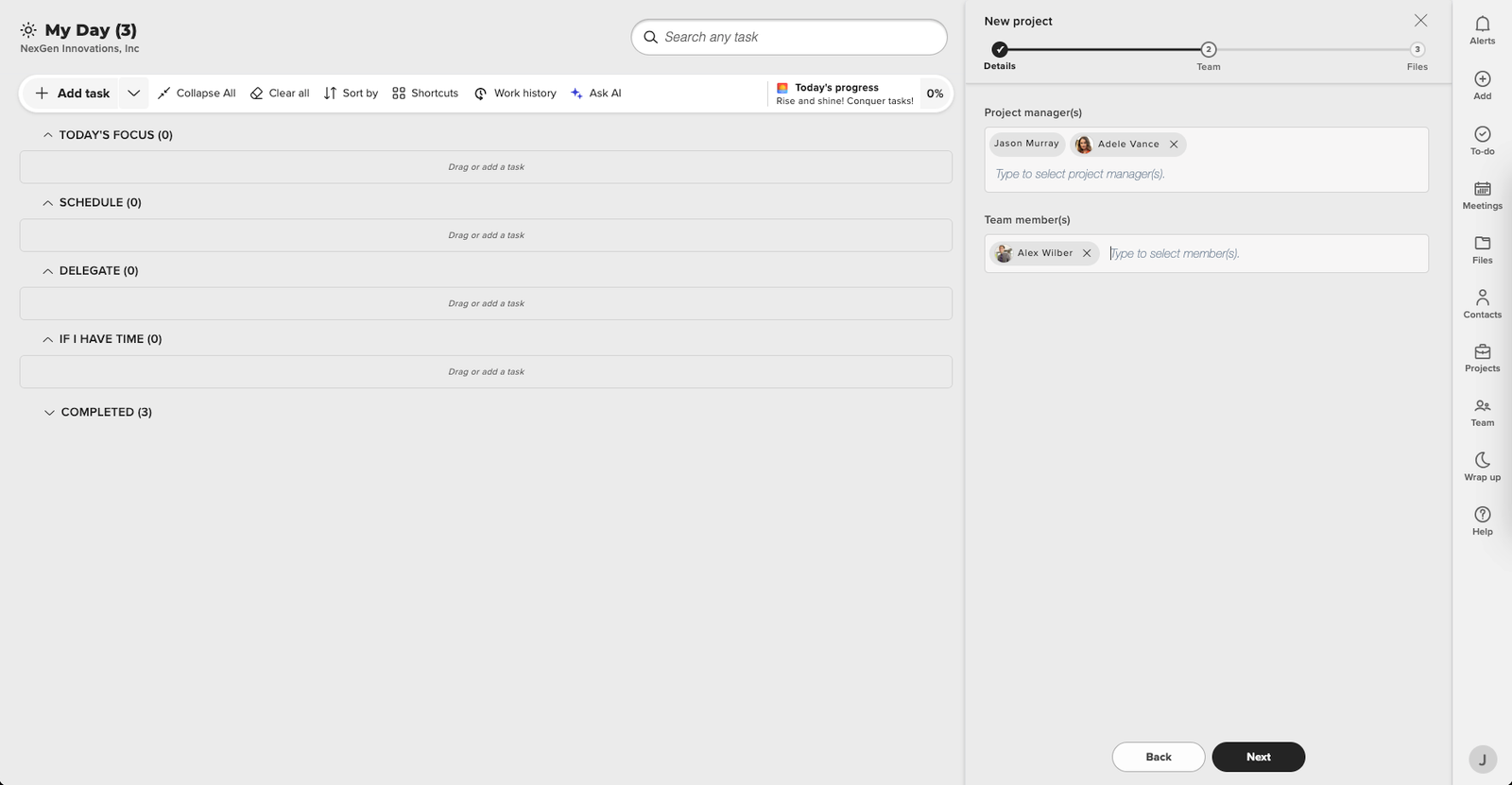
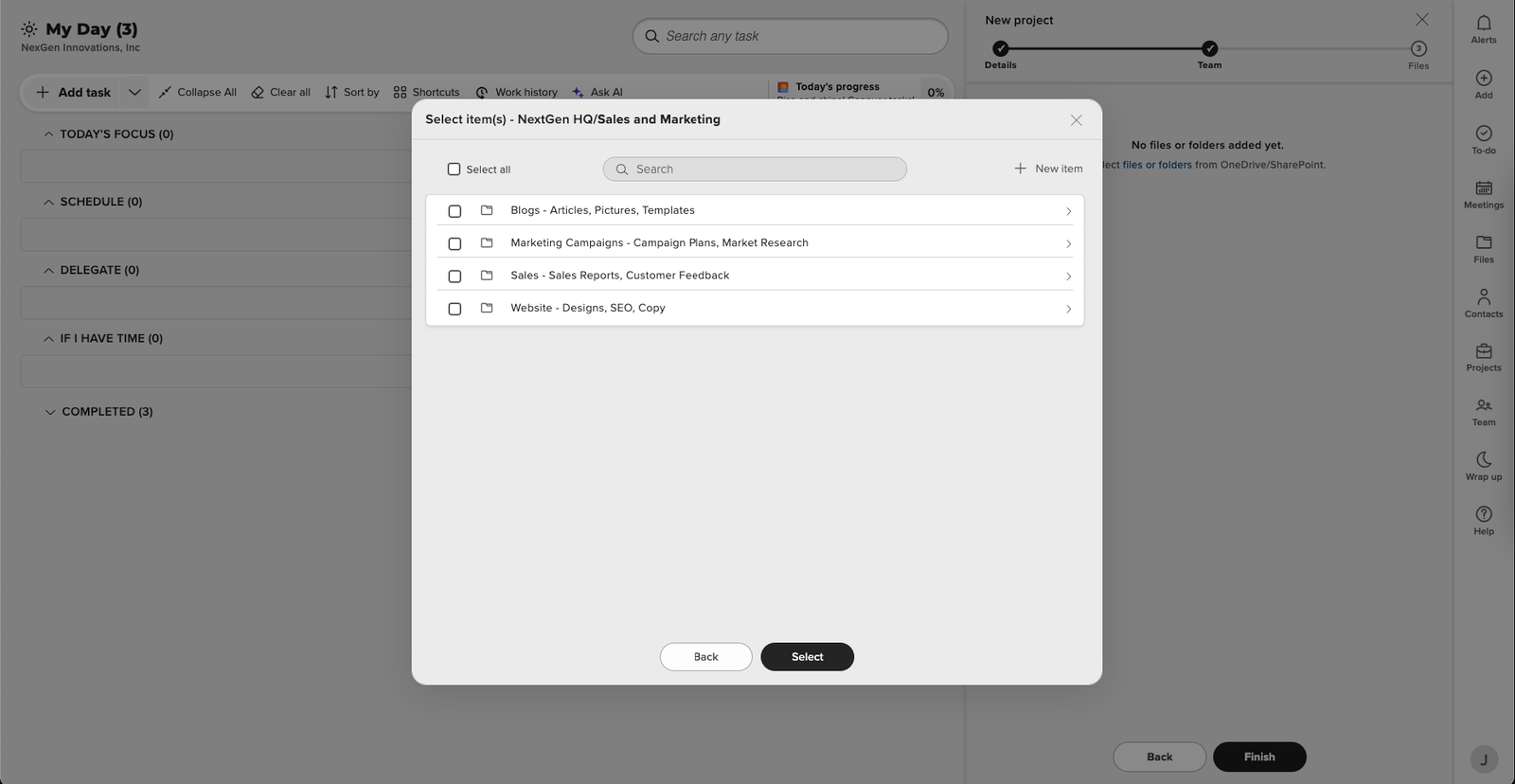
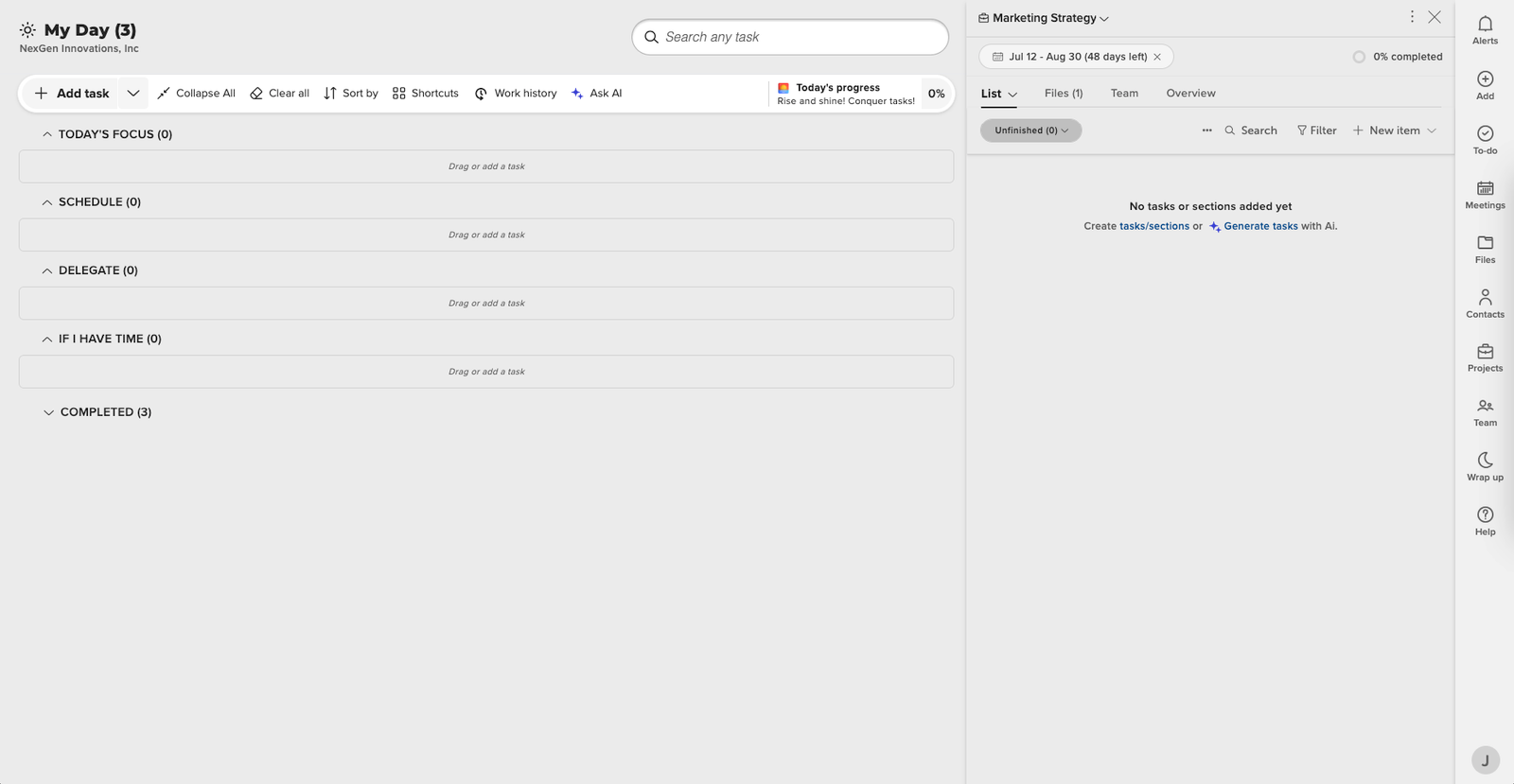
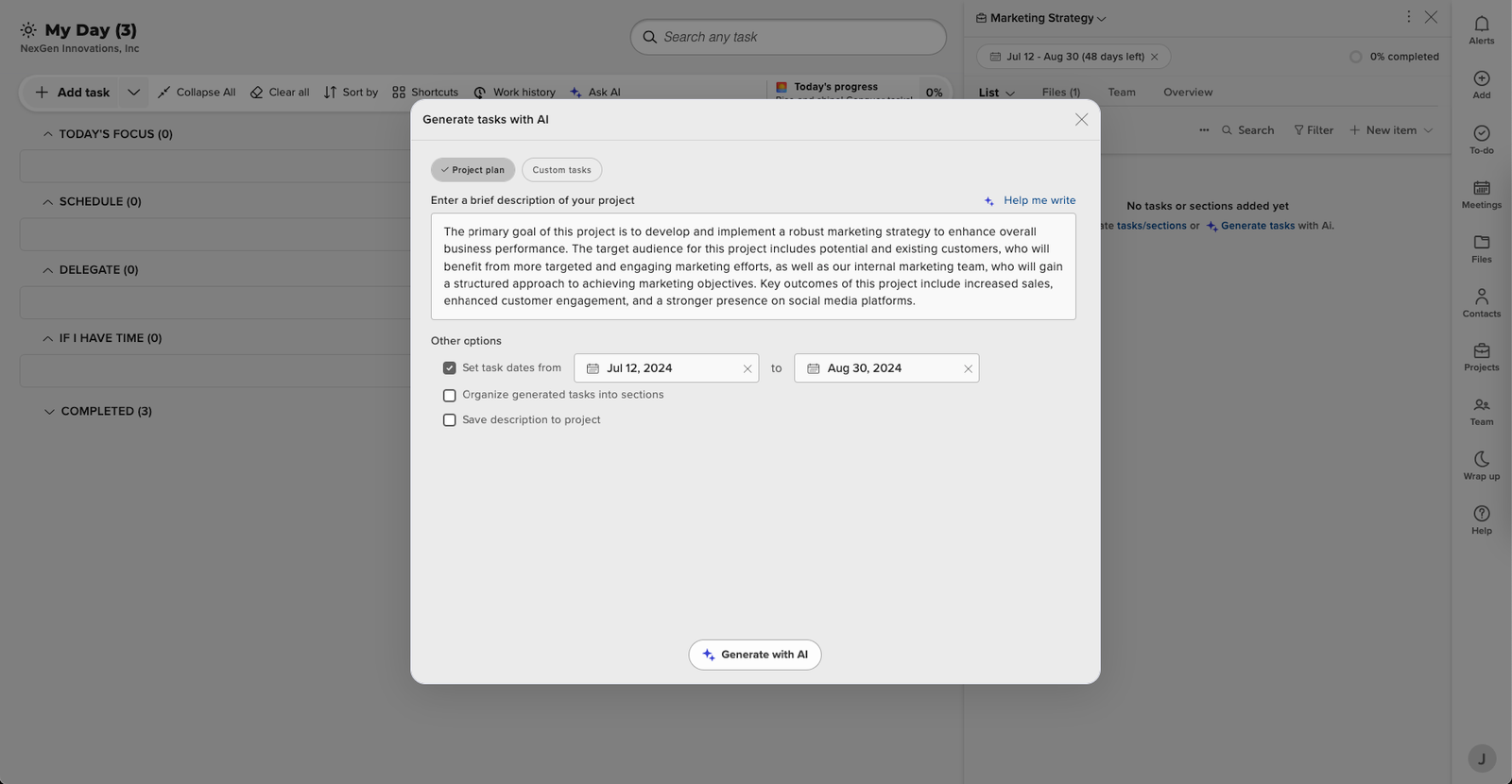
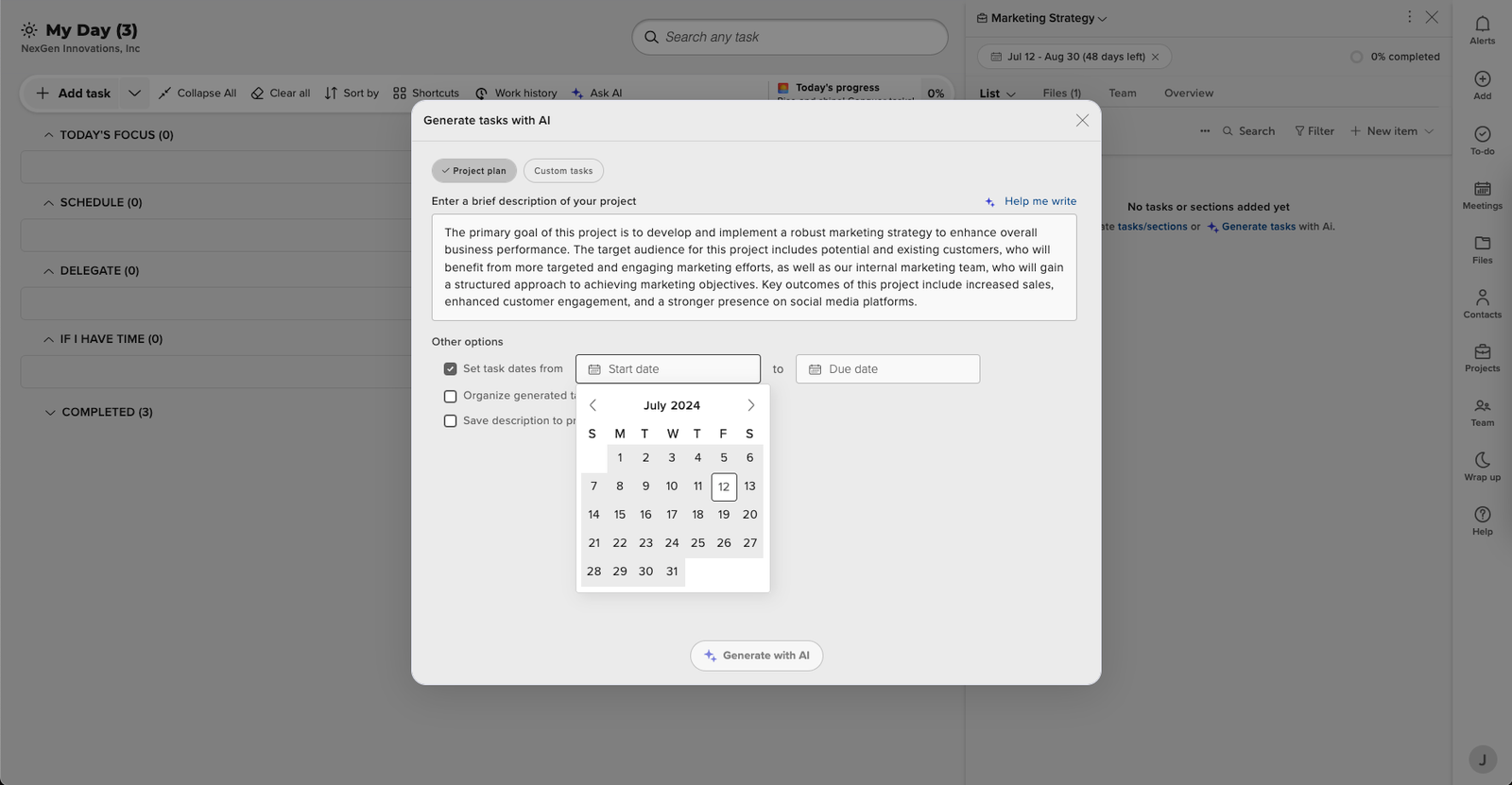
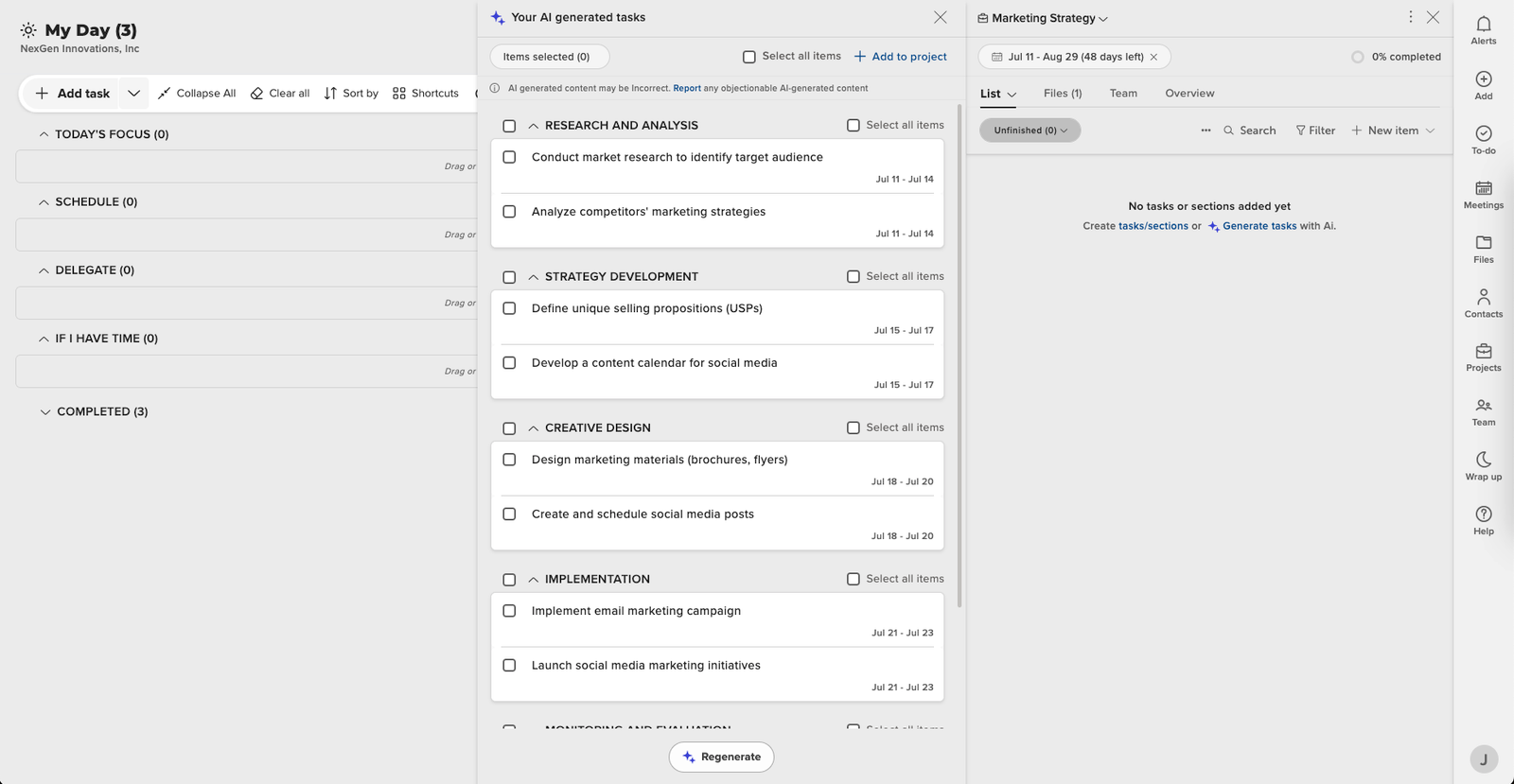

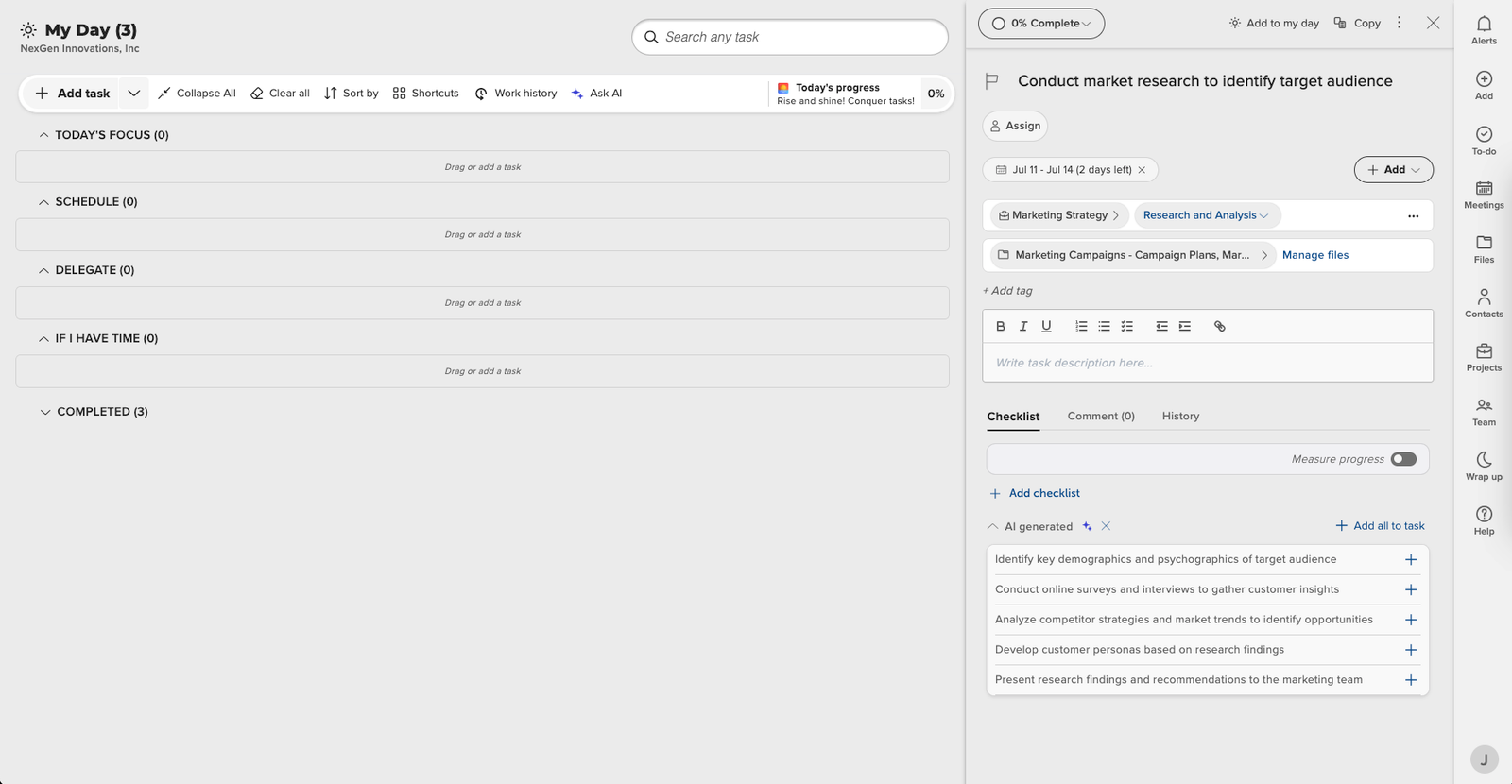 Generating
Generating