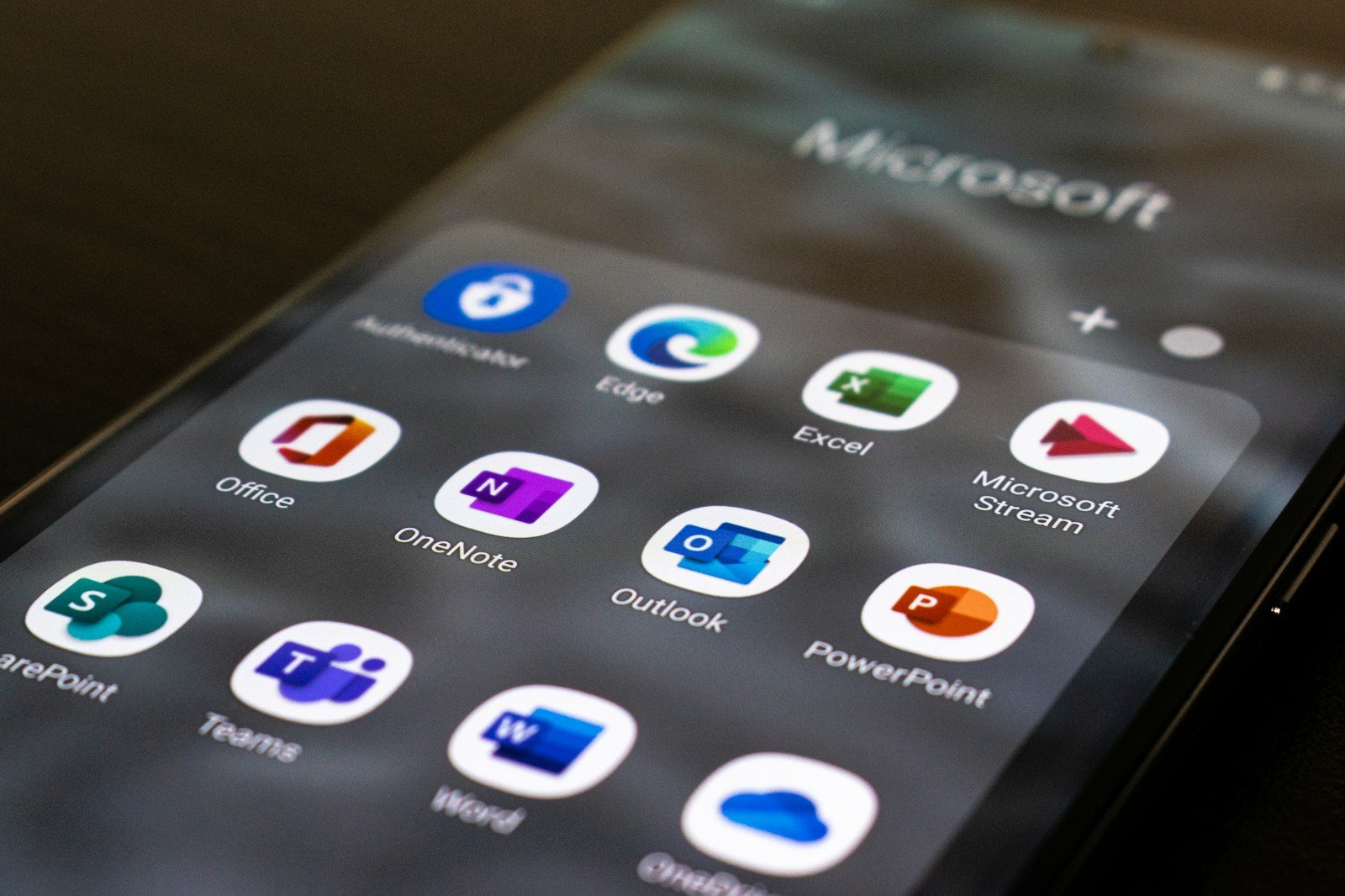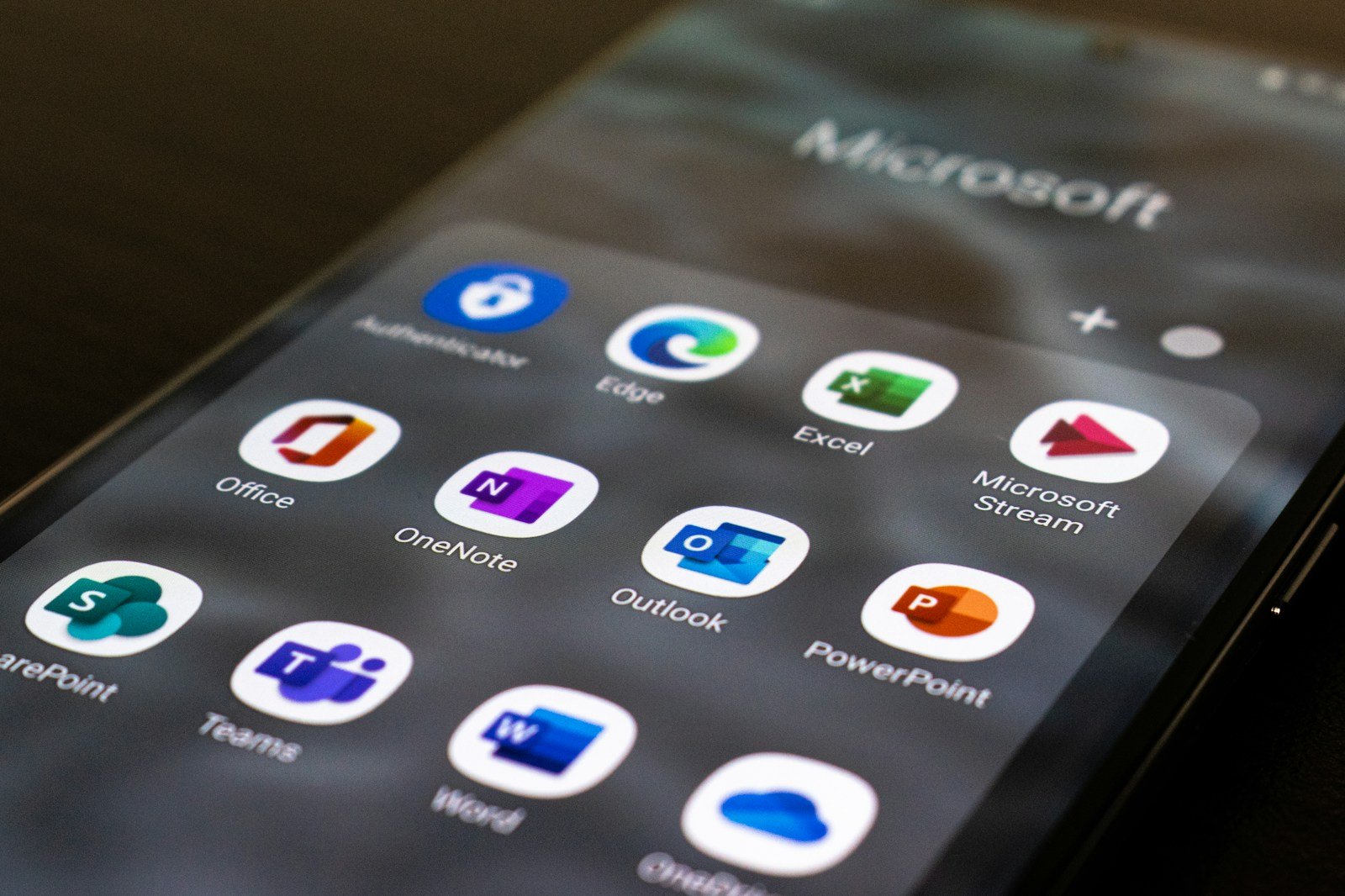Board meetings are vital for any organization, as they allow for critical decision-making, strategic planning, and performance evaluation. But these meetings can be hard to manage efficiently, with problems like scheduling conflicts, lack of preparation, and poor time management affecting productivity. Digital calendar tools can help solve these problems.
Using advanced calendar tools like Microsoft Outlook and Teams can make organizing and running board meetings much easier. These tools have many features to simplify scheduling, improve collaboration, and make sure everyone is ready and involved. From automatic reminders and shared calendars in Outlook to real-time collaboration and virtual meeting options in Teams, these tools offer complete solutions to board meeting challenges.
In this blog post, we will show you how Microsoft Outlook and Teams can improve your board meetings, making them more efficient, productive, and effective. We will explain the specific features of these tools, give you a step-by-step guide to set up and run board meetings, and share tips and examples to help you get the most out of them. By using these digital solutions, you can make your board meetings not just a routine, but a formidable force for organizational success.
Understanding the Challenges of Board Meetings
Board meetings are vital for an organization’s success, but they often face various challenges that hinder their effectiveness. One of the most common problems is scheduling conflicts. Board members usually have hectic schedules, so finding a suitable time can be difficult. These conflicts often cause delays and rescheduling, wasting precious time and resources.
Another major problem is the lack of preparation. Board meetings are most effective when everyone is well-prepared, having read relevant documents and data beforehand. However, it is not rare for board members to come to meetings unprepared, either because they did not have enough time for review, or they did not receive clear communication about what needs to be reviewed. This lack of preparation can lead to prolonged discussions, repetitive explanations, and ineffective decision-making.
Poor time management is another key issue. Board meetings often exceed their allotted time, leading to exhaustion and reduced concentration among participants. This inefficiency can be due to poorly structured agendas, lengthy discussions on minor issues, and the failure to keep discussions on track. Such inefficiencies not only waste time but also lower the quality of decisions made.
These challenges can have a significant impact on decision-making and business outcomes. Scheduling conflicts and delays can hold up crucial decisions, affecting the timely execution of strategic initiatives. Unpreparedness can lead to uninformed decisions, jeopardizing the organization’s success. Poor time management can result in hasty decisions or the deferment of important discussions, weakening the board’s effectiveness.
It is essential to address these challenges to optimize board meetings. By recognizing and acknowledging these issues, organizations can take proactive steps to reduce them. Using digital tools like Microsoft Outlook and Teams can make a significant difference, offering solutions to simplify scheduling, improve preparation, and enhance time management. In the following sections, we will explore how these tools can change your board meetings, making them more efficient, productive, and impactful.
The Role of Calendar Tools in Optimizing Meetings
Board meetings can be optimized with calendar tools, which offer structured, efficient, and effective ways to manage schedules and ensure everyone is ready and aligned. These tools are more than just digital planners; they are comprehensive solutions designed to address common problems such as scheduling conflicts, lack of preparation, and inefficient time management.
Calendar tools like Microsoft Outlook and Teams provide a centralized platform where meeting schedules, agendas, and relevant documents can be shared and accessed by all participants. This centralized access ensures that everyone is on the same page, reducing the chance of miscommunication and ensuring that all necessary information is available in one place. By providing automated reminders and notifications, these tools help to ensure that participants are notified of upcoming meetings well in advance, allowing sufficient time for preparation.
Meeting management has been revolutionized by digital tools that offer features that simplify the entire process, from planning to implementation. For example, Microsoft Outlook’s connection with other Office 365 applications allows for easy integration of meeting details, documents, and other relevant information right into calendar invites. This connection makes the preparation process easier, ensuring that all essential materials are easily available.
Microsoft Teams also improves meeting management by providing a powerful platform for virtual meetings. Its collaboration features in real time, such as chat, file sharing, and virtual whiteboards, enable dynamic and interactive conversations, even when participants are not physically present. Teams also allow for recording and transcribing meetings, making it simpler to review discussions and decisions made during the board meeting.
The change brought by these digital tools goes beyond mere convenience. They allow for more effective use of time, encourage better preparation, and support more informed decision-making. By reducing logistical difficulties and improving communication, calendar tools like Microsoft Outlook and Teams ensure that board meetings are not only more efficient but also more meaningful. This leads to better governance and more successful strategic planning, driving organizational success.
Key Features of Microsoft Outlook for Board Meetings
Microsoft Outlook is a robust tool that can improve the effectiveness and productivity of board meetings. It has a range of features that are tailored to address common issues and simplify the whole meeting process, from planning to execution.
Planning and Sending Invites
One of the most vital aspects of setting up a board meeting is planning. Outlook makes this easier by letting you check the availability of all participants before suggesting a meeting time. The scheduling assistant feature helps you find a time slot that suits everyone, minimizing the chances of scheduling clashes. Once an appropriate time is found, you can instantly send out invites with just a few clicks. These invites can include the meeting agenda, relevant documents, and any preparatory materials needed, ensuring that all participants are well-prepared ahead of time.
Calendar Sharing and Permissions
Effective collaboration requires smooth access to each other’s schedules. Outlook enables calendar sharing among board members, making it easier to find mutually agreeable meeting times. Permissions can be adjusted to control the level of access given, ensuring privacy while allowing necessary visibility. This feature is especially useful for administrative assistants and executive schedulers who manage multiple calendars and need to coordinate meetings effectively.
Other Tools and Platforms Integration
Outlook is more than just email and calendar. It works well with other Microsoft Office tools like Word, Excel, and PowerPoint, so you can attach documents to meeting invites. It also works with Microsoft Teams, so you can easily go from scheduling to holding virtual meetings. This integration lets you use all the tools you need in one platform, making the meeting experience better.
Reminders and Notifications Automation
It’s important to keep board members updated and ready for productive meetings. Outlook’s reminders and notifications make sure participants get reminded of upcoming meetings early. You can set these reminders to go out at various times, such as a week, a day, or an hour before the meeting. This feature helps to reduce the risk of participants missing meetings or being unprepared.
Using these key features of Microsoft Outlook can help organizations make their board meetings more efficient and effective. Outlook helps you schedule, share calendars, integrate with other tools, and automate reminders, making it a great tool for managing board meetings.
Enhancing Board Meetings with Microsoft Teams
Microsoft Teams is a flexible platform that improves board meetings with its strong video conferencing and virtual meeting features. These features are useful in today’s remote and hybrid work settings, where board members may not be in the same place.
Video Conferencing and Virtual Meeting Features
Teams has high-quality video conferencing, making sure everyone can talk clearly and effectively, no matter where they are. The platform can handle large meetings, so it works well for board meetings with many participants. Features like screen sharing and custom backgrounds make the virtual meeting better, letting presenters share documents, slides, and other visuals easily during the meeting.
Real-Time Collaboration Features
Teams has great real-time collaboration features. The chat function lets participants message quickly without stopping the meeting. This is good for side conversations or questions without breaking the main discussion. Teams also lets participants share files within the meeting, so they can share documents and other materials right away. The virtual whiteboard feature gives a space for brainstorming and working together, like in-person meetings.
Easy Scheduling of Board Meetings with Outlook Integration
Microsoft Teams works smoothly with Outlook, making it convenient to schedule board meetings. When a meeting is arranged in Outlook, it can also be created in Teams, with all the relevant details and links. This integration makes sure that all participants get the meeting invite with the Teams link, streamlining the process and ensuring everyone is ready. The calendar sync feature makes sure that any updates made in Outlook are shown in Teams, keeping all participants aware and current.
Meeting Recording and Transcription for Later Reference
Recording board meetings is a useful feature of Microsoft Teams. This function allows organizations to record the whole meeting, including audio, video, and shared content, for later reference. The recordings can be automatically stored in the cloud, making them easily available to all board members. Moreover, Teams offers transcription services, which turn the meeting audio into text. This transcription can be especially helpful for creating minutes, ensuring that all conversations and resolutions are precisely documented and can be revisited later.
Step-by-Step Guide to Setting Up and Managing Board Meetings
Using Microsoft Outlook and Teams together can make it easier to plan and run a board meeting. Here are some steps to follow to make your board meetings more effective and productive.
Making a Meeting Agenda in Outlook
A good agenda is the basis of a successful board meeting. In Microsoft Outlook, you can make a detailed agenda within your calendar event. First, set up the meeting time and then add the agenda in the event details section. List the topics to be covered, allocate time for each item, and specify the presenters or discussion leaders. This helps all participants know what to expect and how to prepare.
Inviting People and Tracking RSVPs
After the agenda is ready, you can instantly send invites to all board members through Outlook. Include the meeting agenda and any preparatory materials in the invitation. Outlook’s scheduling assistant can help find a time that suits everyone, avoiding scheduling problems. As participants reply, Outlook automatically tracks RSVPs, giving you an idea of who will join. If needed, you can send reminders to those who haven’t replied, ensuring full attendance.
How to Collaborate Before the Meeting Using Teams
Before the meeting, it is important to collaborate with other board members to prepare for an effective meeting. Microsoft Teams lets you create a channel for your board meeting where you can have continuous discussions and share documents before the meeting. This way, you can make sure that everyone is prepared and that any potential issues are resolved in advance.
How to Run the Meeting: Best Practices for Teams
During the board meeting, you can use various features in Microsoft Teams to improve the experience. Use the video call option to have face-to-face conversations, even if some participants are not physically present. Show your screen to display slides or documents and use the chat option for minor discussions without disrupting the main speaker. The digital whiteboard can help with generating ideas. You can also record the meeting in Teams, making it convenient to review what was said and done later. Moreover, the meeting can be turned into a transcript, providing a written summary that can help with creating detailed minutes.
Best Practices for Maximizing the Benefits
For optimal board meetings with tools like Microsoft Outlook and Teams, it is crucial to follow best practices that promote usage, assure ongoing improvement, and keep up with emerging trends.
How to Promote Adoption Among Board Members
Promoting new tools to board members can be difficult. Start by providing training sessions to introduce them to the functions of Outlook and Teams. Emphasize the advantages, such as increased productivity and better teamwork, to inspire them. Also, offering continuous support and resources can help smooth the transition and address any issues or technical challenges they may face.
Ways to Improve Meeting Management Continuously
Continuous improvement is essential for effective board meetings. Frequently ask for feedback from board members on the meeting procedures and tools used. Use this feedback to make changes and improvements as needed. Creating a review system for meeting agendas and results can also help find areas for improvement. Fostering a culture of honest communication and collaboration ensures that the board meeting procedures adapt to the needs of all participants.
How to Keep Up with Future Trends
Keeping up with future trends in meeting management is important for having successful board meetings. Watch out for modern technologies and features in Microsoft Outlook and Teams that can boost meeting performance. For example, AI can provide better scheduling, agenda creation, and even automatic meeting summaries. Taking advantage of these new tools and features will keep your board meetings innovative, ensuring they stay effective and influential.
Conclusion
Board meetings are crucial for any organization that wants to boost efficiency, productivity, and decision-making. Microsoft Outlook and Teams provide a complete set of tools that can enhance the planning and running of board meetings. From setting up and sending out invitations to collaborating and documenting in real time, these tools overcome common hurdles and simplify the whole meeting process.
The advantages of using Microsoft Outlook and Teams for board meetings are significant. Outlook’s powerful scheduling features and compatibility with other Office tools ensure that all attendees are ready and informed. Teams’ video conferencing, file sharing, and real-time chat capabilities enable effective communication and cooperation, regardless of attendees’ locations. The option to record and transcribe meetings produces useful documentation that can be reviewed later, ensuring that decisions and discussions are correctly recorded.
Start optimizing your board meetings today by leveraging the powerful features of Microsoft Outlook and Teams. These tools can transform your meetings, making them more efficient and productive. We invite you to share your experiences and tips in the comments section. Your insights can help others enhance their board meeting processes. Let’s create a community of best practices and continuous improvement together. Don’t wait—take the first step towards better board meetings now! For more insightful tips like these, sign up for our newsletter here.