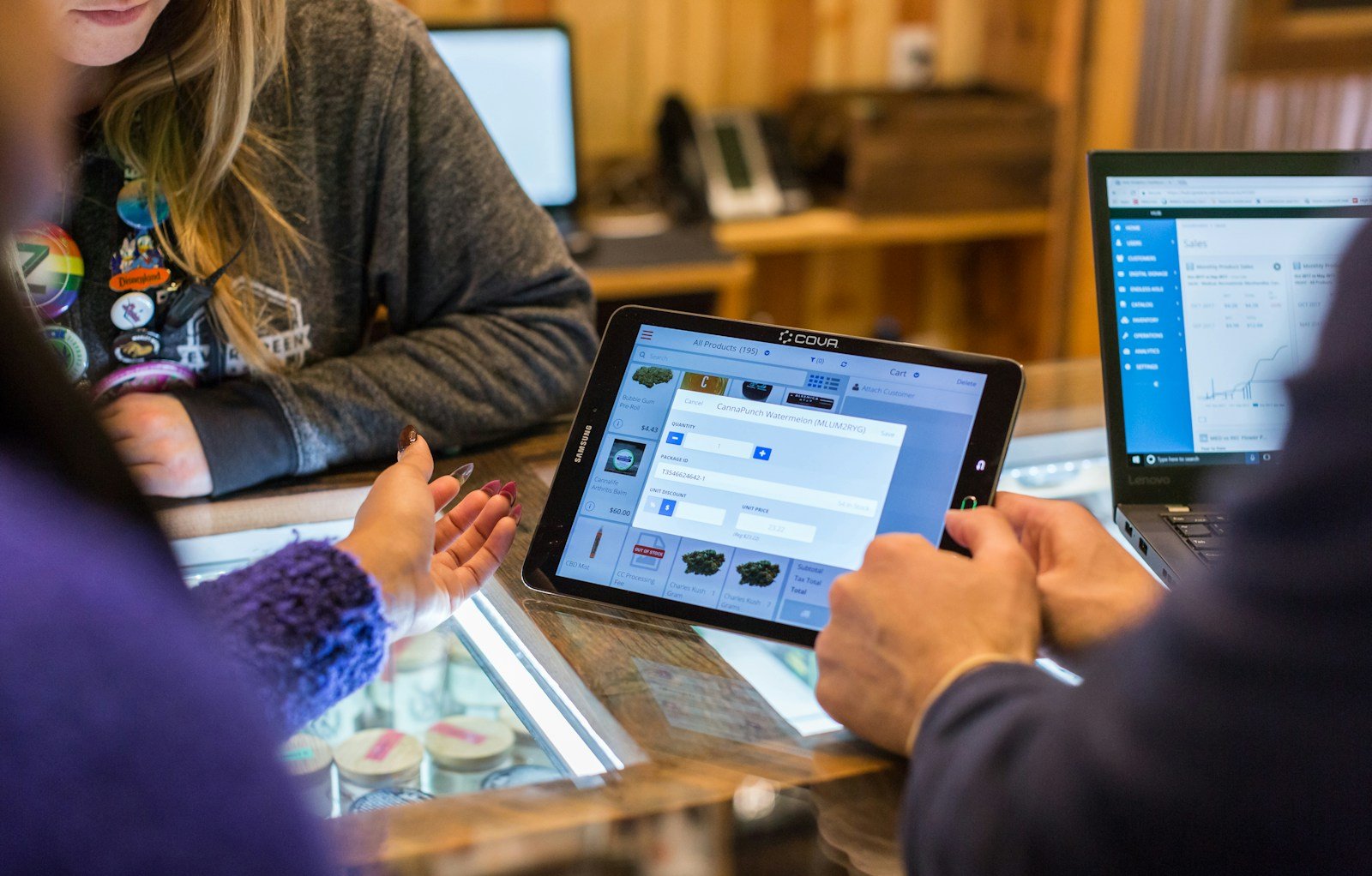The management of files and documents has become an integral part of our personal and professional lives. Whether it’s organizing photos, storing important documents, or managing large amounts of data, having an efficient file management system is crucial.
In this blog post, we will explore the concept of file management systems and delve into their various types, components, and working mechanisms. We will also discuss the benefits and limitations of implementing a file management system, providing you with a comprehensive understanding of its importance in today’s technology-driven world.
So, whether you’re a student, a professional, or simply someone looking to improve their file organization skills, this blog post will serve as a valuable resource to help you understand and implement an effective file management system. Let’s dive in!
Understanding File Management System: Basics and Importance
A file management system is a software or a set of programs that are designed to manage, organize, and control access to files stored on a computer or a network. It provides a structured approach to handle files, ensuring efficient storage, retrieval, and manipulation of data.
What is a File?
Before diving into the details of file management systems, let’s first understand what a file is. In the context of computing, a file is a collection of related data that is stored on a storage medium, such as a hard drive, solid-state drive, or a network server. Files can contain various types of information, including text, images, audio, video, and more.
Importance of File Management Systems
Effective file management is essential for several reasons:
-
-
- Organization: A file management system allows you to organize your files in a structured manner, making it easier to locate and access specific information whenever needed. By categorizing files into relevant folders or directories, you can save time and effort in searching for files.
- Efficiency: With a well-implemented file management system, you can streamline your workflow and increase productivity. By having quick access to files, you can perform tasks more efficiently, collaborate with others seamlessly, and avoid duplication of efforts.
- Data Integrity: File management systems often provide features like version control and backup mechanisms, ensuring the integrity and security of your files. By maintaining multiple copies or versions of files, you can safeguard against accidental loss or corruption of data.
- Security: File management systems allow you to control access to files, ensuring that sensitive or confidential information is protected. By setting permissions and user-level restrictions, you can regulate who can view, edit, or delete specific files, providing an added layer of security.
- Scalability: As your data grows, a robust file management system can handle the expanding file storage requirements efficiently. It enables you to scale your file storage infrastructure without compromising performance or accessibility.
- Collaboration: In a multi-user or networked environment, a file management system facilitates seamless collaboration by providing shared access to files. It allows multiple users to work on the same files simultaneously, promoting teamwork and enhancing productivity.
-
Understanding the basics and importance of file management systems sets the foundation for exploring the various types available. In the next section, we will delve into the different types of file management systems and their specific characteristics.
Types of File Management Systems
File management systems can be classified into different types based on their functionality, architecture, and intended usage. Let’s explore the various types of file management systems:
Single-User File Systems
Single-user file systems, also known as personal file systems, are designed for individual users on standalone computers. These systems provide file organization and management capabilities for a single user without the need for complex access control or network connectivity. Examples of single-user file systems include the File Allocation Table (FAT) system used by Microsoft Windows and the Hierarchical File System (HFS) used by Apple macOS.
Multi-User File Systems
Multi-user file systems are designed to support multiple users accessing and managing files simultaneously on a shared network. These systems provide features like file locking, access controls, and concurrent access management to ensure data integrity and prevent conflicts. Examples of multi-user file systems include the Network File System (NFS) used in Unix-based systems and the Common Internet File System (CIFS) used in Windows environments.
Network File Systems
Network file systems allow files to be accessed and shared over a network, enabling users to access files stored on remote servers as if they were located on their local machines. These systems use client-server architecture, where the client machine requests file access from the server, which then provides the necessary data. Examples of network file systems include NFS, CIFS, and the Andrew File System (AFS).
Distributed File Systems
Distributed file systems are designed to provide file access and storage capabilities across multiple interconnected servers or nodes, forming a distributed network. These systems distribute file storage across multiple servers, allowing for scalability, fault tolerance, and load balancing. Examples of distributed file systems include the Google File System (GFS) used by Google and the Apache Hadoop Distributed File System (HDFS) used for big data storage and processing.
Mobile File Systems
Mobile file systems are specifically designed for mobile devices such as smartphones, tablets, and portable media players. These systems provide efficient file management, synchronization, and data transfer capabilities tailored to the limitations and requirements of mobile devices. Examples of mobile file systems include the Filesystem Hierarchy Standard (FHS) used in Android devices and the Apple File System (APFS) used in iOS and macOS devices.
Understanding the different types of file management systems helps in choosing the most suitable system based on your specific needs and requirements. In the next section, we will explore the components that make up a file management system, providing a deeper understanding of its internal workings.
Components of a File Management System
A file management system consists of several key components that work together to ensure the efficient management and organization of files. Let’s explore these components in detail:
File Manager
The file manager is the central component of a file management system. It is responsible for performing various file operations, such as creating, opening, reading, writing, deleting, and managing files. The file manager provides an interface for users to interact with files and directories, allowing them to perform tasks like copying, moving, and renaming files.
Directory
A directory, also known as a folder, is a logical container that holds files and other directories. It provides a hierarchical structure for organizing files, enabling users to navigate through the file system and locate specific files. Directories can be nested within each other, forming a tree-like structure that represents the organization of files on a storage medium.
File Control Blocks
A file control block (FCB) is a data structure that contains information about a specific file. Each file in a file management system is associated with a unique FCB, which stores metadata about the file, including its name, location, size, permissions, creation and modification timestamps, and other attributes. The FCB allows the file management system to track and manage files efficiently.
Virtual File System
The virtual file system (VFS) is an abstraction layer that provides a unified interface for accessing and manipulating files, regardless of their underlying storage medium or file system format. It allows applications and users to interact with files in a consistent manner, abstracting away the complexities of different file systems. The VFS translates file operations into appropriate system calls for the specific file system being used.
Disk Space Management
Disk space management is a crucial component of a file management system, responsible for allocating and managing storage space on a physical storage medium, such as a hard disk drive or solid-state drive. It ensures efficient utilization of available disk space by organizing files in contiguous or non-contiguous blocks, managing file fragmentation, and handling file deletion and space reclamation.
By understanding the components of a file management system, you gain insight into how files are organized, accessed, and manipulated. In the next section, we will explore the working of a file management system, taking a closer look at the various file operations and processes involved.
Working of a File Management System
The working of a file management system involves a series of operations and processes that allow users to create, read, write, delete, and manipulate files. Let’s explore the key aspects of how a file management system functions:
Creating a New File
The process of creating a new file involves the following steps:
-
-
- File Creation: When a user requests to create a new file, the file manager allocates a unique file name and generates an empty file control block (FCB) to store metadata about the file.
- File Attributes: The user can specify various attributes for the file, such as its name, file type, permissions, and any additional metadata.
- File Location: The file manager determines the appropriate location on the storage medium to allocate space for the new file. It updates the directory structure and FCB with the file’s location information.
-
Reading and Writing to a File
The process of reading and writing data to a file involves the following steps:
-
-
- File Opening: When a user requests to open a file, the file manager locates the file’s FCB and checks the user’s permissions. If the user has the necessary permissions, the file is opened for reading or writing.
- Data Transfer: To read data from a file, the file manager retrieves the requested data from the storage medium and transfers it to the requesting application or user. To write data to a file, the file manager receives the data from the application or user and stores it in the appropriate location on the storage medium.
- File Pointers: The file manager uses file pointers to keep track of the current position within a file during read or write operations. These pointers ensure that subsequent read or write operations start from the correct location within the file.
-
Deleting a File
The process of deleting a file involves the following steps:
-
-
- File Deletion Request: When a user requests to delete a file, the file manager verifies the user’s permissions and locates the file’s FCB.
- File Deallocation: The file manager deallocates the space occupied by the file on the storage medium, marking it as available for future use. It updates the directory structure to remove the file entry.
-
Renaming a File
The process of renaming a file involves the following steps:
-
-
- File Renaming Request: When a user requests to rename a file, the file manager verifies the user’s permissions and locates the file’s FCB.
- Updating File Metadata: The file manager updates the file’s metadata, including its name, in the FCB.
- Updating Directory Entry: The file manager updates the directory entry for the file to reflect the new name.
-
Moving a File
The process of moving a file involves the following steps:
-
-
- File Moving Request: When a user requests to move a file, the file manager verifies the user’s permissions and locates the file’s FCB.
- Updating File Metadata: The file manager updates the file’s metadata, including its location information in the FCB.
- Updating Directory Entries: The file manager updates the directory entries for the file, reflecting the new location and directory structure.
-
Understanding the working of a file management system helps users navigate through file operations and perform tasks efficiently. In the next section, we will uncover the benefits and limitations of implementing a file management system.
Benefits and Limitations of File Management System
Implementing a file management system offers several benefits and advantages, but it also comes with certain limitations. Let’s explore both aspects:
Advantages of File Management System
-
-
- Efficient Organization: A file management system allows for structured organization of files and directories, making it easier to locate and access specific information quickly.
- Improved Productivity: With a well-implemented file management system, users can perform tasks more efficiently, saving time and effort. Quick access to files and streamlined workflows enhance productivity.
- Data Integrity and Security: File management systems provide features like version control, backup mechanisms, and access controls, ensuring the integrity and security of files. Multiple copies or versions of files protect against accidental loss or data corruption.
- Collaboration and Sharing: In a multi-user or networked environment, file management systems facilitate seamless collaboration by providing shared access to files. Users can work on the same files simultaneously, promoting teamwork and enhancing productivity.
- Scalability and Flexibility: A robust file management system can handle the growing storage requirements efficiently. It allows for easy scaling of file storage infrastructure without compromising performance or accessibility.
-
Disadvantages of File Management System
-
-
- Complexity: Implementing and managing a file management system can be complex, especially in large organizations with diverse file storage requirements. It may require expertise and resources to set up and maintain the system effectively.
- Cost: Depending on the scale and requirements, implementing a file management system may involve costs associated with hardware, software, licensing, and maintenance.
- Learning Curve: Users may need to familiarize themselves with the file management system’s interface and operations, which can require time and training.
- Dependency on Technology: File management systems rely on technology infrastructure and hardware, which can be subject to failures, technical glitches, and compatibility issues.
- Potential for Data Loss: Despite backup mechanisms, there is always a risk of data loss due to hardware failures, system crashes, or human errors. Regular backup and maintenance practices are essential to mitigate this risk.
-
Understanding the benefits and limitations of implementing a file management system helps in making informed decisions and evaluating its suitability for specific needs. By leveraging the advantages and addressing the limitations, organizations can optimize file organization, improve productivity, and enhance data management practices.
Congratulations! You have reached the end of this comprehensive blog post on an example of a file management system. We have covered the basics, types, components, working, and benefits and limitations of file management systems. Armed with this knowledge, you are now equipped to implement an efficient file management system that meets your needs and improves your file organization and productivity.
Remember, effective file management is a critical aspect of modern information management, and investing time and resources into implementing a robust file management system can yield significant benefits in the long run.