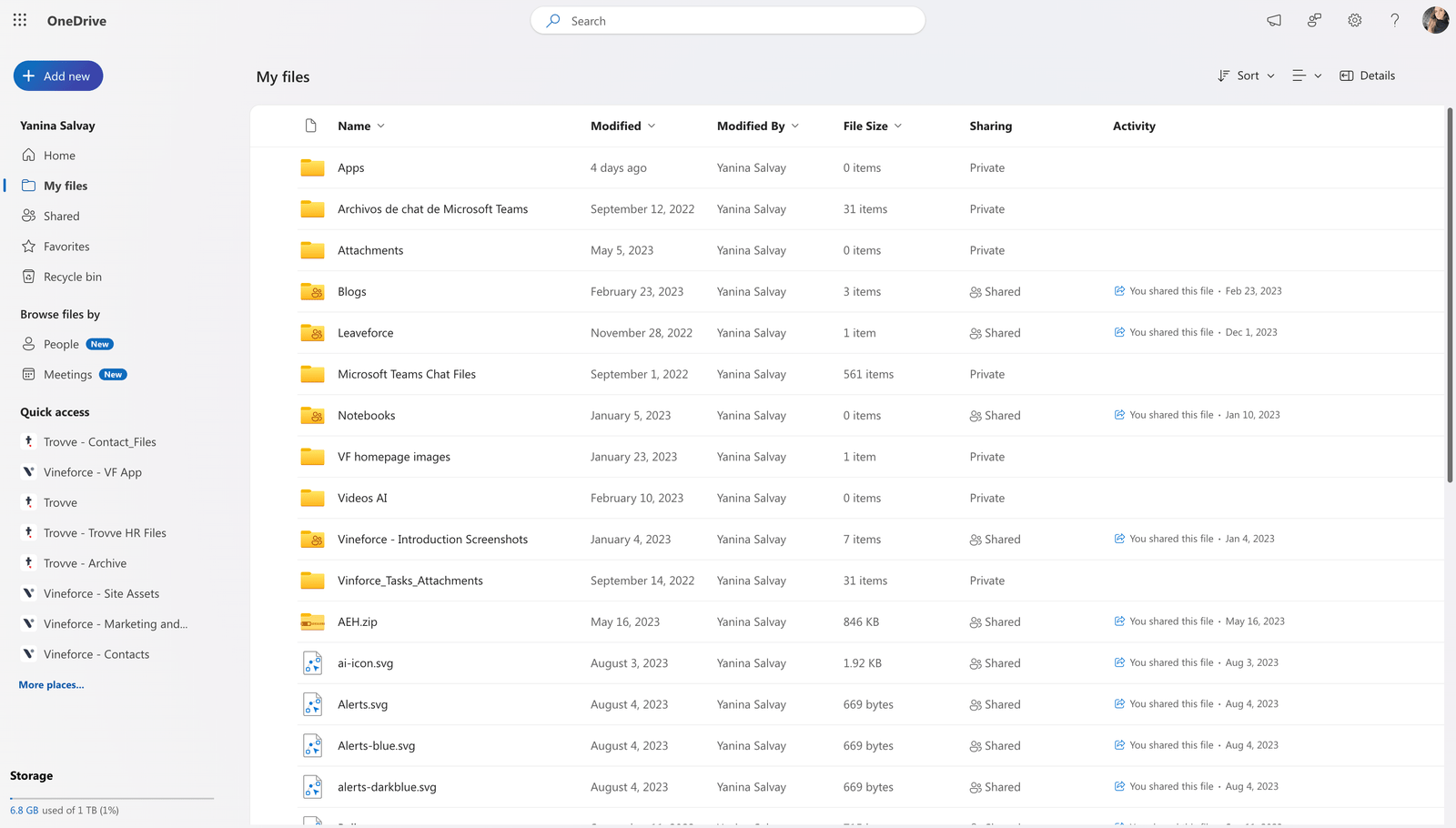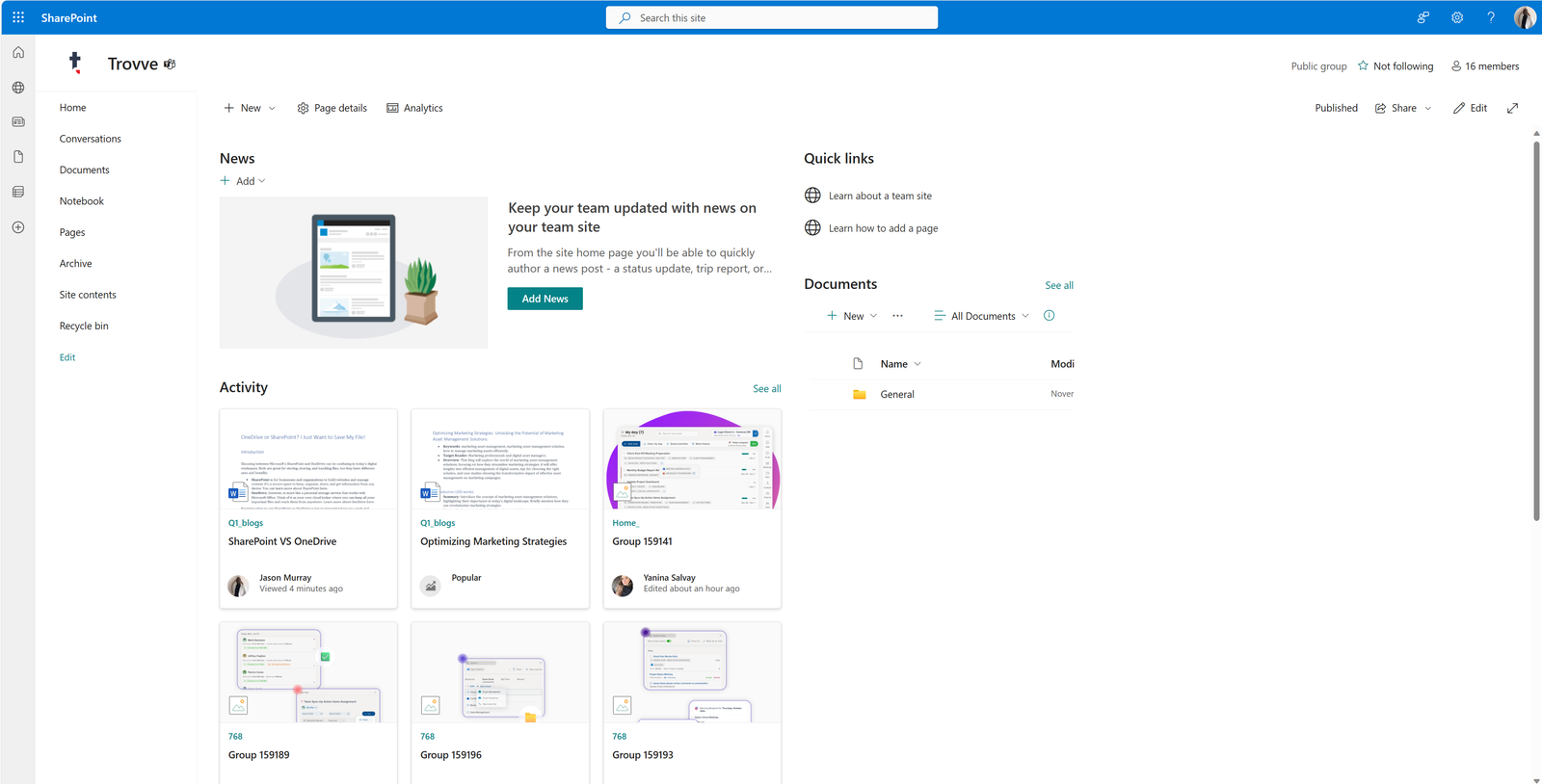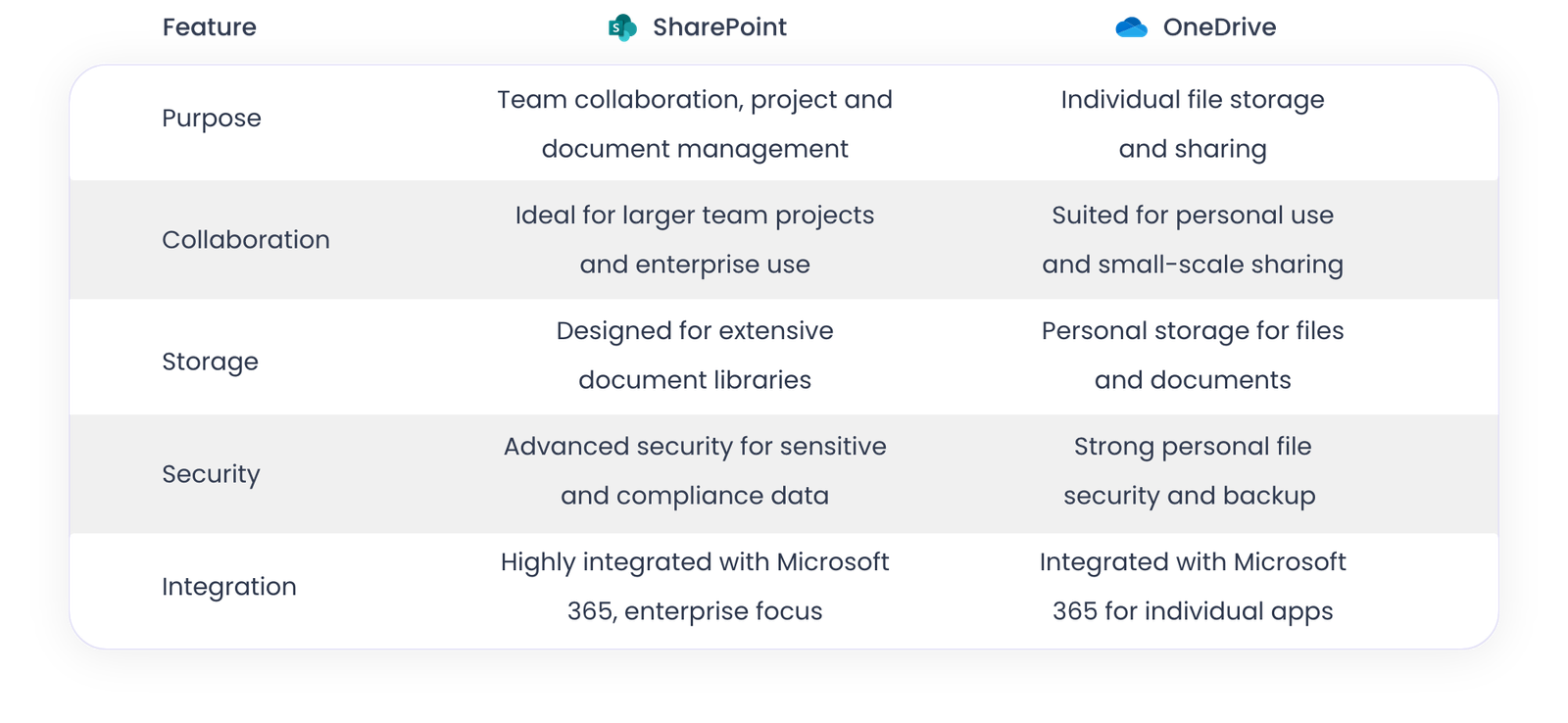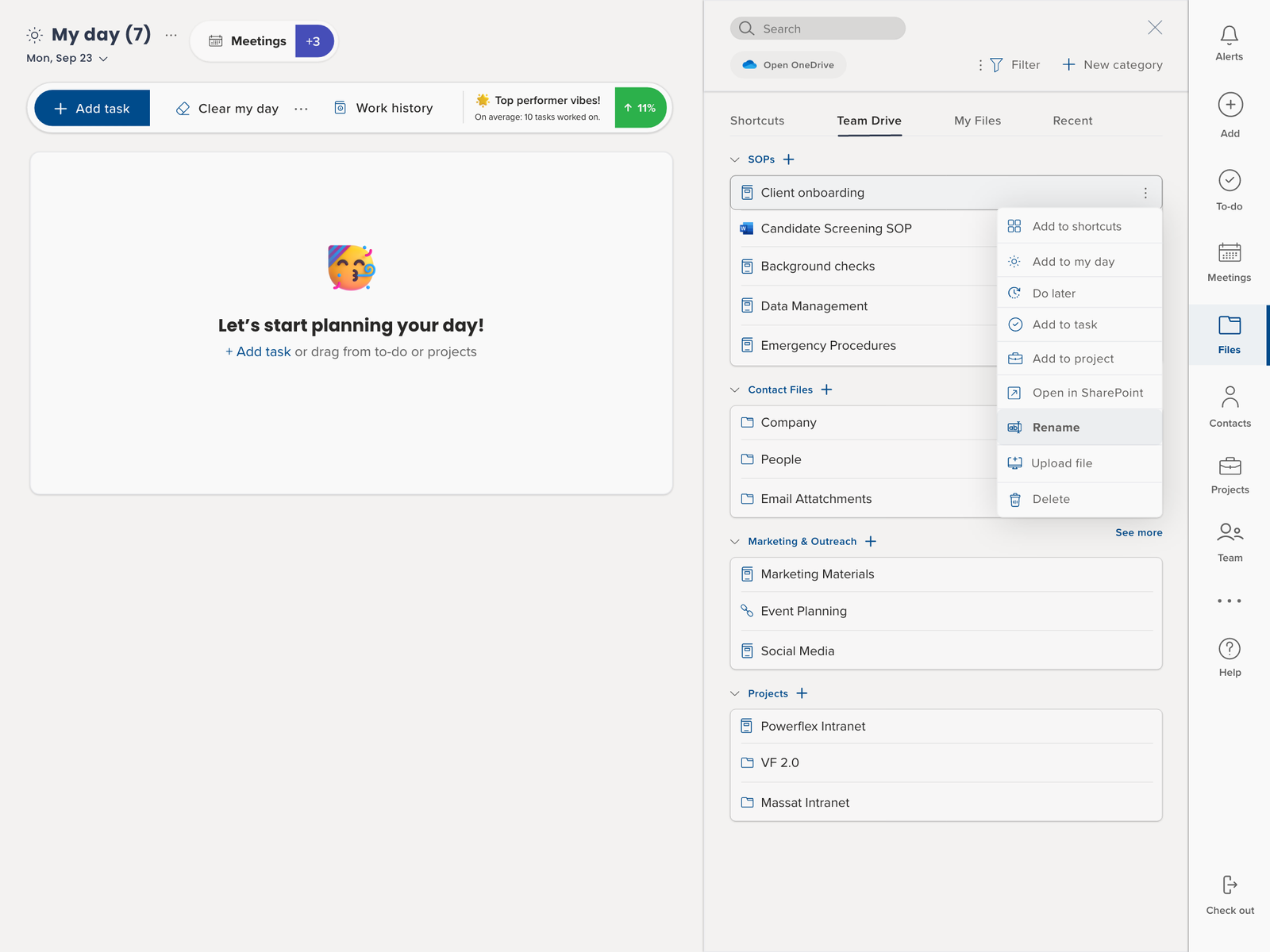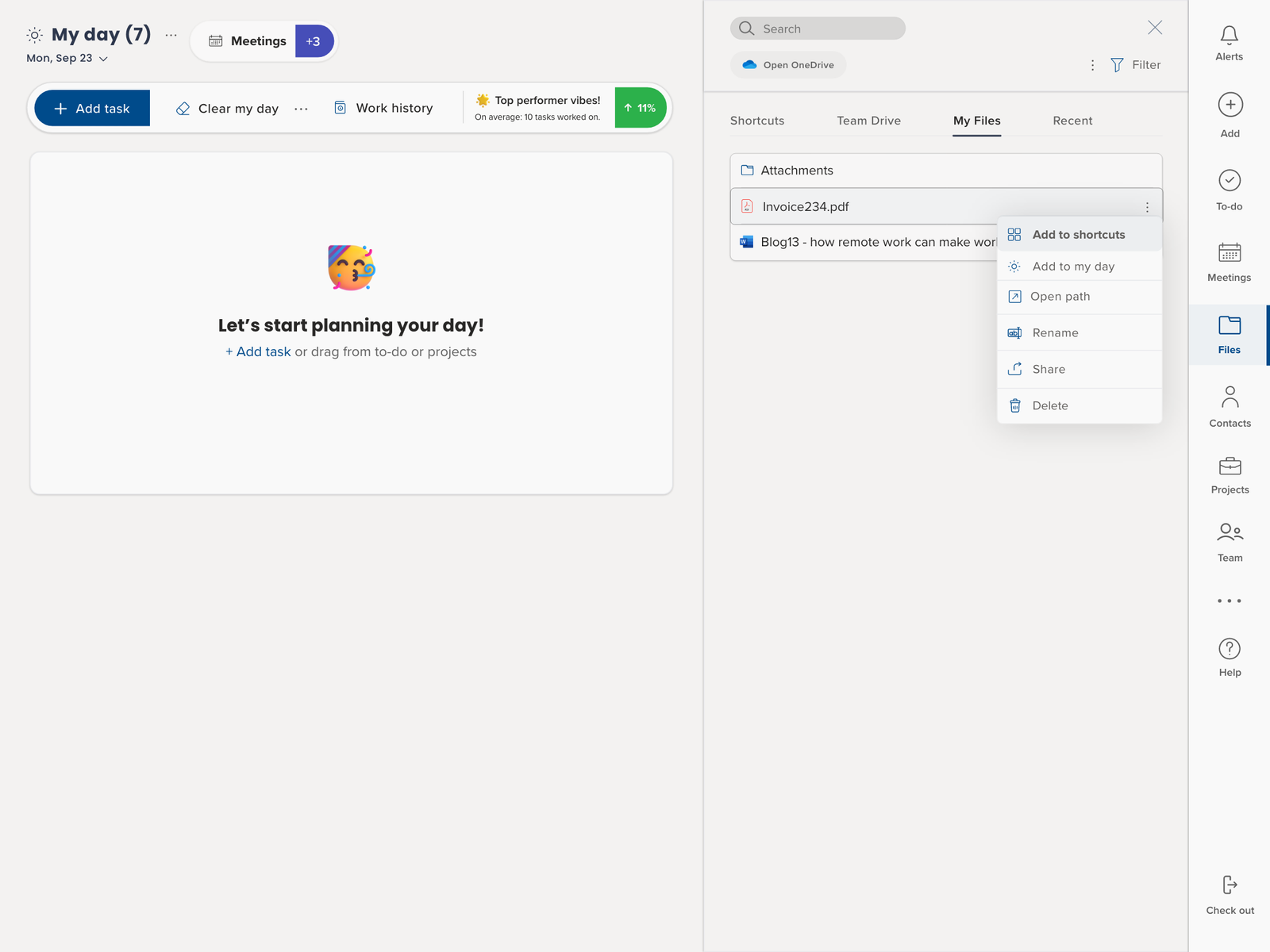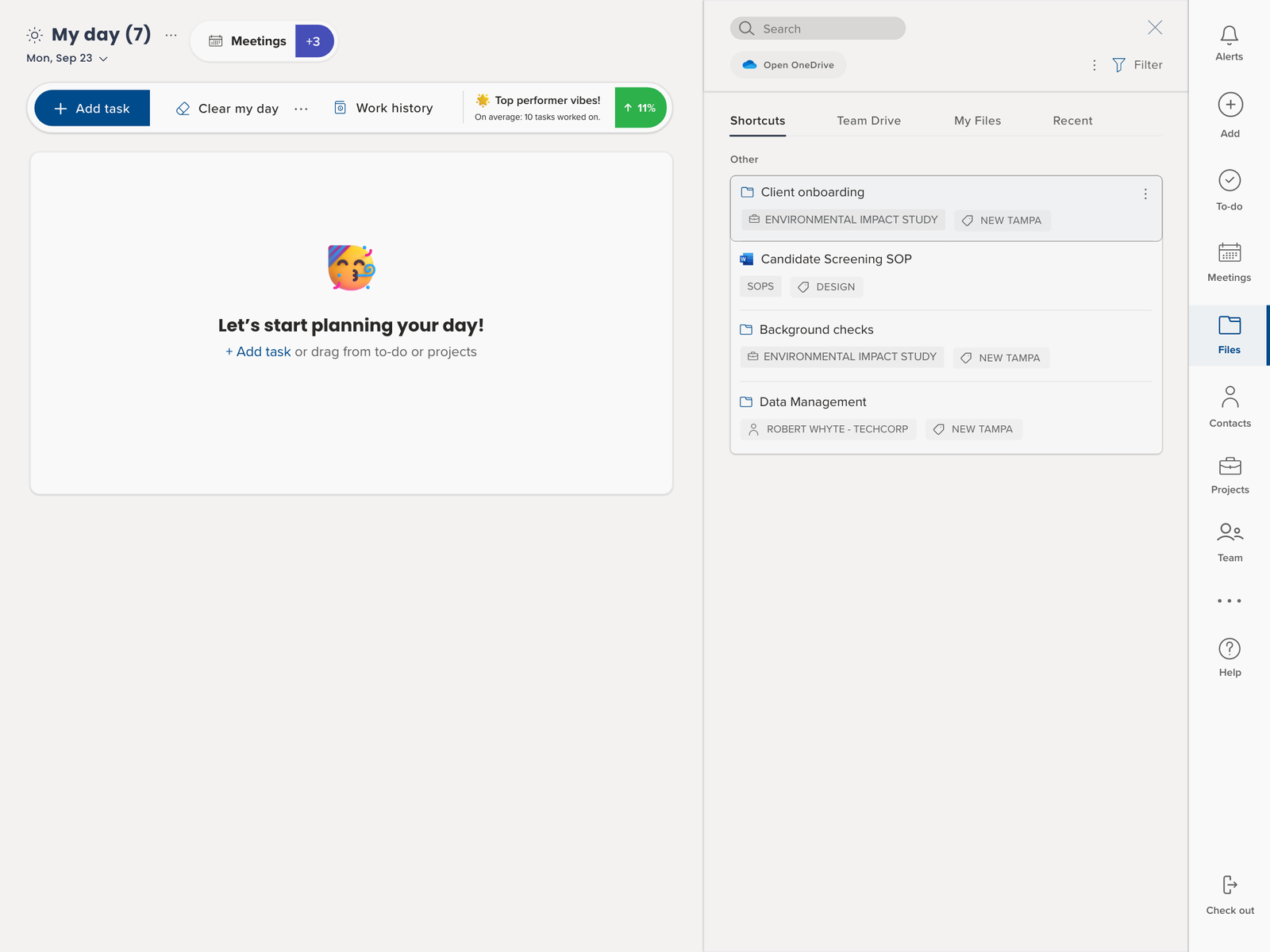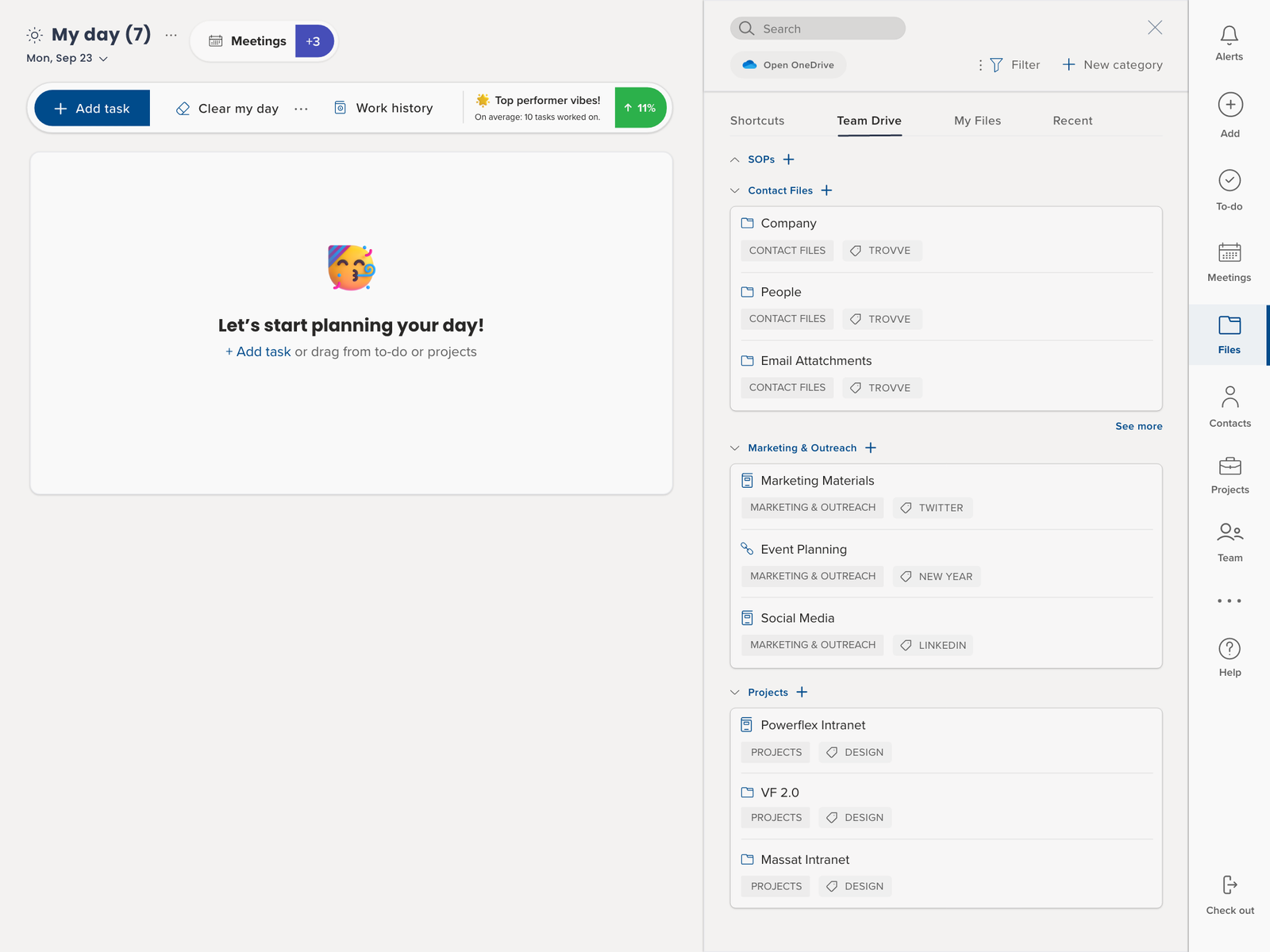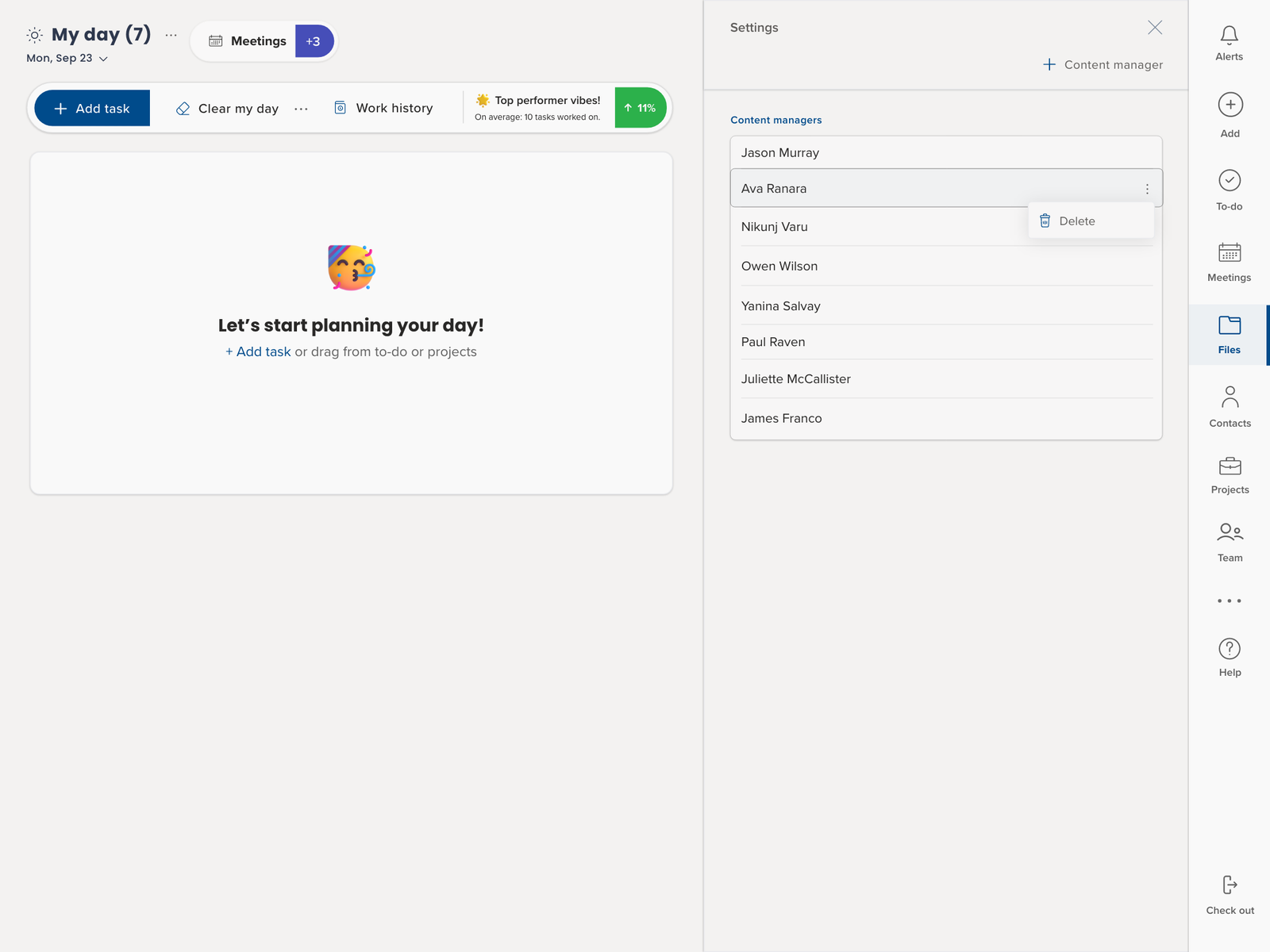The legal sector is undergoing a radical change in the digital era, moving from the traditional dependence on paper documents to a more effective and streamlined approach to legal document management. This change is not just about using new technologies; it’s about changing the way law firms work, ensuring that they can respond to the needs of the contemporary legal environment with accuracy and speed. A key aspect of this change is the adoption of advanced Document Management Systems (DMS), with SharePoint leading the way. SharePoint is known for its comprehensive features and compatibility with existing tools, and it is changing the way law firms manage their legal documents, offering unmatched efficiency, security, and collaboration capabilities.
As law practices deal with the challenges of managing an ever-growing number of documents, the importance of a strong, dependable DMS cannot be ignored. Poor or ineffective management of this area not only risks client privacy and the quality of legal processes but can also affect a firm’s operational performance and competitive advantage. This introductory overview goes deep into the crucial role of SharePoint for law firms, examining how its customized features address the specific difficulties of legal document management. Through real-life success stories, expert insights, and a look at complementary tools like Trovve, we show the way to a more organized, efficient, and secure future for legal practices. Join us as we take this comprehensive journey, revealing the transformative impact of SharePoint and how it, along with innovative platforms like Trovve, is establishing a new standard for document management in the legal field.
The Need for Legal Document Management in Law Firms
In the legal domain, handling sensitive documents is fundamental. Law firms are inundated with confidential client information, intricate case details, and crucial legal documents. This plethora of sensitive data necessitates an exceptional level of organization and management, which can be achieved through legal document management. Each document potentially holds the key to a case outcome or is critical in safeguarding a client’s rights.
The consequences of poor document management in this sector are far-reaching. Inefficiency, the most immediate repercussion, leads to wasted time, resource misallocation, case delays, and potentially missed legal deadlines. However, the risks extend beyond inefficiency. Poor legal document management poses serious security threats, including breaches of client confidentiality, which could result in legal liabilities and a loss of client trust. Moreover, non-compliance with industry standards and data protection laws can lead to severe legal consequences and reputational damage.
To combat these issues, many law firms are turning to Document Management Systems (DMS). A DMS streamlines the organization, storage, retrieval, and sharing of documents. It enforces advanced security protocols and access controls, ensuring compliance with legal standards and data protection laws. This not only reduces the risk of data breaches but also creates a secure and compliant environment for managing client information.
The benefits of an effective DMS are evident in real-life examples. For instance, a New York-based law firm reported a 40% increase in legal document retrieval efficiency after implementing a DMS. A partner from the firm noted, “The time we save on legal document management now directly translates into more time for client consultation and court preparation.”
PageLightPrime published various case studies highlighting transformative impacts across various legal settings after implementing legal Document Management Systems. DMS enables law firms to reduce their dependency on paper while optimizing their employees’ efficiency and productivity. Additionally, according to a Gartner report, legal departments are expected to increase their spending on legal technology threefold by 2025.
Further, a study of a Chicago law firm highlighted a significant reduction in document-related errors, from 15% to just 2%, post-DMS adoption. “The accuracy and speed we’ve gained with our DMS are invaluable,” says a senior attorney from the firm.
By integrating a DMS, law firms not only improve operational efficiency but also reinforce their commitment to client service and data security, paving the way for a more resilient and future-ready legal practice.
Understanding Legal Document Management Systems
Document Management Systems (DMS) serve as an essential tool in the legal sector, offering far more than just digital storage. These systems are designed for efficient management and tracking of electronic documents, including scanned paper-based information. For law firms dealing with a vast array of documents, a DMS is crucial for maintaining organization and accessibility in legal document management.
Key Features of legal Document Management System:
- Centralized Document Storage: Facilitates structured and categorized storing of documents.
- Advanced Indexing and Search: Allows quick document retrieval using diverse search parameters.
- Robust Access Control: Ensures document security by controlling user access.
- Version Control: Manages multiple document versions, ensuring up-to-date information.
- Audit Trails: Tracks document history for enhanced accountability.
- Collaboration Tools: Supports real-time document collaboration among multiple users.
DMS differs significantly from traditional file storage by offering sophisticated organization, enhanced search capabilities, and stringent security features suitable for confidential legal documents. Additionally, DMS often comes with automation tools to streamline firm processes.
Comparative Analysis of Popular DMS Solutions:
- SharePoint: A standout choice for law firms, SharePoint integrates seamlessly with other Microsoft Office applications, providing an intuitive user experience. Its robust security, customizable workflows, and effective collaboration tools make it highly suited for legal settings.
- iManage: Known for its AI-driven document and email management, iManage offers advanced features for automating knowledge work, with a focus on user-friendliness and data security.
- NetDocuments: This cloud-based system is celebrated for its strong security protocols and collaborative features, ensuring secure and efficient document handling.
Each DMS solution has its unique strengths. SharePoint is often preferred for its integration with familiar Microsoft tools and comprehensive security and collaboration features. iManage stands out for its AI capabilities and user-friendly interface, while NetDocuments offers robust cloud-based security and collaboration functionalities.
SharePoint as a Legal Document Management Solution for Law Firms
In document management solutions, SharePoint is a particularly effective platform for law firms. Its comprehensive set of features is finely tuned to address the unique challenges and needs of legal document management, making it a popular choice in the legal industry.
Key Features of SharePoint for Law Firms:
- Integration with Microsoft Office: SharePoint’s seamless integration with Microsoft Office tools, such as Word and Excel, facilitates a familiar and cohesive work environment. This integration allows legal professionals to create, edit, and manage documents within a unified ecosystem.
- Robust Security and Compliance: SharePoint offers advanced security features, including permission settings, access controls, and audit trails, ensuring that sensitive legal documents are securely managed and compliant with industry regulations.
- Customizable Workflows: Law firms can customize workflows in SharePoint, automating document review and approval processes, which significantly increases efficiency and reduces the risk of human error.
- Document Versioning and Management: SharePoint maintains document version history, allowing lawyers to track changes and revert to previous versions if necessary. This feature is crucial for maintaining the integrity of legal documents.
- Efficient Search and Retrieval: With advanced search capabilities, legal professionals can quickly locate documents, saving valuable time and improving responsiveness to client needs.
Improving Client File Organization and Efficiency: SharePoint enhances legal document management by providing a structured and searchable document library. Law firms can categorize documents by client, case, or document type, making it easier to retrieve and manage client files. This organization leads to a more efficient workflow, as staff spend less time searching for documents and more time on substantive legal work.
Real-World Success with SharePoint: Numerous law firms have reported significant improvements after implementing SharePoint. For instance, a mid-sized law firm in Boston observed a 30% reduction in document retrieval time. A partner from the firm noted, “SharePoint has revolutionized our document management. We can access files faster, collaborate in real-time, and maintain stringent security standards.”
Another case study involves a large law firm in Los Angeles that leveraged SharePoint’s customizable workflows to streamline their document approval process. The firm’s IT director shared, “By automating our document workflows with SharePoint, we’ve not only saved time but also minimized errors. It’s been a game-changer for our document handling procedures.”
Implementing SharePoint in Your Law Firm
Law firms face unique challenges in managing a vast array of documents. Implementing SharePoint Online, as part of the Microsoft 365 suite, provides a comprehensive solution. This guide includes strategies for integrating SharePoint via Microsoft Teams or as a standalone communication site and emphasizes the importance of structured library and folder organization, file naming conventions, and mapped permission levels.
Initial Assessment and Strategic Planning:
Assess your firm’s document management needs, focusing on types of documents, required access levels, and integration with daily workflows. For firms using Microsoft Teams, integrate SharePoint by creating a team site within Teams for direct document access. Alternatively, for firms not using Teams or depending on size, use SharePoint as a customized communication site, leveraging Microsoft templates for an efficient Intranet solution.
Infrastructure and SharePoint Online Setup:
Choose SharePoint Online for its seamless integration, enhanced security, and remote accessibility. Ensure your IT infrastructure is ready for this cloud-based solution.
Customization and Folder Structure Mapping:
Customize SharePoint to reflect your firm’s specific needs. Establish a clear folder and library structure. For instance:
- Client Files Library: Subfolders for each client, further divided by case or matter.
- Internal Documents Library: Subfolders for HR, Finance, Training, etc.
- Case Research Library: Organized by legal area, jurisdiction, etc.
Implement a logical file naming convention, such as “ClientName_CaseNumber_DocumentType_Date”, to ensure easy identification and retrieval.
Data Migration Strategy:
Carefully migrate existing documents, adhering to the new folder structure and file naming convention. This ensures organization and ease of access in SharePoint Online.
Training and Support:
Conduct comprehensive training for staff, focusing on navigating the new structure and understanding the file naming system. Offer ongoing support for a smooth transition.
Permission Levels and User Groups:
Map out permission levels to maintain document security and confidentiality. Assign permissions based on roles and responsibilities. For example:
- Partners: Full access to all libraries and documents.
- Associates: Access to specific client and case files, limited editing rights.
- Administrative Staff: Limited access, primarily to internal documents.
- IT Department: Administrative rights for maintenance and support.
Implementation Tips:
- Involve stakeholders from the beginning for their insights and specific needs.
- Conduct a pilot program to address potential issues.
- Keep communication open regarding the benefits and changes with SharePoint.
Addressing Challenges:
- Address resistance to change by highlighting the benefits and efficiencies of SharePoint.
- Have a dedicated IT team to tackle technical issues.
Best Practices and Common Pitfalls:
Consistently review and update your implementation plan.
Avoid underestimating the importance of thorough training and data organization.
By implementing SharePoint Online with a well-thought-out structure and clear guidelines, your law firm can achieve enhanced legal document management efficiency, fostering a more organized and collaborative working environment.
Enhancing Legal Document Management with Trovve + SharePoint
SharePoint provides a solid foundation for managing documents, however combining it with Trovve elevates the efficiency and functionality to a new level. This integration addresses specific challenges faced by law firms in document management and introduces unparalleled convenience, team productivity and ease of administration.
Combining Strengths for Superior Management
Trovve, with its innovative features, complements SharePoint’s robust framework, offering a more tailored solution for law firms. The ‘Files’ feature in Trovve, consisting of four tabs – Shortcuts, Team Drive, My Files, and Recent – brings a new dimension of organization and accessibility.
- Shortcuts: This feature allows users to create and manage shortcuts to essential files and links from various parts of the app. The ability to categorize, reorder, and quickly access these shortcuts streamlines the process of retrieving frequently used documents, enhancing productivity.
- Team Drive: By enabling the creation of custom categories like “Brand Guidelines” or “Client Portfolios,” Trovve allows for a more structured organization of files. The flexibility to set visibility and add content from OneDrive or SharePoint directly makes it a powerful tool for managing a wide array of legal documents. Editing and reorganizing these categories through a user-friendly interface ensures that every team member has quick access to the necessary files.
- My Files and Recent Tabs: These tabs provide quick access to personal files and recent documents, respectively. The intuitive layout and easy navigation help in managing individual workloads effectively.
- Searching and Filtering: The advanced search and filter options allow for easy location of files, folders, or links. This feature is particularly beneficial in a legal environment where time is of the essence, and quick access to specific documents can be crucial.
- Team Drive Settings: The settings menu in Trovve’s file feature gives admins the power to manage the structure and content effectively, ensuring that the right people have access to the right information.
- Client Information Management: Trovve’s contact management features are a game-changer. They allow for the automatic creation of file folders for each client in SharePoint, significantly streamlining workflows. This integration means client information and associated documents are organized and easily accessible, enhancing the efficiency of managing client cases.
- Seamless Task Conversion and Management: With Trovve, users can effortlessly convert a file or folder in SharePoint into a task with just one click, adding it to their daily workflow. This feature includes a link back to the file, enabling users to ‘work on it later’ by creating task reminders for future dates. This level of integration ensures that document management is smoothly woven into daily tasks, making it easier to stay on top of deadlines and priorities.
- Efficient Navigation and Team Collaboration: Users can navigate SharePoint libraries and file folders without ever leaving Trovve. This keeps them in the context of their work, enhancing focus and efficiency. As Trovve is a work management system designed for teams, it facilitates the easy handoff of files as tasks to colleagues. Everyone in the team stays informed about who is working on what, aligning efforts and simplifying training processes.
- Free Microsoft 365 Support for Trovve Subscribers: A significant advantage for Trovve subscribers is the complimentary Microsoft 365 support. This service ensures that any issues encountered with Trovve or Microsoft 365 can be swiftly addressed, providing an uninterrupted and smooth experience for users.
The constructive collaboration between Trovve and SharePoint addresses not just document management but also enhances the overall management of client information, task assignments, and team collaboration. Law firms can benefit immensely from this integration, leading to a more organized, efficient, and collaborative work environment.
Experience the transformative power of Trovve + SharePoint in managing your legal workflows by booking a demo today.
Conclusion
The integration of a Document Management System (DMS), particularly SharePoint, brings substantial benefits to law firms. It streamlines document handling, enhances security, and improves overall efficiency, transforming the way legal professionals manage their daily workload. SharePoint, with its robust features tailored for legal document management, stands out as a reliable and effective solution. It offers seamless integration, advanced security, and customizable workflows, all of which are essential in the legal sector.
As we look to the future, law firms are encouraged to embrace technological advancements for legal efficiency. The evolving landscape of document management is likely to see further integration of AI and machine learning, offering even more sophisticated tools for document analysis and automation. Staying abreast of these trends will not only ensure operational efficiency but also position law firms competitively in a rapidly changing legal environment.
FAQs about DMS in Law Firms
Q1: How does a Document Management System benefit a law firm?
A: A DMS offers numerous benefits including improved document organization, enhanced security, easier access, and retrieval of files, and streamlined collaboration. It significantly reduces the time spent on document-related tasks, allowing lawyers to focus more on their core legal work.
Q2: Is SharePoint compatible with other tools used in law firms?
A: Yes, SharePoint seamlessly integrates with many tools commonly used in law firms, especially Microsoft Office Suite, which includes Word, Excel, and Outlook. This integration ensures a smooth workflow and familiarity for users.
Q3: Can a DMS help a law firm comply with legal regulations?
A: Absolutely. A DMS like SharePoint includes features that help in maintaining compliance with legal industry standards and data protection laws. It provides robust security protocols and audit trails for document handling.
Q4: How long does it typically take to implement a DMS in a law firm?
A: The timeline varies depending on the size of the firm and the complexity of the system. It can range from a few weeks to several months, including planning, migration, training, and full deployment.
Q5: Are there any challenges to expect during DMS implementation?
A: Common challenges include staff resistance to change, data migration issues, and adapting to new workflows. However, with proper planning, training, and support, these challenges can be effectively managed.
Links to Additional Resources or Expert Opinions
- SharePoint + Trovve
- Navigating Legal DMS: A Comprehensive Expedition for Law Firms
- AI and the Future of Document Management in Legal Settings – AI in Legal DMS
- Webinar: Modernize Your Law Firm With Cloud Document Management Document Management
These resources provide further insights into DMS implementation, management, and future trends, helping law firms make informed decisions in their journey towards digital transformation.