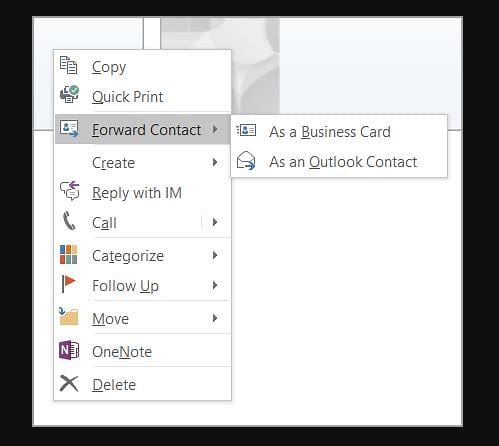In the world of file organization and management, a well-structured directory is essential for efficiency and productivity. Whether you’re a freelancer managing your own projects or part of a team collaborating on a large-scale project, having a logical and efficient directory structure can make all the difference. It not only helps you easily locate and access files but also ensures that others can navigate through the directory with ease.
In this blog post, we will delve into the best practices for creating and maintaining a directory structure that is easy to understand, navigate, and manage. We will explore the importance of a logical structure and why it is necessary for effective file organization. Additionally, we will discuss tools and techniques that can assist in creating and automating your directory structure.
We will start by understanding the basics of a well-structured directory and its importance in file organization. From there, we will explore the key principles of creating a logical and efficient directory structure. This includes discussing the benefits of a logical structure, as well as introducing various tools that can aid in the process.
Next, we will dive into the best practices for naming directories and files within your structure. We will discuss common naming conventions, the importance of avoiding special characters and spaces, and the benefits of using date and version information in file names.
Maintaining and updating your directory structure is equally crucial in ensuring its effectiveness. We will provide tips on regular review and clean up, as well as guidelines for adding new files and directories. Additionally, we will explore how to handle changes and properly archive old files to keep your directory structure up to date and clutter-free.
Lastly, we will explore the world of automation and how it can streamline your directory structure management. We will discuss various tools available for automating directory management, as well as provide guidance on setting up automation and monitoring and troubleshooting any issues that may arise.
By the end of this blog post, you will have a comprehensive understanding of directory structure best practices and the tools and techniques that can help you create and maintain an efficient and organized file system. So, let’s dive in and optimize your directory structure for improved productivity and collaboration!
Understanding the Basics: Importance of a Well-Structured Directory
Having a well-structured directory is not just a matter of personal preference; it is crucial for efficient file organization and management. A poorly organized directory can lead to confusion, wasted time searching for files, and difficulty collaborating with team members or sharing files with clients. In this section, we will explore the importance of a well-structured directory and its impact on productivity and organization.
Streamlining File Access and Retrieval
One of the primary benefits of a well-structured directory is the ease of accessing and retrieving files. When files are organized in a logical manner, it becomes effortless to locate the specific file you need without having to sift through numerous unrelated folders. This saves valuable time and reduces frustration, allowing you to focus on the task at hand.
Enhancing Collaboration and Teamwork
In a team setting, a well-structured directory is essential for seamless collaboration. When team members can easily navigate through a directory, they can quickly find the files they need to contribute to a project or review the work of others. This promotes efficient teamwork, reduces miscommunication, and ensures that everyone is working with the most up-to-date files.
Facilitating File Sharing and Distribution
Whether you need to share files with clients, stakeholders, or colleagues, a well-structured directory makes the process much smoother. By organizing files in a logical manner, you can easily locate and share the relevant files without the risk of sending incorrect or outdated versions. This not only saves time but also enhances professionalism and reliability in your work.
Minimizing Errors and Duplication
A well-structured directory helps minimize errors and duplication of files. When files are properly organized, it is less likely that you will accidentally overwrite or delete important documents. Additionally, having a clear structure reduces the chances of creating duplicate files, which can lead to confusion and wasted storage space.
Improving Workflow Efficiency
An organized directory structure improves overall workflow efficiency. With files logically arranged, you can quickly navigate through projects, access necessary resources, and maintain a clear overview of your work. This allows you to work more efficiently and effectively, ultimately saving time and increasing productivity.
A well-structured directory plays a vital role in streamlining file access, enhancing collaboration, facilitating file sharing, minimizing errors, and improving overall workflow efficiency. By implementing best practices for directory organization, you can optimize your file management system and reap the benefits of improved productivity and organization.
Creating a Logical and Efficient Directory Structure
Creating a logical and efficient directory structure is the foundation for effective file organization. In this section, we will explore the key principles and steps involved in creating a directory structure that is easy to navigate, understand, and manage.
Why a Logical Structure is Necessary
Before we dive into the steps of creating a directory structure, it’s important to understand why a logical structure is necessary. A logical structure ensures that files are organized in a way that reflects the relationships and hierarchy between them. This allows for easy navigation and reduces the likelihood of misplacing or losing important files. Additionally, a logical structure promotes consistency and standardization, making it easier for others to understand and navigate the directory.
Tools to Help Create a Directory Structure
Creating a directory structure can be a complex task, especially when dealing with large projects or extensive file systems. Fortunately, there are tools available that can assist in the process. We will explore various software and applications that can help you plan, visualize, and create your directory structure efficiently.
Steps to Creating an Efficient Directory Structure
Now that we understand the importance of a logical structure and have identified tools that can aid in the process, let’s dive into the steps involved in creating an efficient directory structure. We will discuss the initial planning phase, including identifying the main categories and subcategories for your files. We will also cover considerations such as file types, access permissions, and future scalability. Additionally, we will explore techniques for organizing files within each category, such as using descriptive folder names and implementing a consistent filing system.
By following these steps and incorporating best practices, you can create a directory structure that is logical, efficient, and easy to navigate. A well-organized structure will save you time and frustration in locating files, improve collaboration with team members, and provide a solid foundation for effective file management. So, let’s delve into the details and start creating your optimal directory structure.
Best Practices for Naming Directories and Files
Naming directories and files within your directory structure is a crucial aspect of maintaining an organized and efficient system. In this section, we will explore best practices for naming directories and files, including conventions, avoiding special characters and spaces, and utilizing date and version information.
Conventions for Naming Files and Directories
Consistency is key when it comes to naming directories and files. By following a set of naming conventions, you can ensure that all elements of your directory structure are easily recognizable and understandable. We will discuss common conventions such as using lowercase letters, separating words with hyphens or underscores, and avoiding excessively long names. Additionally, we will explore the benefits of using a standardized naming convention across your entire file system.
Avoiding Special Characters and Spaces
Using special characters or spaces in directory and file names can lead to compatibility issues and make it difficult to access or manipulate files. We will discuss the importance of avoiding special characters such as *, ?, /, and , as well as spaces in names. We will also provide alternatives and techniques for effectively representing special characters or spaces within names without causing issues.
Using Date and Version Information
Including date and version information in directory and file names can be immensely helpful, especially when dealing with projects that involve frequent updates or revisions. We will explore how to incorporate dates and version numbers into your naming conventions, as well as discuss the benefits of using this information to track file changes and maintain a clear history of revisions.
By adhering to best practices for naming directories and files, you can ensure that your file system remains organized, easily navigable, and free from compatibility issues. Let’s delve into the details and learn how to effectively name your directories and files within your directory structure.
Maintaining and Updating Your Directory Structure
Creating a well-structured directory is just the beginning; it is equally important to maintain and update your directory structure regularly. In this section, we will explore the best practices for maintaining and updating your directory structure to ensure its continued effectiveness.
Regular Review and Clean Up
Regularly reviewing and cleaning up your directory structure is essential to prevent clutter and maintain organization. We will discuss the importance of periodically evaluating the structure and content of your directories. This includes identifying and removing obsolete or redundant files, reorganizing directories as needed, and ensuring that the structure aligns with the evolving needs of your projects or organization.
Tips for Adding New Files and Directories
As your projects progress, new files and directories will inevitably be added to your existing structure. To maintain organization, it is important to have guidelines in place for adding new files and directories. We will provide tips on how to categorize and name new files, as well as strategies for deciding where they should be placed within the existing structure. By following these tips, you can ensure that new additions seamlessly integrate into your directory system.
Handling Changes and Archiving Old Files
Projects evolve, and files may need to be modified or replaced over time. It is important to have a strategy in place for handling changes while maintaining the integrity of your directory structure. We will discuss techniques for updating files, managing file versions, and properly archiving old files. This ensures that your directory structure remains up-to-date and clutter-free, while still preserving access to historical information if needed.
By implementing best practices for maintaining and updating your directory structure, you can sustain its efficiency and organization over time. Regular review and cleaning, guidelines for adding new files, and strategies for handling changes will help you keep your directory structure in optimal condition. Let’s explore these practices in more detail and ensure that your directory structure remains a well-oiled machine.
Automating Directory Structure Management
Automating directory structure management can greatly simplify the process of organizing and maintaining your files. In this final section, we will explore the benefits of automation, discuss various tools available for automating directory management, and provide guidance on setting up and troubleshooting automation.
Tools for Automating Directory Management
There are a variety of tools and software applications available that can automate directory structure management. We will discuss popular options such as scripting languages, file management software, and cloud-based solutions. Each tool offers unique features and capabilities, allowing you to choose the one that best suits your specific needs and preferences.
Setting Up Automation
Once you have selected a tool for automating directory management, the next step is to set it up to streamline your file organization process. We will provide step-by-step guidance on how to configure and customize the automation tool to fit your directory structure and workflow. This includes defining rules, creating scripts or workflows, and scheduling automated tasks.
Monitoring and Troubleshooting Automation
While automation can greatly simplify directory management, it is essential to monitor and troubleshoot the automation process to ensure its effectiveness and reliability. We will discuss strategies for monitoring automated tasks, tracking errors or issues, and implementing safeguards to prevent data loss or corruption. By proactively monitoring and addressing any potential problems, you can maintain a smooth and efficient automated directory management system.
By automating directory structure management, you can save time, reduce human error, and ensure consistent organization throughout your file system. The availability of various tools and the ability to customize automation to your specific needs make it a powerful solution for efficient file management. Let’s explore the world of automation and optimize your directory structure management process.