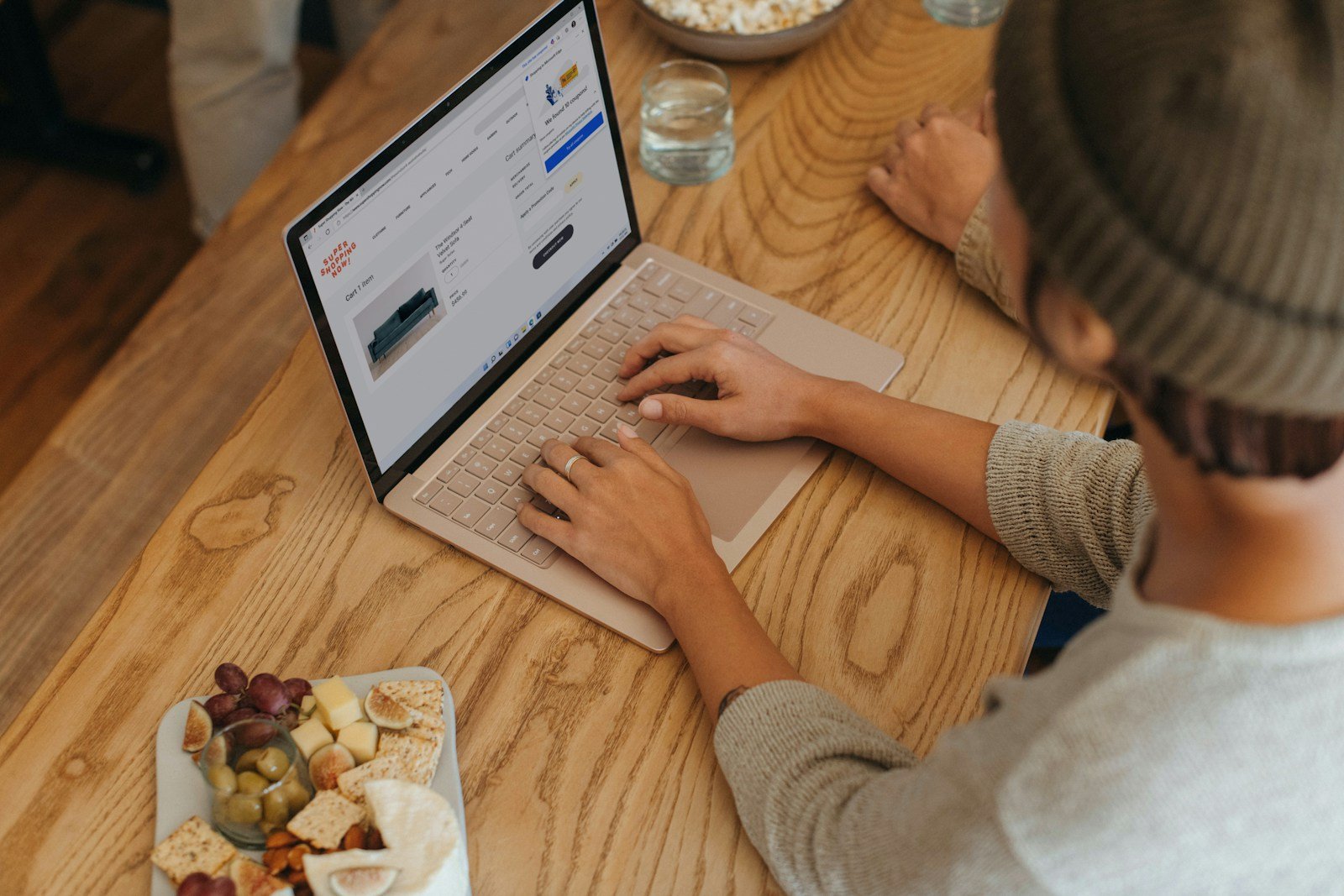Choosing between Microsoft Planner and third-party project management tools like Trovve, Asana, and others can be challenging, especially if your team relies on Microsoft 365. Smartsheet, an online project management solution, is a modern alternative to traditional project management software. In this article, we explore the pros and cons of each tool, focusing on their integration with Teams, task management, file collaboration, ease of implementation, AI features, user feedback, and pricing to help you find the best fit for your team.
What is Microsoft Planner Project Management Tool?
Microsoft Planner is a task management solution tailored for teams that leverage Microsoft 365. It is designed for both casual and professional project managers, providing a user-friendly interface and collaboration features that support lightweight project management. It allows users to create plans—projects—organize and assign tasks, and receive progress updates, all within a familiar ecosystem. Additionally, Microsoft Planner includes resource management functionalities, such as cost tracking and time allocation, to ensure effective oversight of resources within a project. Microsoft Planner is Microsoft’s primary project management app for Microsoft Teams, complemented by Microsoft To-Do. As part of the Office 365 suite, it seamlessly integrates with other Microsoft 365 tools, making it an ideal choice for organizations already invested in the ecosystem.
Third-Party Project Management Apps to Consider
When it comes to third-party project management applications that integrate with Microsoft 365, several options are worth considering. Microsoft Project is another tool often compared with these third-party apps. Smartsheet, an online project management solution, allows users to create task timelines as a key feature. We will compare Microsoft Plan vs Trovve, Asana, Monday.com, Jira, and Wrike. These platforms often provide more extensive customization, a broader range of visualization options, and a more flexible approach to managing workflows than Microsoft Planner or MS Planner.
How We Evaluate Third-Party Project Management Tools Versus Microsoft Planner
In our assessment of project planning and project management solutions compared to Microsoft Planner, we concentrate on several key areas to gauge their effectiveness. Task timelines are a key feature in evaluating project management tools, as they help in planning and organizing project tasks:
- Integration with Microsoft Teams: We evaluate how seamlessly each tool integrates with Microsoft Teams and the broader Office 365 suite.
- Task Management: We observe how tasks are managed from initiation through completion, including support for MS Project Planner and other Microsoft planning software.
- File Collaboration: We examine the integration with OneDrive/SharePoint to assess how effortlessly files can be accessed and shared within Teams and across Microsoft 365.
- Ease of Implementation: We note how simple it is for teams to start using each tool, whether it’s Microsoft Planner or third-party apps.
- AI Features: We explore how AI capabilities are integrated for task automation and proactive suggestions, particularly in tools like Trovve, which enhance productivity within Microsoft 365.
- User Feedback: We consider the feedback from users in the Microsoft Teams app store, focusing on ratings and reviews.
- Pricing and Support: We investigate the pricing, security features, and the level of support provided by customer service.
This straightforward approach ensures a clear and comprehensive evaluation, helping you identify the best tool to enhance your team’s productivity and technological integration.
Integration with Microsoft Teams
When comparing Microsoft Teams integration among project management tools, including Microsoft Planner and other options like MS Planner:
- Microsoft Planner integrates seamlessly with Teams, earning a score of 9/10. Most functionalities are accessible within Teams, though advanced features might require the full Planner site.
- Trovve shines with robust integration, allowing extensive AI-driven functionalities within Teams, also scoring 9/10.
- Asana allows task updates and notifications directly in Teams, but deeper functionalities require visiting Asana’s interface, resulting in a 7/10.
- Monday.com supports task management within Teams but often requires the main app for complex operations, scoring 6/10.
- Jira offers suitable integration for software development workflows within Teams, but detailed features need the main app, giving it a 7/10.
- Smartsheet integrates well for updates and basic interactions but needs switching for advanced features, scoring 7/10.
- Wrike provides excellent integration, with almost all functionalities accessible from Teams, deserving a 9/10.
Both Trovve and Wrike lead with 9/10, tying with Microsoft Planner, and are ideal for teams looking for comprehensive Teams integration with minimal disruption.
Task Management
Microsoft Planner, or MS Planner, streamlines task creation, task planning, and progress tracking, integrating well within the Microsoft ecosystem, earning it an 8/10 for its fluid task management workflow.
- Trovve excels with AI-driven task automation that efficiently manages tasks from start to finish, scoring a robust 9/10.
- Asana offers comprehensive task management features, including detailed customization options, resulting in an impressive 8/10.
- Monday.com provides a highly customizable interface that supports complex task management scenarios, deserving an 8/10.
- Jira is optimal for software development projects with its detailed tracking and agile management tools, scoring a 9/10.
- Smartsheet aligns well with spreadsheet-style management, suitable for linear task progression, scoring 7/10.
- Wrike offers strong project tracking tools and real-time task updates, earning an 8/10.
Jira and Trovve lead for their depth in managing tasks throughout their lifecycle, closely followed by the others, each providing unique strengths in task management.
File Collaboration
In evaluating file collaboration capabilities:
- Microsoft Planner seamlessly integrates with OneDrive and SharePoint, allowing easy file access and sharing directly within Teams, scoring 8/10.
- Trovve enhances collaboration with intelligent file management integrated into Teams, leveraging AI for efficient file handling, earning a high score of 9/10.
- Asana supports file attachments and integrations with popular file storage services, scoring 7/10.
- Monday.com provides robust file-sharing capabilities within its platform but may require switching between apps for full file management, scoring 7/10.
- Jira integrates well with development tools and allows for file attachments, scoring 7/10.
- Smartsheet offers solid file management capabilities but may lack advanced collaboration features found in dedicated document management platforms, scoring 6/10.
- Wrike excels with comprehensive file collaboration features integrated into Teams, scoring 8/10.
Trovve stands out with its advanced AI-driven file management capabilities, closely followed by Microsoft Planner and Wrike, each offering strong integration and usability for file collaboration within Teams environments.
Ease of Implementation
- Microsoft Planner benefits from native integration with the Microsoft ecosystem, making setup and adoption straightforward for users already familiar with Office 365. It scores 9/10 for its simplicity.
- Trovve offers a user-friendly setup that integrates well with Microsoft Teams, providing guidance through AI features, earning an 8/10.
- Asana is known for its intuitive design but integrating it fully with other tools can require additional steps, resulting in a score of 7/10.
- Monday.com features a modular setup that can be tailored to different needs, though it might require some initial customization, scoring 7/10.
- Jira involves a steeper learning curve due to its complexity and versatility, particularly in software development environments, scoring 6/10.
- Smartsheet mirrors the familiarity of spreadsheets, making it accessible, but integrating advanced features can be less intuitive, scoring 7/10.
- Wrike provides a detailed onboarding process and flexible setup options, earning a score of 8/10.
Microsoft Planner leads with its seamless setup within its native environment, followed closely by Trovve and Wrike, both of which offer straightforward implementations tailored to enhance user experience.
User Feedback
In assessing user feedback, we specifically utilize ratings from the Microsoft Teams app store as these reflect experiences of Microsoft 365 users:
- Microsoft Planner holds a rating of 3.8/5, appreciated for its integration but noted by some users for lacking advanced functionalities.
- Trovve leads with a perfect score of 5/5, consistently praised for its AI integration and intuitive user experience, reflecting high satisfaction among users.
- Asana has a rating of 3.7/5, valued for its usability and task management effectiveness, though some feedback highlights integration challenges with Teams.
- Monday.com scores 4.3/5, recognized for its extensive customization options and visual tools, despite some feedback on needing smoother Teams integration.
- Smartsheet is rated 4.0/5, with users liking the familiar spreadsheet interface, although some mention limitations in collaboration features.
- Wrike receives a 4.1/5, receiving positive feedback for its comprehensive project management features within Teams.
Using these ratings from the Microsoft Teams app store, Trovve stands out with top marks, underscoring its robust user satisfaction and functionality. This approach highlights direct user experiences, particularly from those utilizing these tools within a Microsoft 365 environment.
Pricing and Support
- Microsoft Planner offers several pricing tiers: Basic (included with Microsoft 365), Plan 1 ($10 per user/month), Plan 3 ($30 per user/month with AI features), and Plan 5 ($55 per user/month). Different tools manage project costs by analyzing and managing expenses associated with various tasks and resources within a project. While it’s cost-effective within the Microsoft ecosystem, the support is often criticized for being difficult to access, scoring 6/10 for overall value and support.
- Trovve has a Starter plan at $20 per user/month and a Professional plan at $16 per user/month (annual payment). Trovve excels in providing comprehensive support for both its app and Microsoft 365 at no extra cost, plus additional value through its help center and 1-on-1 live training. This combination of value and support earns Trovve a 9/10.
- Asana offers a free plan, with a Starter plan at $10.99 per user/month and an Advanced plan at $24.99 per user/month. Asana provides solid support, including help desks for paid users and live training. Considering its cost and support quality, Asana
- Monday.com offers a free plan, with paid options starting at $9 per user/month (Basic), $12 (Standard), and $19 (Pro). With robust support and a reasonable price structure, Monday.com also scores 7/10 for overall value.
- Jira provides a free plan, with a Standard plan at $8.15 per user/month and a Premium plan at $16 per user/month. While Jira offers solid support, particularly for Premium users, its complexity can add to costs, resulting in a 7/10 score for value.
- Wrike has a free plan, with a Team plan at $9.80 per user/month and a Business plan at $24.80 per user/month. It offers good support similar to Asana, making it a strong contender at this price point, also scoring 7/10 for value.
By factoring in both cost and support quality, Trovve clearly leads in providing the best value, especially for teams heavily using Microsoft 365, followed by the other tools, which offer solid but more broad support and value.
AI Features
- Microsoft Planner offers basic AI capabilities such as task automation and predictive analytics, available only in its higher-tier Plan 3 ($30 per user/month). These features provide some automation benefits, but the scope is limited compared to other tools, earning a 6/10.
- Trovve integrates AI across its platform, including advanced features like task automation, intelligent scheduling, and proactive risk assessment. These capabilities are available even in its Starter plan, making it a robust option for teams looking to leverage AI, scoring 9/10.
- Monday.com features AI-powered categorization, sentiment analysis, and custom actions, which enhance task management and communication. These AI tools are effective, particularly in higher-tier plans, resulting in a score of 7/10.
- Asana includes AI-driven smart summaries, rule creation, and a smart editor for improving task clarity. While useful, these features are straightforward and earn Asana a 7/10.
- Wrike offers Work Intelligence®, providing AI-driven content creation, editing, risk prediction, and voice-commanded task management. These comprehensive AI capabilities enhance productivity, giving Wrike a score of 8/10.
- Jira uses Atlassian Intelligence, which includes a virtual agent for customer support, AI-powered issue summaries, and smart suggestions for request types. These features make Jira particularly strong in AI-driven support and task management, earning it an 8/10.
Trovve scores highest for its comprehensive and accessible AI features. Wrike and Jira also perform well with their specialized AI tools, while Monday.com and Asana offer solid, user-friendly AI functionalities. Microsoft Planner provides basic AI features, primarily in its higher-tier plans.
Conclusion
Ultimately, selecting the right project management tool depends on your team’s needs and how deeply integrated you are with Microsoft 365. remains a strong option for teams fully embedded in the Microsoft ecosystem, offering ease of use and seamless integration with Teams and Office 365. However, if your team requires more advanced features, customization, or AI-driven functionalities, third-party apps like Trovve, Wrike, or Asana might better meet your needs.
Trovve emerges as a standout with its robust AI features, value-driven pricing, and excellent integration with Microsoft Teams. Meanwhile, Wrike and Jira provide fierce competition with their specialized tools for project management and AI capabilities. For teams looking for a middle ground, Monday.com and Asana offer flexible and user-friendly interfaces with solid AI functionalities, though they may require more effort to integrate fully with Teams.
For the best fit, consider each tool’s strengths in integration, task management, file collaboration, and AI, and weigh them against your team’s specific requirements. Need help choosing the right tool? Reach out to us for expert guidance!
Frequently Asked Questions
1. Can Microsoft Planner be used as a project management tool?
Yes, Microsoft Planner can be used as a project management tool. It offers task management, collaboration features, and integration with other Microsoft 365 tools. The basic plan that comes with your Microsoft 365 subscription is best for smaller teams or simpler projects. However, for more complex projects, you will need the more advanced plans or a more robust solution like third-party apps such as Trovve, Asana, or Wrike.
2. What are the limitations of Microsoft Planner?
While Microsoft Planner is user-friendly and well-integrated with Microsoft 365, it has some limitations:
- Limited customization options compared to more advanced project management tools
- Lack of advanced reporting and analytics features
- No built-in time tracking
- Restricted to Microsoft 365 ecosystem
- No built-in workflow (need to use Microsoft Power Automate, which is a bit more complex)
- Unlike spreadsheet programs, Smartsheet offers a range of project management and collaboration features that extend beyond the typical functionality found in standard spreadsheet software.
3. Is Microsoft Planner a project management tool?
Yes, Microsoft Planner is a project management tool. It’s designed for task management and team collaboration, making it suitable for small, medium-sized, and large projects depending on the plan you have. Because it has been merged with Microsoft Projects, it’s now capable of handling more complex project management needs.
4. What is Microsoft Planner best used for?
Microsoft Planner is best used for:
- Task management and organization
- Personalized task management with its integration with Microsoft To-Do
- Team collaboration on smaller projects
- Visual organization of work using boards
- Integration with other Microsoft 365 tools like Teams and Outlook
- Quick setup and easy adoption for teams already using Microsoft 365
5. Does Microsoft Planner integrate with Teams?
Yes, Microsoft Planner integrates seamlessly with Microsoft Teams. You can install Planner from the MS Teams store and either pin it to the side rail of Microsoft Teams or add it to a channel, allowing team members to view and manage tasks directly within the Teams interface. This integration enables better collaboration and task visibility within the context of team conversations.
6. What is the difference between Microsoft Planner and Project?
Microsoft Planner and Microsoft Projects have been merged into one product. Most of the more advanced project management features that were available in Microsoft Projects are now available in Plan 3 and Plan 5, the higher-tier plans of Planner.
7. Can you use Microsoft 365 for project management?
Yes, you can use Microsoft 365 for project management. The suite offers several tools that can be used together for effective project management:
- Microsoft Planner for task management
- Microsoft To-Do for personal task management that integrates with Microsoft Planner
- Microsoft Teams for communication and collaboration
- SharePoint for document management
- Power BI for reporting and analytics
8. How do you use MS Teams for team management?
To use Microsoft Teams for team management:
- Create channels for different projects or work streams
- Use the Planner tab to manage tasks within each channel
- Utilize the Files tab for document sharing and collaboration
- Set up regular video meetings for check-ins and updates
- Use chat for quick communications and @mentions for specific team members
- Integrate other apps like Trovve or Asana for more advanced project management features
9. What are the pros and cons of Microsoft Teams?
Pros:
- Centralized communication and collaboration
- Integration with other Microsoft 365 apps
- Video conferencing and file sharing capabilities
- Customizable with third-party app integrations
Cons:
- Can be overwhelming with too many channels or conversations
- Limited storage in free version
- Some users find the interface cluttered
- Potential for information overload
10. Is Planner linked to Teams?
Yes and No. Planner has a Teams app, but it also has a web version. If you install the Teams app, that app will only be accessible in Microsoft Teams. However, any plans or tasks created can be accessed from the web app as well. So, they work together, but they are two separate products. It’s recommended to use the Planner app in Microsoft Teams as it provides a centralized place to access your work.