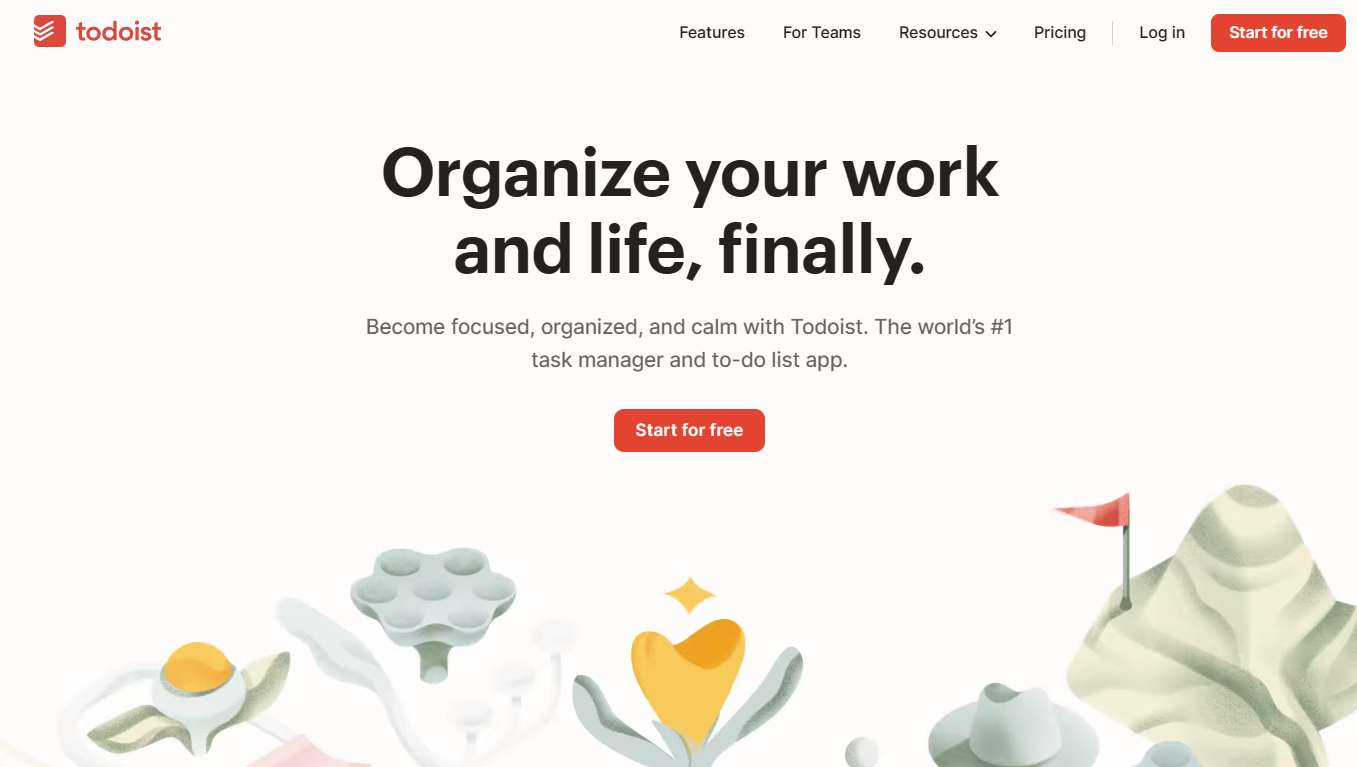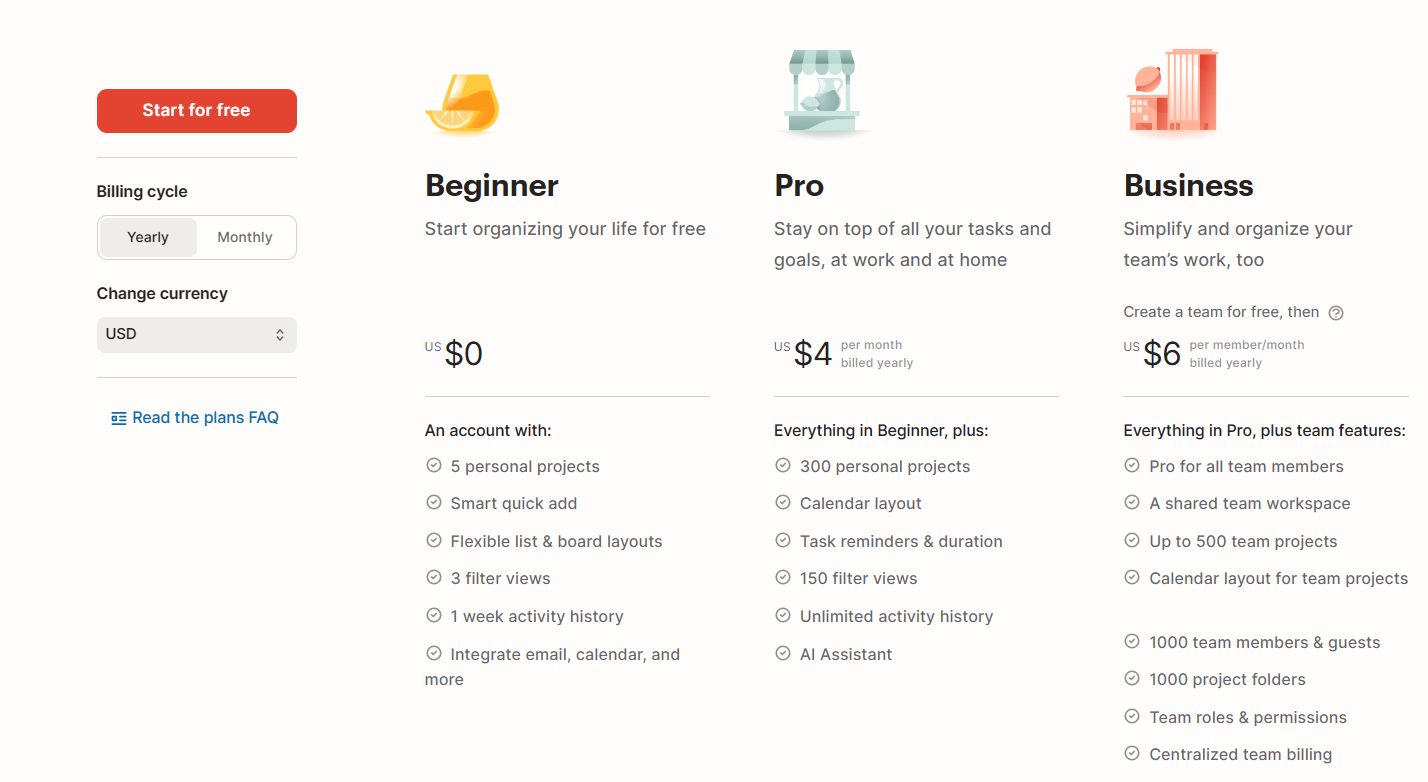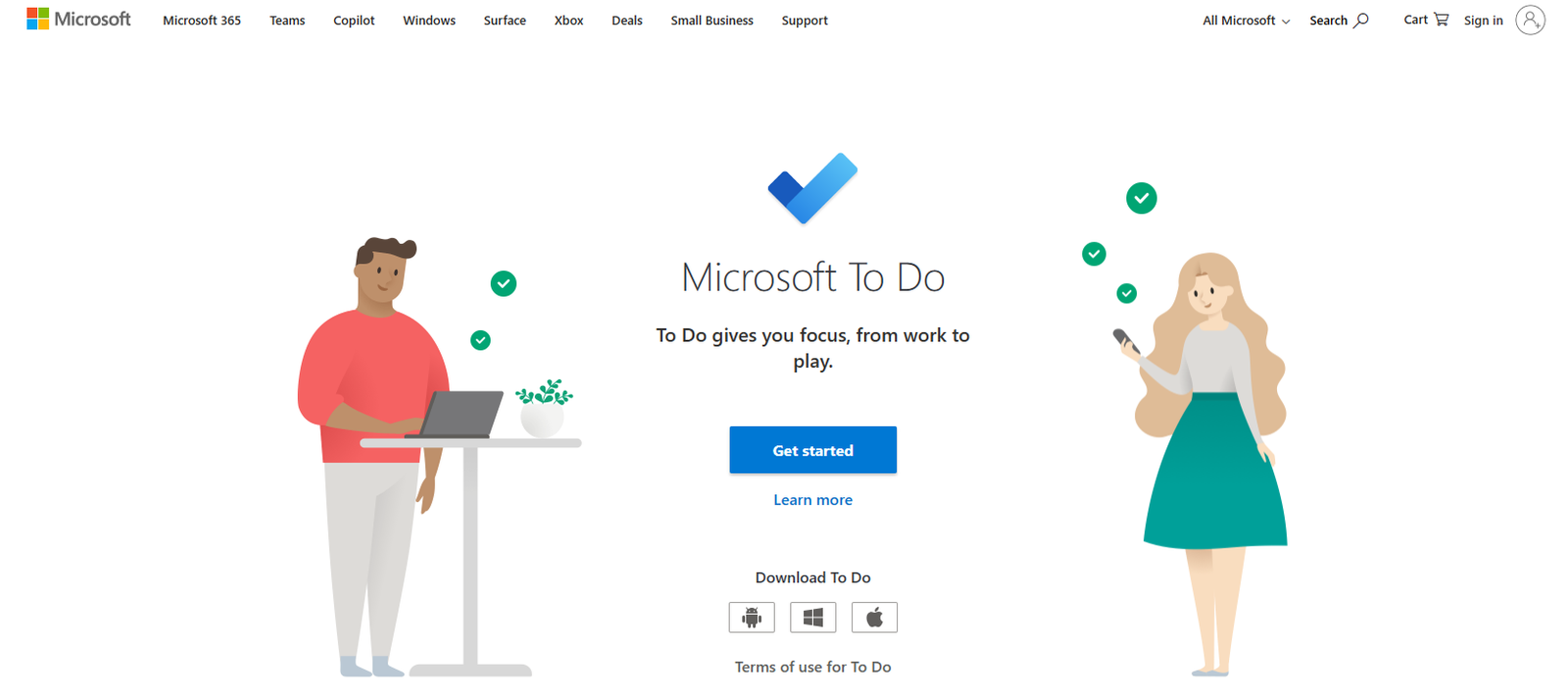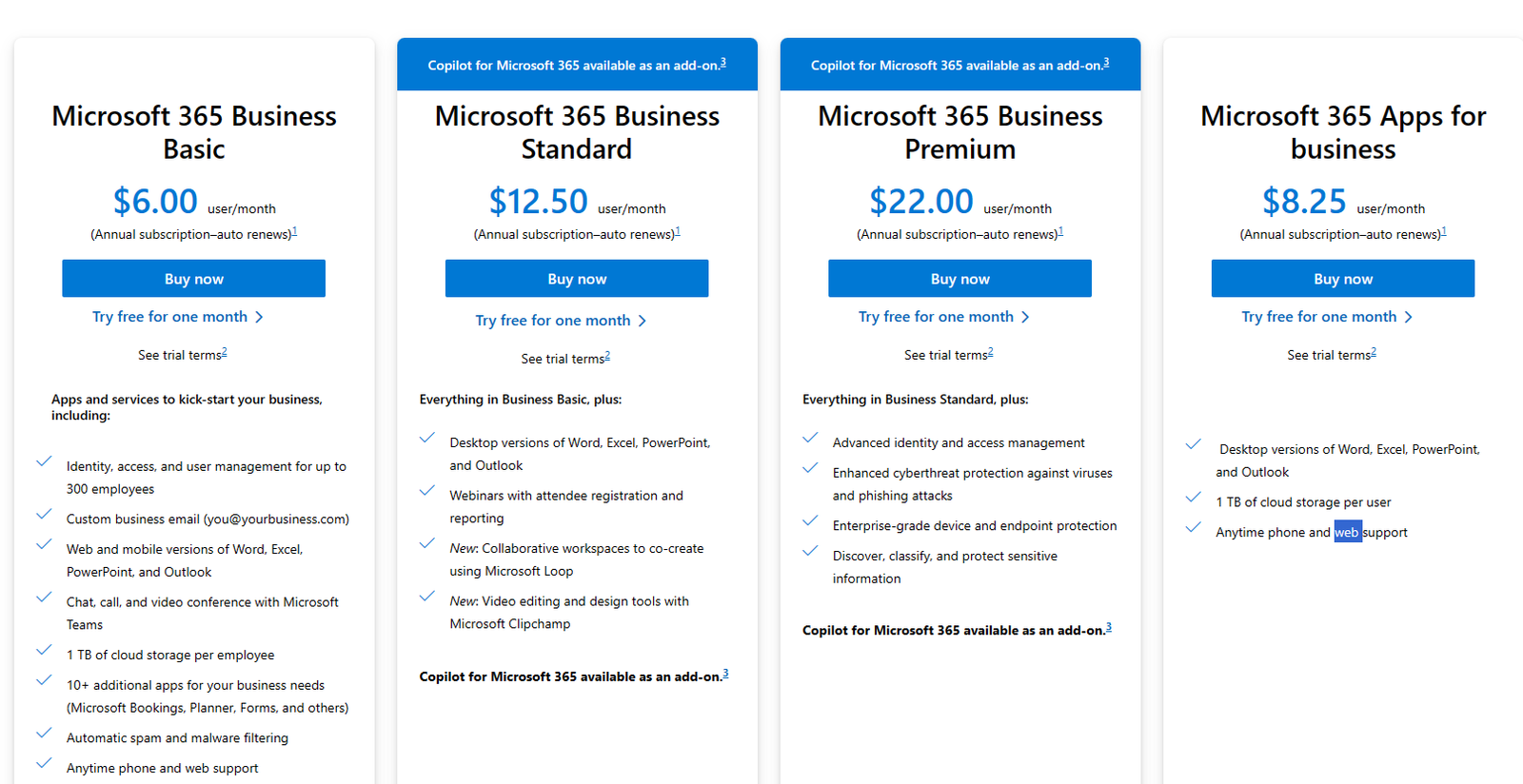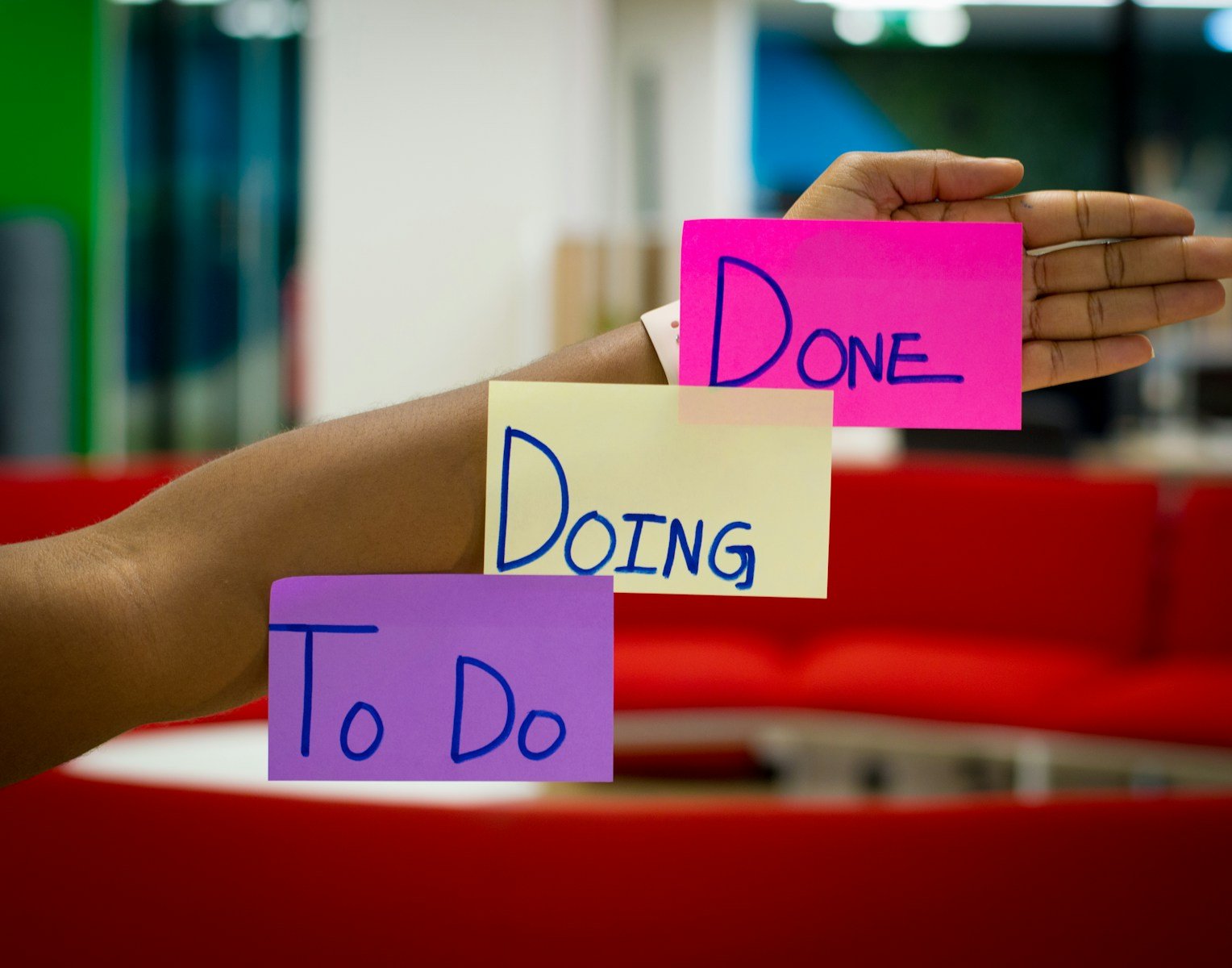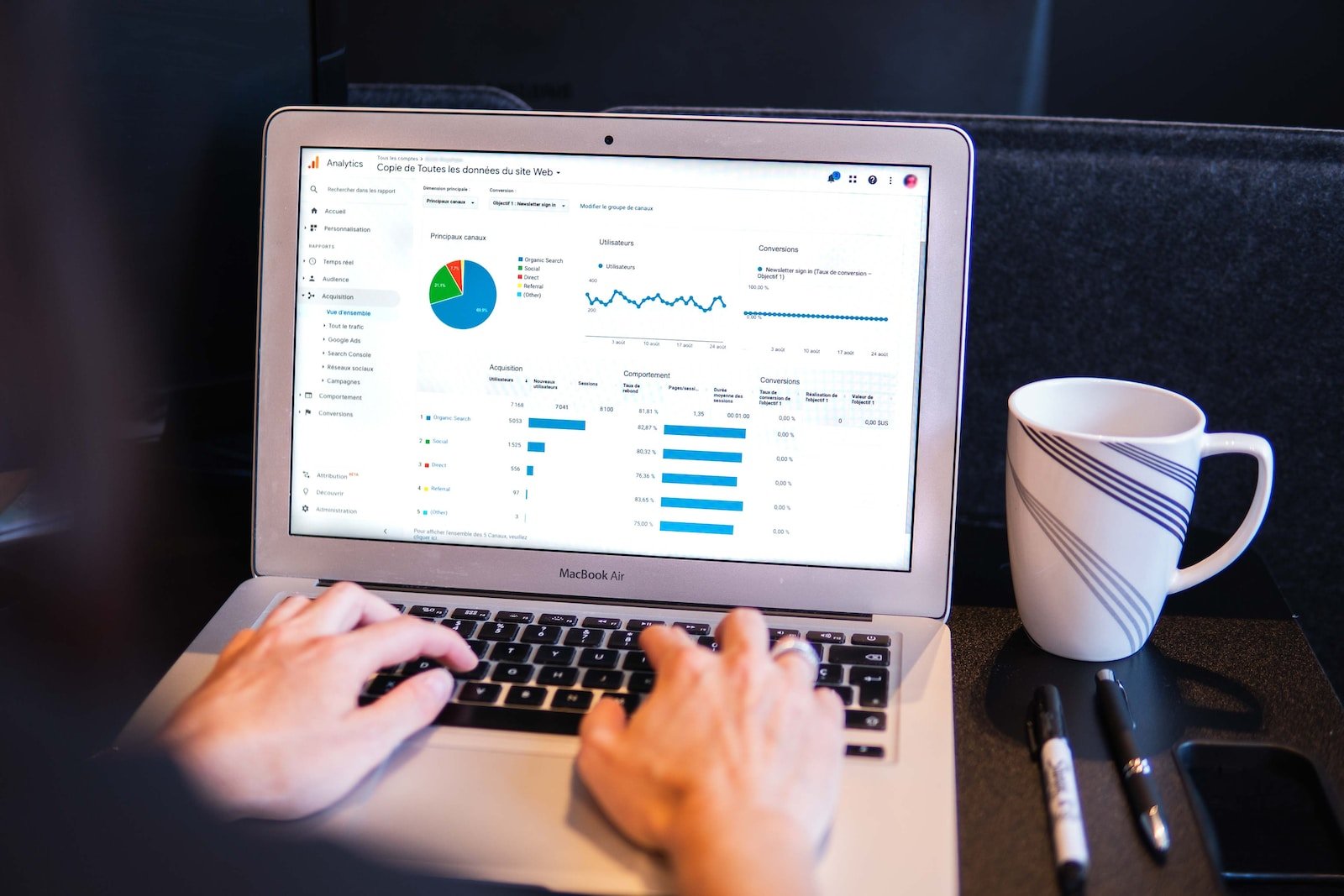In today’s fast-paced and data-driven business environment, effective team collaboration and performance tracking are crucial for success. One powerful tool that can help streamline these processes is a team dashboard. A team dashboard provides a centralized hub where team members can access and monitor key metrics, track progress, and collaborate on projects.
In this blog post, we will explore the process of creating and managing an effective team dashboard. We will delve into the various aspects of setting up a team dashboard, including defining dashboard goals, choosing the right software, and customizing the layout to fit your team’s needs.
Once the dashboard is set up, we will discuss how to add and track key metrics that align with your team’s goals. We will explore the process of identifying important performance indicators (KPIs), adding them to the dashboard, and regularly updating and reviewing them to ensure accurate and actionable insights.
Enhancing team collaboration is another important aspect of a team dashboard. We will discuss how to integrate the dashboard with collaboration tools, set up alerts and notifications to keep the team informed, and encourage team interaction through the dashboard.
Maintaining and improving the team dashboard is an ongoing process. We will explore the importance of regularly reviewing the dashboard’s effectiveness, updating it as team goals evolve, and taking feedback from team members to continuously improve its functionality.
By the end of this blog post, you will have a comprehensive understanding of how to create and manage an effective team dashboard that drives collaboration, improves performance, and enhances your team’s overall success. So, let’s dive in and discover the power of a well-designed team dashboard!
Understanding Team Dashboards: An Overview
Team dashboards provide a comprehensive overview of key metrics and data that are relevant to a team’s goals and performance. They serve as a centralized platform where team members can access real-time information, collaborate, and make data-driven decisions. In this section, we will delve into the importance of team dashboards and why they are crucial for effective team management.
The Importance of Team Dashboards
-
-
- Data Visualization: Team dashboards present data in a visually appealing and easy-to-understand format. By utilizing charts, graphs, and other visual elements, team members can quickly grasp trends, patterns, and insights, enabling them to make informed decisions.
- Centralized Information: With a team dashboard, all relevant information is consolidated in one place. This eliminates the need for team members to search through multiple sources or dig through various documents to find the information they need. The centralized nature of team dashboards ensures that everyone is on the same page and has access to the latest data.
- Real-Time Updates: Team dashboards provide real-time updates, allowing team members to stay informed about their progress and performance. Whether it’s tracking sales numbers, project milestones, or customer satisfaction ratings, real-time updates enable teams to make timely adjustments and take proactive measures to achieve their goals.
- Transparency and Accountability: Team dashboards promote transparency within the team by making information accessible to all members. This fosters a sense of accountability as team members can see their own contributions and how they align with the team’s overall objectives. It also encourages healthy competition and motivates individuals to strive for excellence.
- Improved Communication and Collaboration: By having a shared platform where team members can access and discuss data, team dashboards facilitate better communication and collaboration. This reduces the chances of miscommunication, promotes knowledge sharing, and enables teams to work together more efficiently towards common goals.
- Data-Driven Decision Making: Team dashboards empower teams to make data-driven decisions. By having access to accurate and up-to-date data, teams can identify trends, spot bottlenecks, and make informed choices that lead to improved performance and outcomes.
-
Understanding the importance of team dashboards lays the foundation for creating an effective and impactful tool for your team. In the next sections, we will explore the practical steps involved in setting up and managing a team dashboard to maximize its benefits.
Setting Up Your Team Dashboard
Setting up a team dashboard involves several important steps to ensure that it aligns with your team’s goals and provides the necessary insights for effective decision-making. In this section, we will guide you through the process of setting up your team dashboard, including defining dashboard goals, choosing the right dashboard software, and customizing the layout to meet your team’s specific needs.
Defining Dashboard Goals
Before diving into the technical aspects of setting up a team dashboard, it’s crucial to define clear goals and objectives for the dashboard. Consider the following questions:
-
-
- What are your team’s key performance indicators (KPIs)? Identify the specific metrics that are most relevant to your team’s success. This could include sales targets, project milestones, customer satisfaction ratings, or any other metrics that directly impact your team’s performance.
- What insights do you need to gather from the dashboard? Determine the specific insights and information that will help your team make informed decisions and drive improvement. This could be identifying areas of improvement, monitoring progress towards goals, or tracking the impact of specific initiatives.
- Who will be the primary users of the dashboard? Consider the roles and responsibilities of the team members who will be using the dashboard. Understanding their needs and requirements will help shape the design and functionality of the dashboard.
-
By clearly defining your dashboard goals, you can ensure that the dashboard is tailored to your team’s specific needs and provides the relevant information for effective decision-making.
Choosing the Right Dashboard Software
Once you have defined your dashboard goals, the next step is to choose the right dashboard software. Consider the following factors when evaluating different options:
-
-
- Ease of Use: Look for a dashboard software that is user-friendly and intuitive. It should be easy to navigate, customize, and add or remove metrics as needed.
- Compatibility: Ensure that the dashboard software is compatible with the data sources and systems you use. It should be able to integrate seamlessly with your existing tools and databases.
- Visual Customization: Look for a software that allows you to customize the visual layout and design of your dashboard. This will help you create a visually appealing and easily understandable dashboard for your team.
- Data Security: Consider the security measures offered by the dashboard software. It should have robust data encryption, access controls, and regular backups to protect your team’s sensitive information.
- Collaboration Features: Look for dashboard software that facilitates collaboration among team members. It should allow for sharing and commenting on specific metrics, as well as the ability to assign tasks and set reminders.
-
Evaluate different dashboard software options based on these factors to find the one that best fits your team’s requirements and goals.
Customizing Your Dashboard Layout
Once you have chosen the dashboard software, it’s time to customize the layout to meet your team’s specific needs. Consider the following customization options:
-
-
- Layout Structure: Determine the overall structure of your dashboard, including the number of sections or tabs, and the arrangement of metrics within each section.
- Metric Selection: Choose the specific metrics that align with your team’s goals and objectives. Prioritize the most important metrics and arrange them in a logical order for easy comprehension.
- Visual Elements: Utilize charts, graphs, and other visual elements to represent the metrics. Choose the appropriate visualizations that effectively convey the data and make it easy to interpret.
- Color Scheme and Branding: Customize the colors and branding of your dashboard to align with your team’s visual identity. This helps create a sense of ownership and familiarity among team members.
- User Permissions: Set up user permissions to control who has access to specific metrics or sections of the dashboard. This ensures that team members only see the information that is relevant to their roles.
-
By customizing the layout and design of your team dashboard, you can create a visually appealing and user-friendly interface that provides the right information to the right people.
In the next section, we will explore how to add and track key metrics on your team dashboard to effectively monitor your team’s performance and progress towards goals.
Adding and Tracking Key Metrics on Your Team Dashboard
Once you have set up your team dashboard and customized its layout, the next step is to add and track key metrics that are essential for monitoring your team’s performance and progress. In this section, we will guide you through the process of identifying key performance indicators (KPIs), adding them to your dashboard, and regularly updating and reviewing them to ensure accurate and actionable insights.
Identifying Key Performance Indicators (KPIs)
Before adding metrics to your team dashboard, it’s important to identify the key performance indicators (KPIs) that are most relevant to your team’s goals and objectives. Consider the following steps:
-
-
- Align with Goals: Review your team’s goals and objectives and identify the metrics that directly measure progress towards those goals. For example, if your team’s goal is to increase sales revenue, a relevant KPI could be monthly sales revenue.
- Focus on Impactful Metrics: Choose metrics that have a direct impact on your team’s success and contribute to desired outcomes. Avoid including metrics that are not actionable or do not provide meaningful insights.
- Consider Leading and Lagging Indicators: Include a mix of leading indicators (predictive metrics that can help anticipate future performance) and lagging indicators (historical metrics that measure past performance) to provide a comprehensive view of your team’s progress.
- Keep it Simple: Avoid overwhelming your team dashboard with too many metrics. Focus on a select few KPIs that provide the most relevant and actionable insights.
-
By carefully selecting the right KPIs for your team dashboard, you can ensure that you are tracking the metrics that truly matter and drive your team’s success.
Adding Metrics to Your Dashboard
Once you have identified the key metrics, it’s time to add them to your team dashboard. Follow these steps:
-
-
- Data Source Integration: Connect your dashboard software with the relevant data sources, such as CRM systems, project management tools, or financial databases. This integration allows the dashboard to fetch real-time data for the selected metrics.
- Metric Visualization: Choose the appropriate visual representation for each metric. Utilize charts, graphs, or progress bars to make the data visually appealing and easy to understand at a glance.
- Set Data Refresh Frequency: Determine how often the data should be refreshed on your dashboard. This depends on the frequency at which the underlying data sources are updated and the need for real-time information.
- Arrange Metrics: Organize the metrics on your dashboard in a logical and intuitive manner. Group related metrics together or create different sections for different categories of metrics.
-
By adding the selected metrics to your team dashboard, you create a centralized platform where team members can easily access and monitor the most important data for their performance evaluation.
Regularly Updating and Reviewing Metrics
Adding metrics to your team dashboard is not a one-time task. To ensure accurate and actionable insights, it’s essential to regularly update and review the metrics. Consider the following practices:
-
-
- Data Validation: Regularly validate the accuracy and integrity of the data being displayed on your dashboard. This involves checking the data sources, verifying data entry, and addressing any discrepancies or anomalies.
- Scheduled Updates: Set a schedule for updating the metrics on your team dashboard. This can be done daily, weekly, or monthly, depending on the nature of the metrics and the frequency of data updates.
- Reviewing Performance: Regularly review your team’s performance against the tracked metrics. Analyze trends, identify areas of improvement, and celebrate successes. Use this information to make data-driven decisions and drive continuous improvement.
- Adjusting Metrics: As your team’s goals evolve or new initiatives are introduced, it may be necessary to adjust the metrics on your team dashboard. Regularly reassess the relevance and effectiveness of the metrics and make changes as needed.
-
By regularly updating and reviewing the metrics on your team dashboard, you ensure that the insights provided are up to date, accurate, and relevant to your team’s performance evaluation and decision-making processes.
In the next section, we will explore how to enhance team collaboration using your team dashboard by integrating with collaboration tools, setting up alerts and notifications, and encouraging team interaction.
Enhancing Team Collaboration with Your Dashboard
An effective team dashboard not only provides valuable insights but also facilitates collaboration among team members. In this section, we will explore various strategies and features that can enhance team collaboration using your team dashboard.
Integrating with Collaboration Tools
One way to enhance team collaboration is by integrating your team dashboard with popular collaboration tools. Consider the following options:
-
-
- Project Management Tools: Integrate your team dashboard with project management platforms like Asana, Trello, or Jira. This allows team members to view project progress, track tasks, and collaborate on specific projects directly from the dashboard.
- Communication Platforms: Connect your team dashboard with communication tools such as Slack, Microsoft Teams, or Google Chat. This integration enables seamless communication and collaboration on metrics, projects, and tasks discussed on the dashboard.
- Document Collaboration: Integrate your team dashboard with document collaboration tools like Google Drive, Microsoft Office 365, or Dropbox. This allows team members to access and collaborate on shared documents, reports, or presentations directly from the dashboard.
-
By integrating your team dashboard with these collaboration tools, you create a unified platform where team members can access relevant information, communicate, and collaborate effectively.
Setting Up Alerts and Notifications
To ensure timely updates and keep team members informed, it’s important to set up alerts and notifications on your team dashboard. Consider the following practices:
-
-
- Threshold Alerts: Set up alerts based on predefined thresholds for specific metrics. For example, if a sales target is not met, an alert can be triggered to notify the team. This allows proactive action to be taken to address potential issues.
- Deadline Reminders: Set up reminders for upcoming deadlines or milestones. This ensures that team members are aware of important dates and can stay on track with their tasks and projects.
- Real-Time Updates: Configure real-time notifications for critical events or changes in metrics. This allows team members to react promptly and make informed decisions based on the latest data.
-
By utilizing alerts and notifications on your team dashboard, you can keep the team informed, improve responsiveness, and ensure that everyone is up to date with important changes and events.
Encouraging Team Interaction
A team dashboard can also serve as a platform to encourage team interaction and collaboration. Consider the following strategies:
-
-
- Commenting and Discussion: Enable commenting features on the dashboard, allowing team members to leave comments, ask questions, and engage in discussions related to specific metrics or projects. This promotes collaboration, knowledge sharing, and problem-solving.
- Task Assignment and Tracking: Use the dashboard to assign tasks to team members and track their progress. This promotes accountability and transparency while fostering a sense of ownership and collaboration.
- Recognition and Celebrations: Use the team dashboard to highlight achievements, milestones, or exceptional performance. Recognize and celebrate team members’ contributions to foster a positive and collaborative team culture.
-
By encouraging team interaction through the team dashboard, you create a sense of unity, engagement, and shared responsibility among team members.
In the next section, we will discuss how to maintain and improve your team dashboard over time, ensuring its effectiveness as your team’s goals evolve and taking feedback from team members.
Maintaining and Improving Your Team Dashboard
Maintaining and improving your team dashboard is essential to ensure its effectiveness and relevance as your team’s goals and objectives evolve. In this section, we will explore key practices for maintaining and improving your team dashboard over time.
Regularly Reviewing Dashboard Effectiveness
Regularly reviewing the effectiveness of your team dashboard allows you to identify areas for improvement and ensure that it continues to meet your team’s needs. Consider the following practices:
-
-
- Collect Feedback: Seek feedback from team members regarding the usability, relevance, and effectiveness of the dashboard. This can be done through surveys, interviews, or regular team meetings.
- Analyze Usage Patterns: Analyze the usage patterns of the dashboard to identify which metrics or features are most frequently accessed or neglected. This information can help you optimize the dashboard layout and prioritize the most valuable metrics.
- Monitor Data Accuracy: Continuously monitor the accuracy and reliability of the data displayed on your dashboard. Regularly check data sources, address any discrepancies, and ensure that the metrics accurately reflect the current state of affairs.
-
By regularly reviewing the effectiveness of your team dashboard, you can make informed decisions about necessary improvements and optimizations.
Updating Dashboard as Team Goals Evolve
As your team’s goals and objectives evolve, it’s important to update your team dashboard to align with these changes. Consider the following steps:
-
-
- Identify New Metrics: Identify new metrics that align with your team’s updated goals and objectives. These may include additional KPIs or different metrics to track progress towards new initiatives.
- Remove Irrelevant Metrics: Remove any metrics that are no longer relevant or do not provide actionable insights. Streamlining the dashboard and focusing on the most crucial metrics ensures clarity and avoids information overload.
- Redesign Layout if Needed: If significant changes are required, consider redesigning the layout of your team dashboard to accommodate the new metrics and goals. This may involve rearranging sections, adding new visualizations, or modifying the overall structure.
-
By updating your team dashboard as your team’s goals evolve, you ensure that it remains a valuable tool for tracking progress and making data-driven decisions.
Taking Feedback from Team Members
To continuously improve your team dashboard, it’s important to actively seek feedback from team members. Consider the following practices:
-
-
- Regular Feedback Sessions: Schedule regular feedback sessions with team members to discuss their experiences, challenges, and suggestions for improving the dashboard. This can be done through one-on-one meetings or team-wide discussions.
- Implementing Feedback: Actively listen to the feedback received and implement relevant suggestions for improvement. This may involve making adjustments to the layout, adding new features, or addressing usability concerns.
- Incorporate User Requests: Pay attention to user requests for additional metrics or functionality. Evaluate the feasibility and relevance of these requests and incorporate them into future updates of the dashboard, if appropriate.
-
By involving team members in the improvement process and incorporating their feedback, you ensure that the team dashboard remains a valuable and user-friendly tool for the entire team.
In the next section, we will conclude this blog post by summarizing the key points discussed and emphasizing the importance of an effective team dashboard in driving collaboration and success.
Conclusion
In conclusion, creating and managing an effective team dashboard is crucial for driving collaboration, monitoring performance, and achieving team goals. By following the steps outlined in this blog post, you can set up a team dashboard that aligns with your team’s objectives and provides valuable insights for decision-making.
Understanding the importance of team dashboards and defining clear goals for your dashboard is the first step. Choosing the right dashboard software and customizing the layout to meet your team’s specific needs ensures that the dashboard is user-friendly and visually appealing.
Adding key metrics to your team dashboard allows you to track performance and progress towards goals. By identifying relevant KPIs, integrating with collaboration tools, and setting up alerts and notifications, you can enhance team collaboration and keep everyone informed.
Maintaining and improving your team dashboard over time is essential. Regularly reviewing its effectiveness, updating it as team goals evolve, and taking feedback from team members ensures that the dashboard remains relevant and valuable.
An effective team dashboard serves as a central hub for data-driven decision-making, fosters collaboration among team members, and drives overall team success. By leveraging the power of a well-designed team dashboard, you can enhance communication, improve performance, and achieve your team’s goals with greater efficiency.
So, take the knowledge gained from this blog post and start creating and managing your own effective team dashboard today. Your team will thank you for it!