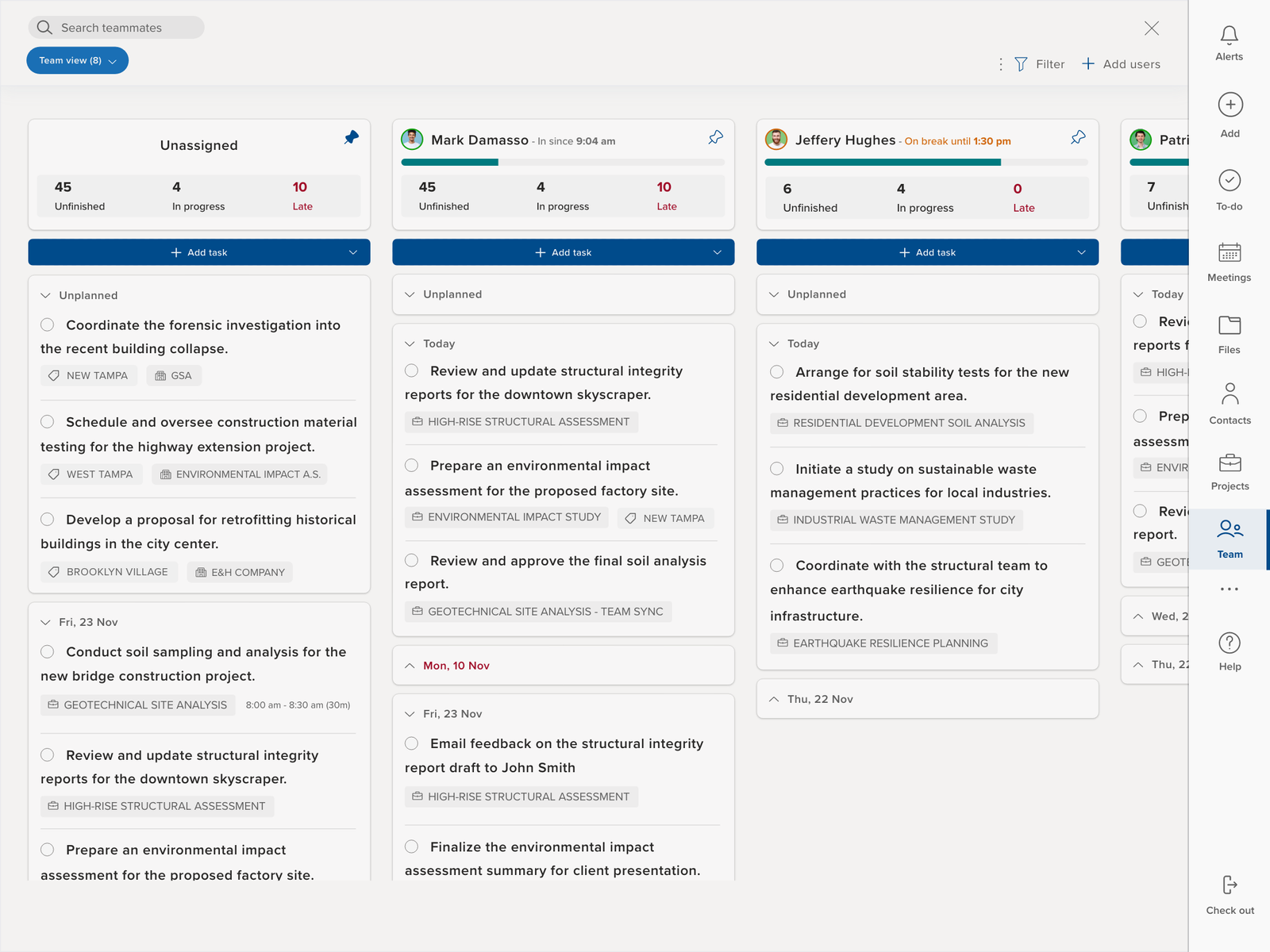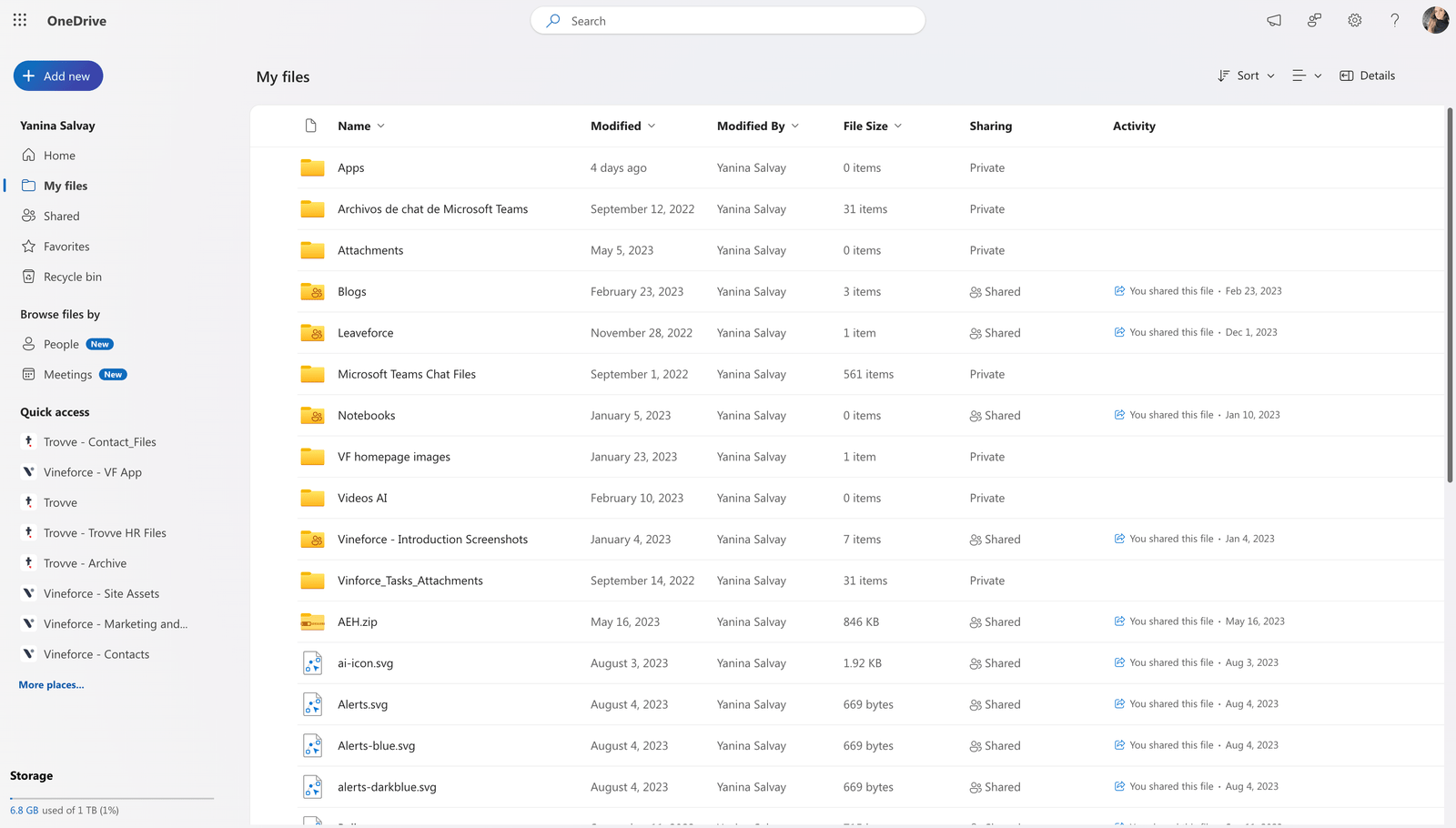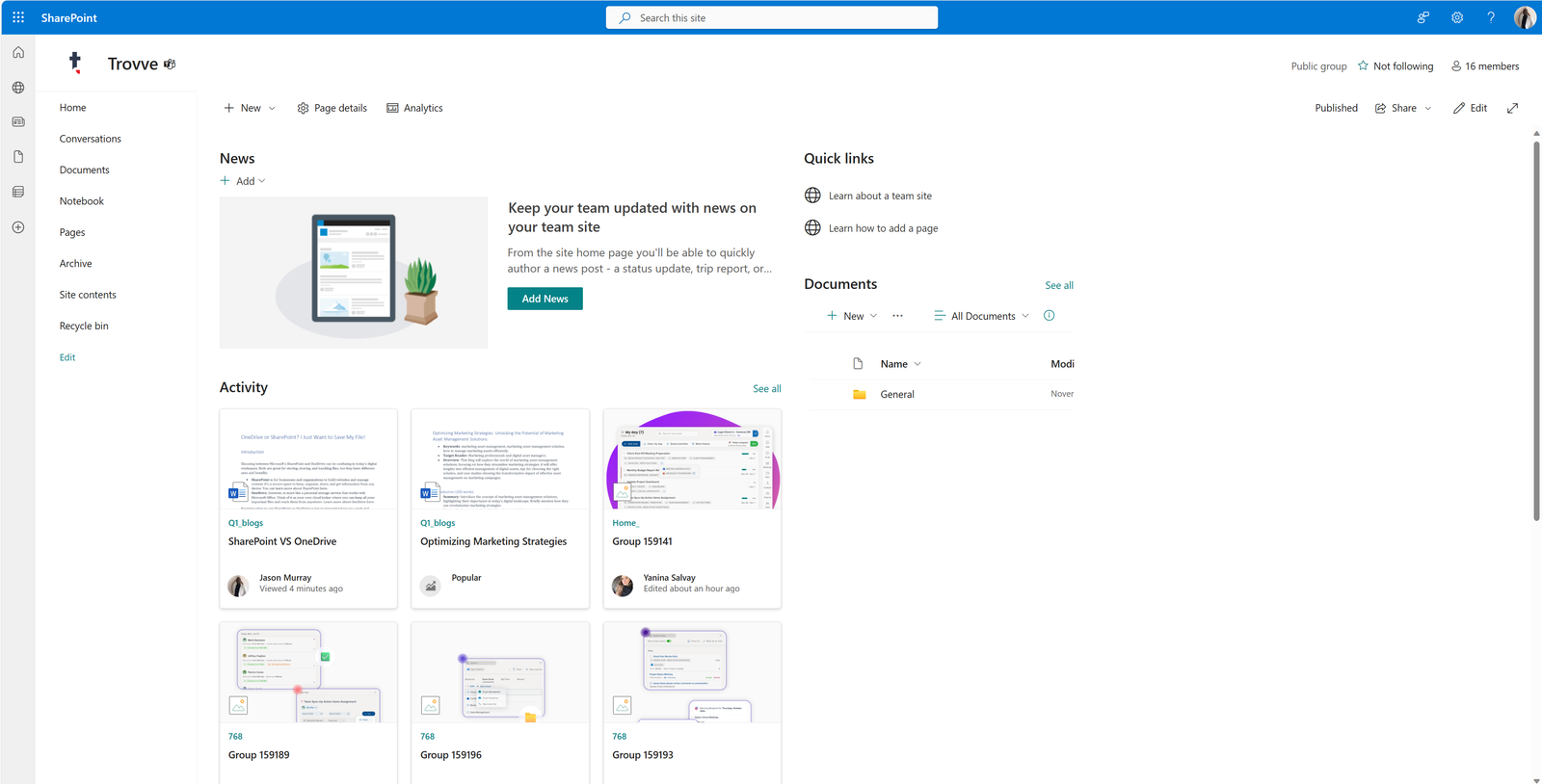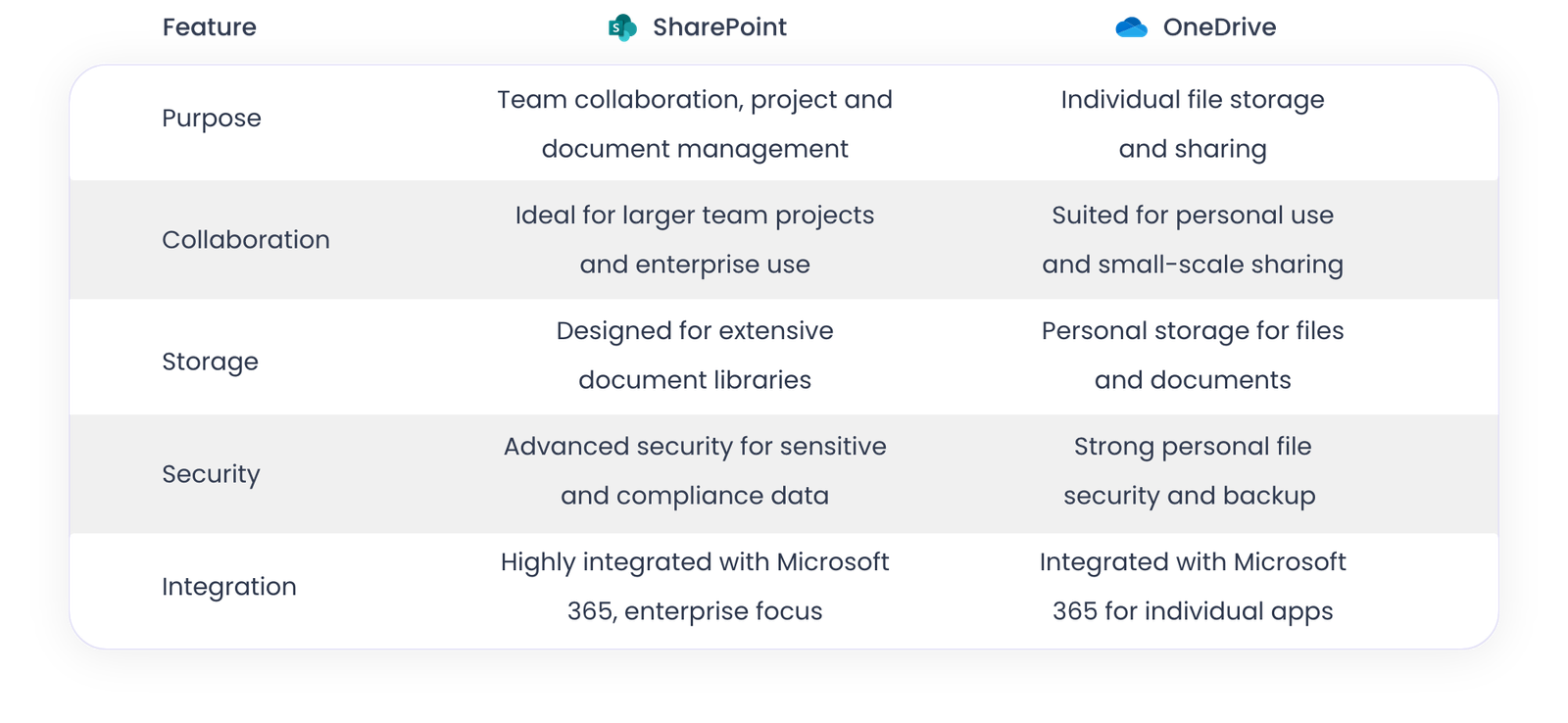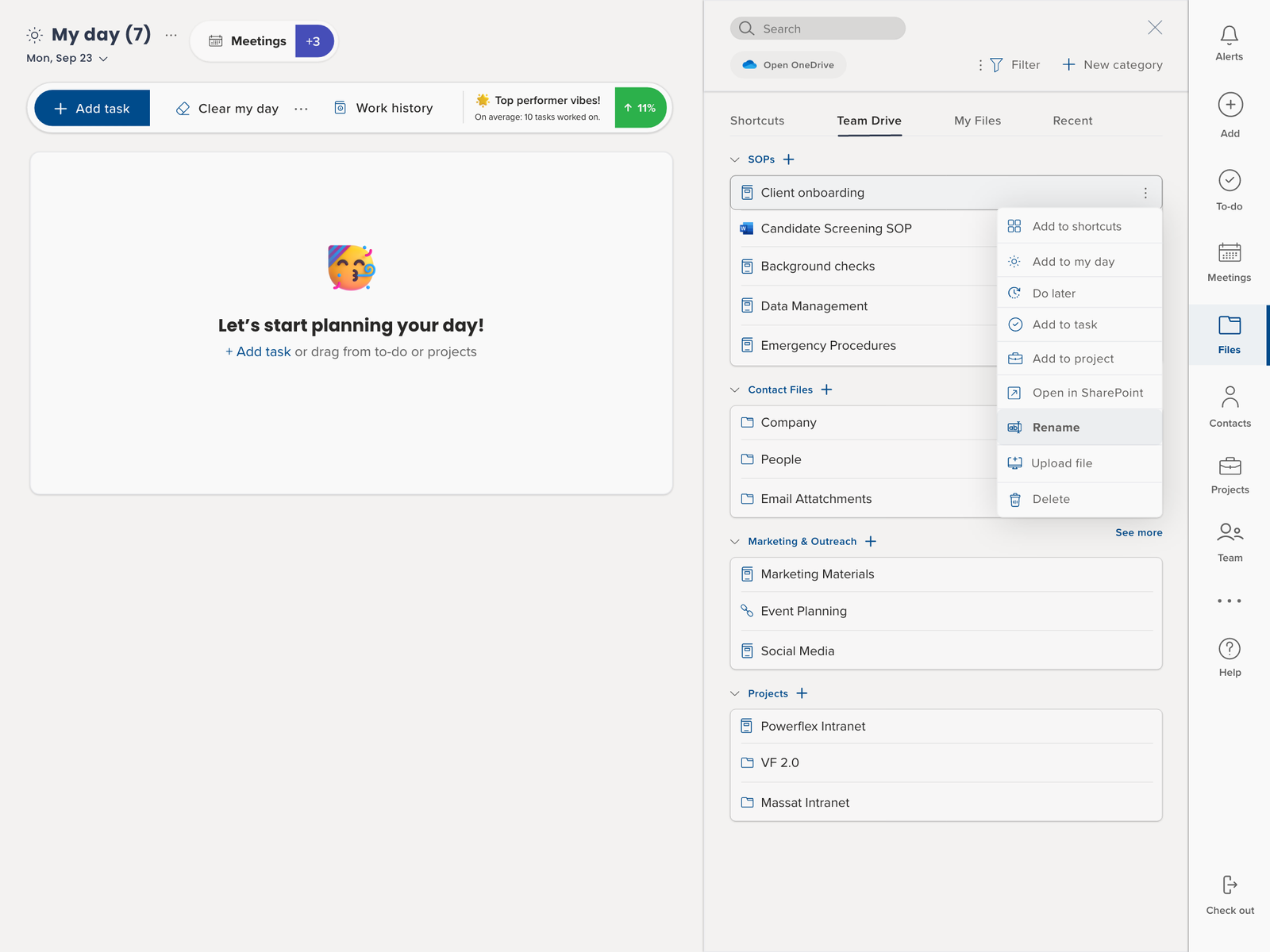Introduction
Welcome back to our series “Hyperfocus on Success: Unlocking Your ADHD Project Manager Superpower with Trovve.” In this fourth part, we’re focusing on team management and diving deeper into ways ADHD project managers can thrive, whether they’re working remotely, in a traditional office, or a mix of both. Let’s quickly recap the main points from our previous articles. This will be helpful for new readers to catch up and serve as a useful reminder for those who’ve been following along. We’ll also explore how Trovve’s features can be particularly beneficial in these different work settings.
Part 1: The Balancing Act of ADHD in Project Management
Our first article focused on the dual nature of ADHD for project managers: it presents both challenges and advantages. Instead of viewing ADHD as an obstacle, we explored how it can be an asset in managing projects. We covered how to handle multiple tasks at once, deal with a lot of information, prioritize work effectively, and maintain strong relationships with clients. A major point was how Trovve helps with organized daily planning and tailoring task management to individual needs. This tool assists ADHD project managers in arranging their tasks, controlling notifications, and enhancing their productivity. For those seeking more understanding and support regarding ADHD, resources like CHADD and ADDA were suggested. Read more about Part 1 here.
Part 2: Simplifying File Management for ADHD Project Managers with Trovve
In the second part of our series, we turned our attention to file management, a common challenge for ADHD project managers. We introduced Trovve’s specialized File Management system, designed to meet the unique needs of these professionals. This system brings together all your files, making them easier to access and share. We discussed how Trovve lessens the burden of administrative work and seamlessly integrates with tools like OneDrive, reducing the need to juggle multiple platforms. The story of Jake, an ADHD project manager, was used to show how Trovve revolutionizes file management: it enables easy access to all documents, quick file retrieval, and more organized project management. We highlighted features like the ‘Recent’ tab, enhanced search options, and context-relevant file linking as key tools that improved Jake’s work efficiency and focus. Discover more about Part 2 here.
Part 3: Enhancing Project Management with ADHD Traits and Trovve
In our third article, we offered a detailed guide for ADHD project managers to utilize their unique skills for professional success. The key point was how to best use Trovve’s project management features along with practical advice and real-world examples. We discussed effective project creation, AI-assisted task management, streamlined communication, organized file storage, and easy project navigation. Through Sarah’s story, a project manager with ADHD, we demonstrated Trovve’s practical benefits in real project management situations. The article also shared various tips on setting up projects effectively, managing tasks, organizing files, improving communication, and keeping track of projects proactively. Learn more about Part 3 here.
Part 4: Mastering Team Management with Trovve for ADHD Project Managers
In the fourth installment of our series, we’ll explore Trovve’s team management features, specially designed for ADHD project managers in various work environments, including hybrid and remote settings. This part will provide practical strategies and tips to improve team management skills, tailored to address the specific challenges that ADHD project managers encounter in these diverse working conditions. Stay tuned for insightful approaches that leverage Trovve’s capabilities to enhance collaboration, communication, and overall team dynamics.
Is This Your Story?
Are you a project manager at a consulting firm, balancing your career and the complexities of ADHD? You’ve arrived at project management through practical, hands-on experience rather than traditional training. This route may have given you a natural talent for solving problems and a liking for simple, effective tools in your job.
Understanding Your Unique Challenges and Needs in Team Management
Are you a project manager who’s constantly managing multiple client projects and coordinating with teams in different time zones, all within a hybrid, remote, or traditional office setup? If this sounds familiar, especially in your quest to maintain effective communication within a distributed team, then you’re not alone.
You might be looking for project management tools that suit your unique style of working. These tools should be flexible enough to handle the varying demands of your daily tasks, but also simple enough to fit seamlessly into your workflow. This need aligns with psychological insights about matching tools and strategies with individual cognitive styles, which is particularly relevant for managing ADHD (as discussed in Psychology Today).
In hybrid or remote environments, the challenge often lies in staying focused and organizing tasks amidst changing work conditions. Here, your ADHD traits can play a dual role – posing challenges but also offering advantages. For instance, the ability to experience periods of hyperfocus, a concept highlighted in ADDitude Magazine, can be a powerful asset in handling complex projects and tight deadlines.
Are you also in search of communication strategies that are effective in remote collaboration and accommodating diverse working styles? This is a critical aspect, as emphasized by Harvard Business Review, which underlines the importance of customized communication in managing remote teams.
If you find yourself struggling with complex project management scenarios, remember that this is a common hurdle for many in your position. The goal is to find solutions that improve project coordination and client engagement without complicating your work.
As you continue reading, reflect on how these insights relate to your own professional experiences. Remember, you’re not navigating these challenges alone. The strategies we discuss are designed to help you tackle the unique challenges and opportunities presented by your work environment.
Team Management in Diverse Work Modes
Managing Teams Across Time Zones
Trovve’s platform is particularly useful for ADHD project managers who need clear structure. It helps manage teams across various time zones, a common scenario in global work environments. A standout feature of Trovve is its ability to create personalized schedules for each team member, while also showing the default company time. This is essential for planning meetings or setting deadlines, as it allows you to view each team member’s local time alongside the standard company time. This functionality is key to keeping everyone in sync, no matter where they are located.
Seamless Collaboration and Break Scheduling
Trovve also boosts team collaboration by enabling team members to view each other’s schedules, including their planned breaks. This level of transparency is vital in remote or hybrid work environments, as it builds a sense of connection and mutual understanding among team members. As highlighted in a Forbes article, being aware of colleagues’ availability or break times is key for effectively planning teamwork. This feature is especially advantageous for ADHD project managers, who often thrive in structured and predictable work environments.
Balancing Local and Company Time
Trovve offers the flexibility to switch between local time and company-defined time, a feature that aids in planning and collaboration. This adaptability is especially beneficial for working efficiently across different time zones and ensuring everyone’s schedule is considered. The ability to adapt viewing schedules is in line with psychological studies that stress the importance of flexible tools in boosting cognitive function, particularly for individuals with ADHD. This feature helps in harmonizing team efforts, regardless of geographical differences.
Easing ADHD-Related Challenges in Team Management
For ADHD project managers, overseeing a distributed team can be daunting due to difficulties with time management and organization. Trovve’s scheduling capabilities are designed to tackle these specific challenges. By offering a well-organized view of team schedules and simplifying time zone adjustments, Trovve significantly reduces the mental effort typically needed for planning and coordinating tasks across various time zones. This clarity and structure are vital for ADHD project managers, as they allow them to concentrate more on executing tasks and less on the logistical aspects of team coordination.
Maximizing Team Collaboration with Trovve for ADHD Project Managers
Streamlined Team Tab and User Profiles
For ADHD project managers in the consulting field, where quick adaptation and continuous communication are essential, Trovve’s updated Team tab becomes a critical asset. This feature enables easy management and overview of all team members in one location, a key advantage in dynamic project environments.
Why It’s Important:
- Structured Overview: ADHD can make it challenging to organize and process lots of information. The Team tab’s organized layout, recommended by CHADD, helps reduce cognitive overload, improving focus for ADHD individuals.
- Time Zone Management: In global consulting projects, being aware of each member’s time zone is vital for effective scheduling. This practice is in line with ADHD management best practices, ensuring thorough attention to details.

Practical Tip:
- Regularly update yourself on your team’s profiles to keep track of any changes in their roles or projects, which is typical in the ever-changing consulting field.
Effective Team Management: Tracking Activity with Team Member Cards
Trovve’s Activity Cards are particularly useful for ADHD project managers in consulting. They offer a clear and detailed overview of each team member’s progress and activities.
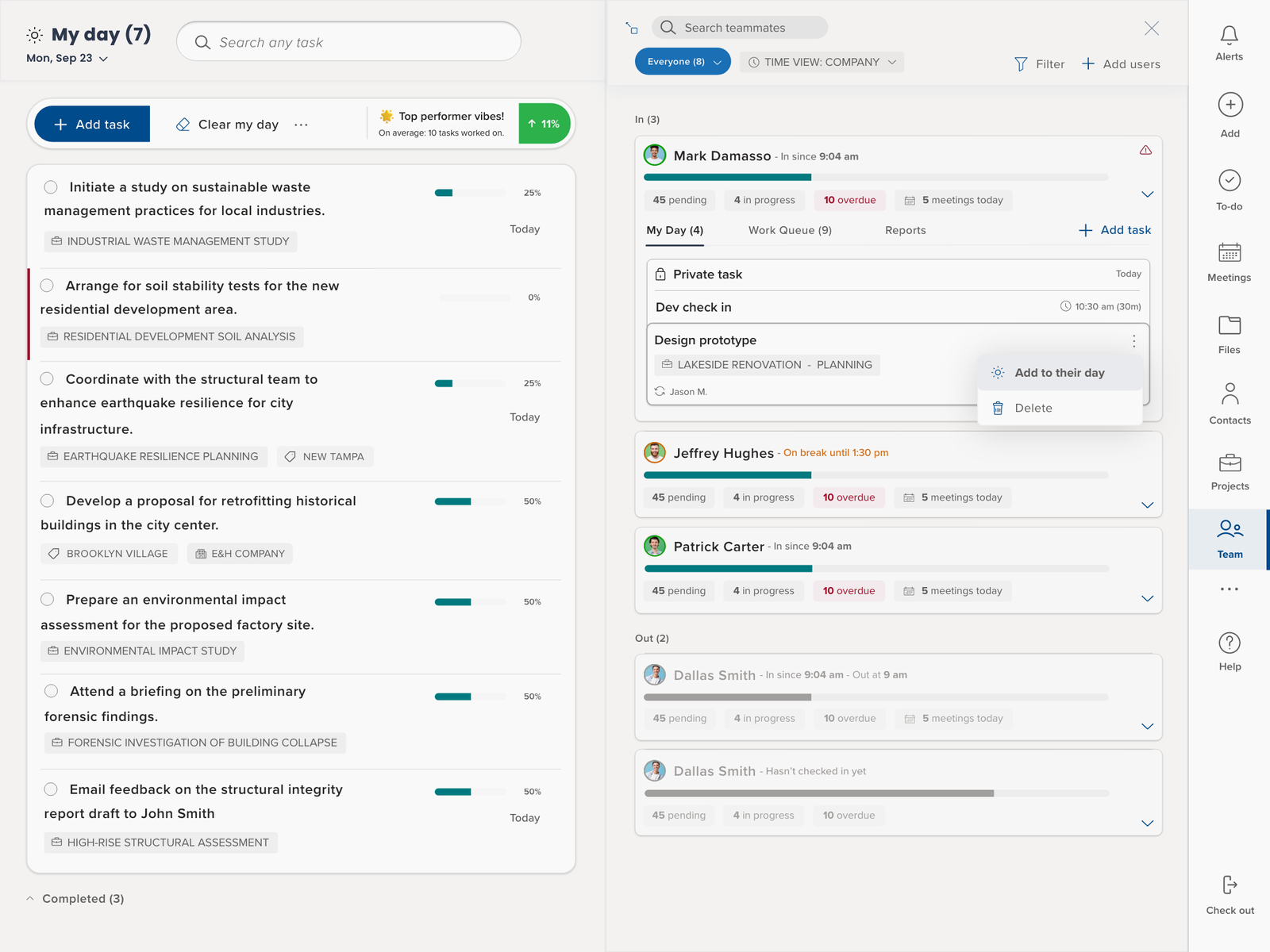
Why It’s Important:
- Visual Task Management: ADHD may complicate tracking multiple tasks and deadlines. As ADDitude Magazine suggests, visual aids like activity cards can enhance task management by providing clear, immediate visual indicators.
- Real-Time Updates: Staying informed about the status of team members allows for swift plan adjustments, a common requirement in the fast-moving consulting industry.
Practical Tip:
- Utilize the activity cards to monitor the progress of tasks and adjust project timelines or resources as needed, a crucial aspect in consulting where projects often evolve rapidly.
Incorporating Trovve’s features into your project management routine can help you tackle the unique challenges of ADHD in a consulting environment. The structured and visual components of Trovve are in sync with strategies recommended for managing ADHD in professional settings, making it an invaluable tool for boosting productivity and ensuring successful project outcomes.
Strategies for Managing ADHD Challenges in Various Work Modes
Utilizing the Team Tab and User Profiles for Enhanced Organization
For ADHD project managers in consulting, where team dynamics are constantly changing, Trovve’s Team Tab is a key tool.
- Status Grouping: Utilize the feature that categorizes team members by their status (available, busy, on break) to quickly determine who is ready for tasks or meetings.
- Efficient Search: The search function is ideal for ADHD managers who might have issues with memory recall, enabling fast location of team members when needed.
- Time Zone Management: The ability to toggle between local and company time zones helps in scheduling meetings and deadlines, avoiding the confusion common in global team management.
Maximizing Real-Time Insights with Activity Tracking
The Team Member Activity Card in Trovve offers real-time tracking of team members’ activities, crucial for ADHD project managers needing to maintain a clear overview of team progress.
- Progress Bar and Task Count: Use these features to assess and rebalance tasks, ensuring an even distribution of workload.
- Expanded View for Detailed Planning: This view shows all daily tasks and meetings, aiding in task planning and reassignment. It helps maintain focus on daily priorities without being overwhelmed by broader project details.
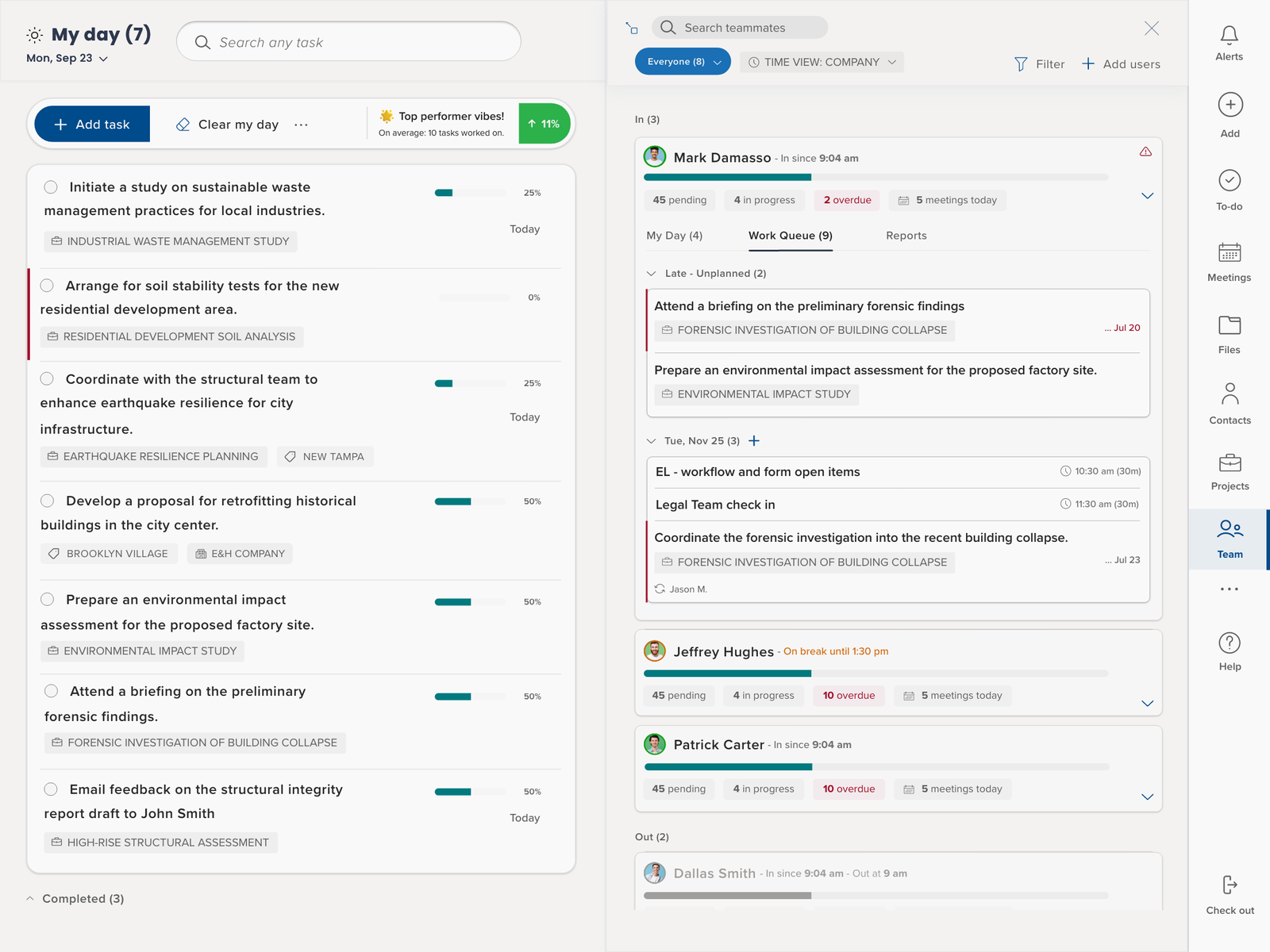
Efficient Task Management with Board Views
Trovve’s board views offer a visual approach to task management, suitable for ADHD project managers.
- Kanban Style Workflow: This visualization helps track progress across different projects, beneficial for ADHD individuals who prefer visual organization.
- Drag & Drop Functionality: This feature allows for easy task reassignment and deadline adjustments, crucial in the fast-paced consulting environment.
Tips for Effective Team Collaboration
- Regularly Review Team Member Profiles: Stay updated with your team’s roles and schedules, particularly vital in consulting where roles often change.
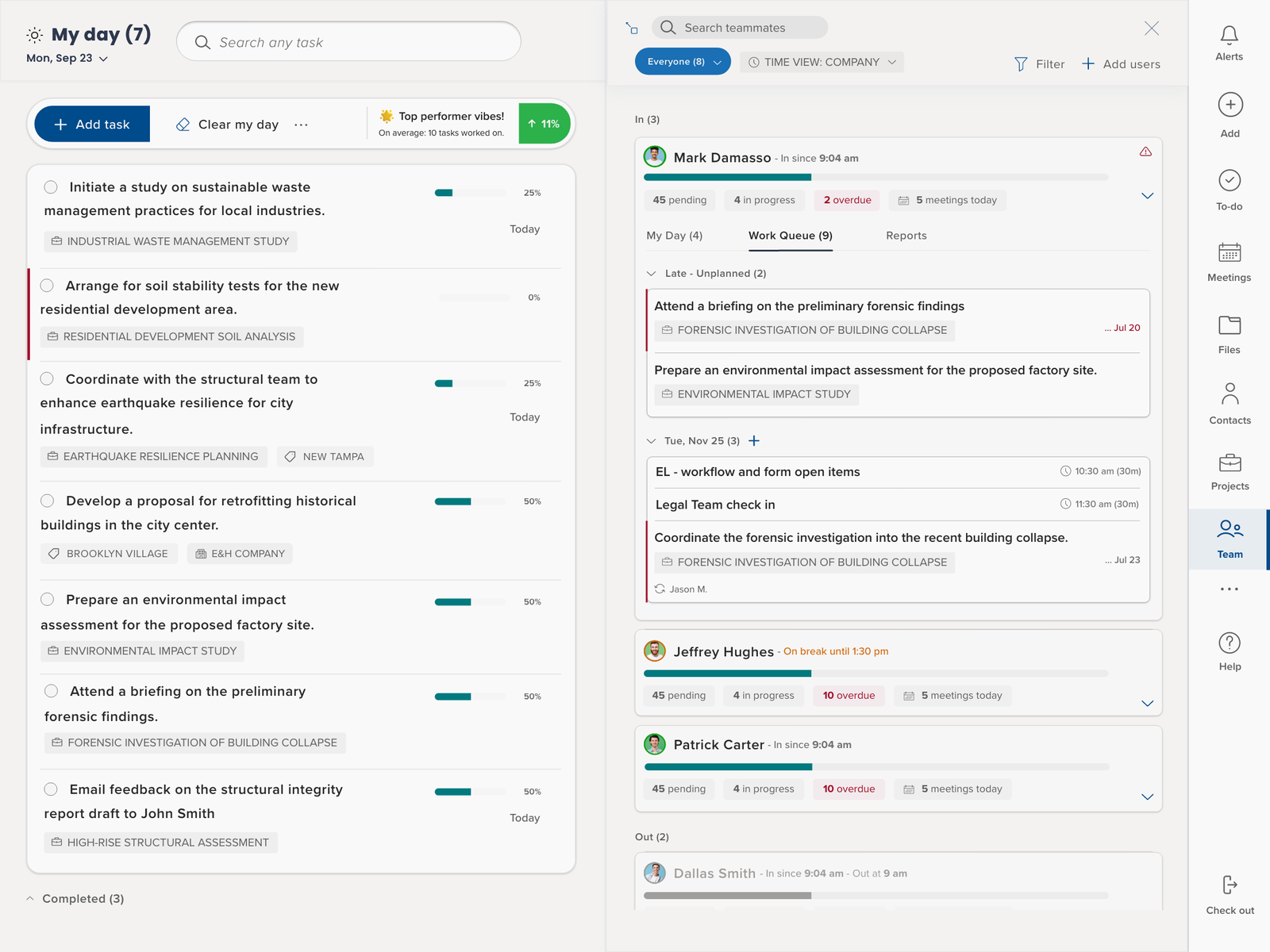
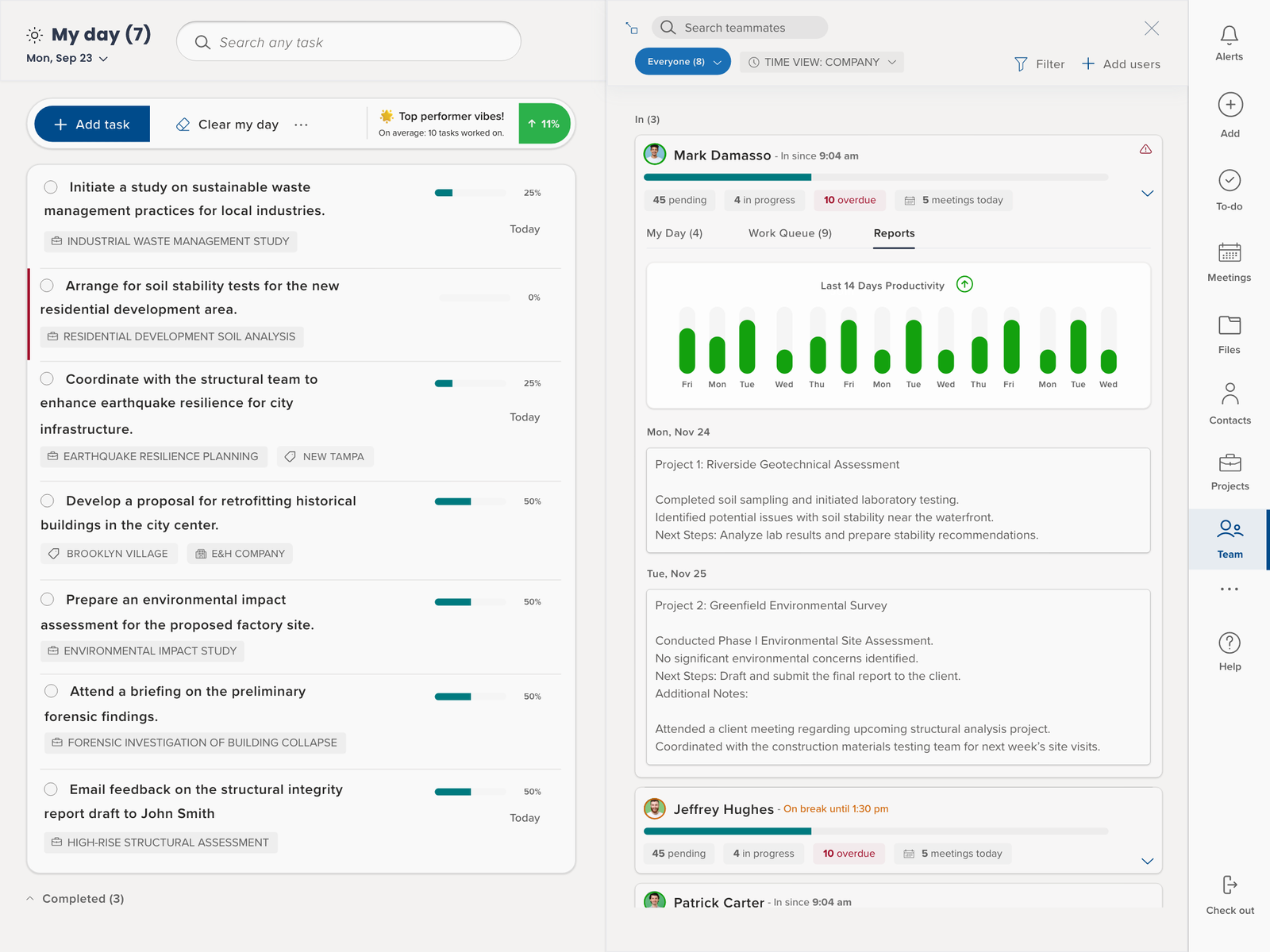
- Use Task Filters: Use filters for tasks to concentrate on specific areas, minimizing distractions.
- Set Up Team Rituals Using the Calendar: Set up regular team check-ins and updates using Trovve’s calendar. These routines can provide the structure often helpful for managing ADHD.
By incorporating these Trovve features into your daily management practices, you can create a more ADHD-friendly and structured work environment. This approach helps address common ADHD-related challenges like distractibility and organizational difficulties, making project management in consulting more effective and less overwhelming.
Case Study: Successful Implementation of Trovve in a Global Consulting Firm
Background
In a leading global consulting firm, Alex, a project manager diagnosed with ADHD, was tasked with overseeing a crucial project. His team spanned three continents, with members working in different time zones and conditions—some in offices, others remotely.
The Challenge
Alex faced the daunting task of managing this diverse team, compounded by his ADHD-related difficulties in maintaining focus and organizing tasks. He needed a tool that could not only organize tasks and schedules but also adapt to his team members’ varied work modes.
Trovve Implementation
Alex chose Trovve for its ability to meet these challenges:
- Efficient Use of Team Tab: He utilized the Team tab in Trovve to track team members’ availability across time zones, essential for global project management.
- Real-Time Activity Monitoring: The Team Member Activity Cards in Trovve enabled Alex to monitor task progress, identifying which tasks were on track or needed more attention.
- Streamlined Task Management: By using the board view, Alex could visualize the project workflow in a Kanban-style format, simplifying task reassignment and prioritization.
- Improved Communication and Scheduling: Trovve’s time zone feature allowed Alex to schedule meetings at times suitable for all team members. Integration with Microsoft Teams and email ensured smooth communication.
Results
Trovve’s implementation yielded significant benefits:
- Enhanced Focus and Organization: Trovve’s structured and visual approach helped Alex better focus and organize the project.
- Superior Team Coordination: Real-time updates on team activities led to more efficient coordination and balanced workload distribution.
- Effective Communication: Scheduling across different time zones, along with integrated communication tools, resulted in better team interactions and fewer misunderstandings.
This case study demonstrates Trovve’s effectiveness in managing complex, distributed teams in a global consulting firm. For Alex, dealing with ADHD, Trovve was particularly helpful in addressing the specific challenges posed by his condition and the project’s nature. It highlights how innovative project management tools can significantly enhance the management of diverse teams in today’s interconnected business world.
Advanced Tips for Team Management Using Trovve
Customization for Efficiency
For varied work environments, it’s critical to customize Trovve to fit both personal and team needs. Here are some advanced tips:
- Dashboard Customization: Modify your Trovve dashboard to highlight crucial elements like deadlines, team availability, and important tasks. This setup aids in rapid decision-making and keeps essential information readily accessible.
- Automated Task Prioritization: Use Trovve’s functionality to auto-arrange tasks by deadlines, project status, or team workload. This feature is extremely beneficial for ADHD project managers in organizing and prioritizing tasks.
- Personalized Notifications: Set up Trovve to alert you about specific project milestones or team member activities. This method helps manage ADHD-related distractions by filtering crucial information.
- Adaptable Views for Different Work Modes: Switch between list and board views in Trovve based on your work environment. The board view might be more suitable for remote work, while the list view can be better for in-depth task management in an office.
Integration with Microsoft 365
Trovve’s integration with Microsoft 365 tools enhances project management across diverse work settings.
- Microsoft Teams for Communication: Link Trovve with Microsoft Teams via our team’s bot, Vinny to facilitate direct communication within the project management tool. This integration streamlines discussions and notifications, reducing platform switching.
- OneDrive and SharePoint for File Management: Connect Trovve with OneDrive and SharePoint for easy file and document access. This ensures that all necessary files are quickly accessible within Trovve, aiding in timesaving and organization.
- Outlook for Scheduling: Integrate Trovve with Microsoft Outlook for synchronized meeting and deadline schedules. This combination keeps all scheduling information in one convenient place.
- Custom Integrations with Power Automate: Employ Trovve’s Power Automate connector for tailored integrations and workflows. This feature enables automation of specific processes and customization of workflows to meet unique project or team requirements.
By strategically customizing Trovve and taking full advantage of its integration capabilities with Microsoft 365 tools, project managers can significantly enhance their productivity and team coordination. These advanced strategies help in creating a more structured, efficient, and ADHD-friendly work environment, suitable for managing the complexities of modern project management.
Conclusion
As we conclude this in-depth guide on using Trovve for effective team management across different work settings, let’s summarize the key strategies and benefits we’ve discussed.
Key Takeaways:
- Adapting to Work Modes: Trovve’s versatility for hybrid, remote, and traditional work environments enable ADHD project managers to excel regardless of their work setting.
- Time Zone Management: Trovve simplifies the complexity of managing global teams across multiple time zones.
- Efficient Team Collaboration: The Team Tab and User Profiles in Trovve offer a cohesive way to oversee and track team activities, improving focus and organization for ADHD project managers.
- Activity Tracking: Trovve’s Team Member Activity Cards provide essential real-time insights for monitoring team progress and addressing issues swiftly.
- Task Management: Trovve’s board views and customization capabilities allow ADHD project managers to efficiently organize and prioritize tasks, adapting to various project stages and team needs.
- Microsoft 365 Integration: The seamless integration of Trovve with Microsoft 365 tools, including Teams, OneDrive, SharePoint, and Outlook, along with customization via Power Automate, streamlines team management and communication.
These strategies are designed to enhance project management efficiency and cater to the unique needs of ADHD individuals, enabling them to harness their strengths and mitigate challenges.
What’s Next:
In the final article in our series, we’ll focus on a vital element of project management: client communication. We’ll explore how Trovve can improve client interactions in diverse work conditions. Managing client communication effectively in remote, hybrid, or traditional environments is key to project success. Our next installment will offer valuable tips and strategies for forging stronger client relationships and ensuring effective communication, regardless of the work environment. Stay tuned for these actionable insights to enhance your client management skills.
Additional Resources
For more information on managing ADHD in professional settings and improving productivity, the following resources can be incredibly helpful:
- CHADD (Children and Adults with Attention-Deficit/Hyperactivity Disorder)
- ADDitude Magazine
- Understood – Workplace Resources
These resources provide valuable insights and tools that can support individuals with ADHD in optimizing their work habits and achieving their full potential.
In conclusion, Trovve stands out as a versatile and adaptable tool that can transform the way ADHD project managers handle their responsibilities, ensuring that their teams operate efficiently and effectively, regardless of the work environment. Keep an eye out for our next article, where we will continue to unlock the potential of Trovve in enhancing client communications for Project managers as well as tips to improve communication for ADHD suffers.