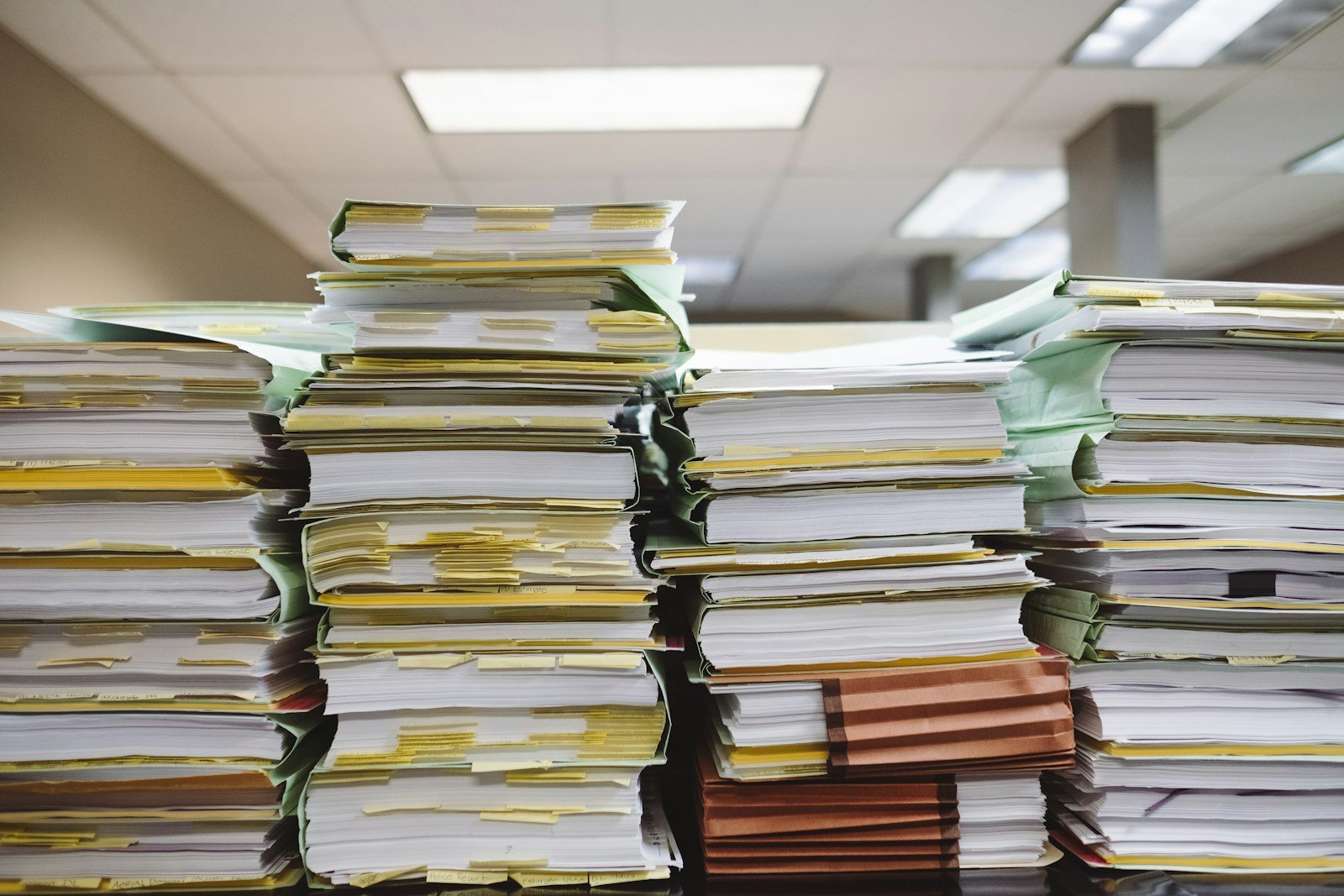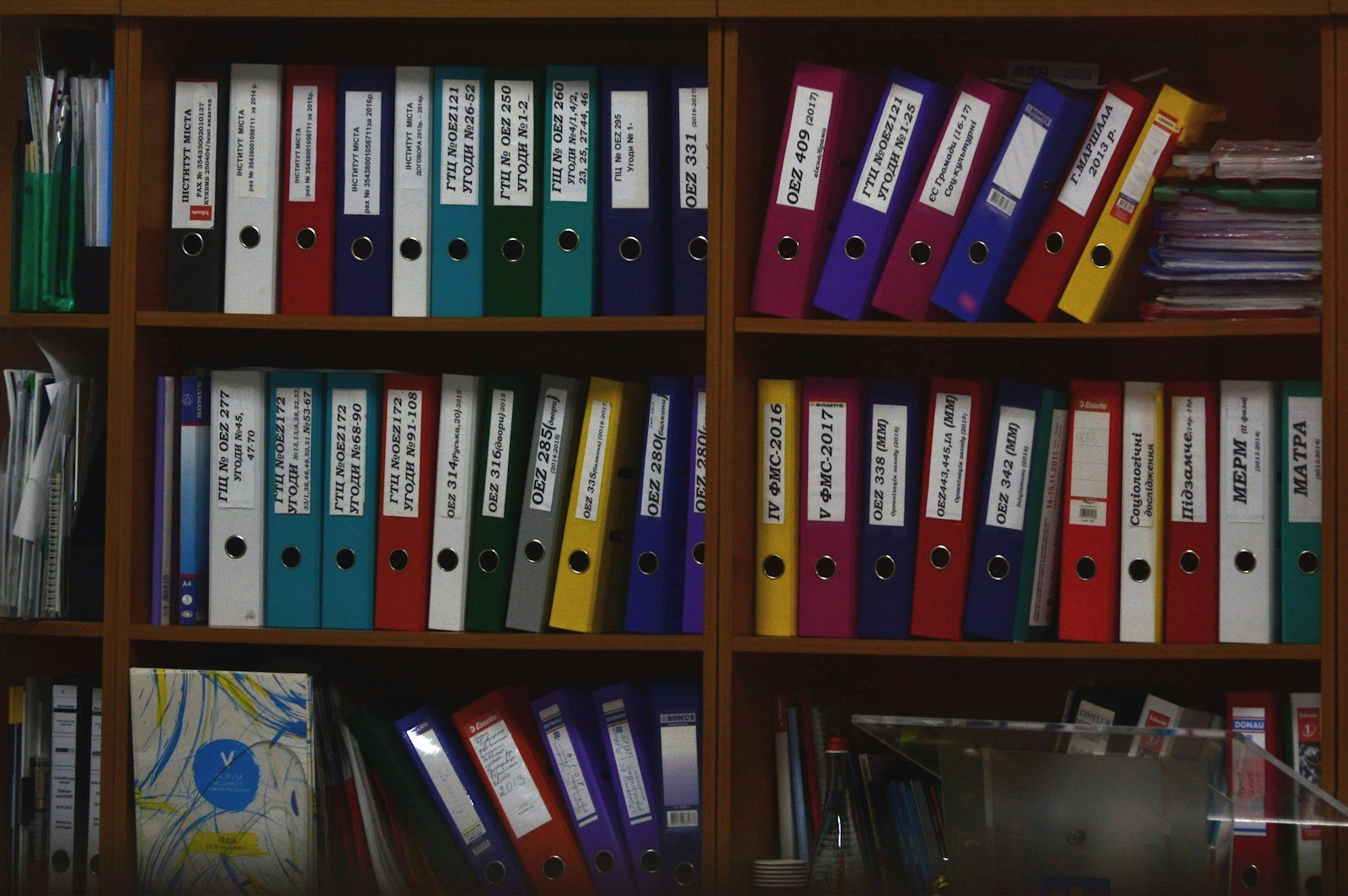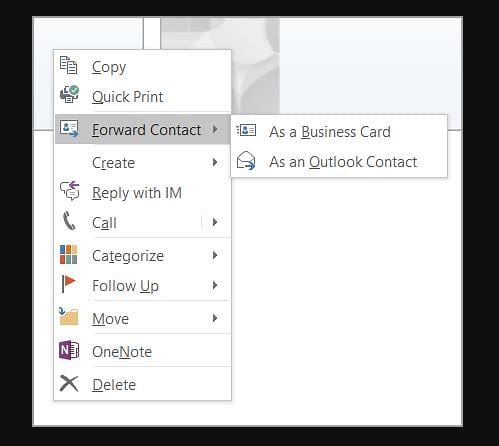The amount of data and files we accumulate each day can quickly become overwhelming. From personal documents and photos to work-related files, it’s essential to have a system in place to keep everything organized and easily accessible. This is where file organization tools come into play.
File organization tools are designed to help individuals and businesses manage their files effectively. Whether you’re dealing with physical documents, digital files, or even files stored in the cloud, there are various tools available that can simplify the process.
In this blog post, we will explore the importance of file organization and delve into the different types of file organization tools. We will discuss physical file organization tools, such as file cabinets and folders, as well as digital tools like file management software and applications. Additionally, we will explore cloud-based file organization tools that offer convenience and accessibility.
Once we understand the different file organization tools available, we will discuss how to use them effectively. This includes understanding the features of your chosen tool, creating a logical file structure, maintaining consistency in file naming and placement, and regularly reviewing and updating your files.
Furthermore, we will examine the benefits and limitations of file organization tools. We will explore how these tools can improve file retrieval and management, enhance productivity and efficiency, but also address potential security concerns. Additionally, we will discuss the limitations in storage capacity and accessibility that may arise with certain tools.
Finally, we will provide guidance on choosing the right file organization tool for your needs. This involves assessing your organizational needs and preferences, comparing available tools, trying out different options, and ultimately making an informed decision.
By the end of this blog post, you will have a comprehensive understanding of file organization tools and be equipped with the knowledge to effectively manage your files. So, let’s dive in and unlock the potential of file organization tools!
Introduction: Importance of File Organization
In today’s digital age, where information is constantly being generated and accessed, file organization has become more crucial than ever before. The ability to efficiently manage and locate files can significantly impact productivity, save time, and reduce stress. In this section, we will explore the importance of file organization and the benefits it offers.
Why is File Organization Important?
-
- Efficiency: Well-organized files allow for quick and easy retrieval of information. When files are organized logically, you can locate what you need without wasting time searching through cluttered folders or piles of documents. This efficiency translates into increased productivity and smoother workflow.
- Time Savings: When files are properly organized, you can find what you need in a matter of seconds rather than spending valuable time searching for misplaced or lost files. This time-saving aspect is particularly crucial in work environments where deadlines are tight, and efficiency is paramount.
- Reduced Stress: A cluttered and disorganized file system can lead to frustration and stress. It’s not only mentally draining but can also impact your focus and ability to concentrate. On the other hand, having a well-organized file structure provides a sense of control and peace of mind, knowing that everything is in its rightful place.
- Collaboration: File organization plays a vital role in collaborative work environments. When files are organized and labeled properly, team members can access and share information seamlessly. This fosters effective communication, improves teamwork, and eliminates confusion.
- Information Security: Proper file organization can contribute to information security. By organizing files and implementing access controls, you can ensure that sensitive or confidential information is protected from unauthorized access. This is particularly crucial for businesses that deal with sensitive customer data or confidential company information.
- Long-term Preservation: File organization is essential for long-term preservation and archival purposes. By organizing files systematically, you can ensure that important documents are properly stored and can be easily retrieved when needed. This is particularly important for legal or regulatory compliance, historical records, and business continuity.
File organization is not just a matter of tidiness; it is essential for efficient workflow, timesaving, stress reduction, collaboration, information security, and long-term preservation of important documents. By implementing effective file organization strategies and utilizing appropriate file organization tools, you can streamline your workflow, increase productivity, and have peace of mind knowing that your files are well-organized and easily accessible. In the next section, we will explore the various file organization tools available, both physical and digital, to help you achieve optimal file management.
Exploring Various File Organization Tools
In this section, we will dive into the different types of file organization tools available. These tools can help you establish a systematic and efficient file management system, whether you’re dealing with physical documents, digital files, or a combination of both. We will explore three main categories of file organization tools: physical, digital, and cloud-based.
Physical File Organization Tools
-
- File Cabinets: File cabinets are a classic choice for organizing physical documents. They typically consist of multiple drawers that can hold folders or files. File cabinets can be locked for added security and come in various sizes and designs to accommodate different storage needs.
- Folders and Binders: Folders and binders are essential tools for organizing paper documents. They allow you to group related files together and provide a clear labeling system. Folders with tabs or color-coding options can further enhance organization and ease of retrieval.
- Labeling Systems: Labels play a crucial role in physical file organization. They provide a quick visual reference and make it easy to identify the contents of files, folders, or binders. Labeling systems can include adhesive labels, label makers, or printable labels.
- Shelving Units: Shelving units are ideal for storing larger volumes of files or boxes. They provide a space-saving solution and allow for easy organization and accessibility. Shelving units can be adjustable, allowing you to customize the storage space according to your needs.
Digital File Organization Tools
-
- File Management Software: File management software enables you to organize, store, and retrieve digital files effectively. These tools provide features such as folder structures, file tagging, and search functions to facilitate easy file organization. Examples include File Explorer (Windows), Finder (Mac), and third-party software like Adobe Bridge or XYplorer.
- Cloud Storage Services: Cloud storage services offer a convenient and secure way to store and organize digital files. Services like Dropbox, Google Drive, and Microsoft OneDrive provide features such as file syncing across devices, folder organization, and file sharing capabilities. They also offer additional storage options beyond what your local device may provide.
- Document Management Systems (DMS): DMS software is designed specifically for businesses and organizations to manage and organize large volumes of documents. These systems offer features like document versioning, access controls, metadata tagging, and document workflow management. Examples include SharePoint, eFileCabinet, and OpenText.
Cloud-based File Organization Tools
-
- Cloud-based File Syncing and Backup: These tools automatically sync and back up your files to the cloud, ensuring that your data is secure and accessible from anywhere. Examples include Dropbox, Google Drive, and Microsoft OneDrive.
- Cloud-based Document Collaboration: These tools enable multiple users to collaborate on documents in real-time, allowing for simultaneous editing and commenting. Examples include Google Docs, Microsoft Office 365, and Dropbox Paper.
- Cloud-based Project Management Tools: Some project management tools offer file organization features, allowing you to keep project-related files in a centralized location and collaborate with team members effectively. Examples include Trello, Asana, and Basecamp.
In the next section, we will discuss how to use file organization tools effectively, regardless of the type you choose. By understanding the features and functionalities of these tools, you can establish a well-structured file management system that suits your needs and enhances your productivity.
How to Use File Organization Tools Effectively
Once you have chosen the appropriate file organization tool for your needs, it’s essential to understand how to use it effectively. In this section, we will explore key strategies and best practices that will help you maximize the benefits of your chosen file organization tool.
Understanding the Features of Your Chosen Tool
-
- Explore the User Interface: Take the time to familiarize yourself with the user interface of your file organization tool. Understand how to navigate through folders, create new folders or categories, and perform basic functions such as copying, moving, and renaming files.
- Utilize Search and Filtering Options: Most file organization tools offer search and filtering capabilities. Learn how to effectively search for files based on keywords, extensions, or metadata. This will save you time when locating specific files within a large collection.
- Learn Keyboard Shortcuts: Keyboard shortcuts can significantly speed up your file management tasks. Take the time to learn the essential shortcuts for your chosen tool, such as copying and pasting, selecting multiple files, or creating new folders.
Creating a Logical File Structure
-
- Plan Your Folder Hierarchy: Before creating folders and organizing files, plan out the structure of your file system. Consider how you want to categorize your files and create a logical hierarchy of folders that makes sense for your needs. For example, you may have main folders for different projects, clients, or departments, with subfolders for specific categories or dates.
- Use Descriptive and Consistent Folder Names: Choose folder names that clearly describe the contents of the files they contain. This will make it easier to locate files quickly and ensure consistency throughout your file organization system. Avoid generic or vague folder names that may cause confusion over time.
- Consider Metadata and Tags: Some file organization tools allow you to add metadata or tags to files, providing additional information about their content or attributes. Utilize these features to enhance searchability and categorization. For example, you could add tags to indicate the status of a file, the project it belongs to, or the type of document.
Maintaining Consistency in File Naming and Placement
-
- Establish File Naming Conventions: Consistent file names make it easier to identify and sort files. Establish a naming convention that includes relevant information such as project name, date, version number, or document type. Ensure that everyone involved follows the same naming convention to maintain consistency.
- Avoid Overcrowding Folders: Avoid placing too many files in a single folder. If a folder becomes overcrowded, it can become challenging to locate specific files. Consider creating subfolders or using additional categorization methods to keep folders organized and manageable.
- Regularly Clean and Declutter: Periodically review your files and remove any unnecessary or outdated documents. This helps to declutter your file organization system and ensure that you only keep relevant files. Consider archiving older files or moving them to a separate location if you still need to retain them for historical purposes.
Regularly Reviewing and Updating Your Files
-
- Implement a File Maintenance Schedule: Set aside regular time to review and update your files. This can be a weekly, monthly, or quarterly task, depending on your needs. During these maintenance sessions, ensure that files are correctly categorized, named, and placed in the appropriate folders.
- Backup Your Files: Regularly backup your files to prevent data loss. This can be done using external hard drives, cloud storage, or automated backup solutions. Having a backup ensures that your files are protected in case of hardware failure, accidental deletion, or other unforeseen events.
- Stay Organized in Real-Time: Practice good file organization habits in your daily workflow. As you create or receive new files, immediately categorize and name them appropriately. This prevents files from piling up and becoming disorganized, saving you time during future file management sessions.
By following these strategies and best practices, you can effectively utilize your chosen file organization tool and maintain a well-structured and efficient file management system. In the next section, we will explore the benefits and limitations of file organization tools to provide a comprehensive understanding of their impact on productivity and efficiency.
Benefits and Limitations of File Organization Tools
File organization tools offer numerous benefits in terms of file retrieval, productivity, and security. However, it is also important to consider the limitations that may arise when using these tools. In this section, we will explore both the benefits and limitations of file organization tools.
Ease of File Retrieval and Management
-
- Quick and Easy Access: With a well-organized file system, you can locate files quickly and efficiently. Instead of wasting time searching through cluttered folders or relying on vague file names, you can easily retrieve the files you need, leading to improved productivity.
- Reduced Duplicates and Version Control: By organizing your files, you can avoid creating multiple copies or versions of the same document. This helps to prevent confusion and ensures that everyone is working with the most up-to-date version of a file.
- Improved Collaboration and Sharing: File organization tools allow for seamless collaboration and file sharing among team members. Whether it’s through cloud-based storage or document management systems, these tools facilitate efficient teamwork and information exchange.
Improved Productivity and Efficiency
-
- Time Savings: File organization tools save you valuable time by streamlining file retrieval and management. With a well-structured system in place, you can locate files quickly, leading to increased productivity and efficiency in your work.
- Enhanced Workflow: By having files organized logically, you can navigate through your documents smoothly, without the distraction of searching for misplaced or lost files. This contributes to a more streamlined workflow and improved focus on your tasks.
- Reduced Errors and Mistakes: File organization tools help minimize errors and mistakes caused by working with the wrong version of a document or misplacing important files. By ensuring that files are organized and named appropriately, you can avoid confusion and work more accurately.
Security Concerns
-
- Access Controls: File organization tools often provide features that allow you to control access to your files. This helps protect sensitive or confidential information from unauthorized access, ensuring data security.
- Backup and Recovery: Many file organization tools offer backup and recovery options, either through cloud storage or local backups. This safeguards your files against data loss due to hardware failure, accidental deletion, or other unexpected events.
- Data Encryption: Some file organization tools provide encryption options to protect your files from unauthorized access during transmission or storage. This adds an extra layer of security, particularly for confidential or sensitive information.
Potential Limitations in Storage Capacity and Accessibility
-
- Storage Limitations: Some file organization tools may have limitations in terms of storage capacity. Free or basic versions of cloud storage services, for example, may offer limited storage space, requiring you to upgrade to a paid plan for additional storage.
- Internet Connectivity Requirement: Cloud-based file organization tools rely on internet connectivity for access and synchronization. If you have limited or unreliable internet access, it may impact your ability to access or sync files in real-time.
- Compatibility Issues: Different file organization tools may have varying compatibility with different file formats or operating systems. It is important to ensure that the tool you choose supports the file types and platforms you frequently work with.
While file organization tools provide numerous benefits, it is important to consider the limitations as well. By understanding these limitations, you can make informed decisions and choose the most suitable file organization tool for your specific needs. In the next section, we will provide guidance on how to choose the right file organization tool for you, taking into account your organizational needs and preferences.
Choosing the Right File Organization Tool for You
Choosing the right file organization tool is crucial to ensure that it aligns with your specific needs and preferences. In this section, we will provide guidance on how to select the most suitable tool for effective file management.
Assessing Your Organizational Needs and Preferences
-
- Identify Your File Types: Consider the types of files you primarily work with. Do you mostly deal with physical documents, digital files, or a combination of both? Understanding your file types will help determine whether you need a physical file organization tool, digital file management software, or a cloud-based solution.
- Consider Your Workflow: Analyze your workflow and the specific requirements of your work or projects. Are you working individually or as part of a team? Do you require collaboration features or version control? Understanding your workflow will help determine the functionalities you need in a file organization tool.
- Evaluate Your Storage Needs: Assess the amount of storage space required for your files now and in the future. Consider the growth potential of your files and whether the chosen tool can accommodate your storage needs. This is particularly important when considering cloud-based file organization tools with limited storage capacities.
Comparing Available Tools
-
- Research Available Options: Conduct thorough research on the different file organization tools available in the market. Consider both physical and digital tools, as well as cloud-based solutions. Read reviews, compare features, and assess user feedback to gain insights into the strengths and weaknesses of each tool.
- Consider User-Friendliness: Evaluate the ease of use and user-friendliness of each tool. Look for intuitive interfaces, clear navigation, and functionalities that align with your level of technical expertise. A tool that is easy to understand and navigate will enhance your overall file management experience.
- Assess Compatibility: Ensure that the file organization tool you choose is compatible with the devices and platforms you commonly use. Check for compatibility with your operating system (Windows, Mac, etc.), file formats, and integration options with other software or applications you rely on.
Trying Out Different Tools
-
- Take Advantage of Free Trials or Demo Versions: Many file organization tools offer free trials or demo versions. Take advantage of these opportunities to test the tool’s functionality, user interface, and compatibility with your workflow. This hands-on experience will help you assess whether the tool meets your requirements.
- Seek Recommendations and Feedback: Reach out to colleagues, friends, or industry professionals who have experience with the file organization tools you are considering. Ask for their recommendations and gather feedback on their experiences. Their insights can provide valuable information in making an informed decision.
Making a Decision
-
- Evaluate Cost and Value: Consider the cost of the file organization tool and weigh it against the value it provides. Assess the features, functionalities, and storage options offered by each tool, comparing them to your organizational needs. Determine whether the cost is justified based on the benefits it offers.
- Consider Long-Term Scalability: Choose a file organization tool that can scale with your needs. Consider your growth potential and ensure that the tool can accommodate an increasing volume of files or users if necessary. This will prevent the need for frequent tool changes or migrations in the future.
By following these guidelines, you can make an informed decision when selecting a file organization tool. Remember to prioritize your organizational needs and preferences, and choose a tool that aligns with your workflow and provides the necessary features and functionalities. With the right tool at your disposal, you can establish an effective file management system that enhances productivity, efficiency, and overall organization.