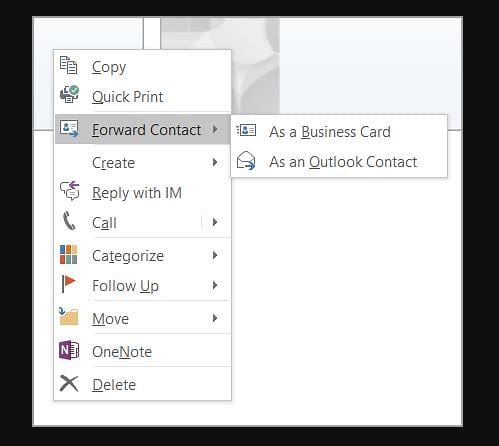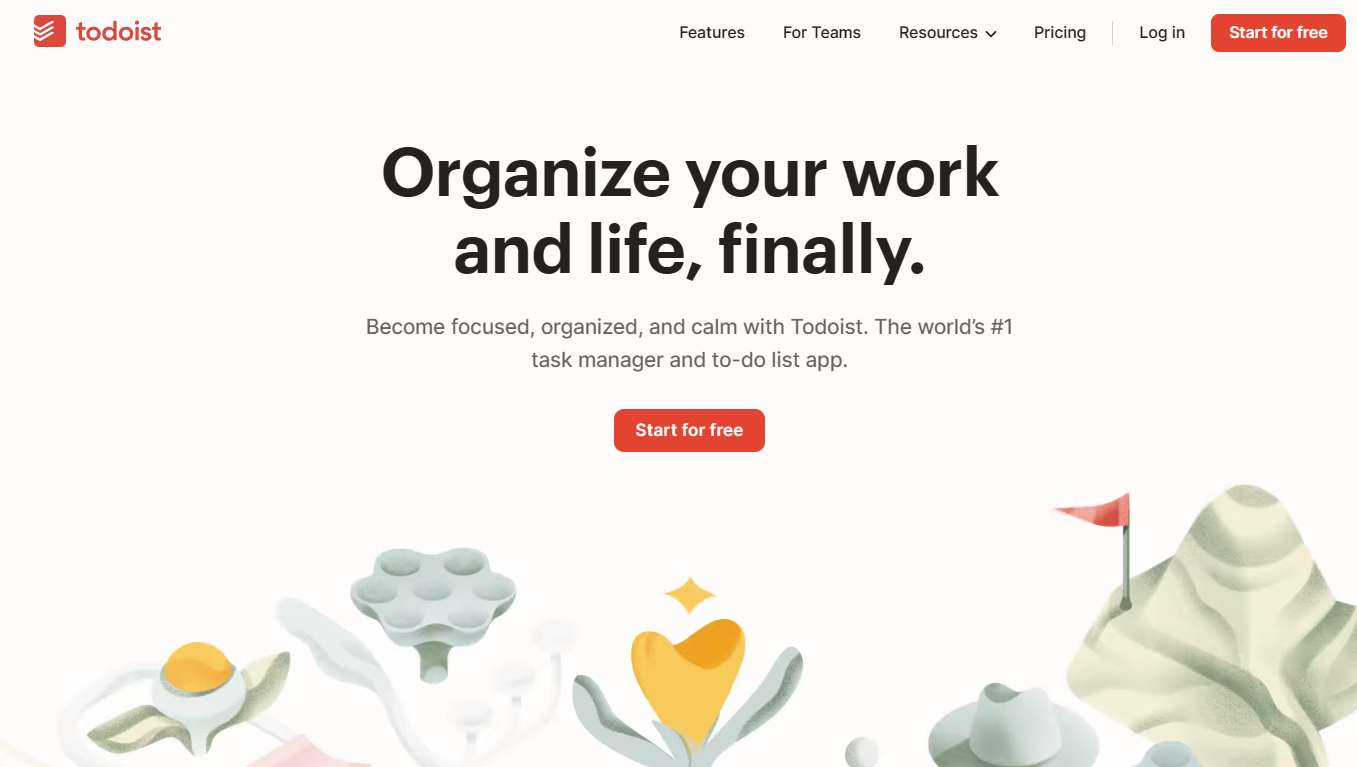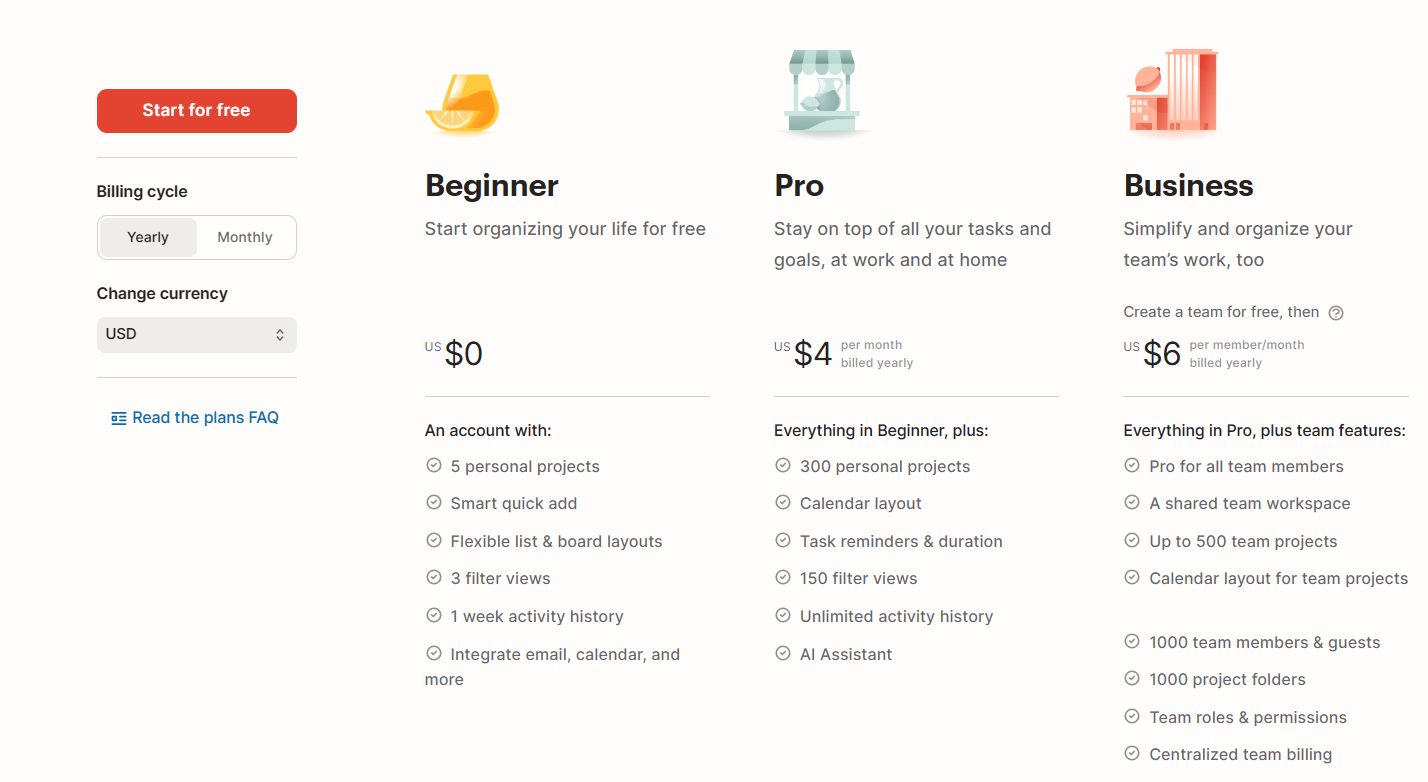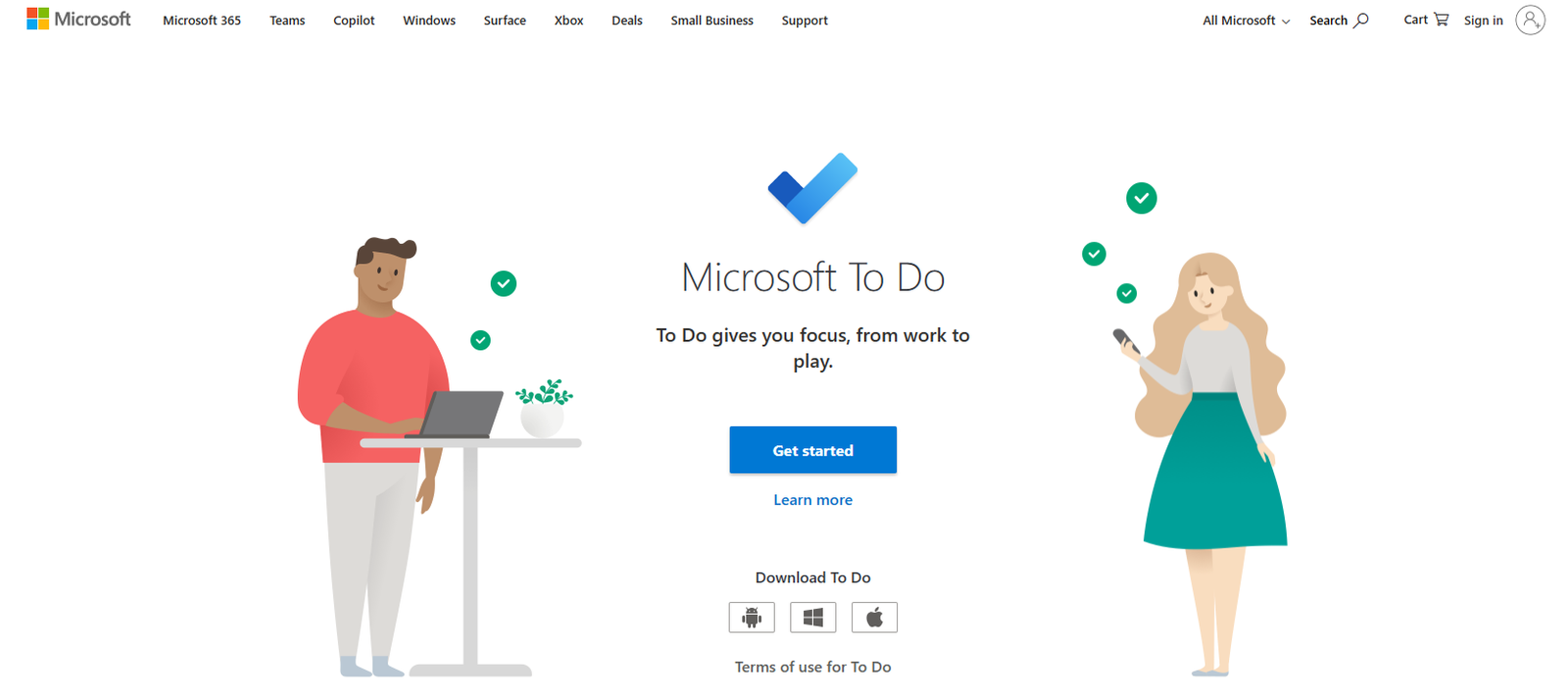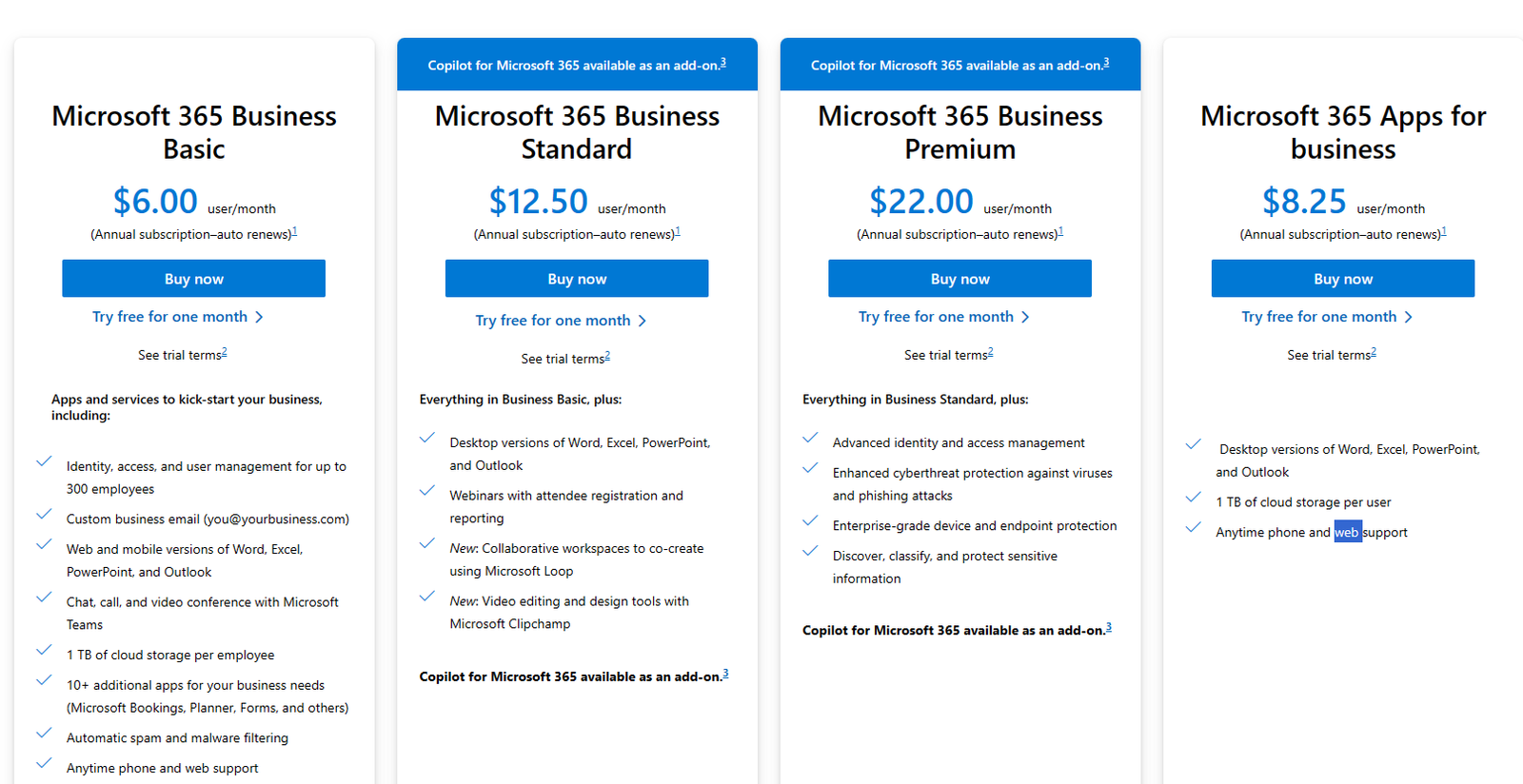Communication is important in the digital age, for personal and professional reasons. Microsoft Outlook, a popular email client, has many features to help you work better, such as creating and managing contact groups. This lets you send emails to many people easily. If you get a contact group as an attachment in Outlook, you may want to save it for later. You can do that! This article will show you how to save a contact group in Outlook, so you can use this handy feature well. Let’s learn more about Outlook’s contact group feature.
Importance of Contact Groups in Outlook
Contact groups help users send emails faster and easier in Microsoft Outlook. They let users make one address book entry that has multiple recipients, so they don’t have to pick each recipient every time they send a group email. This can save time and improve communication management.
Here are some main benefits of saving contact group in Outlook:
- Convenience: Contact groups allow users to email a specific group with minimal effort, avoiding the need to add individual recipients one by one. This is especially helpful for those who often interact with the same group, such as a project team or department.
- Speed: Making contact groups cuts down the time spent writing and addressing emails. Rather than typing multiple email addresses every time, you can choose the contact group and email all members simultaneously.
- Organization: Contact groups help you email in a structured way. You can group contacts by things like colleagues, friends, or clients, and make your address book neat and easy to use.
- Consistency: Contact groups make your email communication consistent. With a set group of recipients, you don’t forget to include someone in an important email conversation, which is good for working on projects or updating stakeholders.
- Flexibility: Outlook lets you create and manage many contact groups, so you can sort contacts by different things. This makes it easier to email specific groups in a personalized and relevant way.
Before we learn how to use the contact groups feature in Outlook, we need to know why it is important to save them. Next, we will look at how to open an attachment in Outlook, especially attachments that have contact groups. Here are the steps for opening attachments in Outlook.
How to Open an Attachment in Outlook
Attachments let you share files, documents, and other useful information in emails. To see what’s in an attachment in Outlook, you need to know how to open it. In this section, we will talk about why opening attachments in Outlook matters, how to open an attachment, and how to deal with any problems that may come up.
Why Opening Attachments in Outlook is Necessary
Opening attachments in Outlook is crucial for several reasons:
- Accessing Important Information: Attachments often contain vital information needed for work or personal purposes. By opening the attachment, you can view, edit, or save the content as required.
- Collaboration and Review: Attachments are commonly used for collaborative purposes, such as sharing documents for review or gathering feedback. Opening attachments allows you to contribute to the collaborative process and provide your input.
- Completing Tasks: Some attachments may contain tasks, assignments, or instructions that require your attention. Opening the attachment enables you to understand the requirements and fulfill your responsibilities.
Steps to Open an Attachment in Outlook
To open an attachment in Outlook, follow these steps:
- Open the Email: Start by locating the email containing the attachment in your Outlook inbox. Double-click on the email to open it in a new window.
- Identify the Attachment: Look for the attachment icon within the email. It is typically represented by a paper clip symbol, or a file name displayed directly within the email body.
- Click to Open: Click on the attachment to open it. Depending on the file type, it may open within Outlook itself or launch the associated application (e.g., Microsoft Word for .doc files).
- View and Interact with the Attachment: Once the attachment is open, you can view its contents, make changes, save it to your computer, or perform any necessary actions based on the nature of the attachment.
Possible Issues and Their Solutions While Opening an Attachment
Opening attachments in Outlook is typically easy, but you might face some challenges. Here are some typical issues and how to fix them:
- Security Warnings: When Outlook thinks an attachment might harm your computer, it warns you. Be careful and check who sent it before you go on. If you trust the sender and the attachment, you can do what Outlook says to open it.
- Unsupported File Types: Outlook might not open some file types if you don’t have the right software or app on your computer. Then, you might need to get the software or try other ways to see the content.
You can get vital information and work well with others by opening attachments in Outlook. Next, we will learn how to save contact groups in Outlook from an attachment, which helps you use the contact group feature well. Let’s go to the next section and see how to save contact groups.
How to Save a Contact Group from an Attachment
When you receive a contact group attachment in Outlook, you can save it for later use. A contact group attachment contains a list of contacts from another source, such as a coworker, a customer, or someone else. This section will explain how to recognize a contact group in an attachment, how to save it correctly, and what problems you may encounter while saving it.
Signs That the Attachment Contains a Contact Group
To save a contact group from an attachment, you need to verify that the attachment has a contact group. Here are some signs that show you that there is a contact group in the attachment:
- File Extension: The file extension “.msg” or “.txt” usually indicates a contact group in Outlook. An attachment with one of these file extensions contains a contact group.
- Icon Representation: A contact group attachment often has a unique icon in Outlook, such as a multiple-person silhouette or a card with several names. This can help you recognize the attachment as a contact group.
Steps to Save the Contact Group from the Attachment
To save a contact group from an email attachment in Outlook, do these steps:
- Open the Email: Double-click the email with the attachment in your inbox to open it in a new window.
- Locate the Attachment: Find the attachment in the email. It may have a paperclip symbol or a file name in the email body.
- Save the Attachment: Right-click the attachment and choose “Save As” or “Save Attachment” from the menu. This will let you pick a place on your computer to save the attachment.
- Choose the Save Location: Pick a place on your computer where you want to save the contact group file. Choose a place that is easy to find and use later.
- Assign a File Name: Give a good file name for the contact group. This will help you recognize the group later.
- Save the Contact Group: Click “Save” or “OK” to save the contact group file to the place you picked on your computer.
Possible Issues and Solutions During the Saving Process
Saving a contact group from an attachment in Outlook is typically easy, but you might run into some problems. Here are a few usual issues and how to fix them:
- File Compatibility: Make sure that you have a compatible version of Outlook or a compatible email client to open and save the contact group. If you face compatibility issues, think about updating your software or using a unique way to save the contact group.
- Incorrect File Format: Check that the attachment is a contact group file (.msg or .txt) and not a different file. If the file format is wrong, you may have to contact the sender for more information or ask for a corrected attachment.
By following these steps and being mindful of issues, you can save a contact group from an attachment in Outlook successfully. In the next section, we will learn how to use the saved contact group in Outlook, including sending emails, managing the group, and more. So, let’s move on to the next section and discover the full benefits of the saved contact group.
Using Contact Groups in Outlook
After saving a contact group from an attachment in Outlook, you can use it for different purposes to improve your email communication. In this section, we will talk about the advantages of using contact groups in Outlook, how to email the saved group, and how to change and update the group as needed.
Why Use Contact Groups in Outlook
Before we get into the how-to, let’s see why using contact groups in Outlook is beneficial:
- Communication Efficiency: Contact groups let you email a predefined group of recipients with one click. This saves time and energy, especially when you often communicate with the same group of people.
- Personalization: Contact groups allow you to address a group of individuals as one, making your emails more personal. It avoids the need to address each recipient separately, making your communication more efficient and effective.
- Easy Updates: When using a contact group, updating the group’s members becomes easy. Any changes made to the group’s contact list will automatically apply when emailing, ensuring that you are always communicating with the most current list of recipients.
- Easy Teamwork: Contact groups make teamwork easier by letting you communicate with project teams, departments, or other groups of stakeholders at once. It enhances communication and ensures that everyone receives the relevant information in a timely way. That is how Trovve can help you. Trovve is a project management and team collaboration tool that enables users to overcome chaos and increase productivity. It provides simple project management, smooth collaboration, and seamless integration with Microsoft 365. Trovve combines all the tools you need to work together and work smarter, in one convenient package.
The following steps will help you to send emails to the saved contact group in Outlook:
- Create a New Email: Launch Outlook and click on the “New Email” button to create a new email.
- Find the Contact Group: In the email creation window, type the name of the contact group you saved in the “To” field. Outlook should show the contact group as a suggestion as you type. Or you can click on the “Address Book” icon and look for the contact group in the list.
- Choose the Contact Group: When you see the contact group in the suggestions or the address book, click on it to choose it as the recipient of the email. The contact group’s name will show up in the “To” field.
- Write and Send the Email: Finish the email by adding a subject, writing the content, and attaching any required files. When you are done, click on the “Send” button to send the email to all the members of the contact group.
Follow these steps to edit a contact group in Outlook:
- Open the Contact Group: Go to Outlook and find the “People” or “Contacts” section. Double-click on the contact group you want to edit.
- Add or Remove Members: In the contact group window, you can see who is in the group. To change the members, use the “Add Members” or “Remove Members” button. You can pick contacts from your address book or type their email addresses.
- Change Group Name: To rename the group, click on the “Contact Group” tab and choose the “Rename Contact Group” option. Type the new name and click “OK”.
- Save and Update: Click the “Save & Close” button to save the changes. The contact group is now ready for your future emails.
Using a contact group in Outlook helps you communicate faster and better with the chosen recipients.
Precautions to Take When Handling Attachments in Outlook
Attachments in Outlook can improve your work and communication, but you need to be careful of security risks and take steps to protect yourself. We will talk about security risks, how to spot and avoid phishing attempts, and why you should update your software often.
Potential Security Risks
Attachments can be dangerous if you are not careful. Some dangers include:
- Malware and Viruses: Attachments can have harmful software or viruses that can damage your computer or data.
- Phishing Attempts: Online criminals may use attachments to fool users into giving up personal information or passwords.
- Data Leakage: Attachments may have secret or sensitive information that, if seen by unapproved individuals, can cause data loss or privacy issues.
How to Identify and Avoid Phishing Attempts
Phishing attempts are emails that try to fool users into giving up sensitive information or doing harmful actions, by pretending to be legitimate. Here are some tips to spot and avoid phishing attempts when dealing with attachments:
- Check the Sender: Be careful of emails from unknown senders or addresses that look strange. Confirm the sender’s email address and watch out for any signs of faking or inconsistency.
- Look for Grammatical Errors and Poor Formatting: Phishing emails often have grammatical errors, spelling errors, and poor formatting. Be alert and examine the email content for any such signs.
- Hover Over Links: Before you click on any links in an email, hover over them to see the actual URL. If the URL looks weird or doesn’t match the expected destination, don’t click on it.
- Avoid Giving Sensitive Information: Legitimate organizations usually don’t ask for sensitive information by email. Don’t share personal or financial details unless you are sure of the email’s validity.
- Use Email Filters and Security Software: Turn on email filters and antivirus software to help identify and stop phishing attempts. Update these security tools regularly to make sure you have the latest protection against new threats.
Regularly Update Your Software
To stay secure, update your software regularly. Software updates fix security flaws that cybercriminals could use to attack you. Keep your operating system, Outlook, and any security software updated to defend against the newest threats.
These precautions help you deal with attachments in Outlook safely and guard your personal and professional information from security threats.
Final Thoughts
Microsoft Outlook offers a range of features to improve communication and organization, including the ability to create and manage contact groups. Contact groups allow users to send emails to multiple recipients with ease, saving time and improving communication efficiency. Also, Outlook can save contact groups from attachments, providing flexibility and convenience. However, it is important to exercise caution when handling attachments in Outlook, including being mindful of security risks and taking steps to protect against phishing attempts and malware.