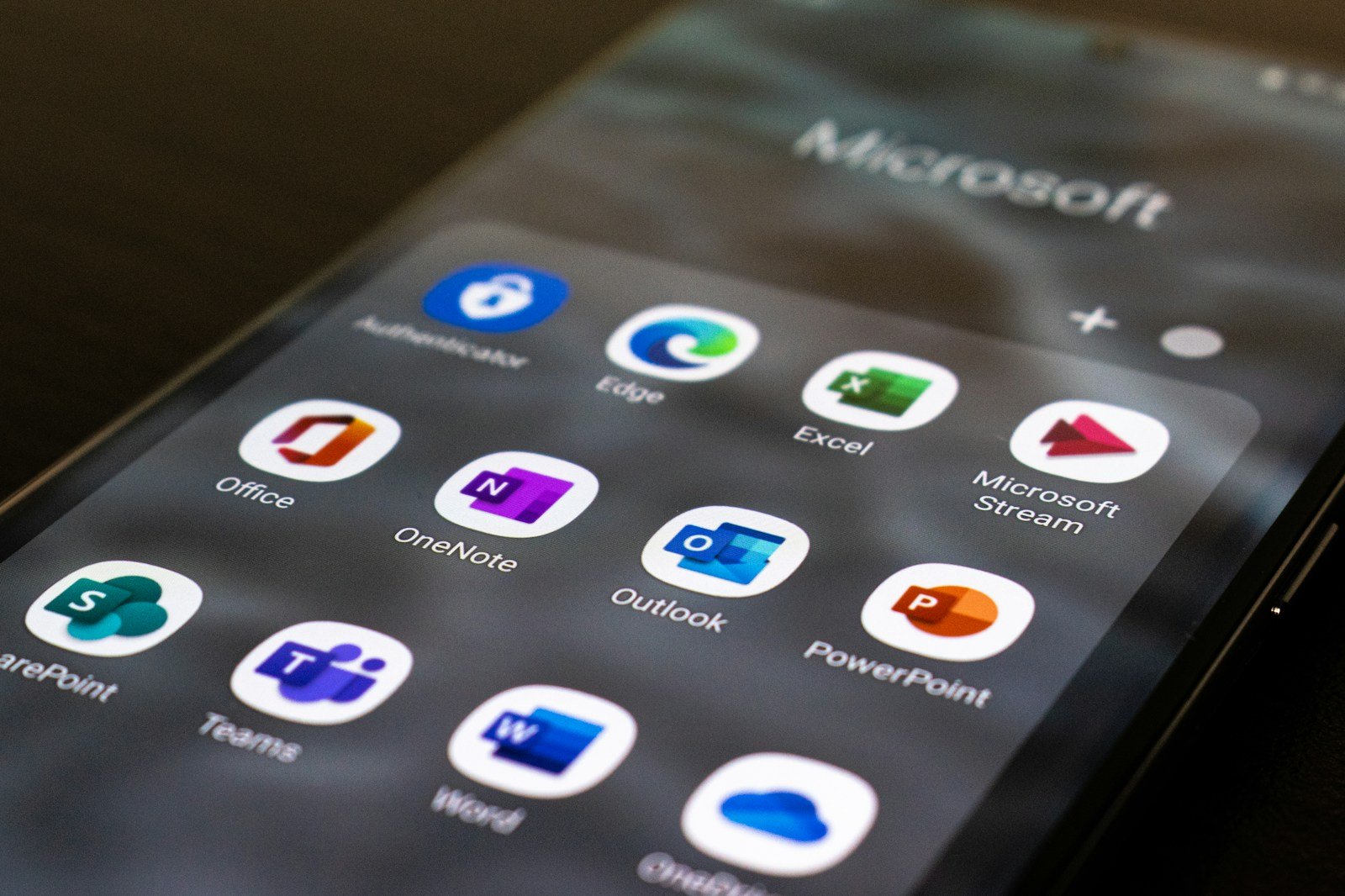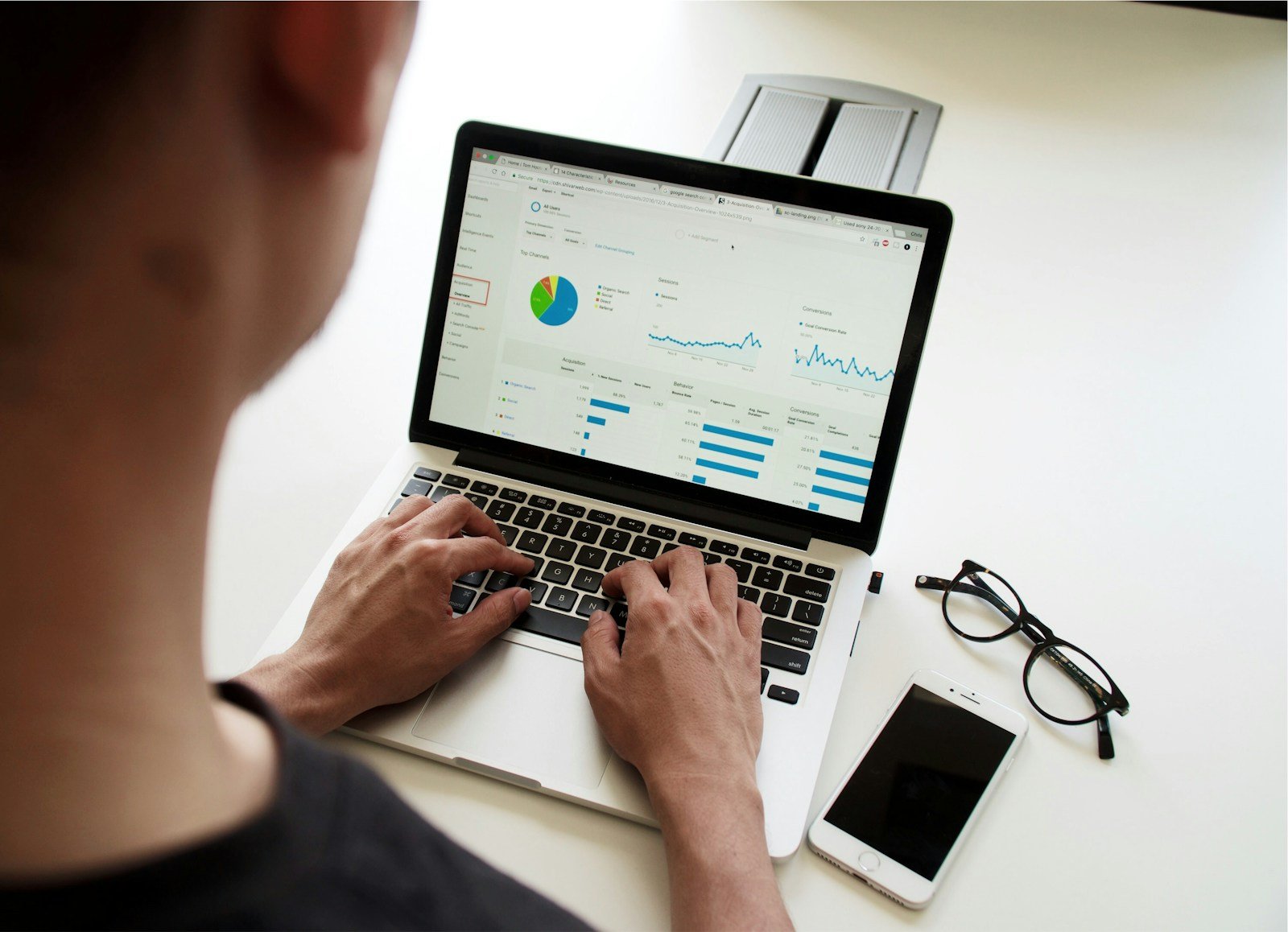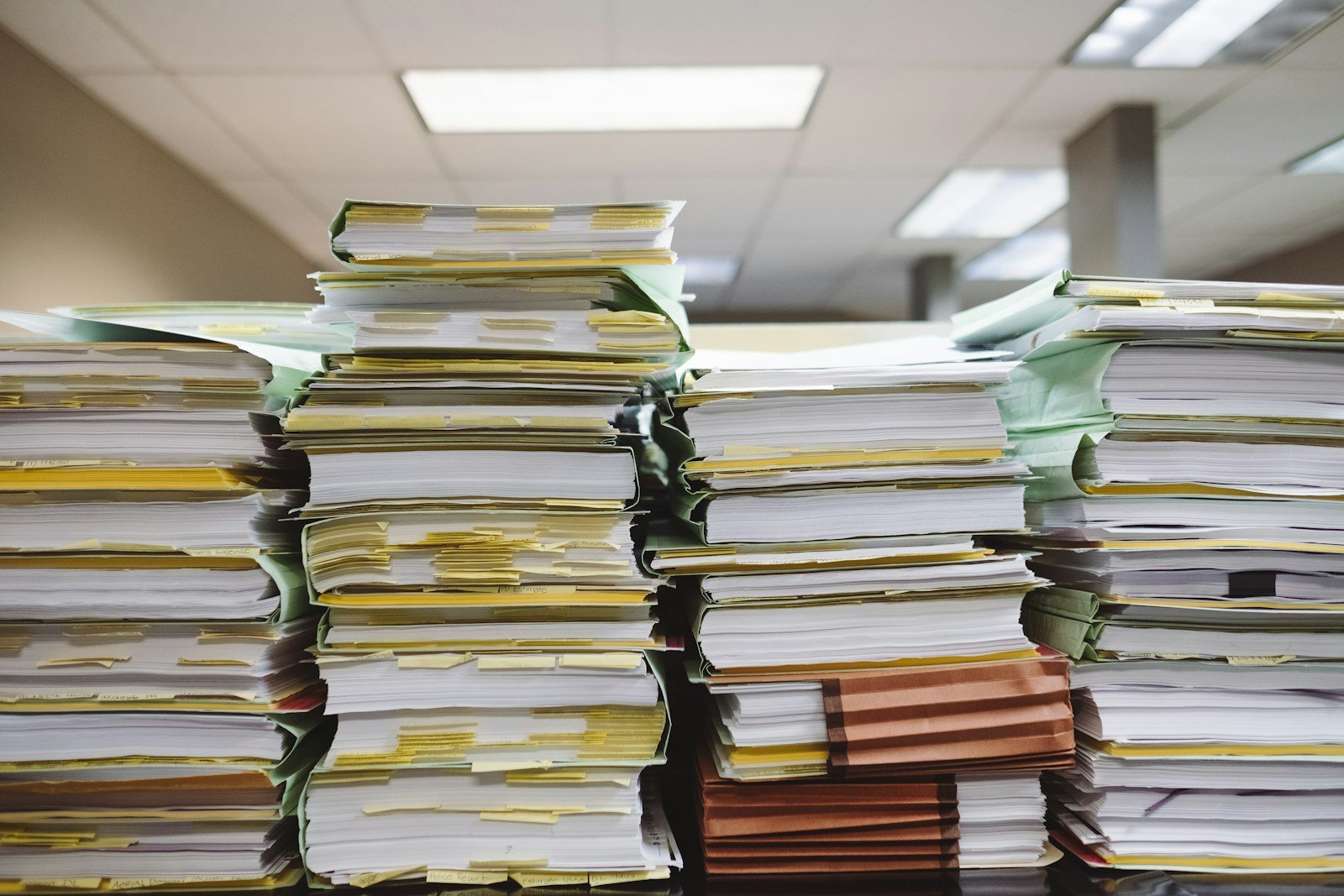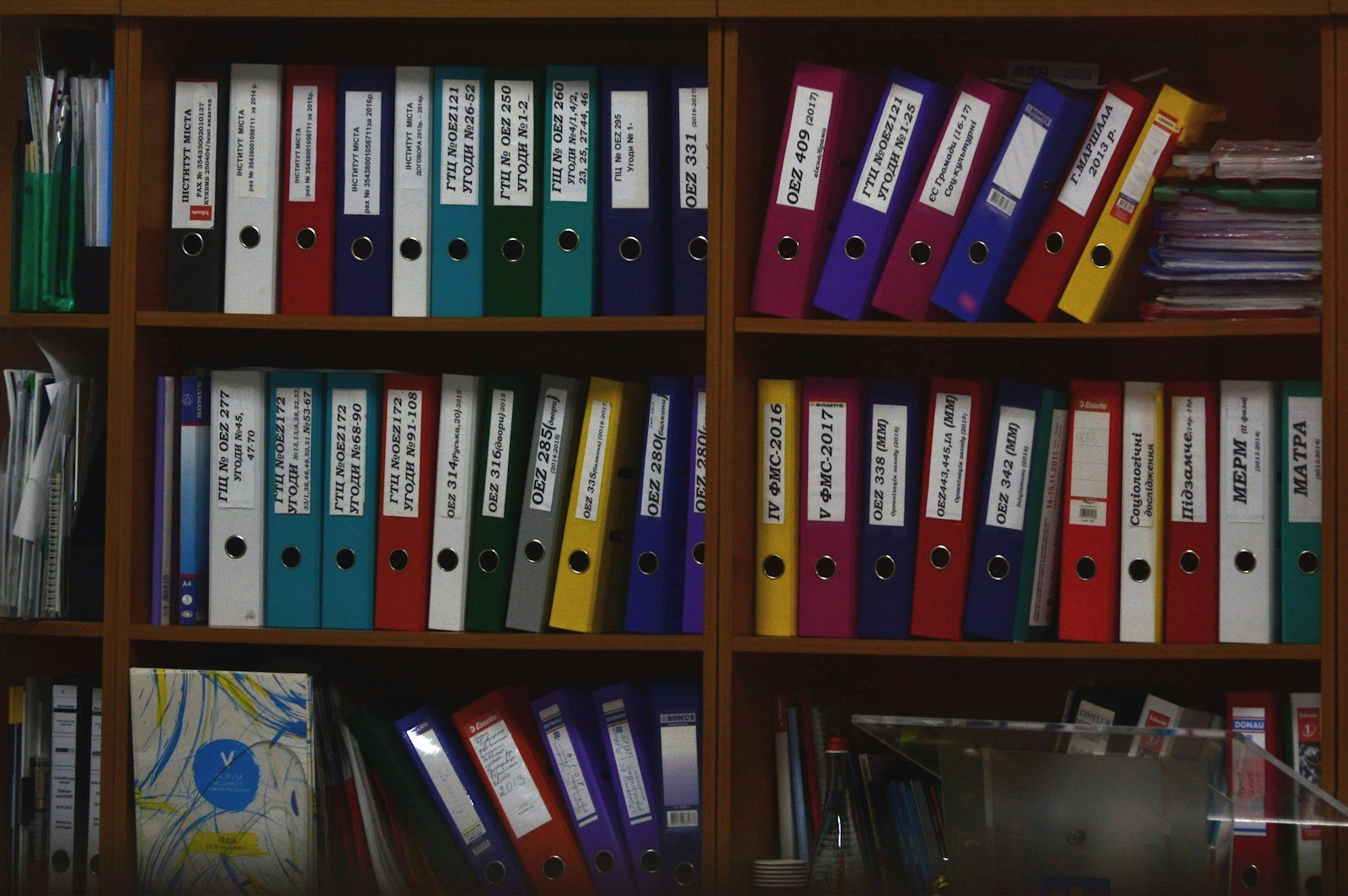If you want to enhance your team communication and collaboration, you need to implement shared contact lists in your organization. Shared contact lists are centralized databases that store and update the contact information of all team members and relevant stakeholders. They allow team members to easily reach out to each other and work together on projects and tasks. In this guide, we will explain everything you need to know about shared contact lists and how they can benefit your organization.
A shared contact list is a useful tool that helps teams to consolidate and share key contact information within an organization. Rather than depending on individual address books or spreadsheets, a shared contact list offers a unified platform where team members can access and edit contact details. This idea is especially beneficial in business settings where productive communication and collaboration are vital.
This article will help you understand the importance of implementing shared contact lists in your organization. We will cover the basics, the benefits, and the best practices of using shared contact lists. Whether you are a small business owner or a large corporation, you can benefit from using shared contact lists to improve your team communication and workflow efficiency. Join us as we explore how shared contact lists can transform your organization and take it to the next level.
Overview: The Concept of Shared Contact Lists
Shared contact lists are a useful tool that helps teams to consolidate and share key contact information within an organization. Rather than depending on individual address books or spreadsheets, a shared contact list offers a unified platform where team members can access and edit contact details. This idea is especially beneficial in business settings where productive communication and collaboration are vital.
A shared contact list acts as a complete directory of contacts related to a specific team or project. It contains contact information such as names, email addresses, phone numbers, and additional details like job titles or departments. By consolidating this information, teams can easily access the needed contact details whenever they need to communicate with clients, suppliers, colleagues, or other external parties.
The idea of shared contact lists is more than simply basic contact management. It enables teams to work together more effectively by providing a centralized hub for information sharing, improving communication channels, and simplifying workflows. With a shared contact list, team members can quickly access the latest contact information, avoiding the risk of outdated or incorrect details.
Shared contact lists are essential for effective communication and collaboration within and across organizations. However, creating and maintaining them can be challenging, especially when dealing with diverse and complex contact information. That’s why you need Trovve, a cloud-based contact management solution that simplifies and streamlines your contact management needs. Here are some of the benefits of using Trovve for your shared contact lists:
How Trovve Helps You with Shared Contact Lists
- Better client management: You can create a shared contact list for your clients that your team can access and edit. This improves your team’s coordination and your client’s engagement and satisfaction.
- Easy contact creation and import: You can enter or import contacts from various sources, such as Outlook or meetings. Trovve also creates a folder for each contact in SharePoint or OneDrive, where you can store and access related documents.
- Clear contact management: You can view your contacts in a tile format, displaying essential information like name, category, tag, and company. You can also use the split screen mode to view your contacts alongside your tasks or ‘My Day’ list. Additionally, you can pin and unpin contacts, filter, and sort them by various criteria, and switch between viewing them as individuals or as part of organizations.
- Detailed contact information: You can access and update detailed information about your contacts, both at the individual and company level. You can view personal and organizational details, such as job title, address, industry, account number, and more. You can also view and manage tasks, notes, emails, and files related to your contacts, all in one place. Moreover, you can control the privacy settings of your contacts, ensuring confidentiality and security.
Trovve is the ultimate platform for creating and managing shared contact lists. By using Trovve, you can improve communication and collaboration within your organization, streamline workflows, and enhance your productivity and performance. To learn more about Trovve and how it can help you with your contact management needs, visit our website, or sign up for a free trial today.
This blog post will show you how shared contact lists can benefit your organization. They improve communication, information sharing, and team collaboration. They also make it easy to create, manage, and update a central contact database for your team. Let’s see how shared contact lists can transform your work.
How to Implement Shared Contact Lists for Better Communication and Collaboration
Shared contact lists are a powerful tool that can improve communication and collaboration within your organization. They let you create a centralized database of contact information accessible and editable by your team members. This way, you can avoid the hassle of managing individual address books or spreadsheets and ensure that everyone has the latest and accurate contact details.
Some of the key benefits of implementing shared contact lists are:
- Improved communication: You can quickly access the contact information you need to communicate with clients, colleagues, or other stakeholders, without wasting time or risking errors.
- Efficient information sharing: You can collectively contribute to and access a shared database of contacts, with additional details like notes, tags, or custom fields to provide more context and information.
- Enhanced team collaboration: You can foster a sense of shared responsibility and ownership among your team members, as well as easily share contact information with new members or external partners.
In the following sections, we will show you how to create, manage, and update shared contact lists, and provide you with best practices to ensure their efficiency. Read on to learn how to implement shared contact lists and transform the way you and your team interact and work together.
Creating a Shared Contact List
A shared contact list can improve communication, information sharing, and team collaboration. To create one, you need to:
- Choose a suitable platform or tool that meets your team’s needs in terms of usability, scalability, integration, and security.
- Define the purpose and scope of the list. Decide what types of contacts to include and what access level each team member should have.
- Set up the structure of the list. Use categories or groups based on relevant criteria to organize and locate contacts easily.
- Gather and input contact information from various sources. Ensure accuracy and currency of the data. Add custom fields or tags for more context or categorization.
- Set access permissions for team members. Control who can view, edit, or add contacts to the list to prevent unauthorized changes or deletions.
After creating the list, share it with your team members by:
- Informing them about the existence and benefits of the list. Encourage their active participation in maintaining and using the list.
- Providing access instructions. Share login credentials, links, or integration options for the platform or tool.
- Offering training and support. Explain how to use the list effectively and address any questions or concerns.
In the next section, we will show you how to manage and update the list to keep it accurate and relevant.
How to Implement Shared Contact Lists
Shared contact lists are valuable tools for enhancing communication and collaboration within teams or organizations. However, they require effective management and updating to ensure their accuracy and relevance. Here are some key tips for implementing shared contact lists:
Add New Contacts Promptly and Accurately
Whenever you acquire new contacts, add them to the shared contact list as soon as possible. This way, all team members can access the latest information. When adding new contacts, collect complete and accurate details, such as name, email, phone number, and any additional notes. Also, assign appropriate categories or tags to new contacts to make them easier to search and filter.
Remove Obsolete or Irrelevant Contacts Regularly
To keep the shared contact list clean and up-to-date, review and remove outdated or irrelevant contacts periodically. This may include former employees, discontinued vendors, or outdated client information. Before removing any contacts, communicate with team members to ensure that the contacts are indeed obsolete. Instead of permanently deleting contacts, consider archiving or backing them up for future reference.
Update Contact Information Proactively and Communicatively
To ensure the accuracy and relevance of the shared contact list, update contact information regularly. Encourage team members to take ownership of their respective contacts and update any changes in contact information, such as email, phone number, or job title. Establish a regular schedule to review and update contact information within the shared contact list. Communicate any changes effectively within the team to avoid any confusion or disruption in communication channels.
By following these tips, you can implement shared contact lists that facilitate seamless communication and collaboration within your team or organization. In the next section, we will explore some best practices for using a shared contact list effectively.
How to Use a Shared Contact List Effectively
A shared contact list can enhance your team’s communication and collaboration, but only if it is used properly. Here are some tips to help you implement shared contact lists effectively:
Keep the List Updated
Make sure the contact information is accurate and current. Assign team members to update their contacts regularly and set a schedule for periodic reviews. Communicate the importance of keeping the list updated to avoid any confusion or errors.
Protect the List’s Privacy and Security
Treat contact information as confidential and secure it from unauthorized access. Set access permissions based on team roles and responsibilities. Educate team members on data protection and confidentiality when using the shared contact list.
Communicate Changes Clearly
Notify team members about any updates or additions to the contact list. Use email, team meetings, or collaboration tools to inform them of the changes. This ensures that everyone is on the same page and can rely on the contact list for accurate information.
Train and Support Team Members
Help team members learn how to use and navigate the shared contact list. Provide resources, tutorials, or one-on-one assistance if needed. Ensure that everyone understands how to make the most of the shared contact list.
Promote Collaboration and Feedback
Encourage team members to contribute to the shared contact list and share their suggestions, insights, or feedback. This collaborative approach ensures that the shared contact list remains valuable and evolves to meet the changing needs of the team.
Conclusion
To sum up, shared contact lists are a powerful solution for organizations that want to improve communication and collaboration. They allow contact information to be centralized and shared easily, which improves efficiency and productivity. By following the best practices for implementation and management described in this guide, organizations can maximize the benefits of shared contact lists. Tools like Trovve also help with the process, providing features that make contact management easier and ensure data quality. By paying attention to data accuracy, privacy, and security, organizations can build trust and transparency, which enhances team collaboration and leads to organizational success. Adopting shared contact lists is not just about using a new tool; it’s about creating a collaborative mindset and enabling teams to work better together. As organizations face changing business challenges, shared contact lists will continue to be a key part of efficient communication and collaboration.
FAQs
What are shared contact lists, and why are they important for organizations?
Shared contact lists are centralized databases containing contact information accessible to all team members. They facilitate seamless communication and collaboration by ensuring everyone has access to up-to-date contact details, enhancing productivity and efficiency within organizations.
How can shared contact lists benefit small businesses versus large corporations?
Shared contact lists benefit both small businesses and large corporations by improving communication and collaboration. For small businesses, they provide a cost-effective solution for managing contacts, while for large corporations, they streamline communication across diverse teams and departments, enhancing coordination and workflow efficiency.
What challenges may organizations face when implementing shared contact lists, and how can they overcome them?
Organizations may face challenges such as maintaining data accuracy, ensuring privacy and security, and fostering user adoption. To overcome these challenges, organizations can implement strategies such as regular data updates, setting access permissions, and providing training and support to users.
What features should organizations look for in a shared contact list management tool?
Organizations should look for features such as easy contact creation and import, clear contact management interface, detailed contact information management, and robust privacy and security measures. Also, integration capabilities with existing tools and platforms can enhance the shared contact list management tool’s effectiveness.
How can organizations measure the effectiveness of their shared contact lists?
Organizations can measure the effectiveness of their shared contact lists by tracking metrics such as communication frequency, response times, user engagement with the shared contact list tool, and overall improvement in collaboration and workflow efficiency. Regular feedback from team members can also provide valuable insights into the effectiveness of the shared contact list implementation.