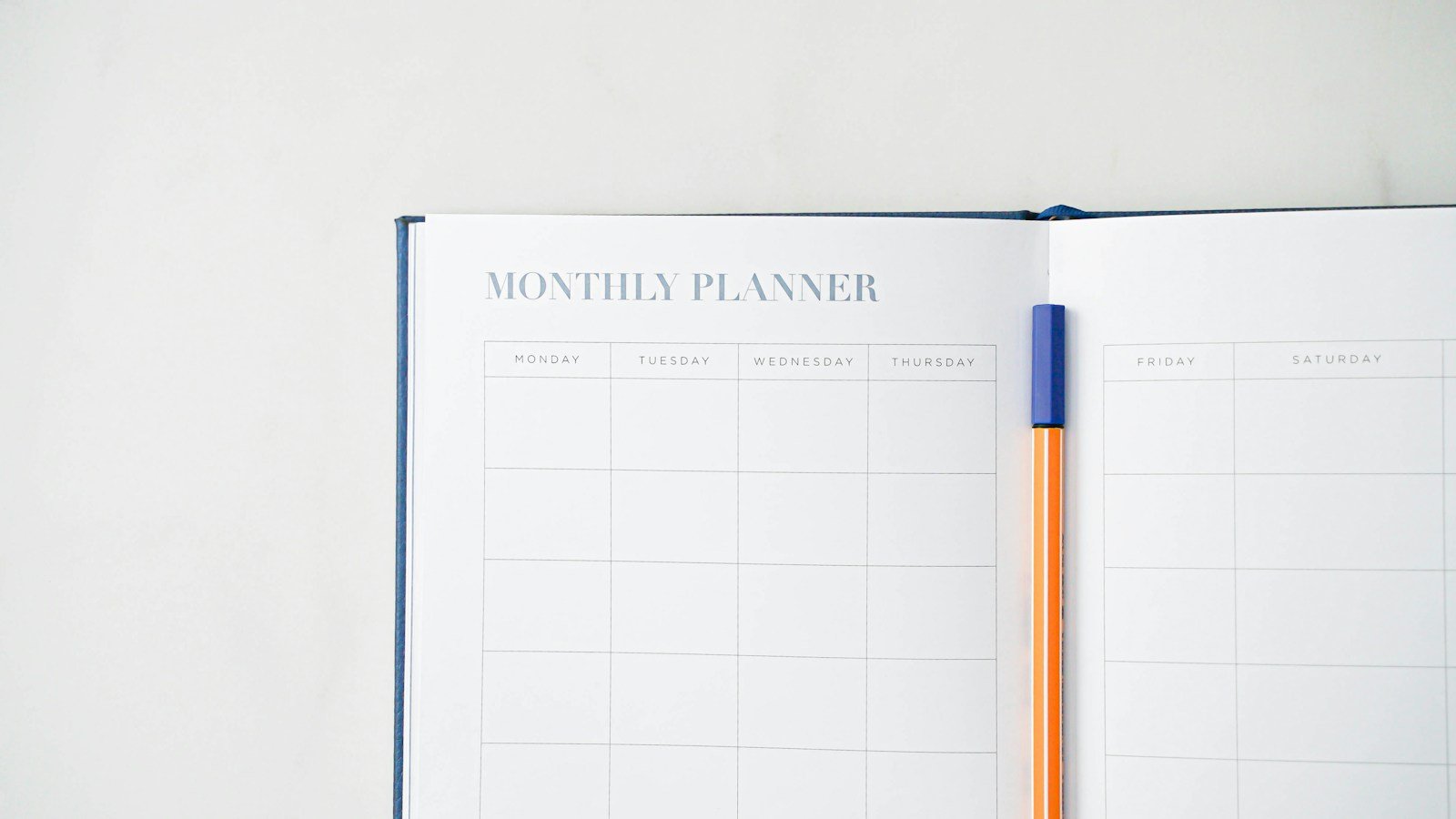Our computers have become essential storage hubs for a myriad of files and folders, including all the files from important documents and cherished photos to extensive music libraries and video collections. This includes organizing all your photos by tagging and categorizing them for easy retrieval. However, without a systematic approach to organizing these digital assets, accessing the files we need can quickly become a frustrating and time-consuming ordeal. This blog post delves into the art of file organization, highlighting the importance of a well-structured file system and offering practical steps to achieve it. We’ll explore various categorization techniques, the benefits of cloud storage and external hard drives, and the significance of regular file maintenance. Additionally, we’ll introduce you to a range of tools and software designed to streamline the organization process, making it easier for students, professionals, and anyone looking to declutter their digital space. Stay tuned for expert tips, strategies, and recommendations to help you transform your computer into a well-organized, efficient digital workspace. Let’s dive in and unlock the potential of a meticulously organized digital world!
Understanding the Need for Organizing Files and Folders
In our digital age, where computers play a vital role in work, entertainment, and personal tasks, organizing files and folders has become essential. Grasping the importance of digital file organization can motivate you to establish an efficient and structured system. Here are key reasons why organizing your computer files into the right folder, is crucial:
1. Time Efficiency:
A well-organized file system, or file organization system, allows for quick location and quick access of files, saving valuable time. Instead of navigating a cluttered desktop or a chaotic folder structure, you can find what you need with just a few clicks. This efficiency is especially vital when working on projects or meeting deadlines.
2. Improved Productivity:
Disorganization can severely hinder productivity. Using sub folders to further categorize files can significantly improve productivity by grouping related activities upload files into logical units. Important files can be easily overlooked or tasks forgotten in a disordered system. By organizing files and folders, you create a structured environment that fosters focus and efficiency, enabling you to work more effectively.
3. Enhanced File Security:
Proper file organization also enhances security. Randomly stored files make it difficult to implement effective security measures. Organizing files into specific folders with appropriate access permissions helps protect sensitive information and prevent unauthorized access.
4. Easy Collaboration:
If you work in a team or collaborate with others on projects, organizing files becomes even more critical. Establishing guidelines for uploading files to cloud storage can significantly enhance collaboration. A well-organized file structure allows for seamless file sharing and collaboration. Team members can easily locate and access shared files, making collaboration more efficient and reducing confusion.
5. Stress Reduction:
A cluttered digital environment can contribute to mental stress. Disorganized files can create a sense of overwhelm and make it challenging to find what you need. By organizing files and folders, you instill a sense of order and control, reducing stress and promoting a more relaxed and focused mindset.
Understanding the importance of organizing files and folders sets the stage for creating a logical file structure on your computer. Let’s explore how to establish this structure to optimize your digital workspace.
Creating a Logical File Structure
Creating a logical file structure is the foundation of effective file organization on your computer. It involves planning and designing a system that allows for easy navigation and efficient file management in hierarchical system. In this section, we will discuss the key steps to create a logical file structure:
1. Planning Your File Structure:
Before diving into organizing your files, it is essential to plan your file structure and directory structure. Consider the different categories and subcategories of files you frequently work with. Think about how you want to group them together for easy access. For example, you might have categories like “Work Projects,” “Personal Documents,” “Photos,” and “Music.” Within each category, you can create subcategories for further organization.
2. Naming Conventions for Files and Folders:
Consistent and meaningful naming conventions are crucial for maintaining an organized file structure. Using a consistent naming convention is especially important for managing multiple versions of the same file. Develop a naming convention that suits your needs and stick to it throughout your file organization process. Consider including relevant details such as the project name, names, dates, and brief descriptions in the file names. This will make it easier to identify and search for specific files in the future.
3. How to Create New Folders and Files:
Creating new folders and files is the first step in building your logical file structure. It is also important to organize your other folders and files alongside primary files to enhance productivity and streamline access. Start by creating a main folder for each category you identified during the planning phase. Within each main folder, create subfolders that align with your desired subcategories. This hierarchical structure will help you navigate through your files effortlessly.
To create folders, images and files, follow these steps:
- Windows: Right-click on your desktop or within a folder, select “New,” and choose “Folder” to create a new folder. To create a new file, right-click, select “New,” and choose the desired file type (such as “Text Document” or “Microsoft Word Document”).
- Mac: Click on the desktop or within a folder, go to the “File” menu, select “New Folder” to create a new folder. To create a new file, click on the desktop or within a folder, go to the “File” menu, and choose the desired file type.
By following these steps, you can start building your logical file structure and lay the groundwork for efficient file organization on your computer.
In the next section, we will explore different filing systems and techniques you can use to further organize your files and folders.
Using Filing Systems
Using filing systems is a key aspect of organizing files and folders on your computer. It involves implementing techniques and strategies to categorize and arrange your files in a way that makes them easily accessible. In this section, we will explore different aspects of filing systems and how they can help you in organizing your digital files effectively:
1. Understanding File Formats and Extensions:
Before diving into organizing your files, it is important to understand different file formats and extensions. Each file format serves a specific purpose and may require different software for viewing or editing. Familiarize yourself with common file formats such as .docx (Microsoft Word), .xlsx (Microsoft Excel), .jpg (image), .mp3 (audio), and so on. This understanding of file types will help you categorize and manage your files more efficiently.
2. File Categorization (By Project, By Date, etc.):
One effective way to organize files is by categorizing them based on different criteria. It is crucial to systematically categorize all the files to ensure easy access and retrieval. You can categorize files by projects, clients, subjects, or any other relevant aspect of your work or personal life. For example, if you work on multiple projects, create separate folders for each project and organize related files within those folders. Alternatively, you can also organize files based on dates, creating folders for each year, month, or specific time period. Choose a categorization method that aligns with your workflow and makes the most sense for your needs.
3. Use of Cloud Storage and External Hard Drives:
In addition to organizing files on your computer’s local storage, utilizing cloud storage and external hard drives can further enhance your file organization. Cloud storage services like Google Drive, Dropbox, or OneDrive allow you to store and access files from any device with an internet connection. They provide seamless synchronization and backup options, ensuring your files are secure and accessible even if your computer malfunctions. External hard drives provide additional storage space and the flexibility to create backups or archive files that are not frequently accessed.
When it comes to organizing digital information, frameworks like PARA can offer a transformative approach. PARA stands for Projects, Areas, Resources, and Archives, and it breaks down digital clutter into manageable categories that work across various platforms, particularly note-taking and productivity apps.
Projects
Projects encompass all tasks that are time-bound with specific outcomes. These could range from work assignments to personal endeavors. By grouping tasks under this category, you can track progress and ensure nothing falls through the cracks.
Areas
Areas represent ongoing responsibilities without a defined end date. Whether it’s managing finances, maintaining health routines, or nurturing relationships, these areas require regular attention. This category helps ensure you stay on top of your continuous commitments.
Resources
Resources include all the information or materials you want to reference in the future. This might be articles, tutorials, or any knowledge that could aid current or future projects. By organizing these resources, you make the retrieval process seamless whenever you need them.
Archives
Archives are for items no longer active but worth keeping. This could be past projects or outdated materials that may become relevant again. Storing them here cleans up your daily workflow while preserving important information for future use.
By applying the PARA framework, you gain clarity over your digital ecosystem, enhancing productivity and minimizing stress. It’s a versatile structure that can be adapted to different tools like Evernote, allowing for a personalized organization strategy.
Utilizing Symlinks or Shortcuts in Your File Organization System
Symlinks, often referred to as shortcuts in the digital world, are powerful tools to streamline and enhance your file organization system. Here’s how they can be effectively utilized:
Create Central Access Points
- Centralized Document Management: Instead of duplicating files, establish symlinks to connect important documents to multiple folders. For example, link a critical budget spreadsheet to a board meeting folder. This avoids redundancy and ensures that any updates to the original file are reflected everywhere it’s linked.
Simplify Navigation
- Quick Access to Frequently Used Files: Use shortcuts to provide instant access to regularly accessed files or directories. By placing shortcuts on your desktop or in a primary work folder, you can reduce time spent navigating through multiple directories.
Efficient Collaboration
- Collaborative Projects: In a team setting, symlinks can bridge shared resources across different project folders. If your team is working on several projects that require the same resources, a symlink to a common resource folder can save time and storage space.
Enhance System Organization
- Custom Organizational Structures: Symlinks allow for flexible and customized organization systems. Tailor your system based on tasks or projects without physically moving files from their original locations. This can maintain order while keeping relevant materials easily accessible.
Final Thoughts
Symlinks and shortcuts simplify your digital life by creating efficient workflows and reducing clutter. By integrating them strategically, you can achieve a well-organized and easily navigable file system that meets both personal and professional needs.
Personalized Approaches to Organizing Files
Organizing digital files in a way that aligns with your natural thought process can dramatically increase your efficiency. Here’s how you can tailor your file management system to suit your personal workflow:
1. Reflect on Your Work Habits
Start by considering how you typically approach projects. Do you think about tasks in terms of specific categories, or do you focus on the project as a whole? Understanding your approach is crucial in setting up a system that feels intuitive to you.
2. Create Main Categories
If you manage multiple projects or topics, start with broad categories that reflect how you mentally compartmentalize your work. For example, if you run several online endeavors, you might create separate folders for each one. This makes it easier to dive into a specific project without sifting through unrelated files.
3. Develop Specific Subcategories
Within each main category, create subfolders that align with the specific materials you frequently use. Think about the elements you often need—such as images, documents, or product information—and create corresponding folders. For example:
- Images
- Jewelry
- Apparel
- Home Decor
- Product Information
- Descriptions
- Pricing
- Manuals
4. Align with Your Routine
Adapt your file structure to fit the routine tasks you often perform. If you routinely need quick access to certain files for particular tasks, ensure they are prominently placed within your system. This reduces the time spent searching and enhances productivity.
5. Review and Adjust
Finally, periodically review your file organization. As your projects evolve, so might your needs. Adapting your structure over time ensures it remains efficient and reflective of your current workflow.
By aligning your file organization with your innate thought process, you create a personalized system that boosts productivity and peace of mind. Whether you prefer a broad-to-specific structure or a more linear approach, the key is to follow a method that feels natural to you.
Comparing an Alphabetic Folder System with Other Organization Methods
When it comes to organizing digital files, several methods exist, each with its strengths and weaknesses. An alphabetic folder system offers unique advantages compared to other organizational strategies.
Alphabetic Folder System:
- Simplicity and Familiarity: This method mirrors the traditional way of organizing physical documents, making it intuitive. For instance, if you have a physical folder labeled “Finance,” you do the same digitally. This approach makes it easy to locate files without complex tagging or metadata.
- Consistency Across Formats: Whether you’re handling text documents, spreadsheets, or images, categorizing them alphabetically allows for uniformity. However, specific file types, like Excel, may require conversion to a more compatible format, such as PDF, to be uniformly stored and accessed.
- Ease of Implementation: Setting up an alphabetic system requires minimal initial effort or specialized software, reducing the learning curve compared to more elaborate digital systems.
Other Organization Methods:
- Tag-Based System: Unlike alphabetic folders, a tag-based system allows for multi-dimensional categorization. Files can belong to multiple tags, providing more flexibility and cross-referential access. However, this requires diligent tagging and can become unwieldy without consistent updates.
- Search-Based Organization: This relies on powerful search capabilities to find documents without traditional filing. While this can save time on upfront organization, it may require robust search tools and can lead to dependency on search accuracy.
- Hierarchical Folder Structures: More complex than alphabetic systems, these involve nested folders by project or topic. They offer detailed organization but can become cumbersome with deep hierarchies, leading to difficulties in file retrieval.
While an alphabetic folder system provides a straightforward and consistent method for organizing files, particularly for those familiar with traditional filing systems, alternative methods like tagging or hierarchical structures offer greater flexibility and searchability. The choice depends largely on personal or organizational needs and the complexity of files being managed.
Adapting a paper-based organizational system to a digital format can streamline your workflow and enhance efficiency. Here’s a step-by-step approach to make this transition seamless:
- Embrace a Digital Mindset: Start by acknowledging the limitations of a paper-based system and the advantages a digital format offers, such as easy access and better organization.
- Define Your System:
- Categorize and Label: Begin by categorizing your files based on tasks, projects, or urgency. Use clear and descriptive names for each document, akin to renaming “tax form f8863.pdf” to “2023 Form 8863 Tax Form.pdf”. This practice simplifies file retrieval and clarity.
- Select the Right Tools: Choose software or applications that mimic a paper-based system but offer enhanced capabilities. Platforms like Google Drive, Evernote, or Microsoft OneNote provide versatile digital options to manage and store your documents effectively.
- Organize Digitally:
- Create Virtual Folders: Just as you would use folders or binders physically, establish digital folders for different purposes on your desktop. Examples include “Actionable”, “Projects”, or “Read & Review”. Each folder serves a specific function, keeping related files together.
- Develop a Routine: Implement a daily or weekly habit of organizing and updating your digital system. Regularly process and sort files as needed, ensuring everything is current and relevant.
- Automate Where Possible: Utilize automation tools for routine tasks, such as auto-filing emails or setting calendar reminders, to maintain your system without effort.
By thoughtfully mapping out each file’s purpose and using a structured routine, you can effectively translate a traditional paper-based system into a robust digital organization strategy.
Maintaining and Updating Your File System
Once you have established a well-organized file system on your computer, it is important to regularly maintain and update it to ensure its continued effectiveness. In this section, we will discuss key practices and strategies for maintaining and updating your file system:
1. Regular Review and Clean-Up:
Set aside dedicated time intervals to review and clean up your file system. This could be a weekly, monthly, or quarterly task, depending on the volume of files you handle. During these sessions, go through your folders and files, delete any unnecessary or outdated files, and ensure that everything is still properly categorized. This process helps declutter your system and ensures that you only keep relevant and up-to-date files.
2. Updating and Renaming Files and Folders:
As your projects progress or your needs change, it is important to update and rename files and folders accordingly. Proper practices to save files are crucial for ensuring accessibility and efficiency, particularly when using cloud storage solutions for backup and collaboration. This could involve adding new subfolders, updating file and folder names to reflect the latest version or status, or moving files from one category to another. Regularly reviewing and updating your file system ensures that it remains organized and reflects your current workflow.
3. Backup and Recovery:
Backing up your files is crucial for protecting your data from potential loss or damage. Establish a backup system that suits your needs, whether it’s using cloud storage, external hard drives, or a combination of both. Regularly schedule automated backups or manually create backups of important files. In the event of a computer crash or accidental deletion, having backups ensures that you can quickly recover your files and maintain the integrity of your file system.
By implementing this maintenance and updating practices, you can ensure that your file system remains optimized and continues to support your productivity. In the next section, we will explore various tools and software that can assist you in organizing files and folders on your computer.
Utilizing Tools and Software for File Organization
To further enhance your file organization efforts, you can leverage various tools and software designed specifically for managing and organizing files and folders on your computer. In this section, we will explore different options and discuss how they can assist you in optimizing your file organization process:
1. Overview of Popular File Organization Tools:
There are numerous file organization tools available that can simplify and streamline your efforts. Some popular options include:
- File Explorer (Windows): The default file management tool on Windows computers, providing basic file organization features.
- Finder (Mac): The default file management tool on Mac computers, offering similar functionality to File Explorer.
- Third-Party File Managers: Software like Total Commander, XYplorer, or Directory Opus that provide advanced file organization features, such as dual-pane views, advanced search capabilities, and batch file operations.
2. How to Use File Organization Software:
File organization software offers advanced features and customization options to help you create and maintain a structured file system. These tools often include features like automated file sorting, bulk renaming, duplicate file detection, and advanced search functions. To use file organization software effectively, follow these steps:
- Research and choose a file organization software that aligns with your needs and preferences.
- Install the software on your computer and familiarize yourself with its features and interface.
- Customize the software’s settings and preferences to match your desired file organization structure and rules.
- Utilize the software’s capabilities to sort, rename, and manage your files efficiently.
3. Automating File Organization:
Automation can greatly simplify your file organization process and save you time. Many file organization tools and software offer automation features that allow you to set up rules and triggers for automatically organizing files based on specified criteria. For example, you can automate the sorting of files into specific folders based on their own file name, type, creation date, or other attributes. Exploring the automation features of your chosen file organization tool can help streamline your workflow and reduce manual efforts.
Using Symbolic Links to Manage Files on Your Computer
Symbolic links, or symlinks, offer an effective way to organize and manage files across your computer system. Let’s dive into how they can optimize your file management:
- Decouple File Locations from Access Points
Symlinks act as pointers that direct to actual files and folders, regardless of their physical locations on your drive. This means you can store files wherever it’s convenient and use symlinks to access them from a single, easily navigable directory. It’s like having shortcuts, but with more flexibility and capabilities. - Organize Projects Seamlessly
When working on complex projects involving multiple files stored in various folders, symlinks allow you to create a centralized project folder containing links to all relevant files. This structure streamlines access and reduces time spent searching across different locations. - Simplify Clean-Up and Maintenance
By managing symlinks instead of duplicates, you can maintain a clutter-free file system. Once a project is complete, you can simply delete the symlink folder without affecting the original files stored elsewhere. This ensures that your work environment remains tidy, and your data integrity is preserved. - Preserve Storage While Enhancing Accessibility
Symlinks do not duplicate the files themselves, sparing you from unnecessary use of storage space. This is particularly useful for large media files or data-heavy applications that require frequent updates or alterations.
By using symbolic links, you achieve a more organized, efficient, and space-saving file management system that can be customized to fit your workflow seamlessly. They’re a powerful tool for users looking to keep their digital workspaces both accessible and organized without the headaches of duplication and clutter.
Tips for Using Search Tools in File Organization
When it comes to file organization, leveraging search tools can drastically improve efficiency and retrieval speed. Here are some effective strategies to get the most out of search tools like Spotlight or Google Desktop:
- Utilize Search Capabilities: When you’re struggling to locate a file, let search tools do the heavy lifting. These tools can comb through your computer, indexing files and even text within documents, making it easier for you to find exactly what you need in seconds.
- Sort by Reverse Date: Organizing your folders to display the most recent files first can help you quickly access your latest work. This simple change in your sorting preferences ensures that your freshest content is always at your fingertips.
- Unique Naming Conventions: Design a naming system where each folder begins with a different letter. This enables you to navigate through your directories with keyboard shortcuts efficiently, minimizing the need to switch between the keyboard and mouse for a smoother workflow.
By implementing these methods, you can enhance your organizational approach, making it not only effective but also intuitive and user-friendly.
How Digital Tools Can Help You Achieve a Zero Email Inbox
Maintaining a zero-email inbox can seem daunting, but with the right digital tools, it’s easier than you might think. Here’s how a well-organized digital system can help you keep your inbox clear and your tasks on track:
- Streamlined Organization: Start by setting up a digital file system that allows you to easily categorize and prioritize incoming emails. By assigning each message a clear, descriptive label or folder, you instantly know its purpose and importance. For example, consider renaming vague file names with more detailed ones, such as changing “INV_2023.pdf” to “March_Invoice_2023.pdf”. This simple practice ensures that every digital file and email has a designated place, making retrieval effortless.
- Automated Processes: Harness the power of email filters and rules to automatically sort your messages. You can direct newsletters, updates, and non-urgent items into dedicated folders, allowing your primary inbox to remain clutter-free. This automation reduces manual sorting, saving time and ensuring only critical emails demand your immediate attention.
- Task Management Integration: Integrate your email with task management applications. Tools like Trovve, Asana or Todoist sync seamlessly with your inbox, transforming emails into actionable tasks. This means you can set deadlines, prioritize, and track progress without leaving your email client. Your inbox no longer serves as a to-do list, but a starting point for managing actionable items.
- Regular Maintenance: Dedicate a few minutes daily to process and clear your inbox. Move items to their appropriate folders and ensure that your setup continues to reflect your priorities. With consistent upkeep, your digital system will align with your workflow, keeping your inbox at zero and your mind more focused.
- Enhanced Focus and Productivity: With an organized digital system, you’re often prompted to consider new ways of handling your files and emails. This structured approach not only keeps you organized but can also boost your overall productivity. You’ll find yourself spending less time searching for files and more time focusing on what truly matters.
By adopting these strategies, you’ll find yourself managing emails more effectively and enjoying the benefits of a zero inbox. With digital tools at your disposal, achieving this goal is well within reach.
Conclusion
Organizing your computer files and folders is essential for efficiency, productivity, and peace of mind. By creating a logical file structure, implementing effective filing systems, and utilizing tools and software designed for file management, you can transform your digital workspace into a well-organized environment. Regular maintenance and updates ensure that your system remains efficient and clutter-free. Whether you’re a student, professional, or simply someone looking to declutter, these strategies will help you manage your digital files with ease, enhancing your overall productivity and reducing stress. Embrace these practices to unlock the full potential of an organized digital world.